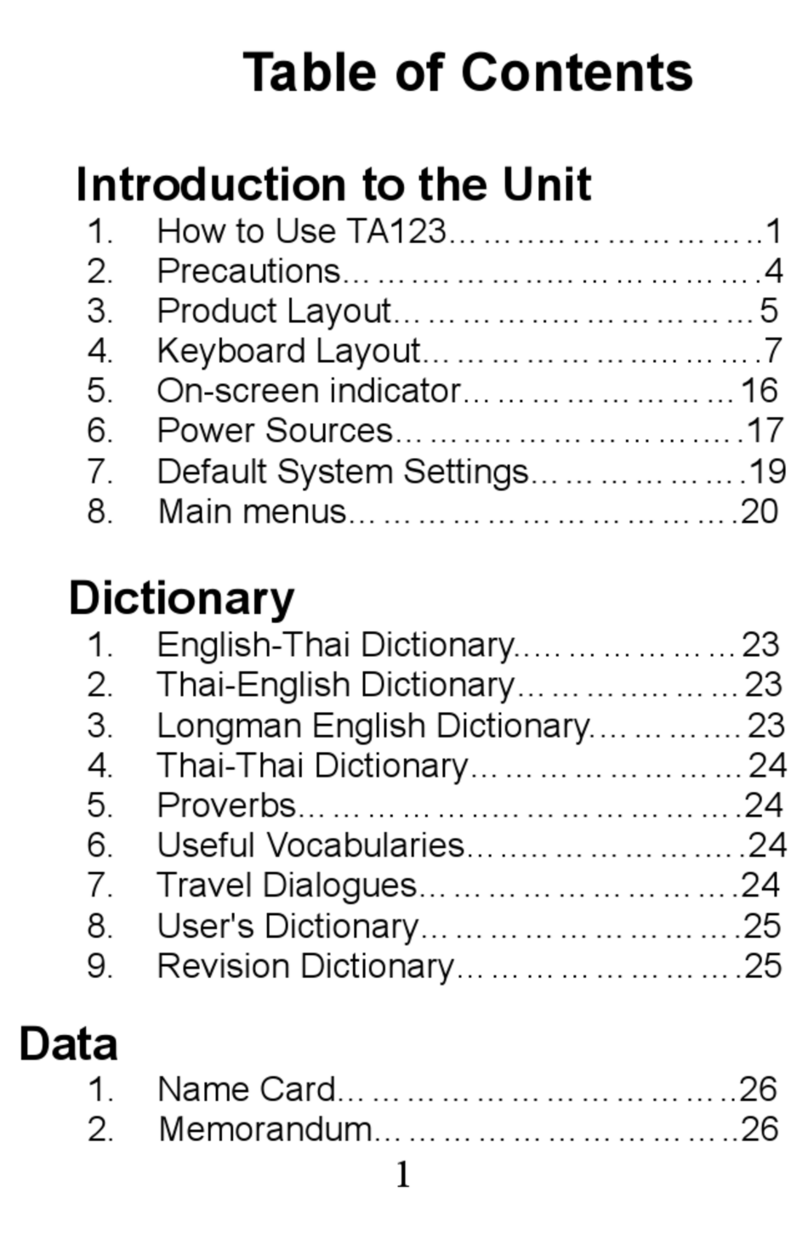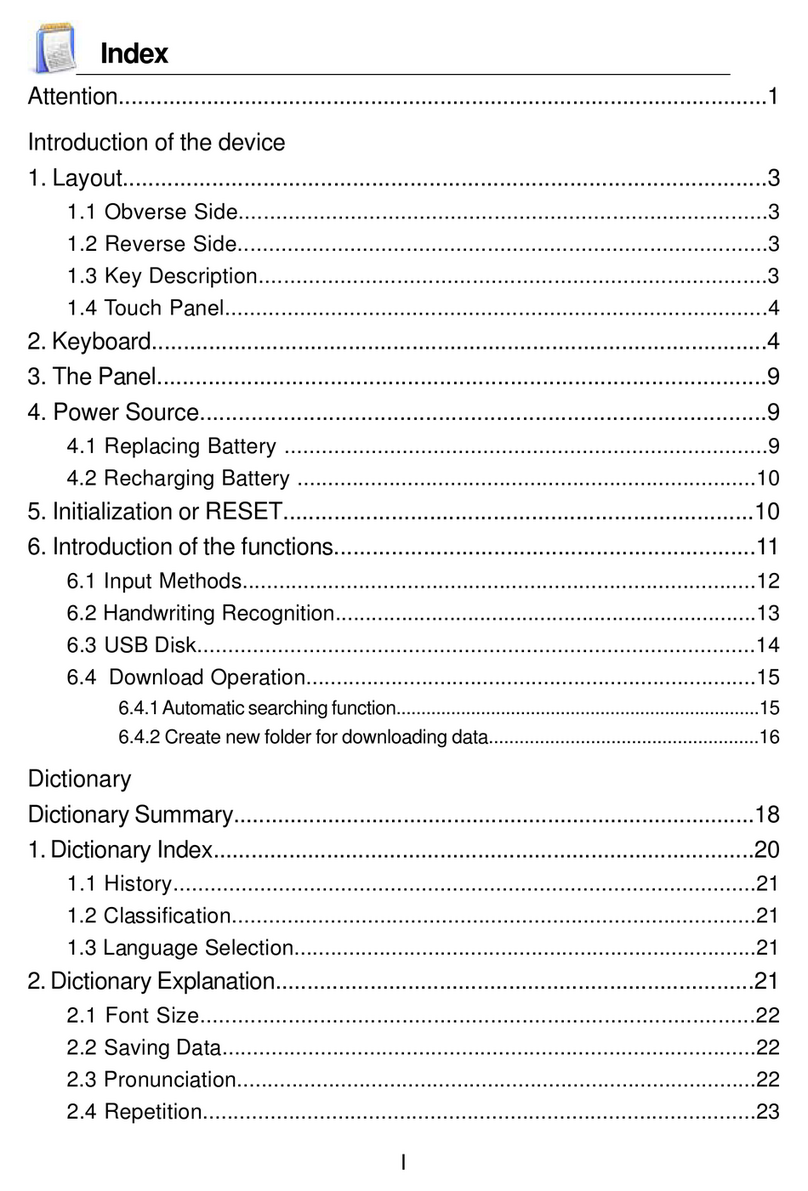I
Precautions................................................................................................1
1.Bassic Usage......................................................................................2
2.Device Design...................................................................................3
3.Using for the first time or resetting the device................................. 4
4.Main Menu…....................................................................................5
4.1Input Method............................................................................................6
4.2Portable Hard disk..................................................................................14
4.2.1Reading Files form Designated Paths......................................................14
STUDY
Features of STUDY..................................................................................18
Functions of STUDY..........................................................................19
1.Daily Chinese/Business Chinese.....................................................21
1.1Words......................................................................................................21
2.Pronunciation/Chinese Character....................................................22
3.Illustrated Vocabulary......................................................................23
4.Top 30 Sentences………….............................................................24
5.Writing Study…...............................................................................25
6.Exercise….......................................................................................25
DICT
Features of DICT......................................................................................28
Functions of DICT..............................................................................29
1.C-E,E-C Translation........................................................................29
2.Functions of Dictionary...................................................................31
2.1Dictionary Search...................................................................................31
2.1.1Record......................................................................................................31
2.1.2Classified search……..............................................................................32
2.1.3Toggling Languages.................................................................................32
2.2Explanation Notes on Dictionary............................................................32
2.2.1Font Size..................................................................................................33
2.2.2Pronunciation...........................................................................................33
2.2.3Read Along...............................................................................................33
2.2.4Repeat.......................................................................................................33
2.2.5Chinese Word by Word Pronunciation (with mouth movements)............34
2.3Chinese Character Stroke Order…….....................................................34
2.4Dictionary Search...................................................................................35
2.4.1Smart Input Search...................................................................................35
2.4.2Search for Unknown word (English only)...............................................35
2.4.3Second Search.........................................................................................36
2.4.4Multi Window search..............................................................................36