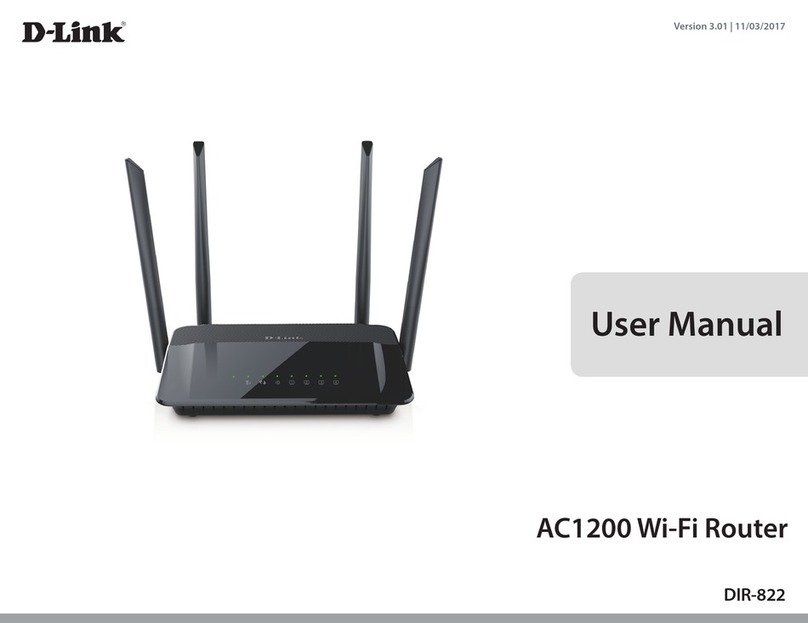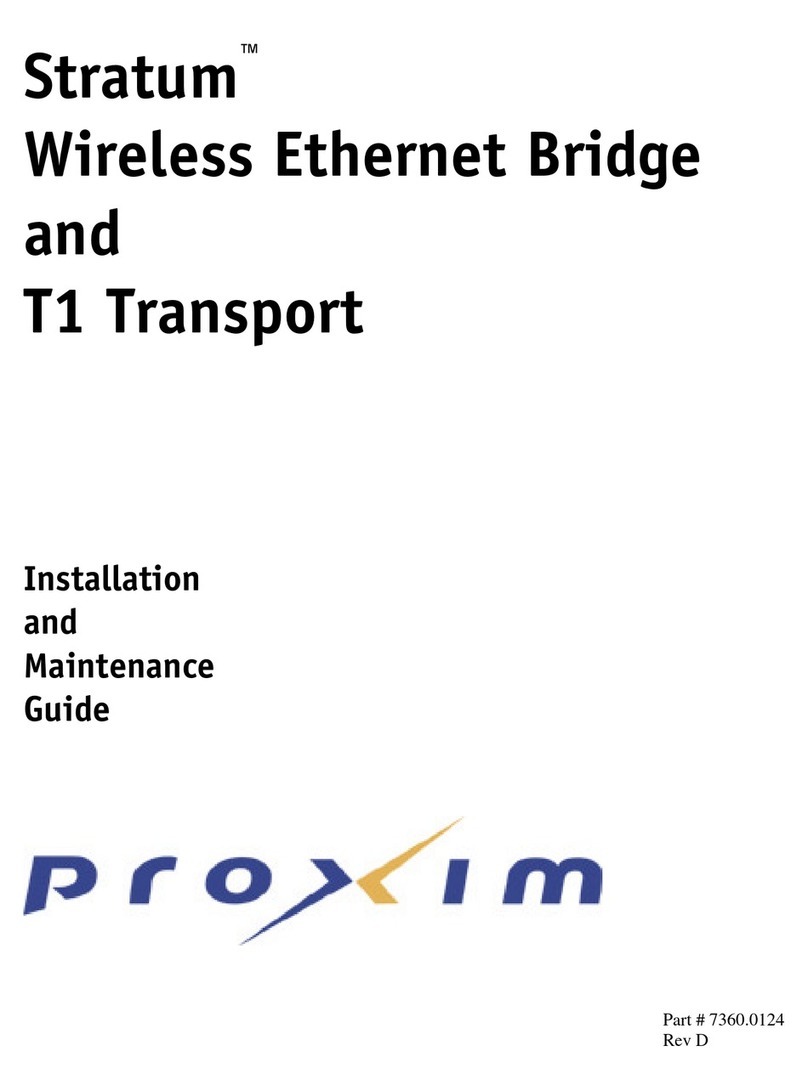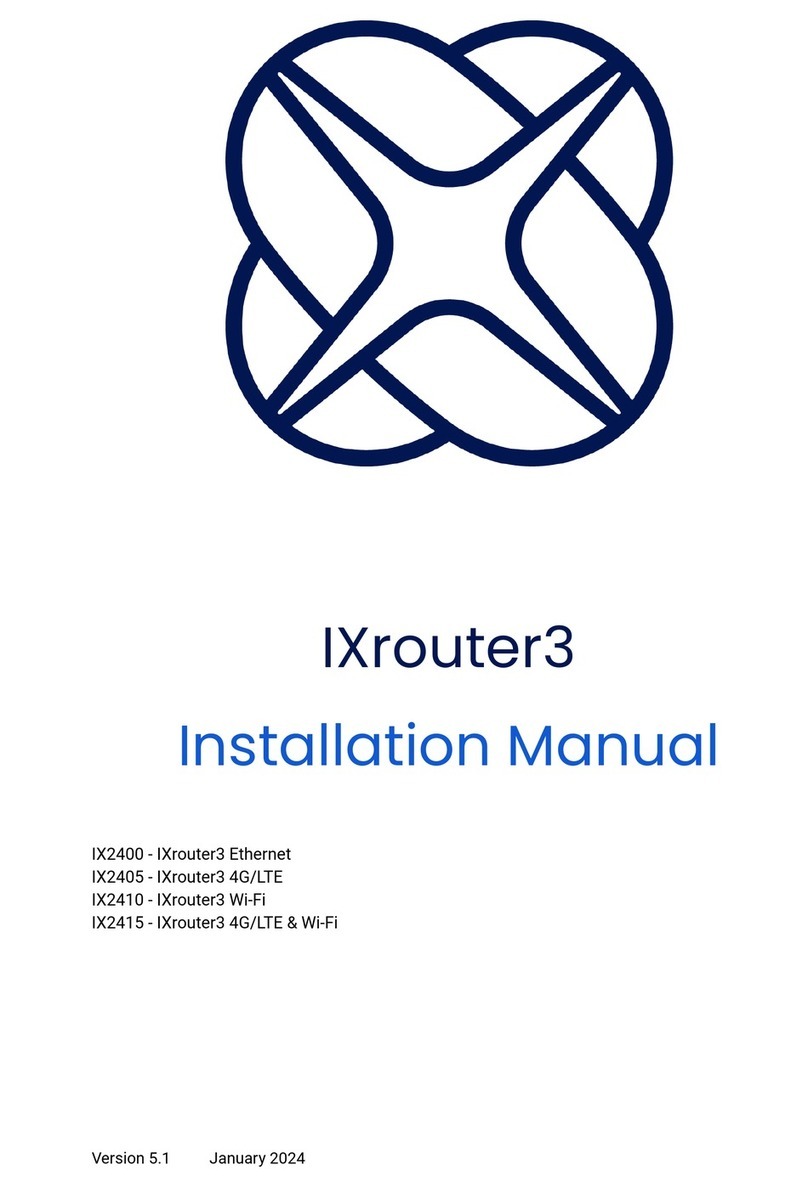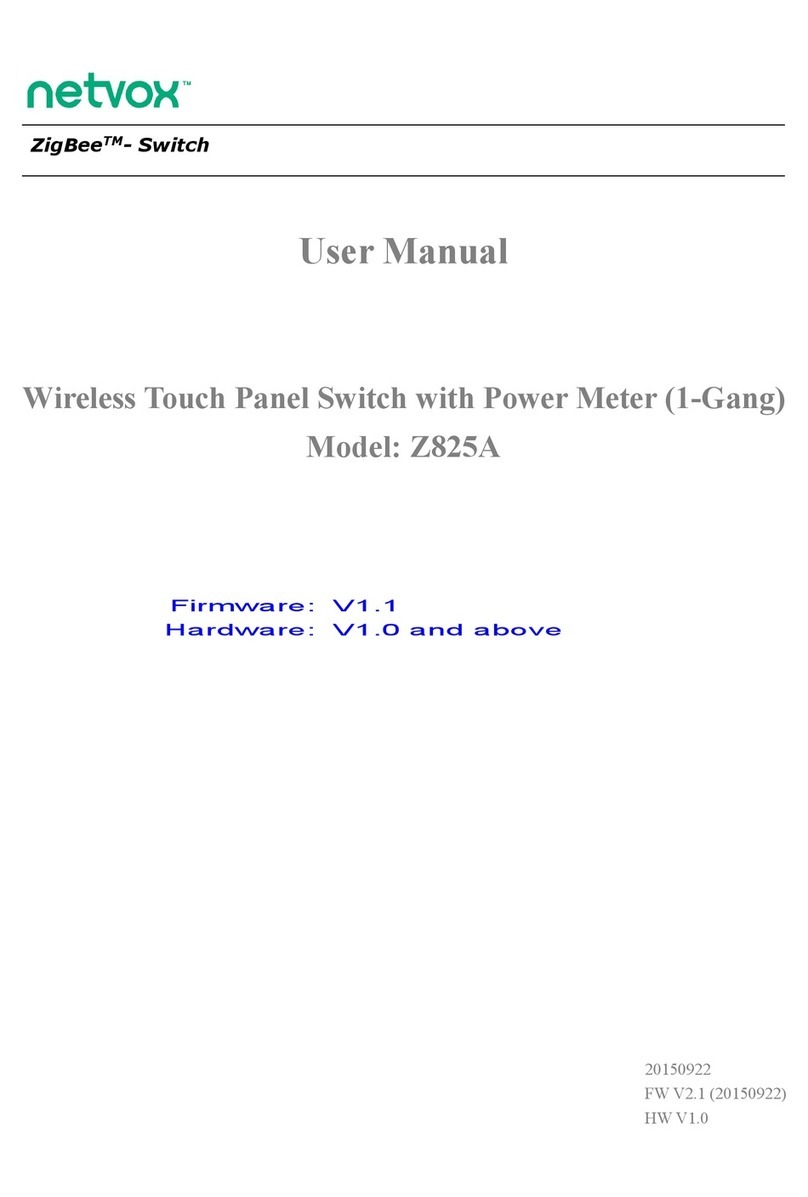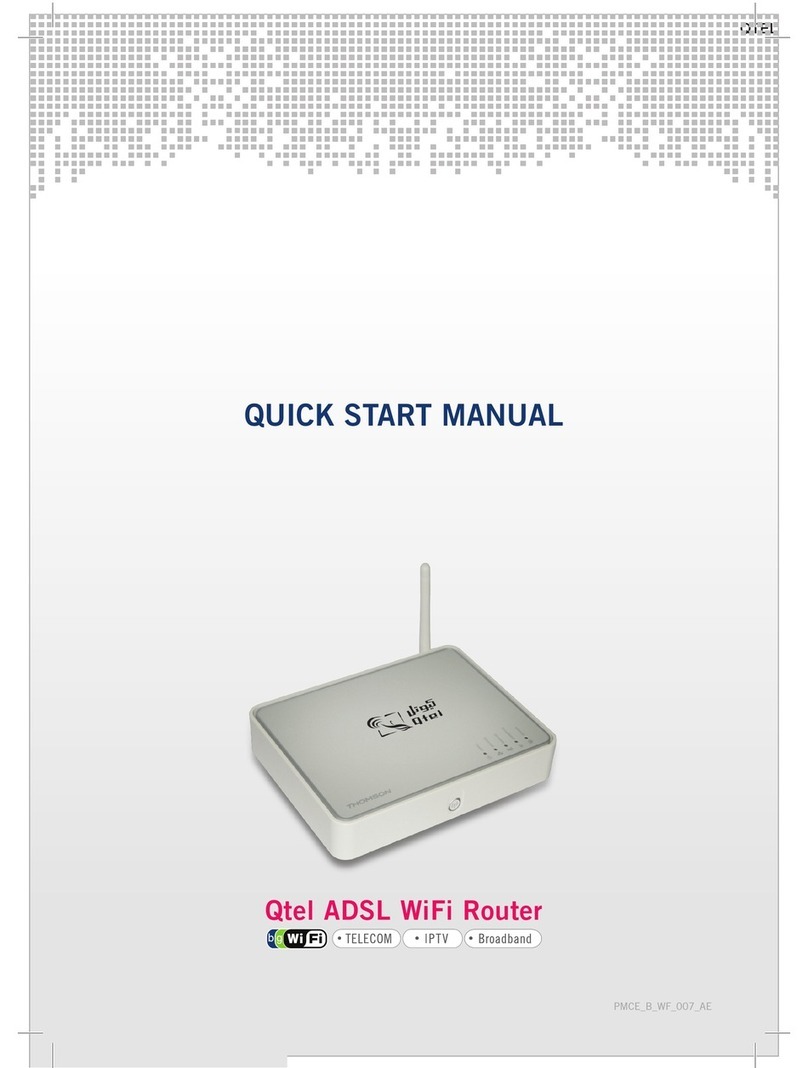BinTec BIANCA/BRICK-XL2 User manual




















Table of contents
Other BinTec Network Router manuals

BinTec
BinTec X4100 User manual

BinTec
BinTec X3200 User manual

BinTec
BinTec XGeneration X2301 User manual

BinTec
BinTec M2 User manual
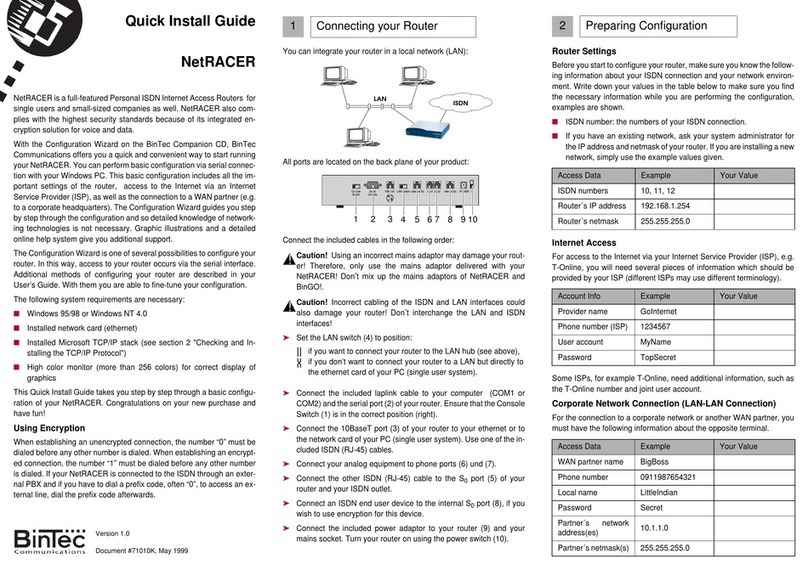
BinTec
BinTec NetRACER User manual

BinTec
BinTec BIANCA/BRICK XS User manual

BinTec
BinTec BinGO Plus User manual

BinTec
BinTec X4000 User manual

BinTec
BinTec 4Ge-LE User manual

BinTec
BinTec BIANCA/BRI User manual

BinTec
BinTec VICAS User manual

BinTec
BinTec BinGO! DSL II User manual
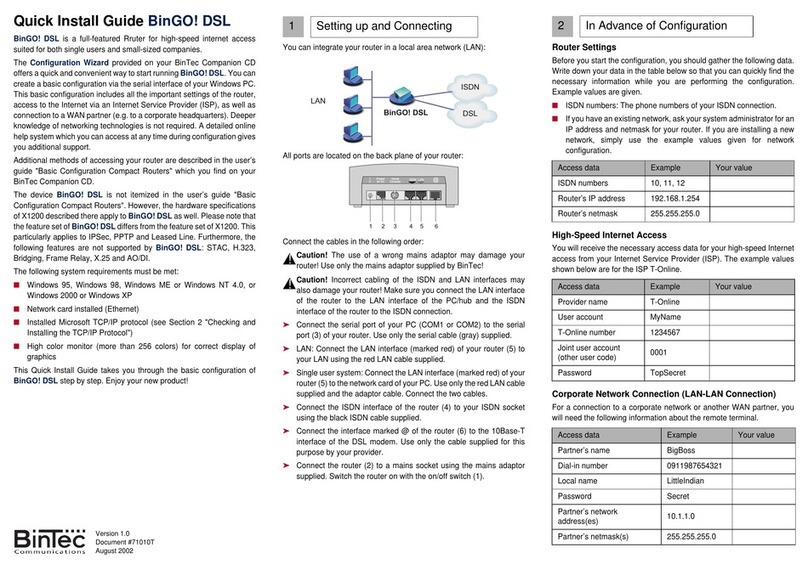
BinTec
BinTec BinGO! DSL User manual

BinTec
BinTec BIANCA User manual

BinTec
BinTec RV120-4G User manual
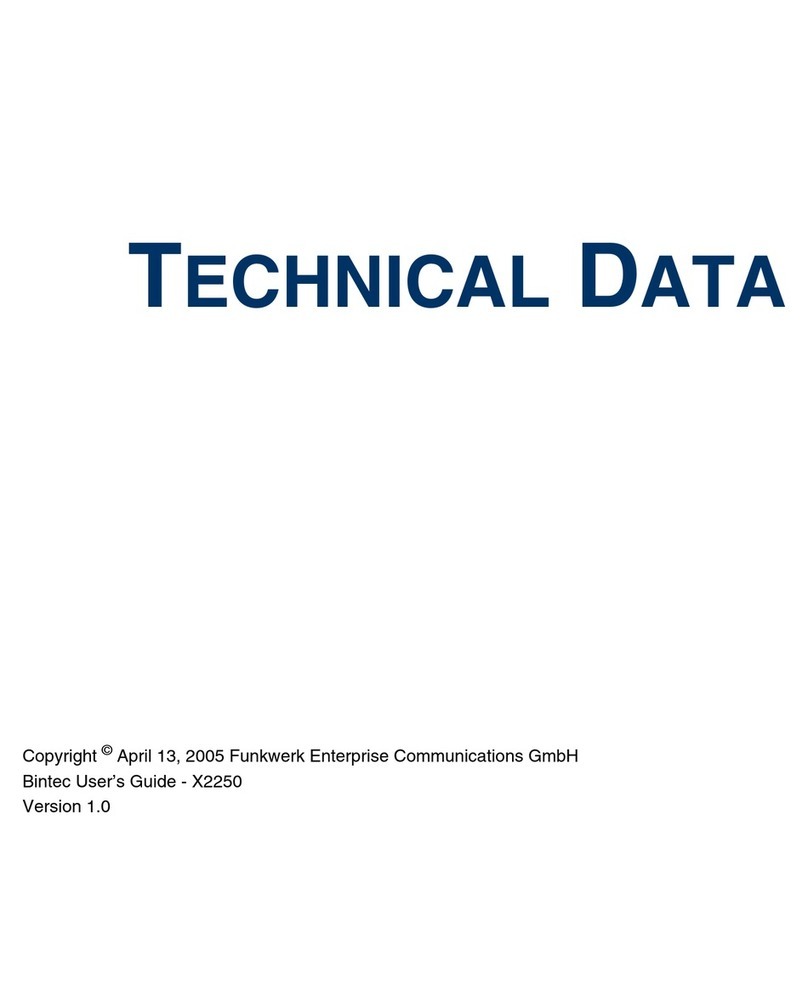
BinTec
BinTec X2250 Instruction manual

BinTec
BinTec X8500 User manual

BinTec
BinTec RS123 User manual

BinTec
BinTec elmeg T484 User manual

BinTec
BinTec BinGO Plus User manual
Popular Network Router manuals by other brands

ZyXEL Communications
ZyXEL Communications AMG1302-T11C Configuration guide

Digitus
Digitus DN-50011 user manual

Asus
Asus RT-AC86U quick start guide

Peak
Peak PCAN-Router Pro user manual
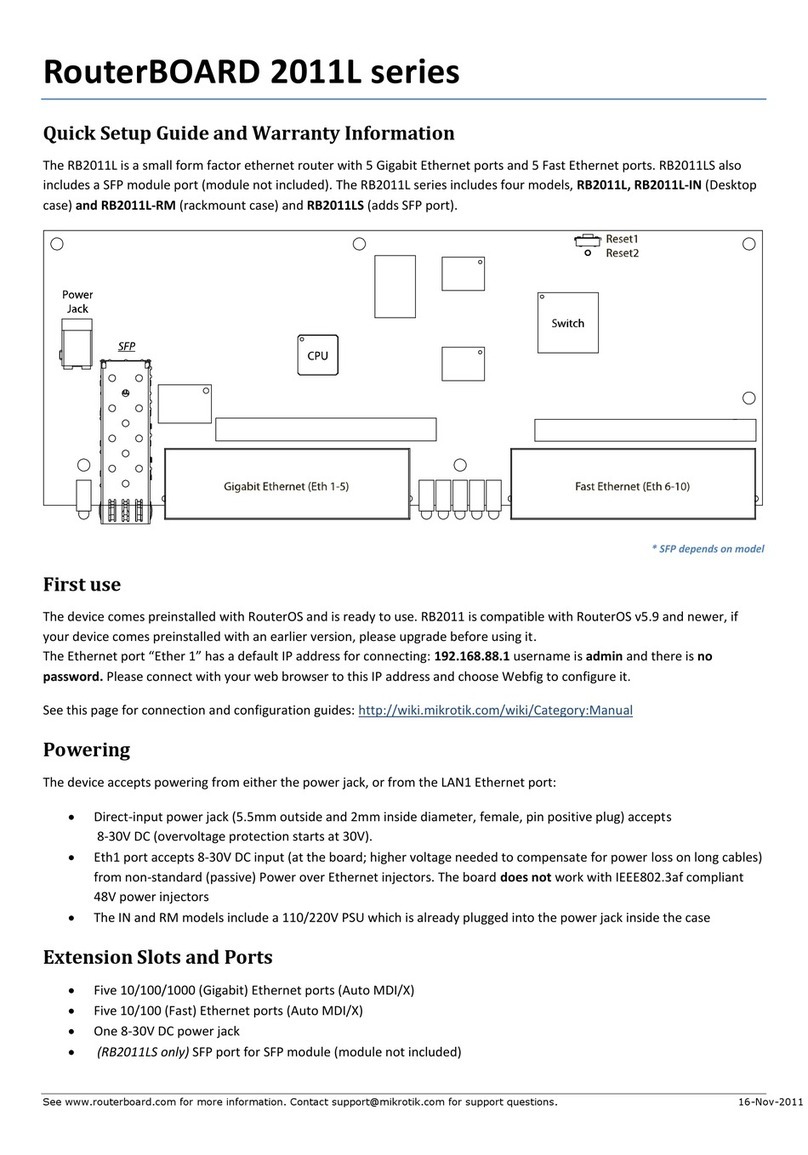
MikroTik
MikroTik RouterBOARD 2011L Series Quick setup guide and warranty information

Buffalo
Buffalo WCR-G300 Quick setup guide