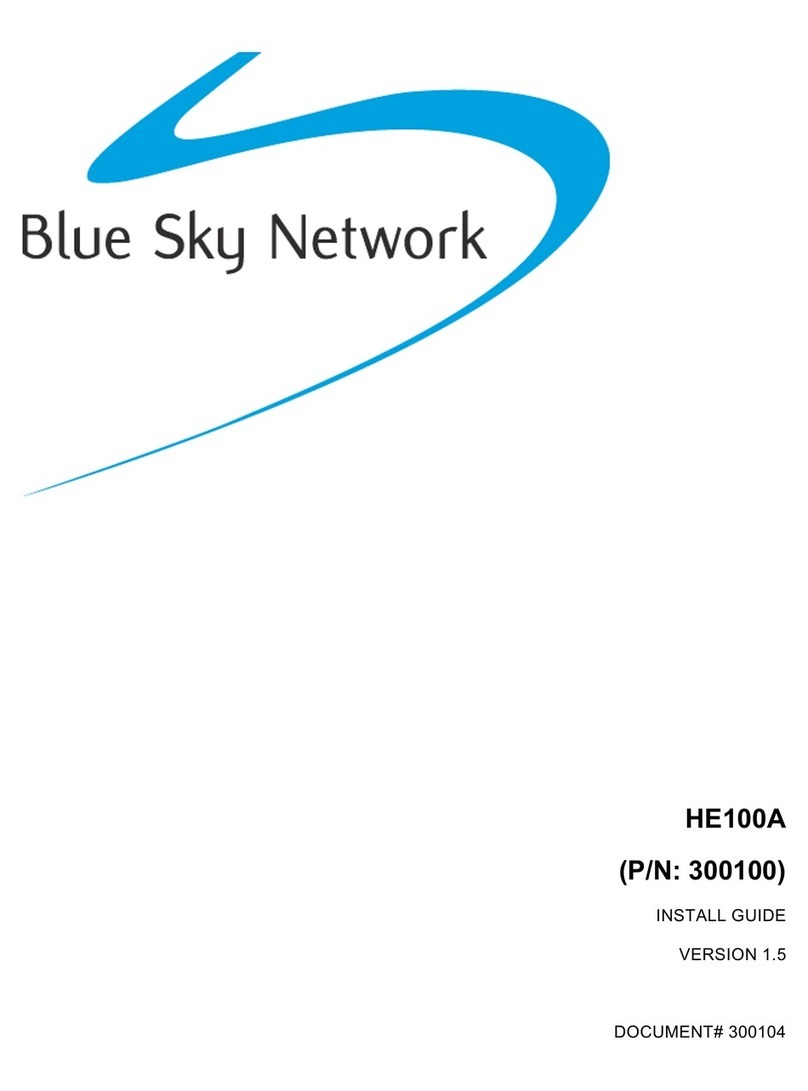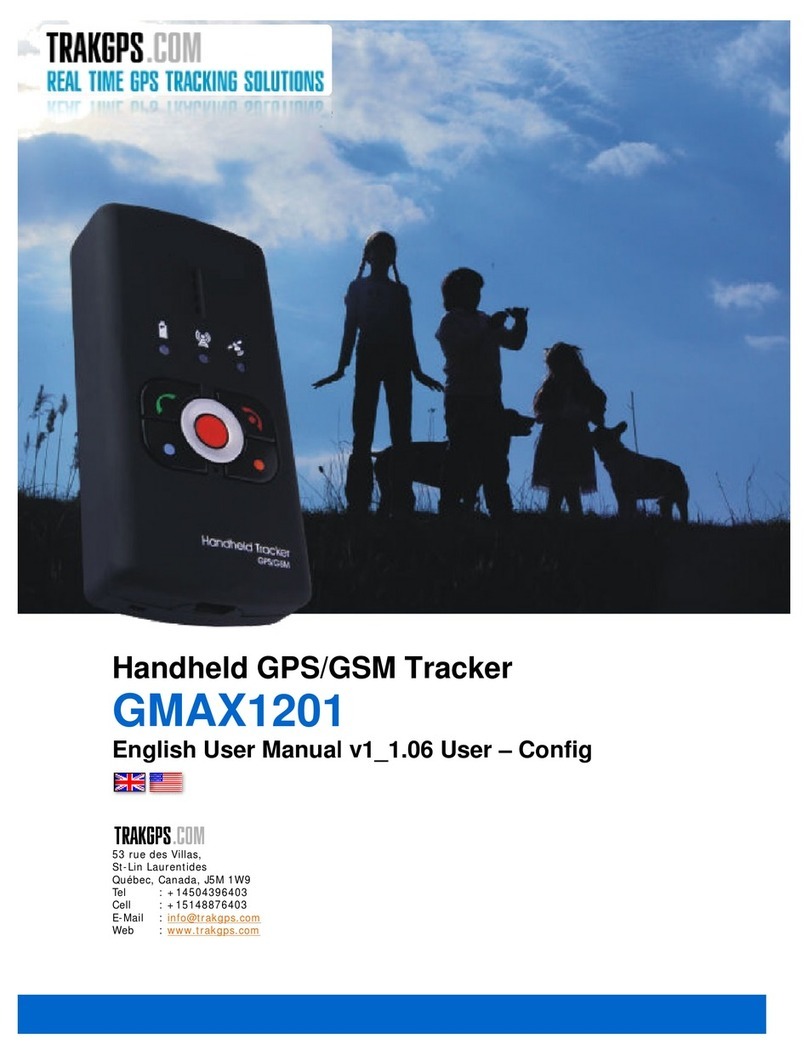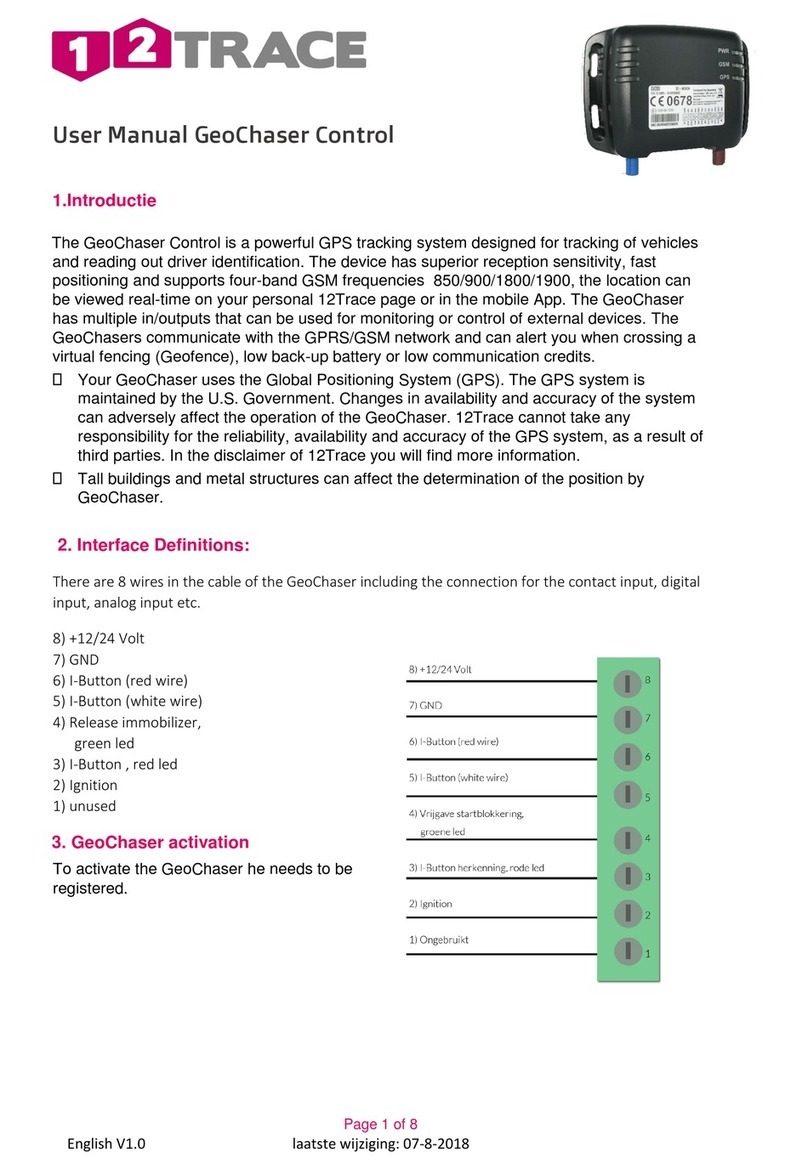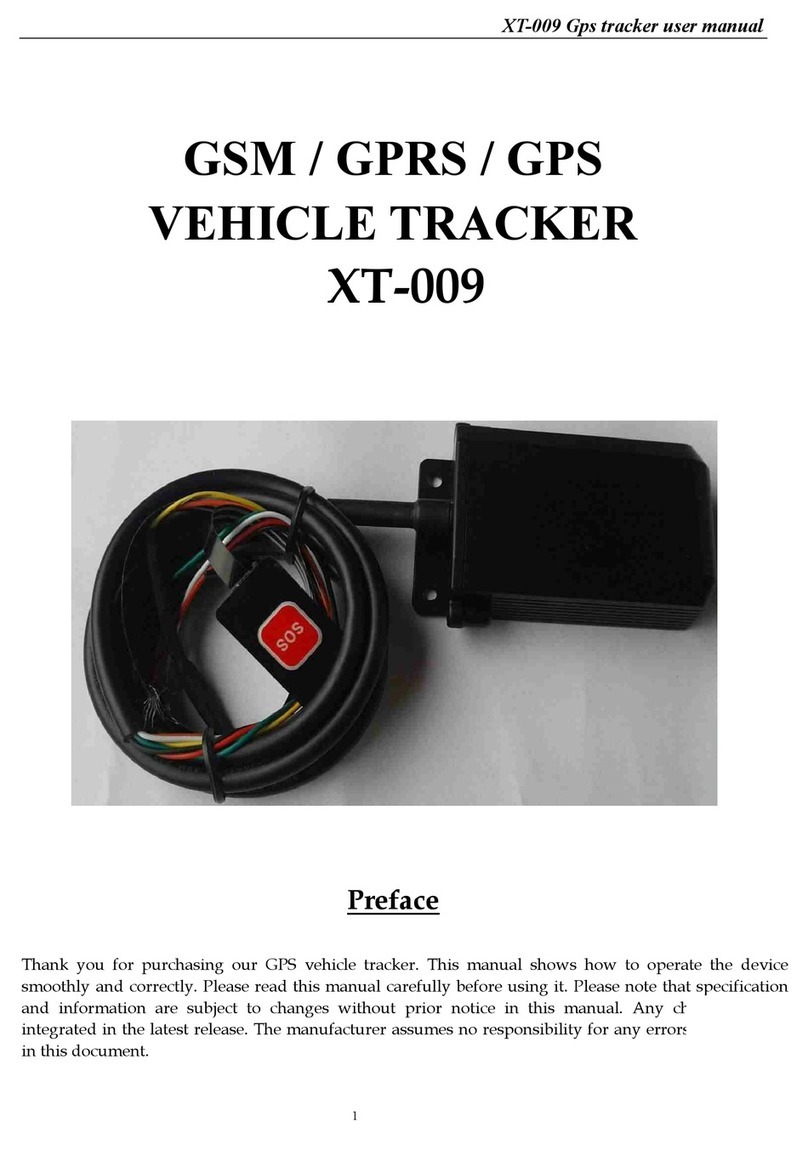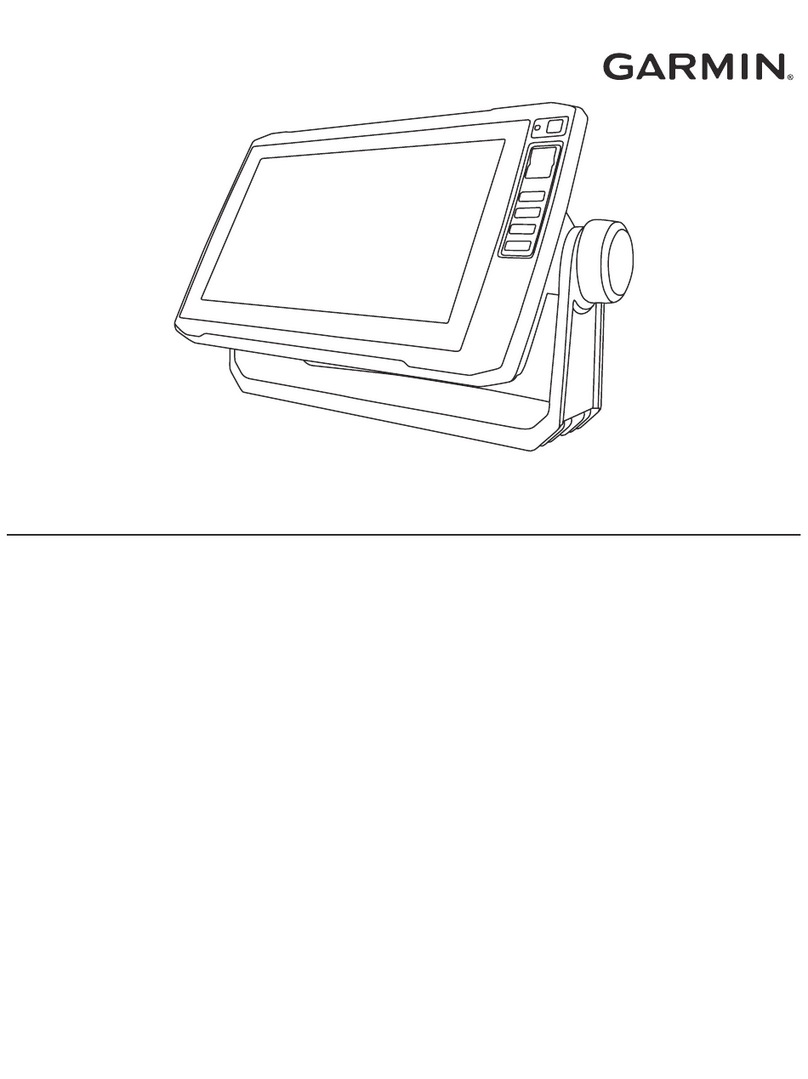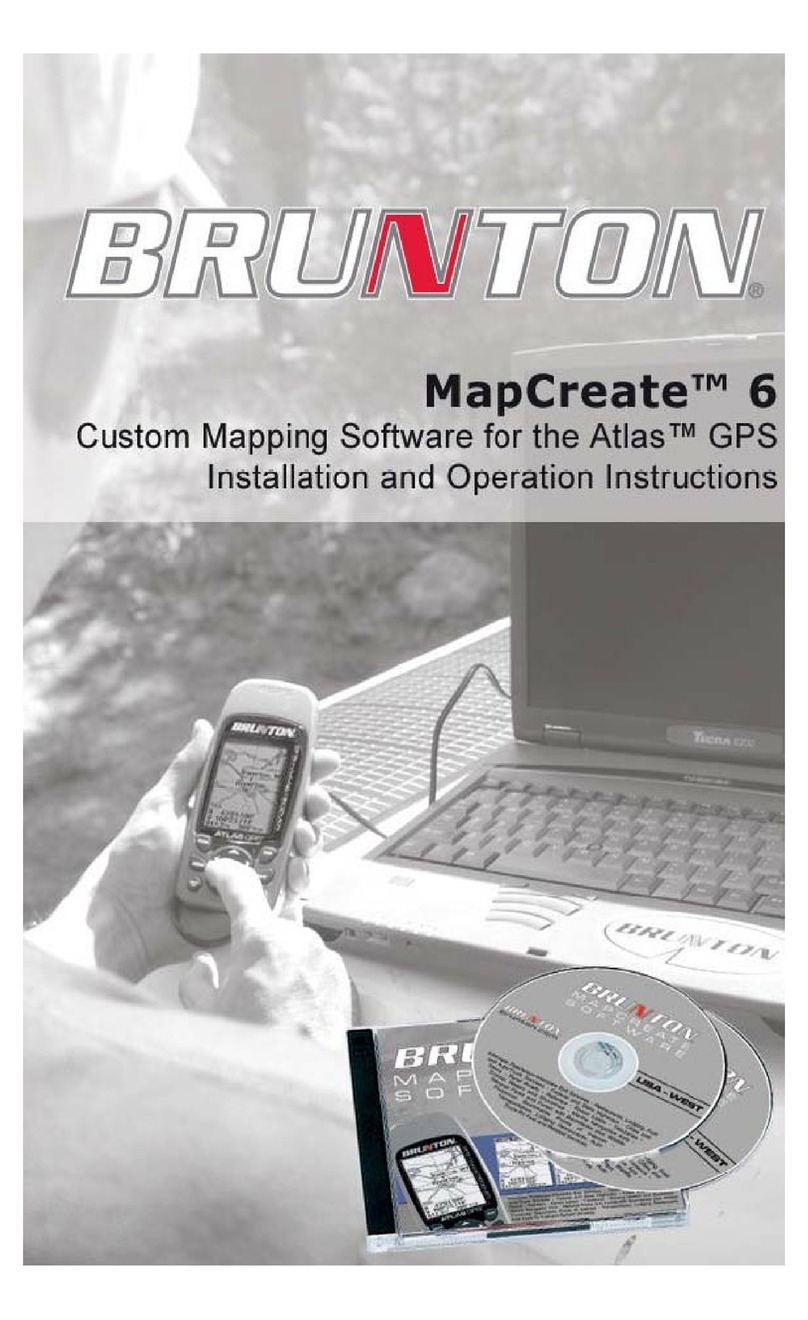Blue Sky Network HawkEye 6300 Mk1 User manual
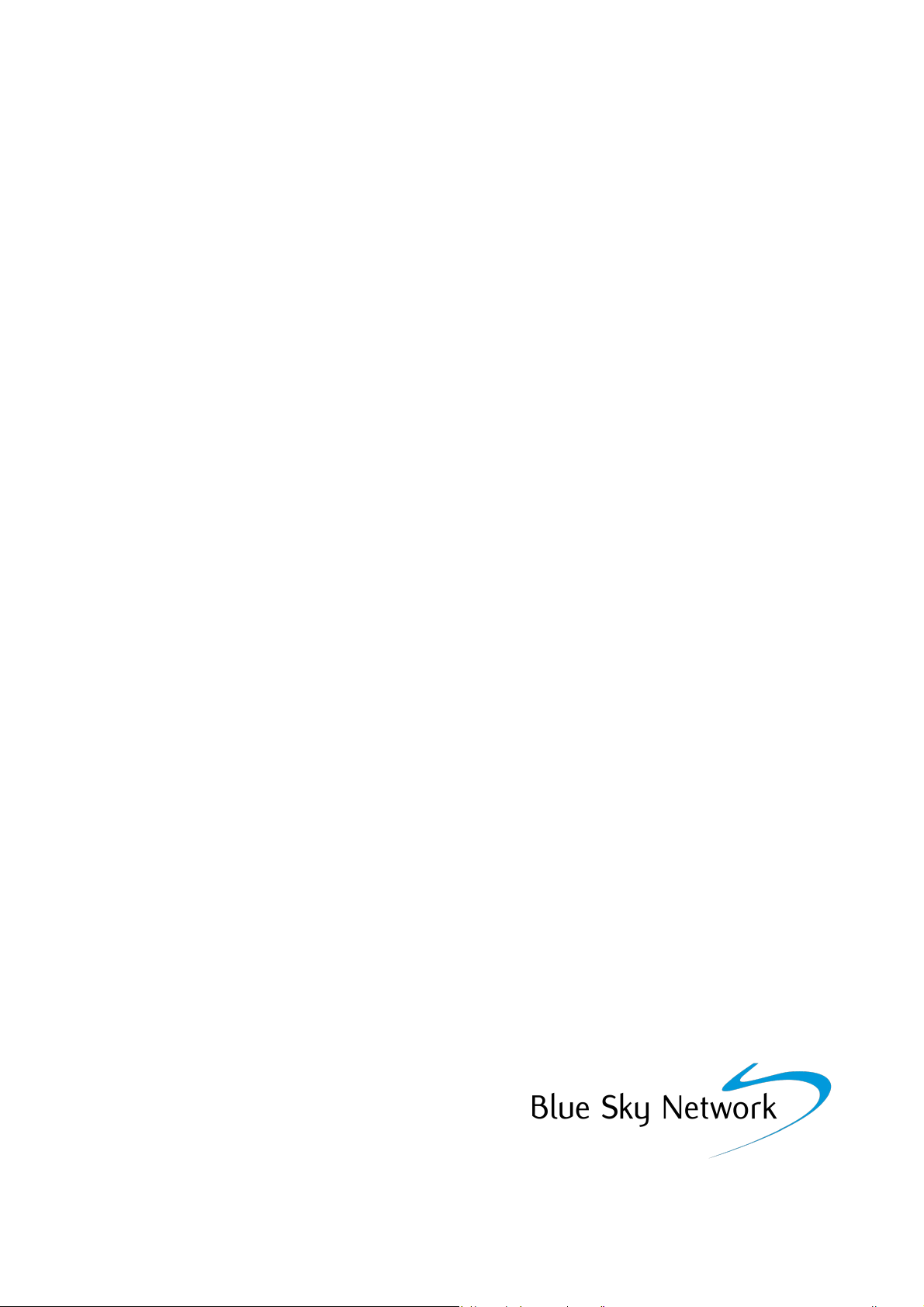
!
!
!
!
HawkEye 6300 Mk1 Manual
!
Manual for HawkEye 6300 Mk1 Devices
Firmware Versions 1.1.0 and above
!
Last update: 24th November 2014

Device Manual
!
Using the Device, the Basics!3!
Orientation, Set-up and Key Features!3!
User Interface!3!
Orientation!3!
Powering the Unit!4!
Features and Facilities!5!
Operating Modes!5!
Tracking Options!5!
Alert Options!6!
Settings / General Options!7!
Advanced Options!8!
Device Maintenance!9!
Replacing the Battery!9!
Cleaning!9!
Fault Finding and Support!9!
Troubleshooting!9!
Helpdesk and Support Details!9!
Battery Life Expectations!10!
Battery Life Expectations!10!
Warranty & Notices!11
2

Device Manual
Using the Device, the Basics
!
This section outlines your device’s capabilities and describes how to utilise them when in the field.
!
!
!
!
!
!
!
!
!
Orientation, Set-up and Key Features
User Interface
!
The HawkEye 6300 has no user interface as such. The device is designed to be used in conjunction
with the app (available from the Google Play Store, or the Apple App Store) and either the YBlog
system (for individual/consumer use) or the more comprehensive ‘Core’ management system (for
corporate use).
The behaviour of many features of your device, including the alert features, are configured by
changing settings in the management system or via the app.
!
Orientation
Your unit is equipped with both Iridium & GPS antennas located on the top ‘domed’ part of your
casing. For the best results it is important to be mindful of the orientation of your device when in
use. To ensure good satellite signal, the antennae should be clear of obstructions and have a clear
view of the sky.
Examples of obstructions include a heavily wooded area or inside a vehicle or building.
Environments such as these offer very little, if any, view of the sky. In these instances, it would be
best to reposition your device so that it can have a clear view of the sky, such as in a clearing, on the
dashboard or rear window of a car or mounted on a pole or rail.
3

Device Manual
!
Once switched ON, your device will try to obtain a GPS signal. The time taken to obtain a signal will
vary from few minutes when the device has never been used or not been used for a while to few
seconds when the device is regularly used.
!
Powering the Unit
!
The device is designed to attached to mains power for most of the time, via the cable. However, it
does have an internal rechargeable battery which is used should the unit lose power. Depending on
how you have the device configured (tracking frequency etc) the battery will last a variable amount of
time. Please check the tables in the appendix for this data.
!
To attach the unit to mains power, simply wire the positive and negative cores of the cable into your
power supply. The unit will run on any voltage between 9v and 32v. It will draw a maximum of about
700mA under normal operation.
!
If you intend to fuse the circuit we would suggest fitting a 2A fuse, which allows for extra power used
by the GSM module (if you have that option installed).
!
Depending on the model of device you have, you may have a 2-core, 4-core or 8-core cable. Wiring
should be carried out as per the following:
!
Standard 2-Wire
!
Red: Live (9-32v DC)
Black: Neutral (0v DC)
!
NMEA 4-Wire
!
Brown: Live (9-32v DC)
White: Neutral (0v DC)
Yellow: NMEA A
Green: NMEA B
Black: Screen/Ground
!
Special 8-Wire
!
Brown: Live (9-32v DC)
White: Neutral (0v DC)
Yellow: NMEA A
Green: NMEA B
Blue: Input A
Pink: Input B
Grey: Aux
Black: Screen/Ground
!
!
4
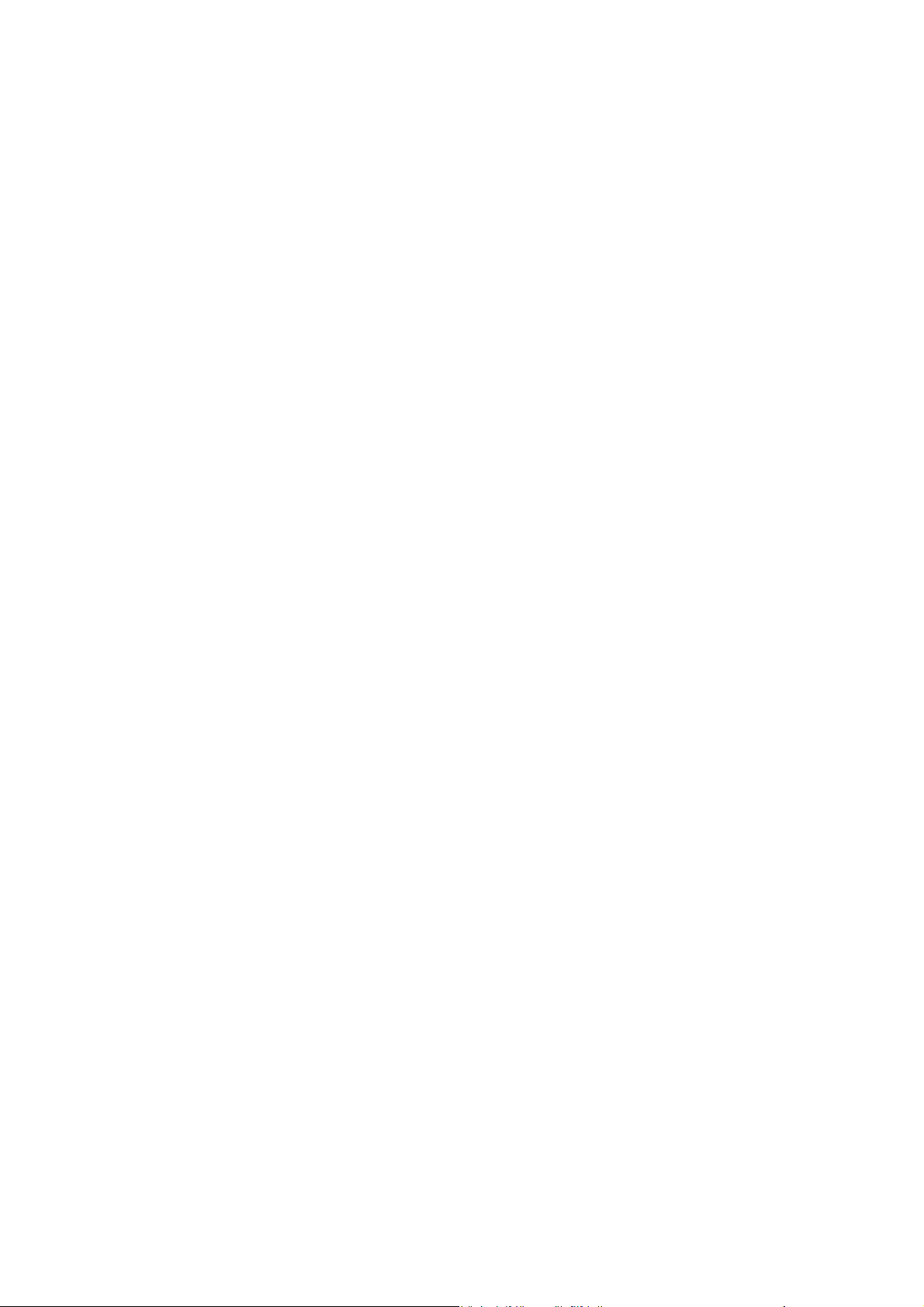
!
!
!
Device Manual
Features and Facilities
!
Operating Modes
Shipping Mode
When the device is in shipping mode, all radios are turned off, including Bluetooth. In this mode, the
Device will not transmit or receive any position reports or messages. This is the equivalent of ‘Flight
Mode’ and suitable for transport.
You can activate the unit by applying power to the cable. A few seconds after activation, the unit will
beep quickly, and will then be activated and you should be able to connect to the device to configure
using the app.
Activated
When turned on the device will automatically send position reports and messages as per its current
settings. There is an LED indicator on the bottom of the unit. The LED has the following indicator
modes:
!
!
•Intermittent green flash - running on external power
•Intermittent red flash - running on battery
•Red/Green alternating - booting up or updating firmware
•Off - in shipping mode, stealth mode, or battery has run out and no external power
!
!
!
!
You can obtain more details about the app, including a guide on how to use, from our website.
!
Tracking Options
Status on/off
Choosing this option allows you to turn the automatic position reporting on or off. When turned on,
the device will automatically obtain a GPS fix and transmit it at a set frequency (see below).
!
Report Frequency
!
Using this option the frequency of automatic position reporting can be viewed and set. Options
range from ‘Continuous’ which will obtain and send reports as quickly as possible, to 12-hours,
allowing for 2 automatic reports per day. There is also a BURST mode.
!
Burst Settings
!
Burst mode allows the device to collect many GPS reports, in order to get more accurate tracking
information, but to send them as a batch in order to keep airtime costs down. For example, the device
can collect a GPS fix every 5 seconds, and then transmit those positions once per minute.
!
5

Device Manual
To set burst mode, in the Report Frequency you need to choose Burst. Then, in the Burst Settings
menu you can choose how often you wish to take a fix (Burst fix) and how often you wish to transmit
(Burst transmit).
!
Note: This mode will use power more quickly than other tracking modes, since GPS is kept on all of the time.
!
Although airtime costs are reduced using burst mode, depending on your settings you may use more
than 1 credit per transmission. 1 credit will pay for up to 3 positions inside a single fix. So, for
example, if you are taking a position every 5 minutes, and transmitting every 15 minutes (so 3 fixes
transmitted), this will cost 1 credit per transmission. If you take a position every 5 minutes, and
transmit every 30 minutes (so 6 fixes transmitted), this would cost 2 credits per transmission.
!
Activity Sense
!
Turning activity sense ON will mean that the tracker will switch between the normal ‘report
frequency’ when stationary, and transmitting using the ‘burst settings’ when moving.
!
NOTE - THIS CAN COST SIGNIFICANT NUMBERS OF CREDITS, ONLY TURN THIS ON IF YOU
KNOW WHAT YOU ARE DOING!
!
Activity sense can be particularly useful if you want to transmit whilst you are moving, and then
transmit at a much slower rate when you are not moving. For instance, tracking vehicles or aircraft.
!
There are sensitivity levels inside the Activity Sense menu which are useful to tweak when the device
thinks it is ‘moving’ - this will depend on your exact situation, but we have found that setting both
options to ’24’ is a good start, and works for most situations.
!
!
Alert Options
!
Timer Alert
!
This option allows you to set an alert message to be sent after a pre-defined interval. This is useful if
you would like to send an alert in the eventuality that you are not able to cancel the alert within a pre-
defined time. Timers can be chosen between 5-minutes to 12-hours.
!
Temperature Alert
!
Should the temperature leave your defined range (e.g. 0 degrees to 40 degrees) then an automatic
alert will be sent. This option allows you to turn this alert type on/off and set the temperature over
which the alert will be sent.
!
Power Loss Alert
!
If this option is turned on, should the unit lose external power then an automatic alert will be sent.
!
Geo-fence Alert
!
This alert type allows you to set your current position, then set a distance. Should the device leave
the pre-defined circular area, an automatic alert will be sent.
!
Collision Alert
!
This alert is somewhat experimental in nature, as a ‘collision’ can vary in force and strength, and so
every situation is different. This alert can be used to notify you of a given shock being applied to the
6

Device Manual
device. There is a ‘threshold’ and a ‘duration’ setting. The threshold sets how many G-forces will set
off the alert, and the duration sets how long that force needs to be constantly applied for, before the
alert is set.
!
At its lowest settings, the alert will detect a simple ‘tap’ on the device. At the highest settings, it will
not send an alert until a very strong impact is detected.
!
We suggest you experiment with the settings, if this is of interest, to find what works in your
particular situation.
!
!
Settings / General Options
!
!
!
PIN Code
!
The default PIN is 1234. Here you can set a PIN code to access the device and configuration options
using the app.
!
GPS Wakeup time (Early Wakeup)
!
By default the unit will wake up 20 seconds before the automatic position reporting time, in order to
obtain a GPS fix before transmission. In challenging conditions, or where visibility of the sky is
limited, it may be required to increase this wakeup time to allow the GPS more time to get a fix.
!
Options range from 20 seconds to 3 minutes. By increasing this time, battery life will be decreased.
!
Send Config Report
!
This menu option will prompt the device to send a configuration report detailing its current setup to
our systems for support purposes. Your device will automatically do this every time it is activated, so
you only really need to use this option if asked to by a support engineer.
!
!
7
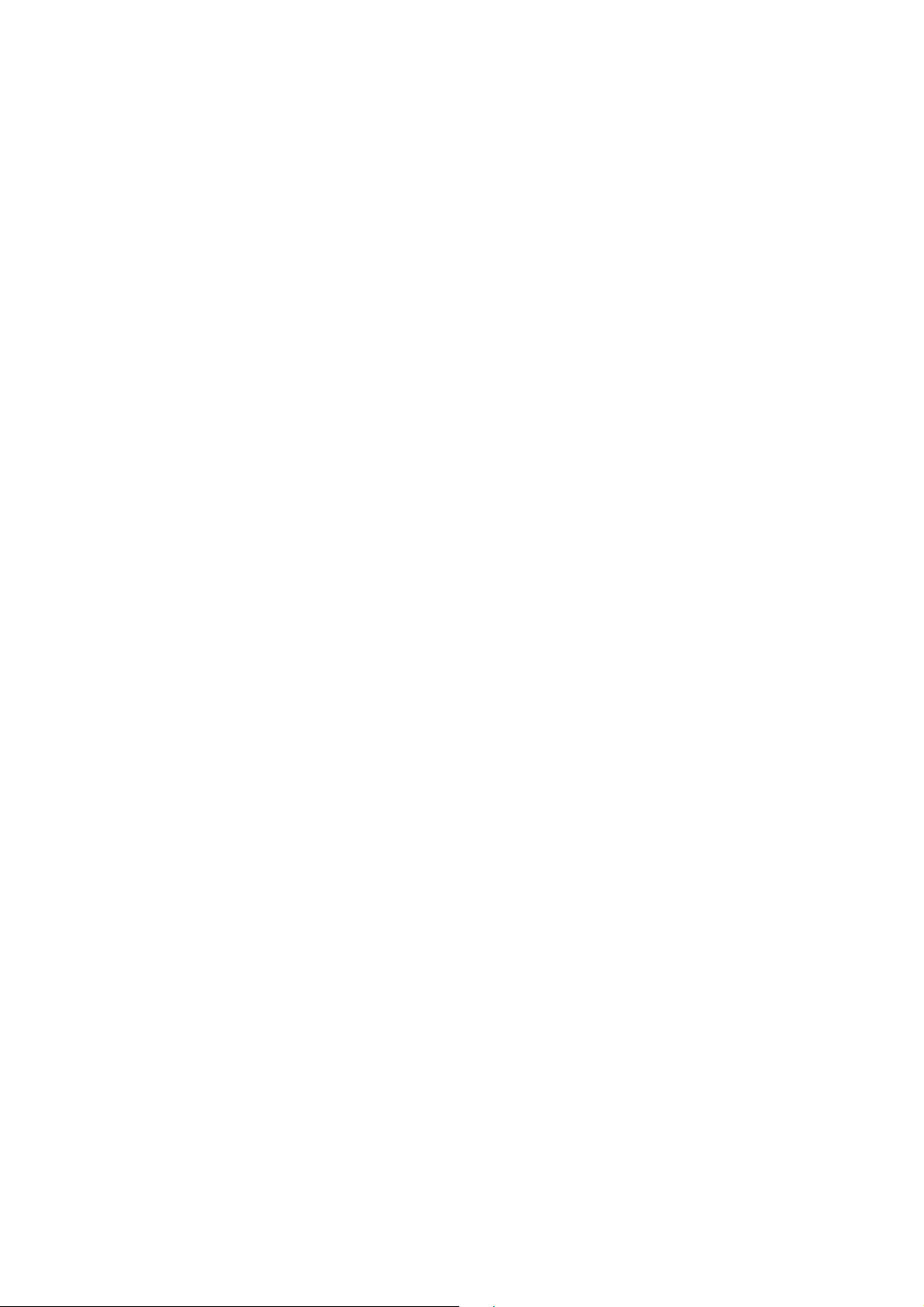
Device Manual
Advanced Options
!
The advanced options contain a number of features, dependent on your device model. These features
are for advanced use only, and should only be adjusted under instruction from a member of support
staff or following specific instructions. We will not be held responsible for any additional charges
incurred or problems caused if you adjust these settings without advisement.
!
A few of the more important options in this category are:
!
!
GPS Hot
!
In some situations you may want to immediately mark a position with a manual report whilst
travelling at speed. In this sort of situation you want to be able to rely on an instant GPS fix when you
fire a manual report.
!
With GPS Hot turned ON, this means GPS is continually keeping track of your position so there is no
delay between the time you fire a manual report and the time the position is marked. This mode will
use power more quickly than other tracking modes, since GPS is kept on all of the time.
!
Mail Checking
!
This setting can be used to force the device to check for new messages every X minutes. It is set by
default to Off.
!
WARNING: Be aware, inbox checking uses up credits just like normal position reports. A normal
tracking report also checks for new messages, so you DO NOT need both Tracking and Inbox
Checking set to ON. You will use up twice as much credit if you have both items turned on.
!
!
!
!
!
8

Device Manual
Device Maintenance
!
Replacing the Battery
!
Rechargeable batteries have a limited number of charge cycles and may eventually need to be
replaced. The device battery is not user replaceable; it can only be replaced by your device service
provider.
!
Having said this, the battery in the device should maintain its ability to charge to at least 90% of
capacity through 1000 charge cycles. This means that if you charged the unit every day (unlikely) the
battery would need to be replaced every 3 years. If you charged the device once a week, it would
need the battery replacing once every 10 years. Realistically, you do not need to worry about this.
!
Cleaning
!
To clean your Device, unplug all cables and turn off. Then use a soft, slightly damp cloth to clean any
dirt.
!
Do not use alcohol or abrasive substances to clean your device.
!
Fault Finding and Support
!
Troubleshooting
!
If something isn’t working correctly, you should first ensure the unit is powered, and any in the circuit
are good. You can also do a hardware reset the device by swiping the reset magnet all the way around
the outside edge of the unit. The unit will beep after about 10 seconds, and will then be reset.
!
If neither of the above work, then please get in touch with the helpdesk, using the details below.
!
Helpdesk and Support Details
would greatly help us if you provided the following information:
•Name and contact number
•Serial number of the Device (see serial number label)
•Symptoms of the fault
•History of action taken to attempt to rectify the fault
!
Please remember that the more information you can give us, the better we’ll be able to help you. A
simple ‘it doesn’t work’ isn’t enough - please be as descriptive as you can, and we can then get you up
and running again as quickly as possible.
!
!
9
For assistance, please contact the Blue Sky Network support team by emailing
[email protected]. It would greatly help us if you provided the following information:

Device Manual
!
!
Battery Life Expectations
!
Battery Life Expectations
!
Your device is designed to be run on mains power most of the time. However, it has an internal
backup battery which will be used in the absence of external power. These battery life predictions
assume the following:
!
•GPS Early-wake set to 20s
•Clear sky conditions
!
!
As with all portable battery powered devices, battery life can be significantly shortened by extreme
temperatures and some usage patterns. Key factors which will shorten the number of transmissions
possible on a battery charge are:
!
•Use of GPS Hot Mode and Burst Mode
•Poor positioning, so poor view of the sky (most likely!)
!
!
Interval
Transmissions
Hours
Days
Weeks
Continuous
1500
25
1
5 minutes
900
75
3
15 minutes
850
210
9
1.2
30 minutes
700
350
14
2
1 hour
600
600
25
3.5
4 hour
550
2200
90
12.8
8 hour
500
4000
165
23.5
10

Device Manual
Warranty & Notices
!
Manufacturer
!
This device was designed, developed and manufactured in the United Kingdom by Rock Seven Mobile
Services Limited (Rock Seven).
!
Warranty
!
A two-year warranty is provided with your device, starting on the purchase date. This does not affect
your statutory rights. The first year is a full parts and labour warranty, the second year is labour only.
!
Should you encounter a problem with your device, we agree to remedy the defect either by repair or
replacement (at our option). Please contact us directly in order to arrange this. An original receipt is
required for any warranty claims.
!
The warranty is void if:
!
Any component has been subject to misuse or improper installation
!
The casing of the unit has been opened or tampered with in any way
!
Notices
!
•Apple is a trademark of Apple Computer Inc.
•Android is a trademark of Google Inc.
•Iridium and the Iridium logo are registered trademarks and service marks of Iridium
Communications Inc.
•Other trademarks and trade names are those of their respective owners.
!
This device complies with Part 15 of the FCC Rules. Operation is subject to
the following two conditions:
!
1. this device may not cause harmful interference, and
2. this device must accept any interference received, including interference that may cause
undesired operation.
!
© 2018Blue Sky Network, All Rights Reserved. Reproduction in whole or part is
not permitted without the express consent of Blue Sky Network. Blue Sky Network does not
accept liability for the contents of this user guide. Product improvements may alter the product
specifications or operation without notice.
11
Table of contents
Other Blue Sky Network GPS manuals
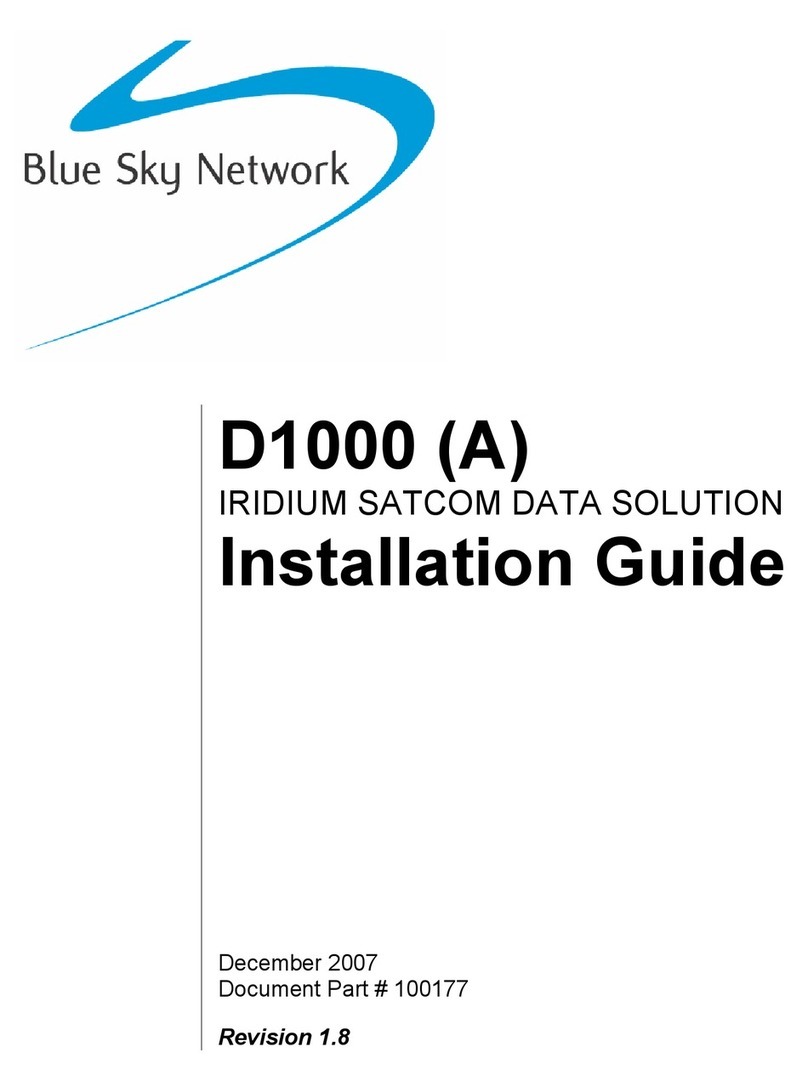
Blue Sky Network
Blue Sky Network D1000 Series User manual

Blue Sky Network
Blue Sky Network HawkEye 6200 User manual

Blue Sky Network
Blue Sky Network HawkEye 7200 Operating instructions
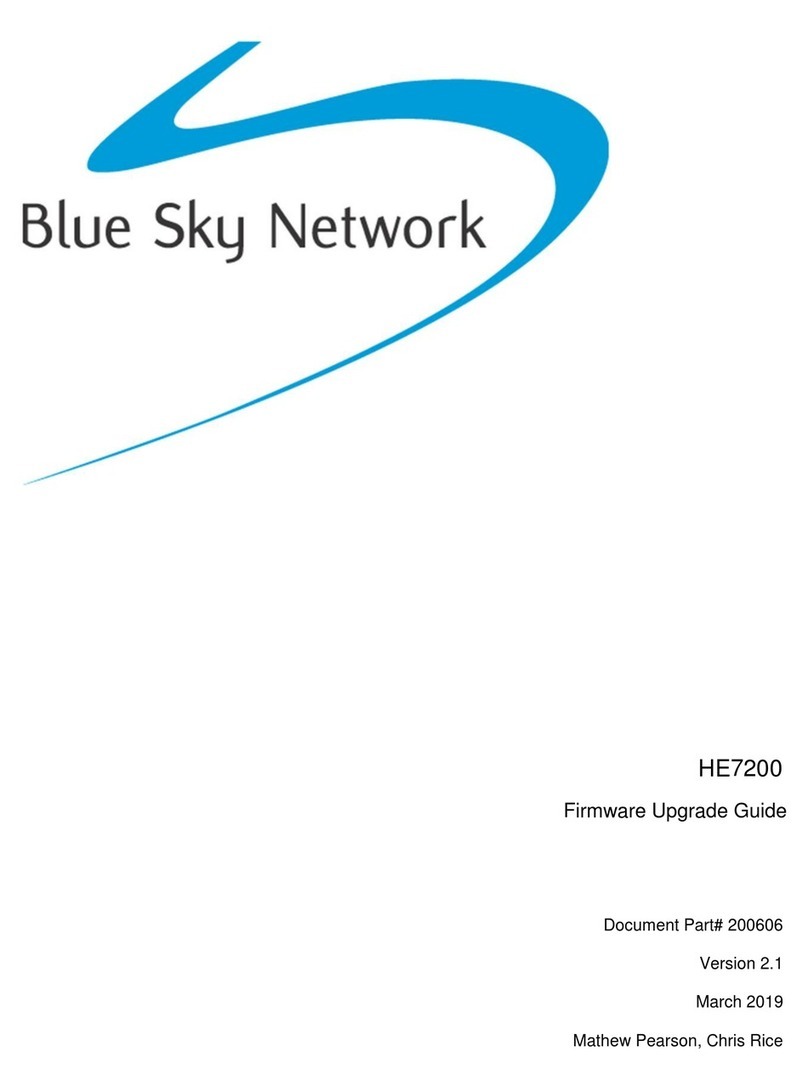
Blue Sky Network
Blue Sky Network HawkEye 7200 Quick start guide
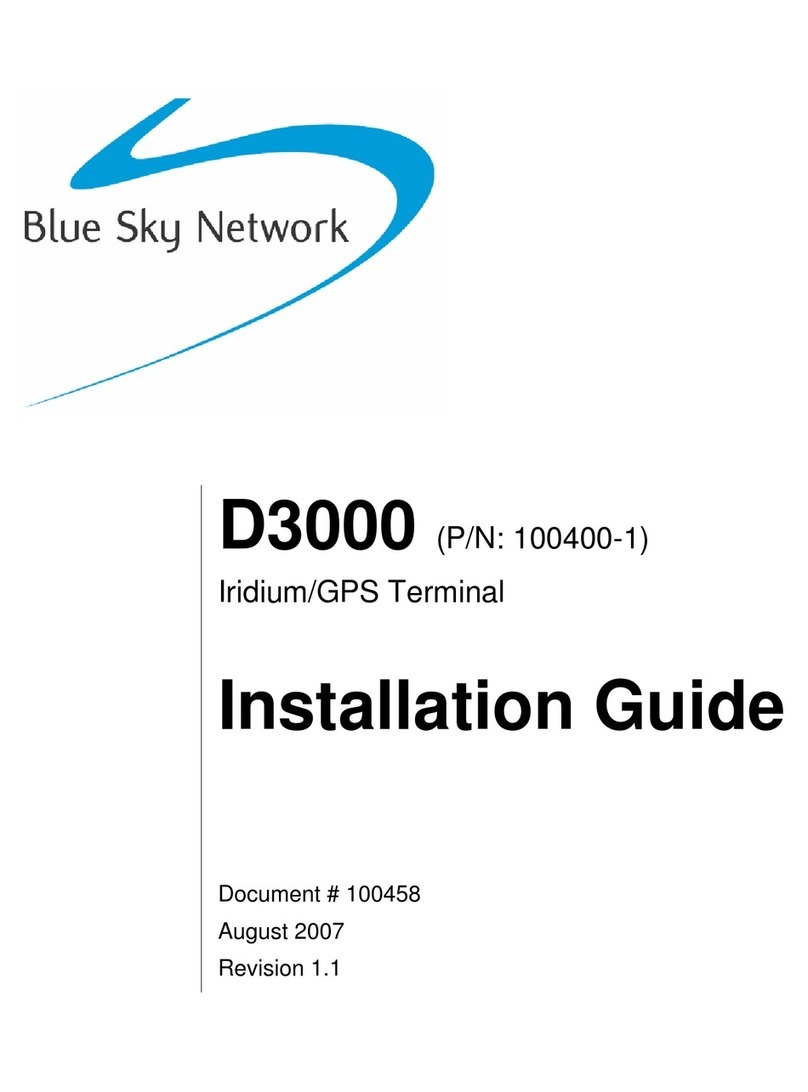
Blue Sky Network
Blue Sky Network Iridium/GPS Terminal D3000 User manual
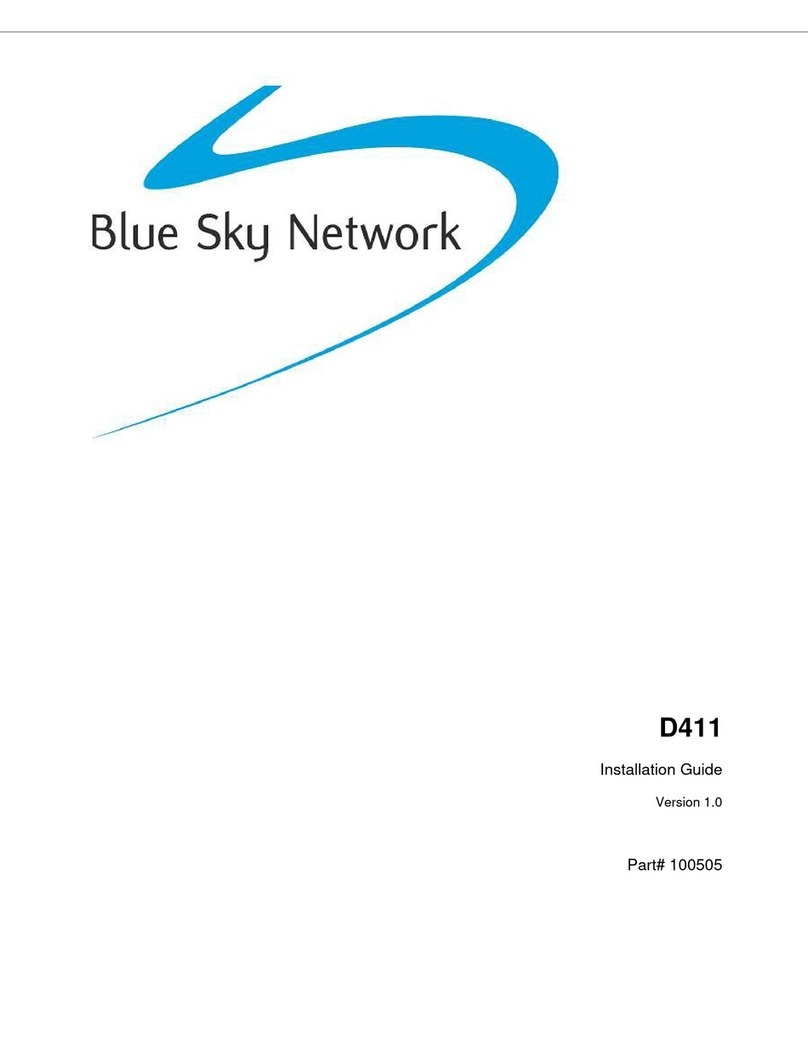
Blue Sky Network
Blue Sky Network D411 User manual

Blue Sky Network
Blue Sky Network HAWKEYE PT PLUS User manual
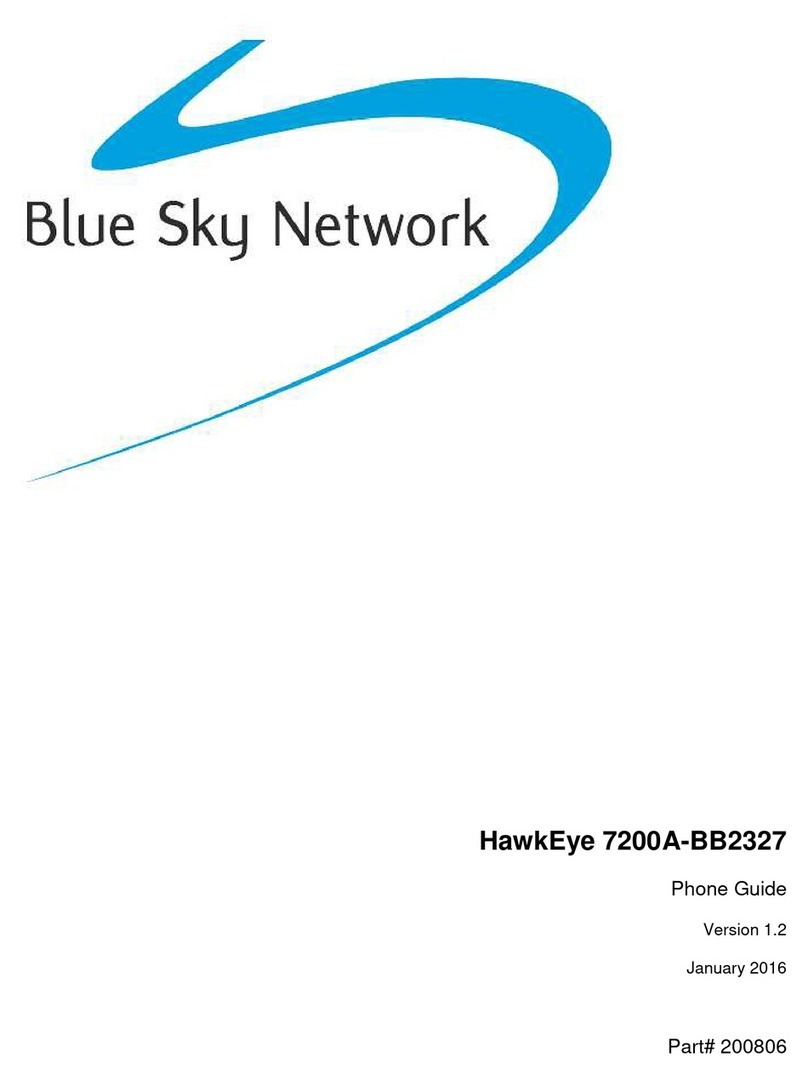
Blue Sky Network
Blue Sky Network HawkEye 7200A-BB2327 User manual
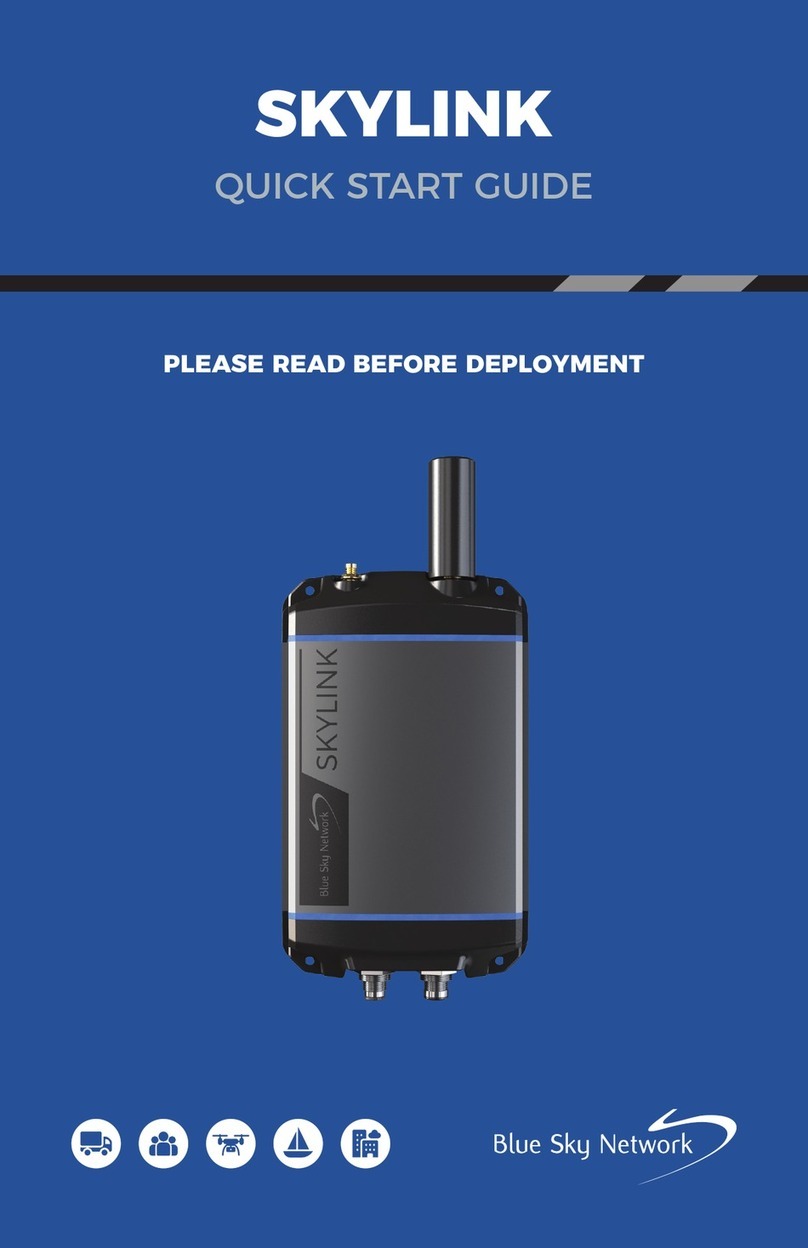
Blue Sky Network
Blue Sky Network SKYLINK User manual
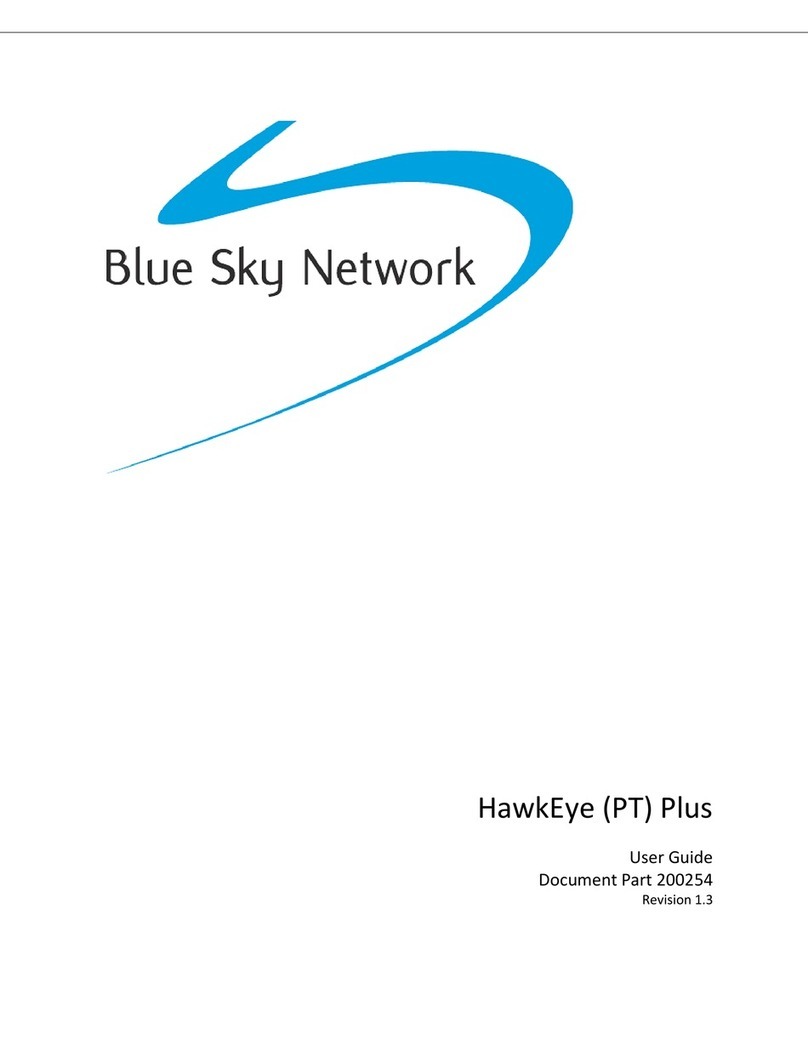
Blue Sky Network
Blue Sky Network HawkEye Plus User manual