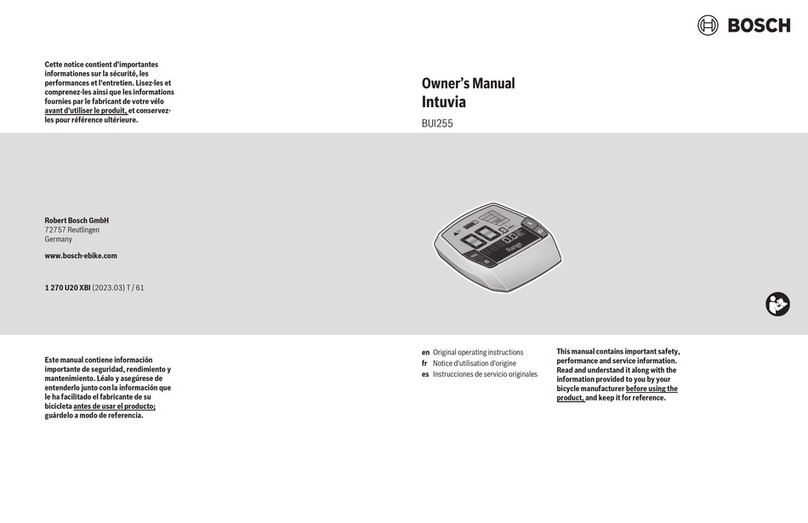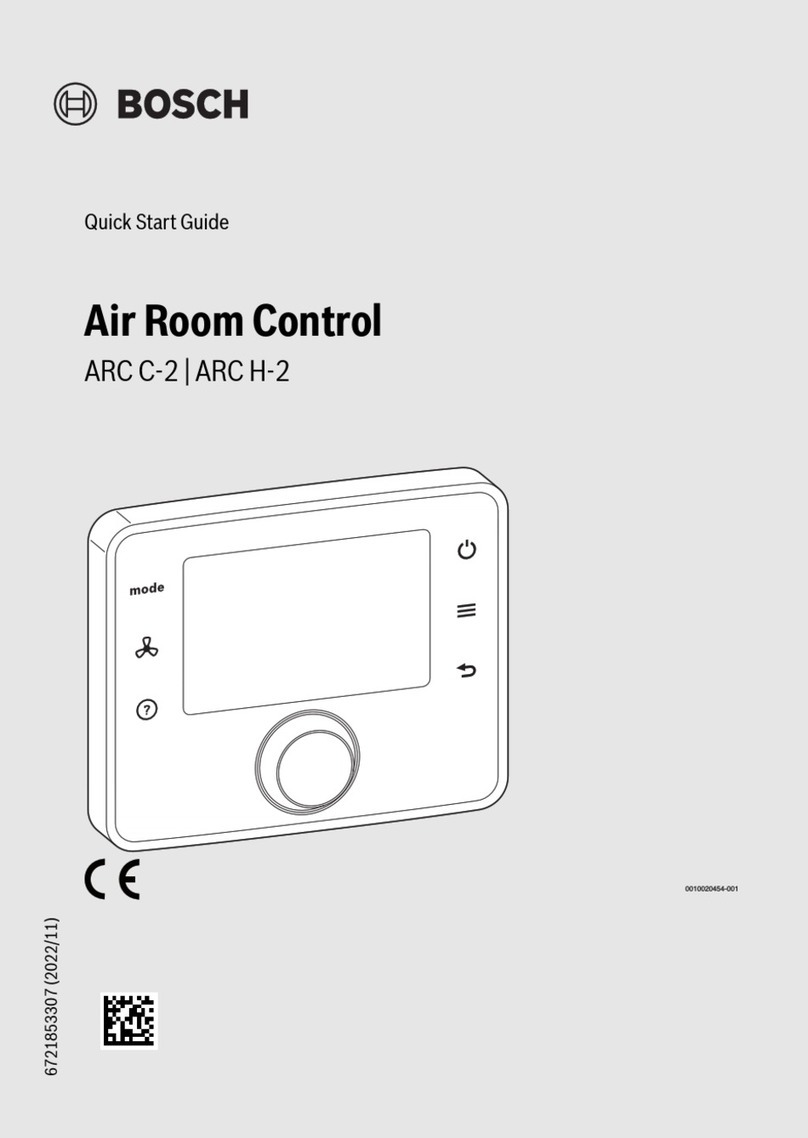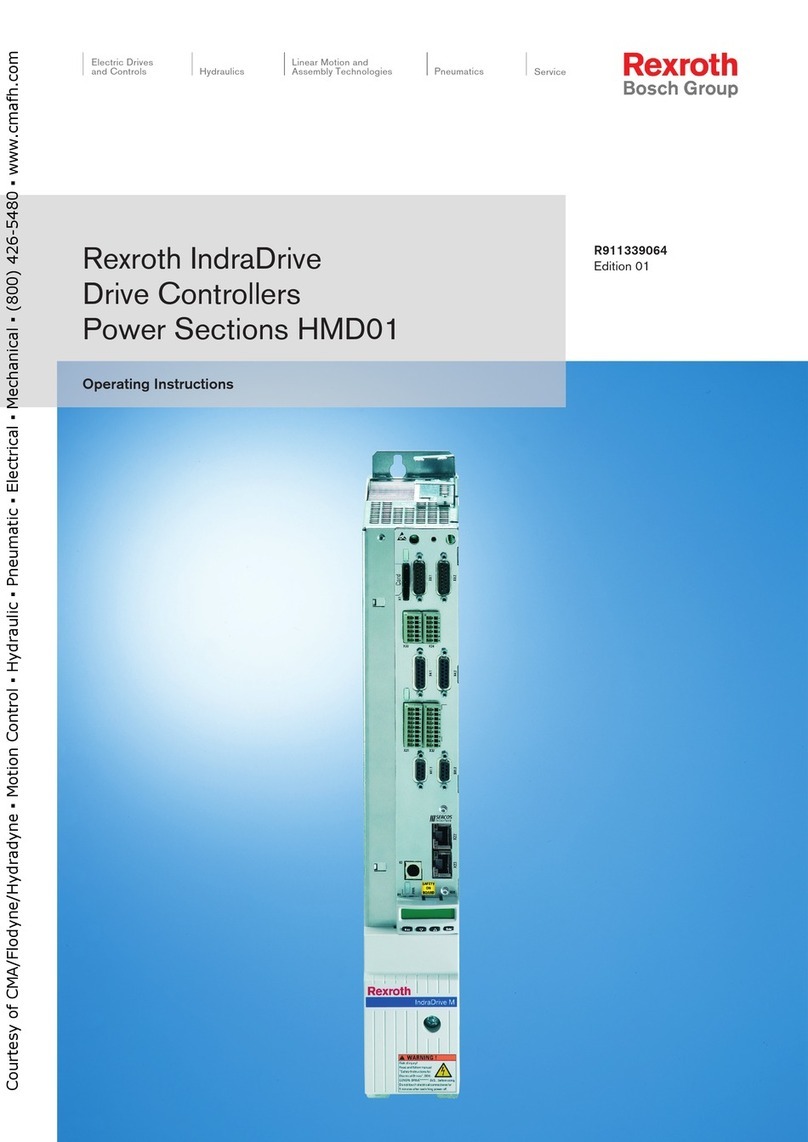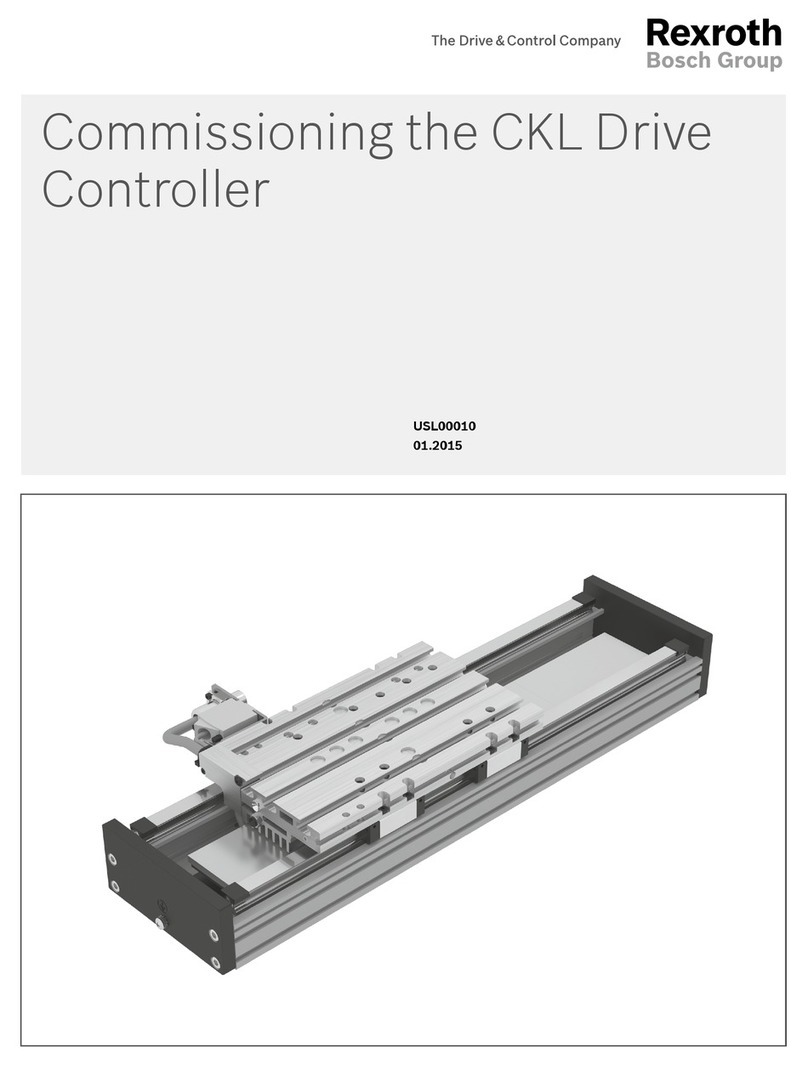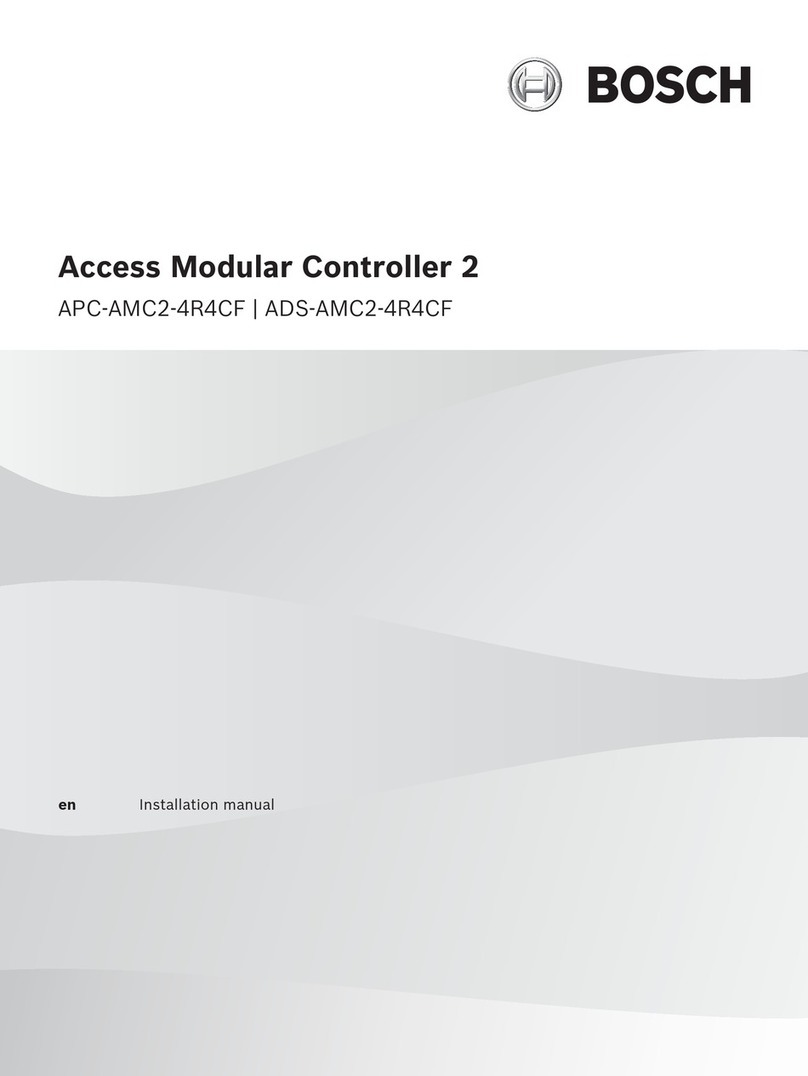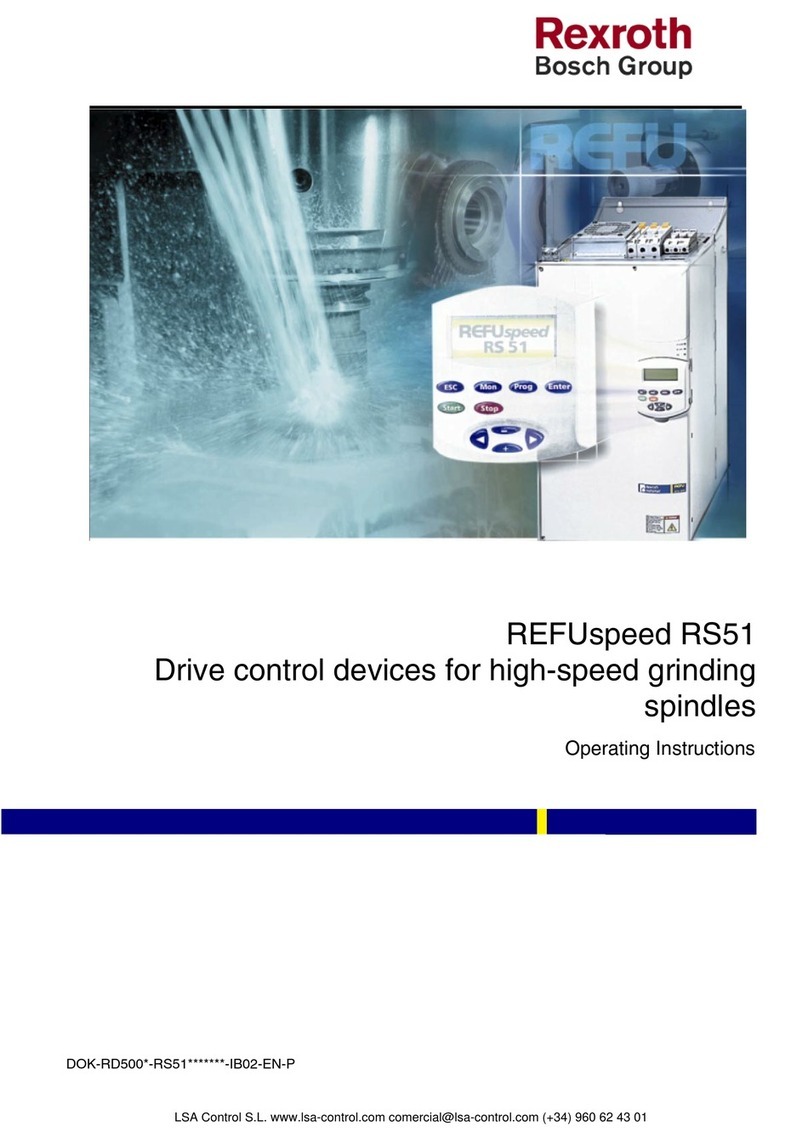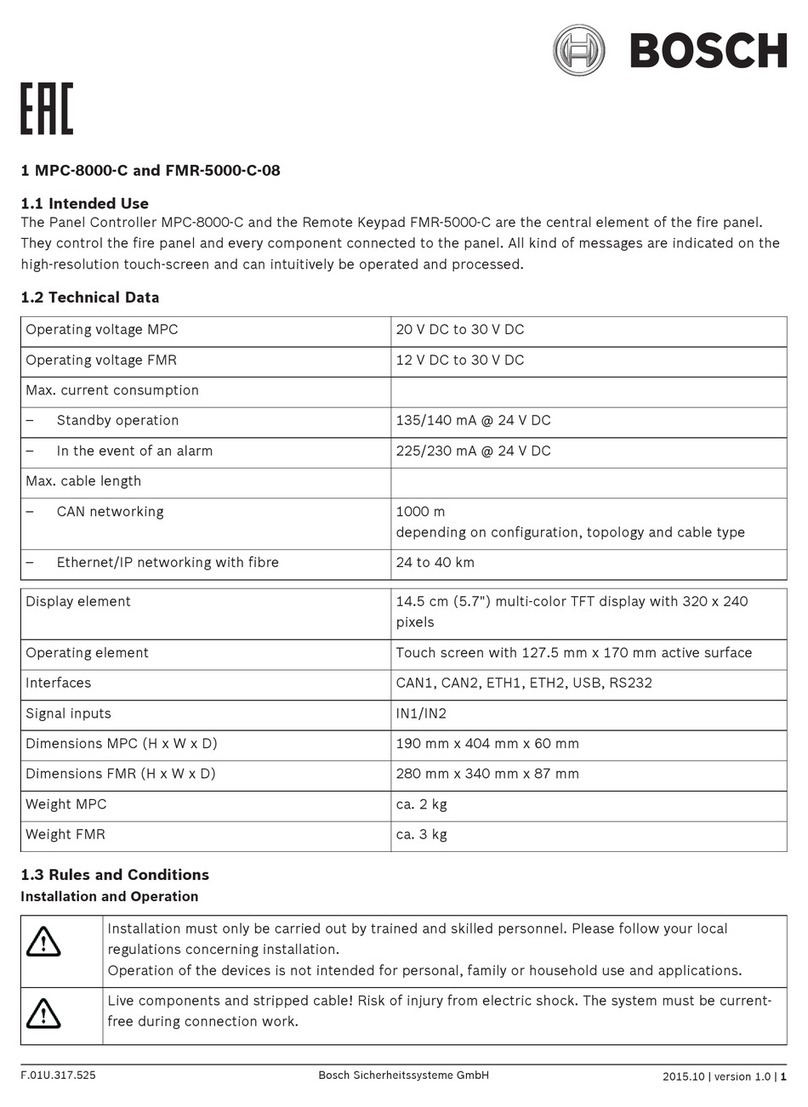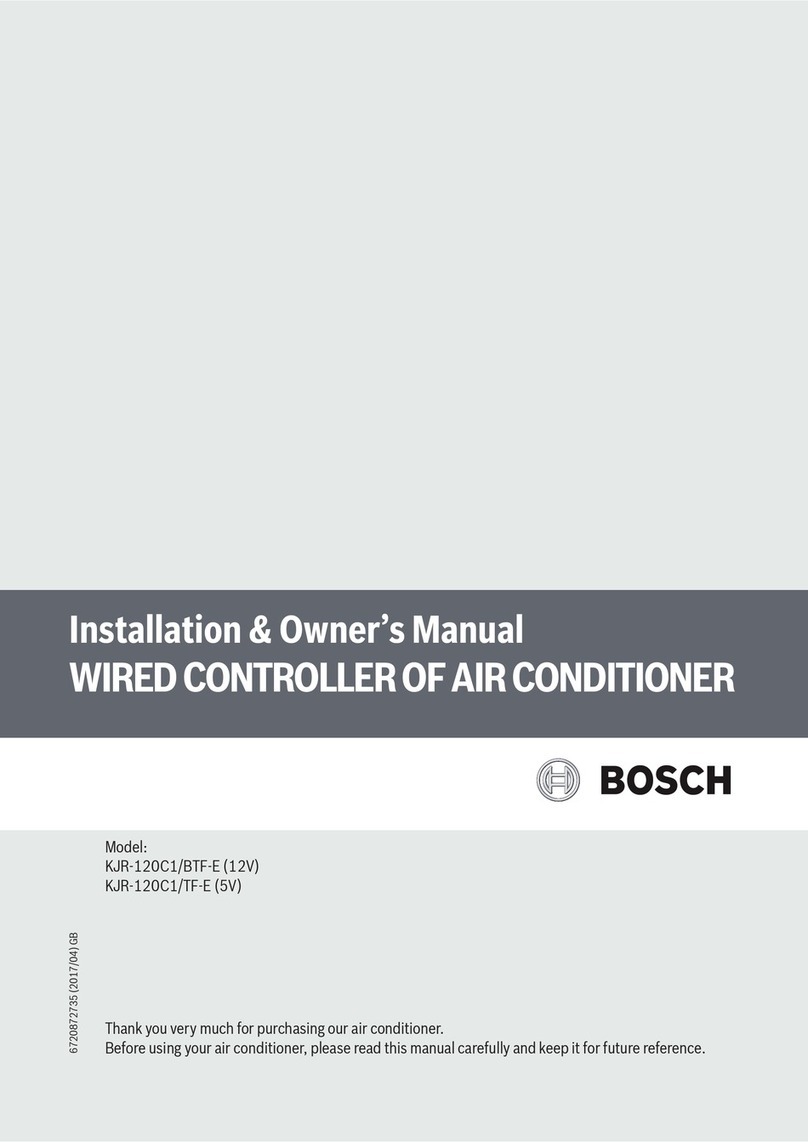Readykey K6199-CNCii | Firmware Update Kit | 2.0 Installation EN | 3
Bosch Security Systems | 10/03 | 17019v2.1
2.0 Installation
Use anti-static handling precautions at all
times while following this procedure.
Discharge any static build-up by touching
the metal backplate.
Keep all components in their packaging
until needed.
2.1 Remove Cover
1. Remove the six-wire bus cable, if fitted, and any
serial RS-232 cables, except the host PC cable,
from the CNC. Ensure that all transactions were
received from the CNC (indicated by no events
appearing on the screen or printer for at least one
minute, and ** MONITORING ** displaying on
the screen).
2. Remove the power supply and host PC
connections.
3. Remove the six screws securing the cover. These
screws are located on the underside of the unit,
three on each side. Do not remove the three
screws along the front of the unit securing the front
bezel.
4. Remove the cover by sliding it towards the back,
revealing the main circuit board. Located just to
the right of the center of the board, the EPROM is
recognizable by the white sticker labeled with the
firmware version number.
2.2 Replace the Firmware
1. Note the orientation of the EPROM (refer to
Figure 2). There is a small dimple on the right-hand
edge of each chip resting in the socket.
2. Insert the two hooks of an IC extractor tool into
the slots provided (corner to corner) on the
mounting.
Damage caused by not using a proper IC
extractor tool voids any warranty.
3. Close the tool until the hooks fit under the
EPROM.
4. Squeeze the extractor tool to remove the EPROM.
5. Position the replacement EPROM and gently push
into the socket. When inserting the EPROM,
ensure the orientation is correct by lining up the
"squared off" corner of the EPROM with the
matching corner of the mounting.
6. Replace the cover.
Figure 2: Removing the EPROM
2
3
5
1
4
1 - IC extractor tool
2 - EPROM
3 - Slots for hooks
4 - “Angled” corner indicates orientation EPROM
mount
5 - Hooks
2.3 Check for Normal Operation
1. Reconnect the power supply and ensure the
display shows PC OFF-LINE.
2. Reconnect the CNC to the computer (host PC
port). Do not connect any other cables at this time.
3. Start up the Readykey for Windows on the
computer.
4. Initialize the CNC from Installer: Masters in
Readykey for Windows.
5. Check the display of the CNC and verify the CNC
displays ** MONITORING **.
6. Reconnect the six-wire bus, if fitted, and any serial
RS-232 cables.
7. Verify all door controllers re-established
communications.
Error reporting may be more extensive than
before, particularly from serial sites.