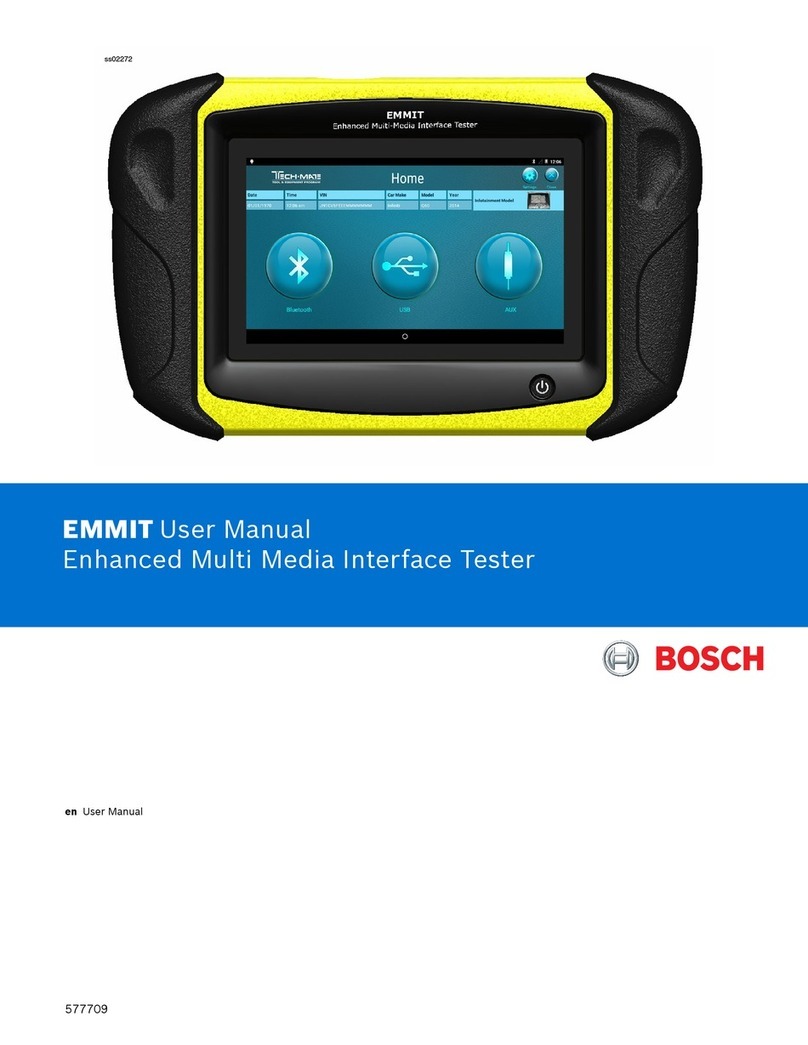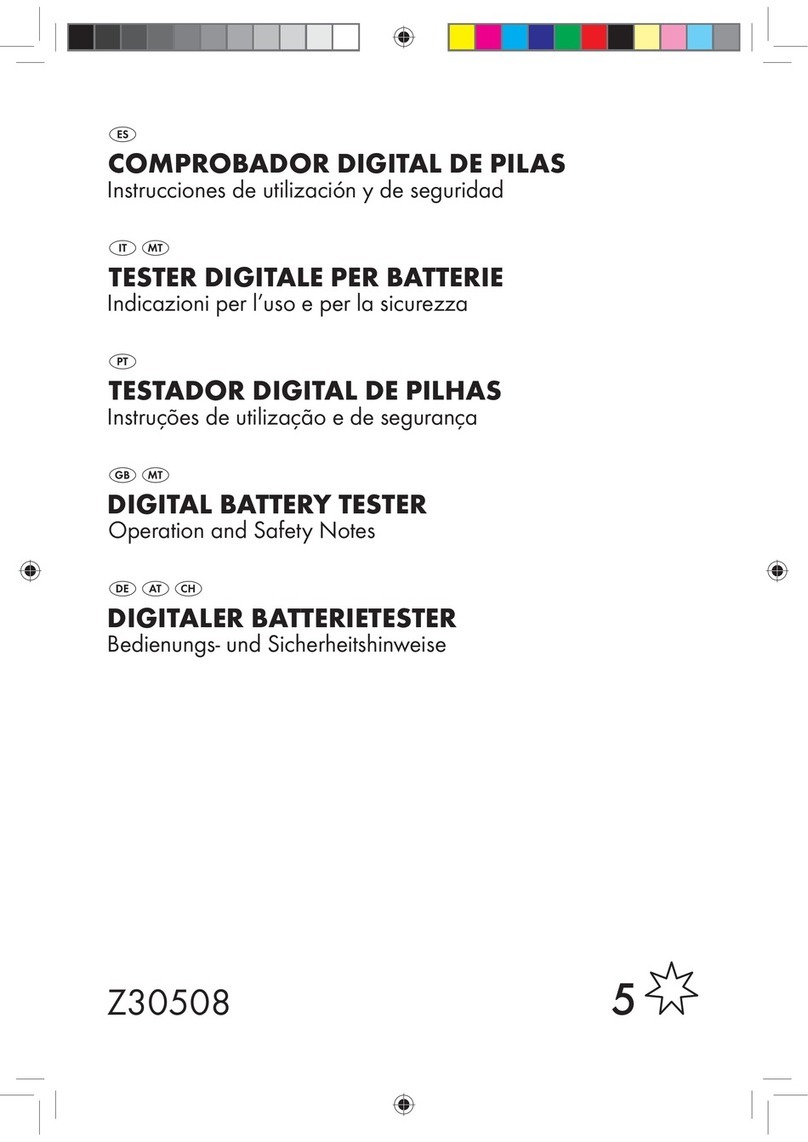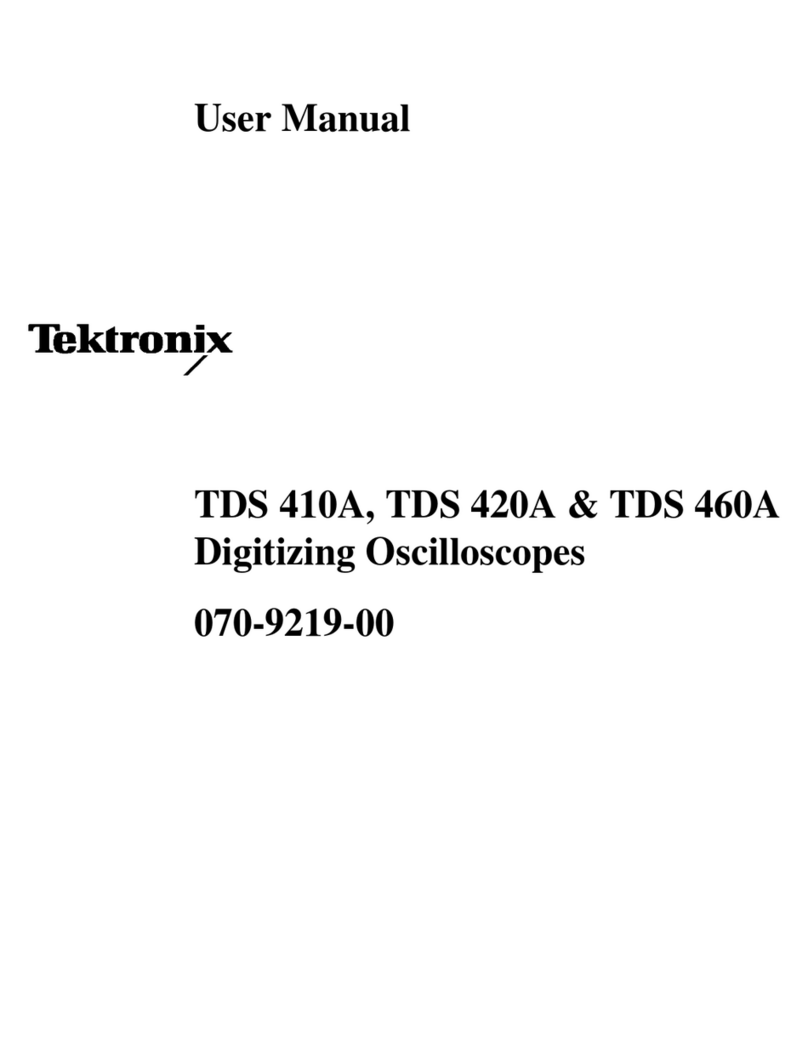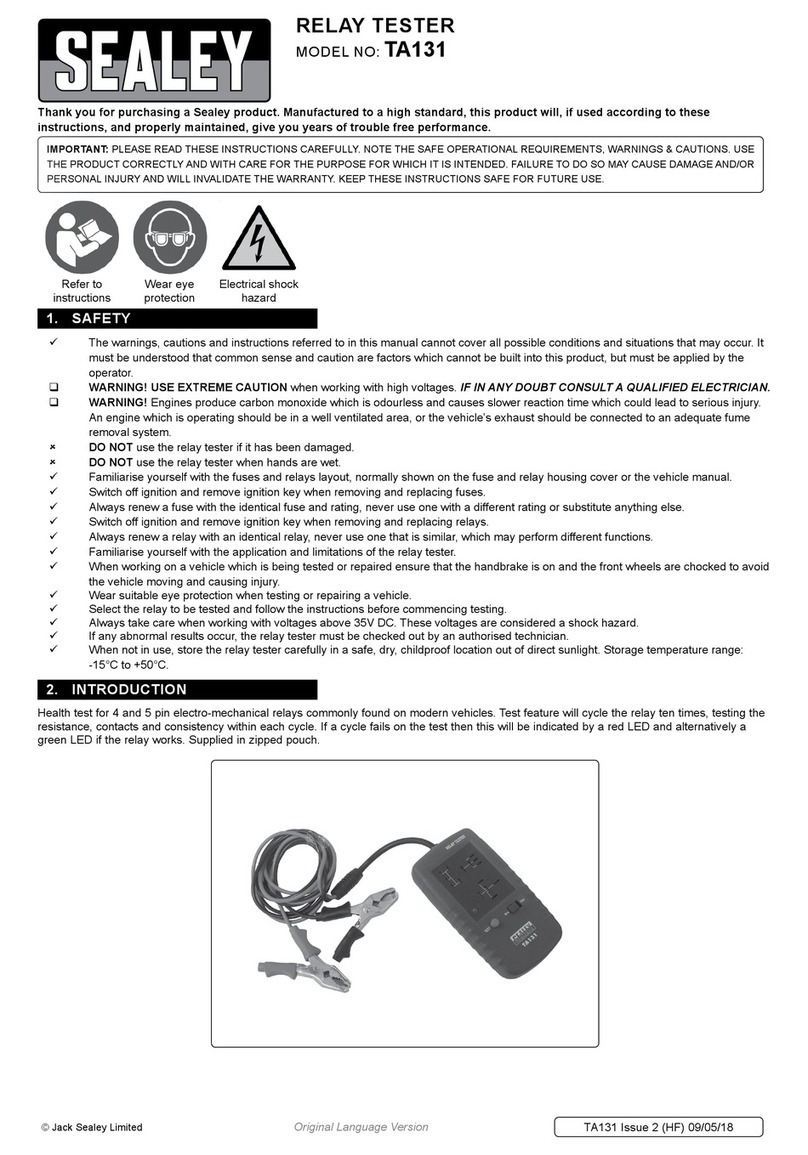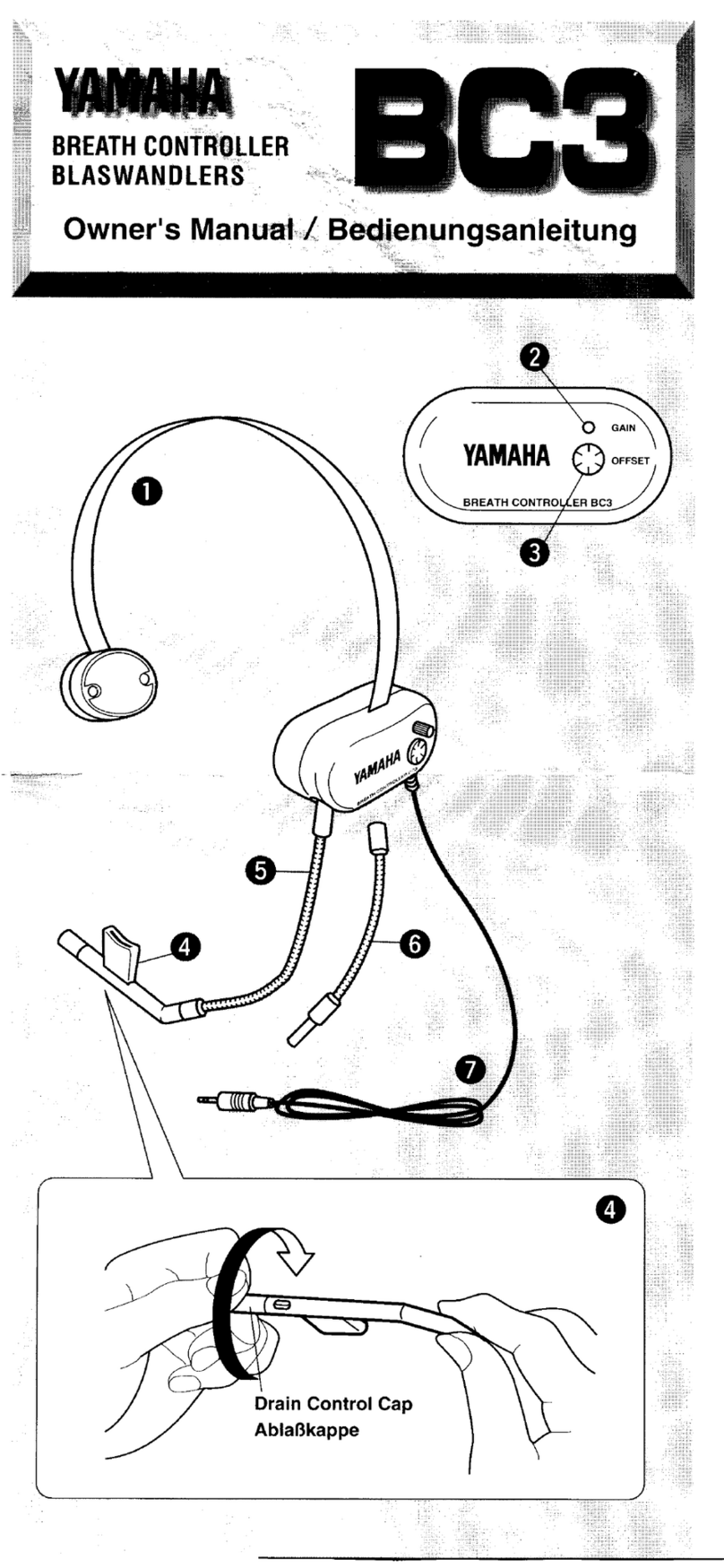Bosch MTS 6513 VCI User manual

MTS6513 VCI
es
Manual del usuario
VCI MTS 6513
Manuel de l'utilisateur
MTS6513 VCI
fr-CA
en User
Manual
MTS 6513 VCI

Robert Bosch GmbH
3| MTS 6513 VCI |
enen
1. Symbols Used 4
1.1 Warning Notices - Structure and Meaning 4
1.2 Symbols in this Document 4
1.3 Symbols on the Product 4
2. User Information 4
3. Safety Instructions 4
3.1 Electromagnetic Compatibility 5
3.2 Electronic Waste Disposal 5
3.3 FCC Compliance 5
3.4 WiFi Compliance 5
3.5 Safety/Environmental Compliance 5
4. Product Description 5
4.1 Overview 5
4.2 User group 6
4.3 PC System Requirements 6
4.4 MTS 6513 Kit Contents 6
4.5 MTS 6513 Connectors and Controls 7
4.6 Universal Serial Bus (USB) 7
4.7 Wireless Local Area Network (WLAN) 7
4.8 VCI Manager Software 7
4.9 J2534 Pass-Thru Support 7
4.10 Additional MTS 6513 VCI Features 7
4.10.1 Data Link Connector and Cable 7
4.10.2 Power Source 7
4.10.3 SuperCap 8
4.10.4 LCD Display 8
4.10.5 Keypad 8
4.11 Supported Vehicle Interfaces 8
4.11.1 Serial Data Interfaces 8
4.11.2 Non-Serial Data Interfaces 8
5. Getting Started 8
5.1 Installing the VCI Manager Software 9
5.2 Setting Up the VCI Hardware 9
5.2.1 Identifying Your VCI 9
5.2.2 Updating the VCI Software 9
5.2.3 Configuring the VCI Using VCI Manager 9
5.2.4 Check PC and VCI Software Versions 10
5.3 Setting Up Wireless Communications
5.3.1 Enabling Access Point Wireless
Communication
10
10
5.3.2 Enabling Point-to-Point Wireless
Communication 12
5.3.3 Set Factory Default Settings 12
5.4 Power On Self-Test (POST) 12
5.5 Connecting the VCI to a Vehicle 12
6. Finishing Up 13
7. J2534 Configuration 13
8. Troubleshooting 13
8.1 VCI Does Not Pass Power On Self-Test (POST) 13
8.2 VCI Error LED Lights After Power On 14
8.3 VCI Fails to Power Up 14
8.4 VCI Turns Off Immediately When Disconnected
from the Vehicle 14
8.5 VCI Manager Software on the PC Unable to
Communicate with the VCI 14
9. Cleaning and Maintenance 15
9.1 Cleaning and Storing Your VCI 15
9.2 Recovering the VCI Software 15
10. Glossary 16
11. Hardware Specifications 16
16992000121 | January 2017
8.5 VCI Manager ICON CHART 14

Robert Bosch GmbH
Symbols Used | MTS 6513 VCI | 4enen
1. Symbols Used
1.1 Warning notices -
Structure and meaning
Warning notices warn of dangers to the user or people in
the vicinity. Warning notices also indicate the consequen-
ces of the hazard as well as preventive action. Warning
notices have the following structure:
Warning
symbol
KEY WORD – Nature and source of hazard!
Consequences of hazard in the event of failu-
re to observe action and information given.
¶Hazard prevention action and information.
The key word indicates the likelihood of occurrence and
the severity of the hazard in the event of non-observance:
Key word Probability of
occurrence
Severity of danger if inst-
ructions not observed
DANGER Immediate impen-
ding danger
Death or severe injury
WARNING Possible impending
danger
Death or severe injury
CAUTION Possible dangerous
situation
Minor injury
1.2 Symbols in this documentation
Symbol Designation Explanation
!Attention Warns about possible property damage.
iInformation Practical hints and other
useful information.
1.
2.
Multi-step
operation
Instruction consisting of several steps.
eOne-step
operation
Instruction consisting of one step.
Intermediate
result
An instruction produces a visible inter-
mediate result.
"Final result There is a visable final result on com-
pletion of the instruction.
1.3 Symbols on the Product
!Observe all warning notices on products and ensure
they remain legible. Important Information
2. User Information
To increase effectiveness with the VCI, users should
familiarize themselves with the format and information
contained in this guide. Every attempt has been made
to provide complete and accurate technical information
based on factory service information available at the
time of publication. However, the right is reserved to
make changes at any time without notice.
Before starting up, connecting and operating Bosch
products it is absolutely essential that the operating
instructions/user manual and, in particular, the safety
instructions are studied carefully. By doing so you can
eradicate any uncertainties in handling Bosch products
and thus associated safety risks upfront; something
which is in the interests of your own safety and will ulti-
mately help avoid damage to the device. When a Bosch
product is handed over to another person, not only the
operating instructions but also the safety instructions
and information on its designated use must be handed
over to the person.
3. Safety Instructions
Please read and review all instructions, warnings and
information included in this manual prior to start-up,
connection and operation of the MTS 6513 Vehicle Com-
munication Interface.
!This user manual is written for safe convenient setup
and use of the product. We recommend that you ca-
refully read the manual prior to using the MTS 6513
VCI and software.
DANGER – High Electrical Voltage
Certain risk of personal injury or death
¶Always consult the vehicle's service manu-
al for safety precautions and procedures
when working with high voltage vehicle
systems and/or passive restraint devices
such as airbags, pretensioners and other
deployable devices.
WARNING – Dangerous Exhaust Gas
Possible risk of personal injury or death
¶When performing any checks with the
engine running in an enclosed space such
as a garage, be sure there is proper ven-
tilation. Never inhale exhaust gases; they
contain carbon monoxide - a colorless,
odorless, extremely dangerous gas which
can cause unconsciousness or death
WARNING – Parking Brake
Possible risk of personal injury
¶To help avoid personal injury, always set
the parking brake securely and block
the drive wheels before performing any
checks or repairs on the vehicle.
16992000121 January 2017
|

Robert Bosch GmbH
5 | MTS 6513 VCI | Product Description
enen
CAUTION – Battery Clamps - Polarity
Possible risk of personal injury
¶Do not clasp battery clamps together
when connected simultaneously to the
vehicle's 12 volt cigarette lighter or power
supply. Reverse polarity in the vehicle's
cigarette lighter may be present. Damage
could occur to the VCI or to the vehicle.
Make sure all cables and adapters are
firmly connected before starting to use
the VCI Always read the instructions com-
pletely before attempting a new procedu-
re.
3.1 Electromagnetic Compatibility
The MTS 6513 satisfies the requirements of the EMC
directive 2004/108/EG.
iThe MTS 6513 is a class/category A product as
defined by EN 55 022. The MTS 6513 may cause
high-frequency household interference (radio inter-
ference) so that interference suppression may be
necessary. In such cases the user may be required to
take the appropriate action.
3.2 Disposal
This MTS 6513 is subject to European guidelines
2002/96/EG (WEEE). Old electrical and electronic
devices, including cables and accessories or batteries
must be disposed of separately from normal household
waste. Please use the return and collection systems in
place for disposal in your area.
Damage to the environment and hazards to personal
health are prevented by properly disposing of the MTS
6513.
3.3 FCC Compliance
This equipment has been tested and found to comply
with the limits for a Class A digital device, pursuant to
Part 15 of the FCC rules. These limits are designed to
provide reasonable protection against harmful interfe-
rence when the equipment is operated in a commercial
environment.
This equipment generates, uses, and can radiate
radio frequency energy. If not installed and used in
accordance with the instruction manual, it may cause
harmful interference to radio communications. Opera-
tion of this equipment in a residential area is likely to
cause harmful interference, in which case the user will
be required to correct the interference at his or her
expense.
All work conducted on electrical device may be perfor-
med by a person with sufficient knowledge and experi-
ence in the field of electronics.
3.4 WiFi Compliance
This equipment complies with the following worldwide
wireless standards.
3.5 Safety/Environmental Compliance
This equipment complies with the following worldwide
safety and environmental standards.
4. Product Description
4.1 Overview
The MTS 6513 Vehicle Communication Interface (VCI) is
used by professional technicians as an aid in diagnosing
and repairing automotive electrical and electronic sys-
tems. The MTS 6513 is designed to connect the vehicle
to a host PC computer application which then functions
though the MTS 6513 for data transfer and Electronic
Control Unit (ECU) reprogramming.
16992000121 January 2017
|

Robert Bosch GmbH
Product Description | MTS 6513 VCI | 6enen
The following table lists the three different MTS 6513
kit configurations:
Kit Part Number Configuration
Non-Wireless 1699200115 MTS 6513 VCI assembly
without a Wi-Fi adapter
Wireless-Infra-
structure-Mode
1699200116 MTS 6513 VCI assembly
with a Wi-Fi adapter
Wireless-Point-to-
Point
1699200117 MTS 6513 VCI assembly
with a Wi-Fi adapter and
a Wireless 802.11n USB
Module
Components common to all three kit configurations are
listed in the following table.
Kit Component Part Number Qty
USB mini "A" to USB mini "B" Cable -
(3 meters)
F-00K-108-988 1
J1962 Data Link Connector Cable
(16/26 Pin) (1 meter)
F-00K-108-761 1
MTS 6513 - VCI Manager Software and
Documentation CD
1699200118 1
Velcro Cable Tie Wrap - 3/4'' x 5" 1699200050 1
Replacement parts and optional accessories for the
MTS 6513 are listed in the following table.
Item Part Number
Bosch Branded Storage Case F-00K-108-939
End Cap Assembly F-00K-108-945
USB, Wireless 802.11n, D-Link DWA-131
E1
1699200155
J1962 Data Link Connector Cable
(16/26 Pin), 1 meter
F-00K-108-761
USB mini "B to USB mini "A", 1.8 meters
(right angle)
F-00K-108-988
Velcro Cable Tie Wrap - 3/4'' x 5'' 1699200050
Using the VCI Manager PC application software, you
configure the MTS 6513 to communicate with a host
computer. The MTS 6513 is capable of communicating
over a USB cable or wireless (WLAN).
The MTS 6513 has a LCD display which can be used to
run applications in stand alone mode without a PC.
4.2 User group
The product may be used by skilled personnel only.
Personnel scheduled to be trained, familiarized, inst-
ructed or to take part in a general training course may
only work with the product under the supervision of an
experienced person.
4.3 PC System Requirements
The MTS 6513 VCI Manager Software runs on a Windows
based PC/Laptop.
The following table lists the minimum PC/laptop requi-
rements for installing and running the MTS 6513 VCI
Software:
Item System requirements
Operating System WIN XP/WIN Vista/WIN 7/WIN
8/WIN 8.1 (32 bit and 64 bit
PCs)/WIN 10
Available hard disk space 100 MB or greater
RAM 512 MB or greater
CPU 1 GHZ or higher
Communication Ports 1 USB
Video Resolution 1024 x 768 or higher
4.4 MTS 6513 Kit Contents
The MTS 6513 Base Kit includes cables and hardware
needed to transfer data and reprogram ECUs on vehicles
through the DLC connector.
The image below shows a MTS 6513 VCI kit with wireless
infrastructure mode (P/N 1699200116).
16992000121 January 2017
|

Robert Bosch GmbH
7 | MTS 6513 VCI | Product Description
enen
4.5 MTS 6513 Connectors and Controls
A number of standard connectors and controls are
available on the MTS 6513 to facilitate operation and
communication with vehicles and workshop networks.
These connectors and controls are shown in the fol-
lowing illustrations.
Item Description
1 LCD Display
2 Keypad
3 Power LED
4 USB Connector for (optional) Wi-Fi Interface
5 Reset Tab
6 Micro SD Card
7 USB mini "B" Connector
8 15P DLC Cable connector
4.6 Universal Serial Bus (USB)
The MTS 6513 has a fixed USB configuration which
cannot be changed. This ensures that the MTS 6513
can always be connected to a single PC running the VCI
Manager software so you can configure LAN or WLAN
settings required by your local network. In addition, it
is important to note that a USB connection is required
to configure and update the firmware on the MTS 6513
VCI.
4.7 Wireless Local Area Network (WLAN)
The 802.11 b/g/n WLAN connection on the MTS 6513
is set up and configured while the device is connected
over USB to a PC running the VCI Manager software.
4.8 VCI Manager Software
The VCI Manager software is a host computer applica-
tion which runs on the Microsoft Windows operating
system to configure and update VCIs. The VCI Manager
software allows the configuration of VCI-to-host PC
communications and facilitates VCI firmware updates.
4.9 J2534 Pass-Thru Support
The MTS 6513 works with an OEM supplied J2534 PC
computer applications (PC program) for ECU Reflashing
and diagnostic applications.
The MTS 6513 supports pass-thru programming of
the flash calibration files that are stored in a vehicle
onboard controller (e.g., PCM, ABS, VTD). Refer to
specific operating instructions provided by the OEM
supplied J2534 PC application.
The MTS 6513 design is based on the SAE J2534
Pass-Thru and ISO 22900 Modular Vehicle Interface
standards, where the MTS 6513 VCI may be compatib-
le with other software applications that use these API
standards.
4.10 Additional MTS 6513 VCI Features
4.10.1 Data Link Connector and Cable
Communication between the MTS 6513 and the
vehicle's electronic systems is through the 15-pin to 16-
pin Data Link Connector (DLC) cable that is connected
to the top center of the MTS 6513.
4.10.2 Power Source
The MTS 6513 is intended to be powered from the ve-
hicle battery via the DLC Cable. The VCI may also be
powered using the USB cable connected to your PC.
Typically you use USB power when you are first confi-
guring the VCI, updating software, and during testing
of the VCI. Important Note - The VCI must be powered
2
4
5 6
7
1
3
8
16992000121 January 2017
|

Robert Bosch GmbH
Getting Started | MTS 6513 VCI | 8enen
via the DLC cable when you are configuring the VCI for
wireless communication.
Some important information about powering your MTS
6513:
$12 volts is required for vehicle diagnostics.
$12 volts is required for wireless configuration
and use.
$5V (USB) or 12V (Vehicle DLC) is required for
MTS 6513 firmware update or recovery.
4.10.3 SuperCap
The MTS 6513 includes a SuperCap function which
retains power for a few seconds after power has been
removed from the unit. To avoid unexpected Power OFF
events, do not change the configuration of the Super-
Cap to 'Disabled'.
4.10.4 LCD Display
The MCI has a high-resolution monochromatic LCD
display. The LCD display provides the following status
information.
LCD Symbol Function
Vehicle Communication
Error Indicator
PC Host Communication
Power On
4.10.5 Keypad
The MTS 6513 provides an 8-key keypad including a
Home key, an Enter key, two Function keys (F1/F2), and
four Arrow keys. You can use the keypad to adjust LCD
screen settings and configure the SuperCap function.
Adjust LCD Screen Settings:
RDepress the Home-Enter-F2 keys simultaneously to
reach the Main Menu screen.
RSelect the Screen sub-menu using the up-arrow/
down-arrow keys.
RUse the right-arrow key to navigate to the Screen
sub-menu.
RIn the Screen sub-menu, use the up-arrow/down-
arrow keys to select either Contrast or Backlight,
use the right-arrow key to navigate to the selected
setting.
RUse the up-arrow and down-arrow keys to adjust
Contrast and Backlight.
RPress the left-arrow key to save your settings and go
back to the previous screen.
Configure the SuperCap Function:
RDepress the Home-Enter-F2 keys simultaneously to
reach the Main Menu screen.
RSelect the SuperCap sub-menu using the up-arrow/
down-arrow keys.
RUse the right-arrow key to navigate to the SuperCap-
sub-menu.
RIn the SuperCap sub-menu, use the up-arrow/down-
arrow keys to select either Enabled or Disabled.
RPress the left-arrow key to save your settings and go
back to the previous screen.
4.11 Supported Vehicle Interfaces
The following sections list the vehicle communication
interfaces supported by the MTS 6513.
4.11.1 Serial Data Interfaces
The MTS 6513 supports the following Serial Data Inter-
faces.
VCI Physical Layer Interfaces:
ROne HS Can Channel at 125/250/500/1000 kbps
RTwo UART channels (K & L Lines)
Protocol Interfaces:
RISO 15765
RISO 14229 UDS on CAN
RISO 14230 KWP 2K
RISO 9141-2
RISO 11898-2
RGMW 3110 (GM LAN)
RSAE J1939
RSAE J2740 (GM UART)
RSAE J2818 - KWP 1281
RSAE J2190
RHonda 92HM
RHonda 99B
4.11.2 Non-Serial Data Interfaces
The MTS 6513 supports the following Non-Serial Data
Interfaces.
RVariable Threshold Discrete Inputs (using UART Re-
ceiver) Capable of performing timing measurements
ROutput: Open Drain using UART Driver
RAnalog Voltage measurement on Vbat and one other
pin
5. Getting Started
The following sections provide the information needed
to begin using the MTS 6513 including installing the VCI
Manager software, updating the firmware on the device,
configuring connection methods, and communicating
with the vehicle.
16992000121 January 2017
|
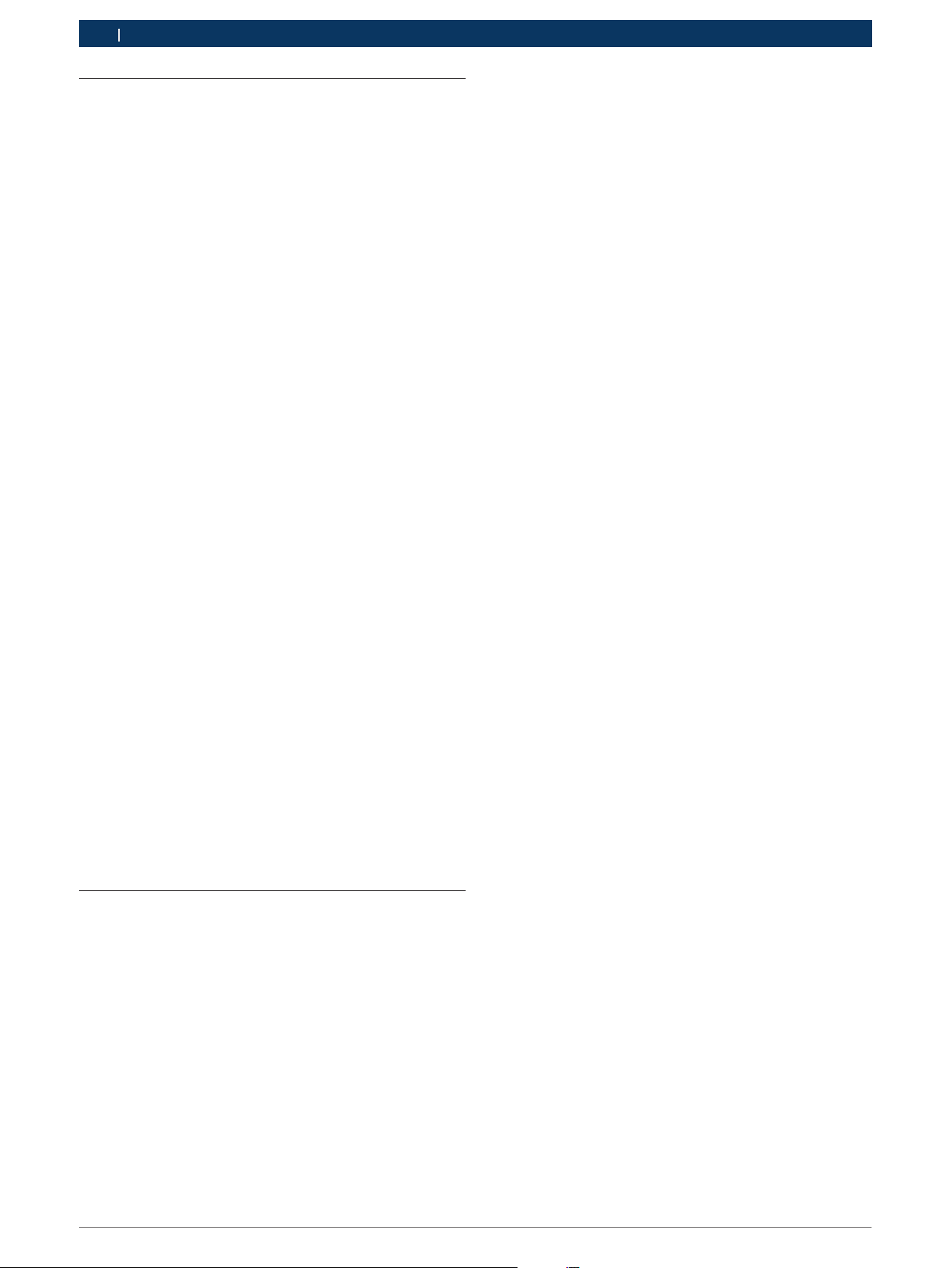
Robert Bosch GmbH
9| MTS 6513 VCI | Getting Started
enen
5.1 Installing the VCI Manager Software
The VCI Manager software is installed on the PC and
provides access to the VCIs located on your network.
The VCI Manager must be installed on the PC in order
to configure, update and run diagnostic applications
targeted for the PC. Initially you use the VCI Manager
software to set up the configuration of each VCI. The
VCI Manager is also used to update the firmware on the
VCI. Use the following procedure to install the VCI Ma-
nager software on your PC.
1. Visit the Bosch Diagnostics OES website at the
following address to determine if a newer version of
VCI Manager software is available for your device. If
the software on the website is newer than that inclu-
ded on the Installation CD, download the software
to your computer.
http://www.diagnostics-oes.de/diagnostics_oes/en/ser-
vice/downloads.htm
2. If you downloaded the software from the website,
double-click the downloaded file and follow the
instructions on the screen. Otherwise, Place the
VCI Software Installation CD into your CD drive and
launch the VCI Manager installation program. The
InstallShield Wizard starts and guides you through
the software installation.
3. The InstallShield wizard displays a panel indicating
that the program is ready to be installed. Click Install
to proceed with the installation. A progress bar
shows the status of the installation. [You can click
Cancel if you want to halt the installation process.
You are prompted to respond if you are sure you
wish to cancel the installation.]
4. Click Finish to complete the installation. The InstallS-
hield Wizard places the VCI Manager icon on your
desktop.
5.2 Setting Up the VCI Hardware
Your first connection is to the PC where you have in-
stalled VCI Manager software. You will need the USB
cable to configure your VCI using VCI Manager.
5.2.1 Identifying Your VCI
The VCI label is located on the back of the VCI. The VCI
identification number has two parts: a manufacturing
code for traceability and a unique serial number. The
serial number is used to identify the VCI in the VCI
Manager software. You will need to refer to this serial
number when you are using VCI Manager to configure
the VCI and perform software updates.
5.2.2 Updating the VCI Software
The MTS 6513 VCI is shipped from the factory with a
base version of firmware. Before operating your VCI we
recommend visiting the following Bosch Diagnostics
OES website to see if a newer version of the VCI firm-
ware is available for your VCI.
http://www.diagnostics-oes.de/diagnostics_oes/en/ser-
vice/downloads.htm
Use the following procedure to update the firmware on
your VCI.
1. Select the VCI Manager icon from the PC Desktop.
Before proceeding to the next step, make sure your
VCI is powered on and the VCI is connected to the
PC using the USB cable.
2. Select the Update VCI button to start the update
process. [Note, at this time, you are only able to
update your VCI using the USB connection. Wi-Fi
firmware updates are not enabled.]
3. Verify VCI Serial Number and the firmware version
information is correct.
4. Select the Start Update button.
5. Do not unplug the VCI from the PC or remove power
from the VCI during the update process. Select OK
to continue.
6. The update process will take about 12 minutes to
complete. Once the update process is complete the
VCI will automatically reboot. Wait until you hear the
beep from on the VCI before proceeding to use your
VCI.
5.2.3 Configuring the VCI Using VCI Manager
In order to configure a VCI to communicate on your
network you must connect the VCI, via USB, to a PC
running VCI Manager software. Use the following steps
to configure your VCI.
The VCI Manager icon displayed on the MTS 6513 will
inform you of the communication method to be used if
<connect> button is selected.
Refer to the VCI Manager ICON Chart on the next page.
16992000121 January 2017
|

Robert Bosch GmbH
Getting Started | MTS 6513 VCI | 10 enen
1. Double-click the VCI Manager icon on your desktop
to launch the VCI Manager software.
2. In the VCI Manager software VCI Explorer tab, select
the VCI in the Detected VCIs window. Click the Show
Details button to see details about the selected VCI.
3. Click the Connect button to connect to the selec-
ted VCI over USB. The VCI is displayed with a green
check mark on your display indicating that your VCI
Manager software is in control of that VCI. Note: If
your VCI is connected to another networked PC, it
will still be detected by the VCI Manager but will be
displayed with a red symbol indicating that it is not
available. [If your VCI is connected via USB to your
computer, the VCI Manager functions on all tabs are
available; if your VCI is not connected via USB, the
functions on the Network Setup and VCI Update tabs
are not available.]
5.2.4 Check PC and VCI Software Versions
Typically, the VCI Manager software installed on your
PC and the software installed on the VCI must have
matching versions in order for the VCI to operate pro-
perly. Use the following steps to check your software
versions.
1. Connect the VCI to your computer via USB cable.
2. Double-click the VCI Manager icon on your desktop
to launch the VCI Manager software.
3. On the VCI Explorer tab, select your VCI in the De-
tected VCIs window.
4. Click the Show Details button to see the detail view
of the selected VCI.
5. The VCI Detailed View window shows the PC S/W
Version information for the VCI Manager software
and the VCI firmware Version for the VCI as well as
available interfaces and IP addresses. If both the
VCI Manager software version and the VCI software
version match, you can use your VCI with this PC.
5.3 Setting Up Wireless Communications
The MTS 6513 VCI is capable of communicating on your
workshop network over USB and Wireless. The Net-
work Setup tab in the VCI Manager software provides
a number of functions used to select and configure the
VCI network connection interfaces including wireless
access and security settings.
If you have purchased a WiFi kit, you must insert the
WiFi Adapter dongle into the VCI.
This requires removing the end cabe (two screws) and
inserting the WiFi Dongle (provided in the kit) into the
USB connection slot. See section 4.5 for WiFi Slot loca-
tion. Replace end cap and two screws.
You must be connected to the VCI via USB to access
the settings on the Network Setup tab. If you are not
connected via USB, the controls on the Network Setup
tab are disabled.
The MTS 6513 VCI supports two methods for wirel-
ess communication. With the Access Point Wireless
Communication method the VCI connects to your PC
through an access point in your workshop. With the
Point-to-Point Wireless Communication method the
VCI connects to your PC directly using a USB wireless
adapter. Each of these methods are described in the
following sections.
5.3.1 Enabling Access Point Wireless Communica-
tion
Your VCI can be configured for Access Point Wireless
Communication. Before starting, please verify the fol-
lowing:
RYour VCI kit is the Wireless-Point-to-Point kit (p/n
1699200116) which includes the MTS 6513 VCI
assembly with the D-Link Wireless 802.11n USB
Adapter.
You will also need to know the following:
RAn IP Address and Subnet Mask to assign to your VCI
(if your LAN does not automatically assign IP addres-
ses)
RWireless communication access point SSID (network
name)
RRequired network authentication is WPA—Personal,
Open, or Shared
RRequired data encryption is TKIP or WEP (64-bit or
128-bit)
RWireless security password (encryption key)
16992000121 January 2017
|

Robert Bosch GmbH
11| MTS 6513 VCI | Getting Started
enen
The illustration below shows several VCIs connected to
a single laptop PC using a wireless access point.
Use the following procedure to configure your VCI for
wireless communication in your environment. Before
modifying the VCI communications interface, contact
your IT Administrator.
1. Start the VCI Manager software by clicking on the
VCI Manager icon.
2. Wait for the USB driver to be automatically configu-
red during the first time the USB dongle is inserted
in the PC USB Port.
Power Up the VCI by connecting the VCI to the
vehicle DLC.
Note, powering the VCI using the USB cable only
does not supply enouh voltage to run the WiFi
Dongle.
Allow the VCI to boot completely.
3. Start the VCI Manager software by double-clicking
the icon on the PC desktop.
4. The VCI icon in the VCI Explorer tab should now
have a USB connection symbol displayed on top
of the VCI icon. (See chart in section 8.4 for an ex-
ample of what the the USB symbol should look like
as well as other icons that could be displayed).
The USB icon indicates the PC is connected to
the VCI via the USB cable. You can also move your
mouse over the VCI icon in the VCI Explorer tab and
bubble help will display how the VCI is connected
to the PC.
5. Select the VCI with Green bars in the VCI Manager
Explorer tab and click the <connect> button. ->
Once connected, a green check mark will replace
the green bars. The green check mark confirms the
VCI is communicating P-to-P with the PC. Once
connected, select the Disconnect button and close
the VCI Manager application.
6. Select the Network Setup tab.
7. Select the Wireless tab.
8. Select the Enable Wireless Interface check box in
the Interface Control section. Once you enable the
interface, the IP Address Configuration box and the
Apply and Cancel buttons become active.
9. Select Obtain an IP address automatically if your
LAN automatically assigns IP addresses. Otherwise
enter the assigned IP Address and Subnet mask
given to you by your IT Administrator.
10. Select Access Point to begin wireless access point
configuration.
11. Specify the network name:
iIf you are not within range of the access point you
will use, select the Enter Network Name [SSID]:
radio button and type the network name.
iIf you are within range of your wireless access
point, choose the Select from available network
list radio button and then select Refresh to cause
the VCI to search for wireless network signals.
The detected networks are displayed in the Net-
work Name box.
12. After you have entered the network name, select
Configure.
13. Enter the security settings that are required by your
network, then select Next.
14. Select Yes to reconfigure your VCI, or if you want to
start over select No.
15. Choose the Properties tab to verify that the VCI is
configured correctly. You can also disconnect the
USB cable to verify that the wireless connection is
working.
16. Record or print your settings as they are displayed
on the Properties tab for future reference.
16992000121 January 2017
|

Robert Bosch GmbH
Getting Started | MTS 6513 VCI | 12enen
5.3.2 Enabling Point-to-Point Wireless Communica-
tion
Your VCI can be configured for Point-to-Point Wireless
Communication. Before starting, please verify the fol-
lowing:
RYour VCI kit is the Wireless-Point-to-Point kit (p/n
1699200117) which includes the MTS 6513 VCI as-
sembly with two D-Link Wireless 802.11 b/g/n USB
Adapters.
The following illustration shows a single VCI connected
to a laptop PC using Point-to-Point Wireless communi-
cation.
Use the following procedure to configure your VCI for
Point-to-Point Wireless communication. Note that the
steps presented below assume you are running the Win-
dows 7 ,8 or 10 operating system on your PC. The steps
for other versions of the Windows operating system
may be slightly different.
1. Insert the Wireless USB adapter in an available USB
port on your PC. Power-on your PC.
2. Wait for the USB driver to be automatically configu-
red during the first time the USB dongle is inserted
in the PC USB Port.
Power up the VCI by connecting the VCI to the
vehicle DLC.
Note, powering the VCI using the USB cable only
does not supply enough voltage to run the WiFi
Dongle.
Allow the VCI to boot completely
3. Start the VCI Manager software by double-clicking
the icon on the PC desktop.
4. The VCI Icon in the VCI Explorer tab should now
have green bars displayed on top of the VCI Icon
(see chart in section 8.4 for an example of what
the green bars look like as well as other icons that
could be displayed).
The green bars indicate that PC sees the VCI in
wireless mode. You can also move your mouse
over the VCI Icon icon in the VCI Explorer tab and
bubble help will display how the VCI is connected
to the PC.
5. Select the VCI with Green bars in the VCI Manager
Explorer tab and click the <connect> button. ->
Once connected, a green check mark will replace
the green bars. The green check mark confirms the
VCI is communicating P-to-P with the PC. Once
connected, select the Disconnect button and close
the VCI Manager application.
5.3.3 Set Factory Default Settings
Selecting the Set Factory Default button on Network
Setup tab reconfigures your VCI to the Point-to-Point
communications settings it had when it left the factory.
Any software upgrades that have been installed to the
VCI are still installed.
5.4 Power On Self-Test (POST)
When you first apply power to the VCI, the Power On
Self-Test (POST) runs. You should observe activity on
the LCD display and hear the audible “BEEP’ indicating
that the VCI is working properly.
When the start-up phase is finished the green Power
LED is permanently on and the four status indicator
symbols are shown along the bottom edge of the LCD
display.
5.5 Connecting the VCI to a Vehicle
The MTS 6513 Vehicle Communication Interface kit con-
tains the J1962 16/26 pin Data Link Connector (DLC)
cable to connect the VCI to the vehicle.
Refer to the electrical wiring diagram for the vehicle you
are testing to determine the location and type of Data
Link Connector (DLC) installed on the vehicle.
1. Connect the 15-pin end of the DLC cable to the top
of the VCI, then tighten the screws.
2. Connect the 16-pin end of the DLC cable to the
vehicle DLC connector.
Powering the VCI
The VCI can be powered by the vehicle’s 12-volt battery
or by the USB cable connected to your PC.
To use the Vehicle Battery, connect the VCI directly to
the vehicle using the DLC cable.
To use USB power, connect the VCI to your PC using
the USB cable.
16992000121 January 2017
|

Robert Bosch GmbH
13| MTS 6513 VCI | Finishing Up
enen
6. Finishing Up
After using the MTS 6513 VCI, a few simple steps help
you leave the vehicle electronic system(s) in the proper
state and ensure that you get the most use out of your
diagnostic tools:
1. Before removing power from the VCI, exit any run-
ning PC computer applications.
2. Turn the VCI off by disconnecting the power from
the vehicle DLC or USB cable. The green Power
LED turns off.
3. Disconnect the VCI's J1962 16/26 Pin DLC cable
from the vehicle.
4. Disconnect the USB cable from the PC and the VCI.
5. Store the VCI, cables, and other parts in a secure,
dry location.
7. J2534 Configuration
The MTS 6513 VCI is a J2534 device that connects bet-
ween your computer and the vehicle’s J1962 DLC con-
nector for pass-thru programming of the vehicle’s ECUs.
The J2534 Configuration Application is installed on
your PC at the same time as the VCI Manager software,
allowing you to keep your OEM PC application connec-
ted to a VCI. In addition, this application provides API
Monitoring controls to aid in investigating problems
encountered while using any J2534 or PDU VCI devices
or PC applications devices.
J2534 Device Configuration
The Device Configuration controls in the J2534 Confi-
guration Application allow you to define a default VCI
and a connection sequence that your OEM PC applica-
tion will follow to connect to your VCIs. There are two
controls in this area: the Default Device control and the
Auto-Connection Order control.
The Default Device text box allows you to type the
serial number of the VCI that you want to define as your
default device.
The Auto-Connection Order control allows you to select
multiple connection methods.
RDevice on USB
RDefault Device
RDevice Explorer
If the box to the left of the method is checked, then
the connection method is attempted when connecting.
If the box is not checked, then the connection method
is skipped. The connection methods are attempted
sequentially from top to bottom.
To change the order, select a connection method and
click the up or down arrow to the right of the Auto-Con-
nection Order window.
The Device on USB connection method attempts to con-
nect to a VCI via USB, even if that VCI is not the Default
Device.
The Default Device connection method attempts to con-
nect to the Default Device (VCI) using the first available
connection in the following order: USB, wireless.
The Device Explorer connection method opens a dialog
box which shows if VCIs are detected.
VCIs that are not available have a red X across them and
cannot be selected. VCIs that are available can be selec-
ted is several ways.
RRight-click a VCI and select from available connec-
tions (USB or wireless).
RSelect a VCI and press the Connect button.
RThe Auto-Connection strategy connects using the
first available connection in the following order:
USB, wireless.
RRight-click a VCI and select from available connec-
tions.
RRight-click a VCI and set it as the Default Device.
The Cancel button closes the dialog box without ma-
king a connection.
8. Troubleshooting
This section is intended to help you get back on track if
the VCI appears to be operating abnormally. In addition,
the most likely cause for the condition is given as well
as other possible causes and recommendations on how
to isolate or eliminate the problem.
8.1 VCI Does Not Pass Power On Self-
Test (POST)
Most Likely Cause:
RInternal problem in the VCI.
Recommendations:
RConnect the VCI to a PC using USB and perform the
recovery procedure.
16992000121 January 2017
|

Robert Bosch GmbH
Troubleshooting | MTS 6513 VCI | 14enen
8.2 VCI Error Icon Flashes After Power
On
Most Likely Cause:
RA problem has been detected during power on.
Recommendations:
RPower down the VCI and verify that it has the same
problem when you power up again.
RConnect the VCI to a PC using USB and perform the
recovery procedure.
8.3 VCI Fails to Power Up
The VCI should power up as soon as external power
is applied. If the VCI does not turn on, first check the
cable connections. Try supplying power to the VCI from
two different power sources— the vehicle DLC connec-
tor and the USB connector.
Recommendations:
RCheck that the cables are securely attached to the
VCI and the connector pins are clean.
RIf connecting to the vehicle DLC connector, try powe-
ring from the USB connector.
RIf powering from USB, try powering from the vehicle
DLC connector.
8.4 VCI Turns Off Immediately When Dis-
connected from the Vehicle
The VCI should stay on for a factory set time if power is
lost during engine cranking or after it is disconnected
from power unless you press the power button.
Recommendations:
RPower up the VCI and verify that it has the same
problem when power is removed.
8.5 VCI Manager Software on the PC Un-
able to Communicate with the VCI
VCI Manager software must be installed on the PC, and
the VCI must be powered up before it will communicate
using USB. The VCI must also be configured for wireless
communication before it will communicate with your
wireless network. The VCI connects first using USB, if
available; if USB is not available, the VCI connects using
wireless.
Recommendations:
RCheck that the cables are securely attached to the
VCI, the VCI has completed its power up sequence,
the connector pins are clean, and the VCI Manager
software is running.
RIf connecting using USB, check that the VCI USB con-
nection is detected by Windows:
$Connect the VCI to the PC USB port, then power
up the VCI.
$From the Windows Control Panel, open the Net-
work and Dial-up Connections window.
$Check for device name "ETAS USB Remote NDIS
Network Device". If not running, then either the
USB driver has not been loaded on the PC or the
VCI is not powered and connected to the USB.
Check all USB ports on the PC and verify that the
VCI is powered on.
RIf connecting using wireless, make sure that wireless
communication is enabled and the IP configuration
is properly set using the VCI Manager software:
$Check that the USB cable is not plugged in. USB
connection takes precedence over wireless.
$Check that the wireless card is properly seated in
the VCI.
$Contact your IT department and check that your
PC is detecting the wireless access point, and the
correct security settings have been configured for
the VCI.
RContact your IT department for the correct VCI
settings.
RIf the VCI Manager is still not able to communicate
with the VCI, perform the Recovery Procedure.
8.6 VCI Manager ICON CHART
1. VCI Manager will connect to VCI Via USB.
2. VCI Manager will connect to VCI via Ethernet.
3. VCI Manager will connect to VCI via wireless.
4. Wireless P-to-P is not setup. Connect VCI to PC
using USB cable to complete setup.
5. Wireless Adapter in the PC and in the VCI are in-
compatible with each other.
6. VCI Manager is connected to the VCI.
16992000121 January 2017
|

Robert Bosch GmbH
15| MTS 6513 VCI | Cleaning and Maintenance
enen
9. Cleaning and Maintenance
9.1 Cleaning and Storing Your VCI
The housing of the
MTS 6513
module may only be clea-
ned using a soft cloth and a neutral cleaning agent. Do
not use any abrasive cleaning agent or rough cleaning
cloths.
iThere are no user serviceable components inside the
MTS 6513 Vehicle Communication Interface. Do not
open the device. Opening the device will void the
warranty.
RIf the VCI, connectors, or cables become dirty, they
may be cleaned by wiping them with a rag lightly
coated with a mild detergent or non-abrasive hand
soap.
RDo not immerse the VCI or any of its parts or acces-
sories in water.
RAlthough the VCI and accessories are water resis-
tant, they are not waterproof; thoroughly dry them
prior to storage.
RAvoid using harsh solvents such as petroleum based
cleaning agents, Acetone, Benzene, Trichloroethyle-
ne, etc.
9.2 Recovering the VCI Software
As a result of a power failure or a communications error
during a software update, the VCI software may be-
come corrupted. You may see several symptoms such as
error messages directing you to go to RECOVERY mode
or an inability to connect to a detected VCI.
The following two error messages generally occur du-
ring VCI Tester Software download. If you see either of
these messages, perform the Recovery Procedure.
!"Error reprogramming the VCI. Go to Recovery
Mode."
!"There was a problem reprogramming the VCI."
Recovery Procedure
Use the following procedure to recovery the software
on the VCI.
1. Remove power from the VCI. Ensure that all the
LEDs are off.
2. Remove end cap. Press and hold the Recovery But-
ton down while you apply power to the VCI using
the USB cable. You will see the word "Fail Safe"
appear on the LCD screen. Release the Recovery
button. The VCI will continue to power up, the
green power LED will turn on and the VCI will beep
when it is ready for recovery. Note, the "Fail Safe"
words should remain on the LCD screen.
3. Start the VCI Manager software by clicking the VCI
Manager icon on your desktop. Your VCI must be
connected via USB or it will not be recognized.
4. When the VCI is detected by the VCI Manager soft-
ware, the icon will be labeled with "Recover".
5. Select the VCI displaying the serial number mat-
ching your VCI and click the Recover button. The
VCI Manager software switches automatically to the
VCI Update tab.
iThe Recovery Procedure clears all VCI network
settings and removes any application software
loaded on the VCI.
6. Select the latest version of the VCI Recovery Image
and click Start Update. Do not unplug the VCI from
the PC or remove power from the VCI during the
recovery process.
7. When you see the message indicating that the VCI
will automatically restart, click OK. The VCI Ma-
nager software switches automatically to the VCI
Explorer tab, and your VCI appears when it has
finished the restart and Power On Self Test (POST).
16992000121 January 2017
|

Robert Bosch GmbH
Glossary | MTS 6513 VCI | 16enen
10. Glossary
Here is a glossary of terms commonly used in the Auto-
motive Diagnostics industry.
TERM DESCRIPTION
TERM DESCRIPTION
AC ALTERNATING CURRENT
BAUD RATE THE SPEED AT WHICH DATA IS TRANS-
FERRED OVER A SERIAL DATA LINK
BPS BITS PER SECOND
CURSER HIGHLIGHTED TEXT OR DATA ON A DIS-
PLAY SCREEN
DC DIRECT CURRENT
DCE DATA COMMUNICATION EQUIPMENT
DLC DATA LINK CONNECTOR
DTE DATA TERMINAL EQUIPMENT. A TERM
USED TO DESCRIBE A DEVICE CONNEC-
TED TO AN RS232 LINK.
ECM ENGINE CONTROL MODULE
ECU ENGINE CONTROL UNIT
EEPROM ELECTRONICALLY ERASABLE PROM
ETHERNET STANDARDIZED IEEE 802.3 TWISTED-
PAIR WIRE FOR CONNECTING SYSTEMS
TO A NETWORK.
HZ HERTZ - A UNIT OF MEASURE FOR FRE-
QUENCY
I/F INTERFACE
I/O INPUT/OUTPUT
I/P INSTRUMENTATION PORT
LAN LOCAL AREA NETWORK
LED LIGHT-EMITTING DIODE
OBD ON BOARD DIAGNOSTICS
OEM ORIGINAL EQUIPMENT MANUFACTURER
PC PERSONAL COMPUTER
RCV RECEIVE
RS232 Same as RS232C
RS232C THE MOST STANDARD SERIAL COM-
MUNICATION INTERFACE USED IN THE
COMPUTER INDUSTRY
SCI SERIAL COMMUNICATION INTERFACE
USB UNIVERSAL SERIAL BUS - A COMMON
STANDARD FOR INTERFACING WITH A
PC
VCI VEHICLE COMMUNICATION INTERFACE
VCI MANAGER PC SOFTWARE THAT CONFIGURES,
TESTS, AND UPDATES THE VCI
VDC VOLTS DC
WLAN WIRELESS LOCAL AREA NETWORK
11. Hardware Specifications
The following table lists the various hardware characte-
ristics of the MTS 6513.
MTS 6513 HARDWRE SPECIFICATIONS
HOST INTERFACE
Wired High-Speed (480 Mbps) USB
Client Interface (via OTG Port)
Wireless Optional Wireless via Host
USB Interface
PROCESSOR SYSTEM
Microprocessor Type PXA270 Processor
Clock Speed 312 MHz
RAM 64 MB SDRAM
ROM 32 MB Flash EEPROM
Mass Storage • Micro-SD Card Slot (ex-
ternally accessible)
• Optional 4 GB (GigaByte)
Micro-SD Card
USER INTERFACE
LED One green LED for power in-
dication
LCD 160x100 with greyscale and
LED backlight
Audio Beeper (software frequency
controlled)
Keypad 8-Key keypad
Switch Recovery switch
Trigger Switch Remote Interface possible via
OTG USB Interface
POWER
Vehicle From vehicle battery via DLC
External USB power (4.75 to 5.5V)(500
mA max)
Backup 15 seconds typical (Ultra-ca-
pacitor)
MECHANICAL CHARACTERISTICS
Size 140x96x30 mm
Weight 240 grams
Input Voltage 6V – 16V
Power Sources R12-24 Volt vehicle power
RUSB power
Operating temperature 0ºC to 50ºC
CERTIFICATIONS
VCI FCC, CE, CSA, RoHS
16992000121 January 2017
|

Robert Bosch GmbH
17| MTS6513 VCI
|
fr-CA
1. Symboles utilisés 18
1.1 Avis d'avertissement– Structure et sens 18
1.2 Symboles dans cette documentation 18
1.3 Symboles sur le produit 18
2. Information pour l'utilisateur 18
3. Consignes relatives à la sécurité 18
3.1 Compatibilité électromagnétique 19
3.2 Mise au rebut 19
3.3 Conformité FCC 19
3.4 Conformité aux exigences des
connexions Wi-Fi 19
3.5 Respect des exigences de l'environnement
et de la sécurité 19
4. Description du produit 19
4.1 Vue d'ensemble 19
4.2 Groupe d'utilisateurs 20
4.3 Configuration système requise pour le PC 20
4.4 Contenu de la trousse de l'interface
MTS6513 21
4.5 Connecteurs et commandes de l'interface
MTS6513 21
4.6 USB (Universal Serial Bus) 21
4.7 Réseau local sans fil (WLAN) 21
4.8 Logiciel VCI Manager 21
4.9 Prise en charge de port d'intercommunication
21
J2534
4.10 Fonctionnalités supplémentaires de l'VCI
MTS6513 21
4.10.1 Connecteur et câble de liaison de
données
4.10.2 Source d'alimentation
4.10.3 SuperCap
4.10.4 Affichage ACL
4.10.5 Clavier
4.11 Interfaces de véhicule prises en charge
4.11.1 Interfaces de données série
21
22
22
22
22
22
22
4.11.2 Interfaces de données autres que série 22
22
23
5. Démarrage
5.1 Installation du logiciel VCI Manager
5.2 Configuration matérielle de l'VCI 23
5.2.1 Identification de l'VCI 23
5.2.2 Mise à jour du logiciel de l'VCI 23
5.2.3 Configuration de l'VCI au moyen du
logiciel VCI Manager 23
5.2.4 Vérification des versions de
24logiciel PC et VCI
5.3 Mise en place de communications sans fil 24
5.3.1 Activation de la communication
sans fil par point d'accès 24
5.3.2 Activation de la communication
sans fil point à point 26
5.3.3 Réglages par défaut 26
5.4 Test automatique à la mise sous tension 26
5.5 Connexion de l'VCI à un véhicule 26
6. Finition 27
7. Configuration de dispositif J2534 27
8. Dépannage 27
8.1 L'VCI n'effectue pas le test automatique
à la mise sous tension 27
8.2 Clignotement de l'icône d'erreur de
l'VCI après la mise sous tension 28
8.3 L'VCI ne se met pas sous tension 28
8.4 L'VCI s'éteint immédiatement lorsqu'elle est
débranchée du véhicule 28
8.5 Communication impossible entre le
logiciel VCI Manager sur le PC et l'VCI 28
8.6 Tableau des icônes du logiciel VCI Manager 28
9. Nettoyage et maintenance 29
9.1 Nettoyage et stockage de l'VCI 29
9.2 Restauration du logiciel de l'VCI 29
10. Glossaires 30
11. Spécifications matérielles 30
16992000121 | janvier 2017

Robert Bosch GmbH
Symboles utilisés | MTS 6513 VCI | 18
fr-CA
1. Symboles utilisés
1.1 Avis d'avertissement– Structure et sens
Les avis d'avertissement avertissent des dangers pour l'utili-
sateur ou les personnes à proximité. Les avis d'avertissement
indiquent également les conséquences du danger, ainsi que
l'action préventive. Les avis d'avertissement présentent la
structure suivante:
Symbole
d'avertis-
sement
MOT-CLÉ– Nature et source du danger!
Conséquences du danger en cas de non-respect
de l'action et de l'information fournies.
¶Action et information relatives à la prévention
du danger.
Le mot clé indique la probabilité d'occurrence et de la gravité
du danger en cas de non-respect:
Mot-clé Probabilité d'occur-
rence
Gravité du danger si les
consignes ne sont pas
respectées
DANGER Danger immédiat Mort ou blessures graves
AVERTISSE-
MENT
Danger possiblement
immédiat
Mort ou blessures graves
MISE EN
GARDE
Situation possiblement
dangereuse
Blessures légères
1.2 Symboles dans cette documentation
Symbole Désignation Explication
!Attention Met en garde contre les dommages ma-
tériels.
iInformation Conseils pratiques et autres renseigne-
ments utiles.
1.
2.
Fonctionne-
ment à plu-
sieurs étapes
Consigne composée de plusieurs étapes.
eFonctionne-
ment à une
étape
Consigne composée d'une étape.
Résultat inter-
médiaire
Une consigne produit un résultat intermé-
diaire visible.
"Résultat final Il y a un résultat final visible au terme de
la consigne.
1.3 Symboles sur le produit
!Respectez tous les avis d'avertissements fournis sur les
produits et assurez-vous qu'ils restent lisibles. Renseigne-
ments importants
2. Information pour
l'utilisateur
Pour accroître l'efficacité de l'VCI, les utilisateurs doivent se
familiariser avec le format et les renseignements fournis dans
ce guide. Tout a été fait pour fournir des renseignements tech-
niques complets et exacts en fonction des renseignements
d'entretien d'usine disponibles au moment de la publication.
Cependant, nous nous réservons le droit de les modifier à tout
moment sans préavis.
Avant de démarrer, de brancher et d'utiliser des produits
Bosch, il est absolument essentiel d'étudier avec soin les
consignes d'utilisation et le manuel de l'utilisateur et, en par-
ticulier, les consignes de sécurité. Vous pourrez ainsi éliminer
à l'avance toute incertitude dans la manipulation des produits
Bosch, et donc, les risques de sécurité associés, afin d'assurer
votre sécurité et de contribuer à éviter d'endommager l'ap-
pareil. Lorsqu'un produit Bosch est remis à une autre per-
sonne, non seulement le mode d'emploi, mais également les
consignes de sécurité et les renseignements sur son utilisation
désignée, doivent être remis à cette personne.
3. Consignes relatives à la
sécurité
Veuillez lire et examiner toutes les consignes, les avertissements
et les renseignements fournis dans ce manuel avant de démar-
rer, de brancher et d'utiliser l'interface de communication de
véhicule MTS6513.
!Ce manuel de l'utilisateur est écrit pour faciliter l'installa-
tion et l'utilisation du produit. Nous vous recommandons
de lire attentivement le manuel avant d'utiliser l'VCI et le
logiciel MTS6513.
DANGER– Haute tension
Risque certain de blessure ou de décès
¶Consultez toujours le manuel d'entretien du
véhicule pour obtenir les consignes et les pro-
cédures de travail relatifs aux systèmes haute
tension de véhicules et/ou aux dispositifs de
retenue passifs tels que les sacs gonflables, les
prétendeurs et autres appareils déployables.
AVERTISSEMENT– Gaz d'échappement dange-
reux
Risque possible de blessure ou de décès
¶Lors des vérifications avec le moteur en
marche dans un espace clos tel qu'un garage,
assurez-vous qu'il y ait une bonne ventilation.
N'inhalez jamais les gaz d'échappement; ils
contiennent de l'oxyde de carbone, un gaz in-
colore, inodore et extrêmement dangereux qui
peut causer la perte de conscience ou la mort.
AVERTISSEMENT– Frein de stationnement
Risque possible de blessure
¶Pour aider à éviter les blessures, serrez tou-
jours le frein de stationnement en toute sécu-
rité et bloquez les roues d'entraînement avant
d'effectuer toute vérification ou réparation sur
le véhicule.
16992000121 janvier 2017
|

Robert Bosch GmbH
19 | MTS 6513 VCI | Description du produit
fr-CA
ATTENTION– Pinces de batterie– Polarité
Risque possible de blessure
¶Ne serrez pas les pinces de batterie lorsque
celle-ci est simultanément raccordée à l'al-
lume-cigare 12V du véhicule ou à un bloc
d'alimentation. Une inversion de polarité peut
se produire au niveau de l'allume-cigare. Cela
pourrait endommager l'VCI ou le véhicule.
Assurez-vous que tous les câbles et
adaptateurs sont fermement connectés avant
de commen-cer à utiliser l'ICV. Lisez toujours
toutes les consignes avant de tenter une
nouvelle procé-dure.
3.1 Compatibilité électromagnétique
L'interface MTS6513 satisfait aux exigences de la directive
EMC 2004/108/EG.
iL'interface MTS6513 est un produit de classe/catégorie
A, tel que défini par les exigences EN 55 022. L'interface
MTS6513 peut causer des interférences domestiques
à haute fréquence (interférences radio), de sorte qu'un
dispositif antiparasitage puisse être requis. Dans de tels
cas, l'utilisateur peut être amené à prendre les mesures
adéquates.
3.2 Mise au rebut
Cette MTS6513 est soumis aux directives européennes
2002/96/CE (WEEE). Les appareils électriques et électro-
niques, y compris les câbles et accessoires ou les batteries
doivent être mis au rebut séparément des ordures ménagères.
Veuillez utiliser les systèmes de collecte et de retour de votre
région.
Vous pouvez éviter les dommages à l'environnement et les
dangers pour la santé personnelle en effectuant une mise au
rebut adéquate de l'interface MTS6513.
3.3 Conformité FCC
Cet équipement a été testé et trouvé conforme aux limites
relatives aux appareils numériques de ClasseA, conformé-
ment à l'article15 de la réglementation FCC. Ces limites sont
conçues pour fournir une protection raisonnable contre les
interférences nuisibles lorsque l'équipement est utilisé dans
un environnement commercial.
Cet équipement génère, utilise et peut émettre une énergie de
radiofréquence. S'il n'est pas installé et utilisé conformément
aux consignes, il peut causer des interférences nuisibles aux
communications radio. L'utilisation de cet équipement dans
une zone résidentielle est susceptible de provoquer des inter-
férences nuisibles, auquel cas l'utilisateur devra corriger ces
interférences à ses frais.
Tous les travaux effectués sur l'appareil électrique peuvent
être effectués par une personne ayant des connaissances et
une expérience suffisante dans le domaine de l'électronique.
3.4 Conformité aux exigences des
connexions Wi-Fi
Cet équipement est conforme aux normes suivantes de
connexions sans fil dans le monde entier.
3.5 Respect des exigences de l'environne-
ment et de la sécurité
Cet équipement est conforme aux normes de sécurité et d'en-
vironnement dans le monde entier.
4. Description du produit
4.1 Vue d'ensemble
L'interface de communication de véhicule MTS6513 (VCI) est
utilisé par les techniciens professionnels comme une aide pour
le diagnostic et la réparation des systèmes électriques et élec-
troniques de l'automobile. L'interface MTS6513 est conçue
pour relier le véhicule à une application PC hôte qui utilise
l'interface MTS6513 pour transférer des données et repro-
grammer le module de commande électronique.
16992000121 janvier 2017
|

Robert Bosch GmbH
Description du produit | MTS 6513 VCI | 20
fr-CA
Le tableau suivant indique les trois différentes configurations
de trousse de l'interface MTS6513:
Trousse Numéro de
pièce
Configuration
Autre que sans fil 1699200115 Ensemble d'interface
MTS6513 VCI sans
adaptateur Wi-Fi
Mode infrastructure
sans fil
1699200116 Ensemble d'interface
MTS6513 VCI avec
adaptateur Wi-Fi
Sans fil point à
point
1699200117 Ensemble d'interface
MTS6513 VCI avec
adaptateur Wi-Fi et module
USB sans fil 802.11n
Les composants communs à toutes les trois configurations de
la trousse sont indiqués dans le tableau suivant.
Composant de la trousse Numéro de pièce Qté
Cable mini USBA à mini USBB– (3m) F-00K-108-988 1
Câble de connecteur de liaison de don-
nées J1962 (16/26) (1m)
F-00K-108-761 1
MTS6513– CD de logiciel VCI Manager et
de documentation
1699200118 1
Attache de câble velcro– 3/4po x 5po 1699200050 1
Les pièces et accessoires de rechange offerts en option pour
l'interface MTS6513 sont indiqués dans le tableau suivant.
Élément Numéro de pièce
Étui de rangement de marque Bosch F-00K-108-939
Couvercle d'extrémité F-00K-108-945
USB, sans fil 802.11n, D-Link DWA-131 E1 1699200155
Câble de connecteur de liaison de données
J1962
(16/26broches), 1m
F-00K-108-761
Câble mini USBB vers mini USBA, 1,8m
(angle droit)
F-00K-108-988
Attache de câble velcro– 3/4po x 5po 1699200050
Au moyen du logiciel VCI Manager pour PC, vous pouvez confi-
gurer l'interface MTS6513 pour qu'elle communique avec un
ordinateur hôte. L'interface MTS6513 est capable de commu-
niquer au moyen d'un câble USB ou sans fil (WLAN).
L'interface MTS6513 est dotée d'un écran ACL que vous pou-
vez utiliser pour exécuter des applications en mode autonome
sans PC.
4.2 Groupe d'utilisateurs
Le produit peut être utilisé par du personnel qualifié seule-
ment. Le personnel qui doit suivre une formation, une session
de sensibilisation ou un enseignement ou une formation géné-
rale programmés ne peut utiliser le produit que sous la super-
vision d'une personne d'expérience.
4.3 Configuration système requise pour le PC
Le logiciel VCI Manager de l'interface MTS6513 fonctionne sur
les ordinateurs PC/portables Windows.
Le tableau suivant présente la configuration requise pour le
PC/portable sur lequel vous voulez installer et exécuter le
logiciel de l'interface VCI MTS6513:
Élément Configuration système requise
Système d'exploitation WIN XP/WIN Vista/WIN 7/WIN 8/WIN 8.1
(PC 32bit et 64bit)/WIN 10
Espace disque disponible 100MO ou plus
RAM 512MO ou plus
UNITÉ CENTRALE 1GHZ ou plus
Ports de communication 1USB
Résolution vidéo 1024 x 768 ou plus
4.4 Contenu de la trousse de l'interface
MTS6513
La trousse de base de l'interface MTS6513 comprend les
câbles et le matériel requis pour transférer les données et
reprogrammer les modules de commande des véhicules au
moyen du connec-teur de liaison de données.
L'image ci-dessous illustre une trousse d'interface MTS6513 VCI
en mode infrastructure sans fil (numéro de pièce1699200116).
16992000121 janvier 2017
|
Table of contents
Languages:
Other Bosch Test Equipment manuals

Bosch
Bosch FSA 500 User manual

Bosch
Bosch FSA 050 User manual
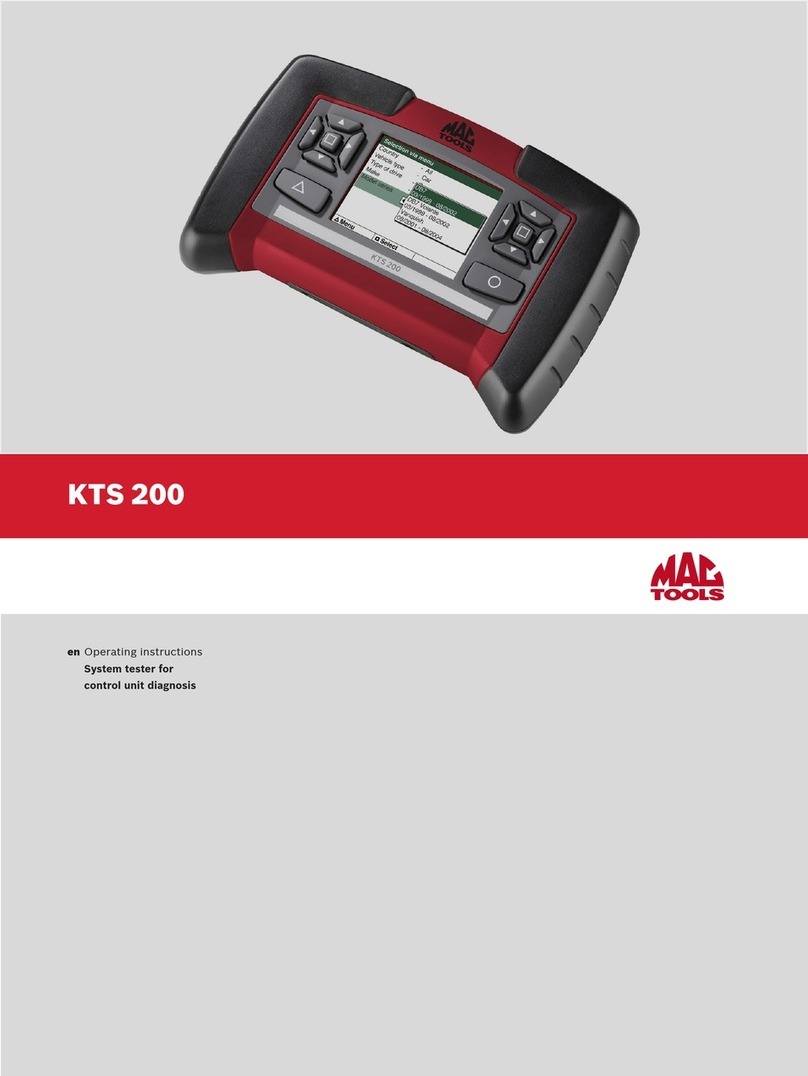
Bosch
Bosch KTS 200 User manual

Bosch
Bosch BEA 950 User manual
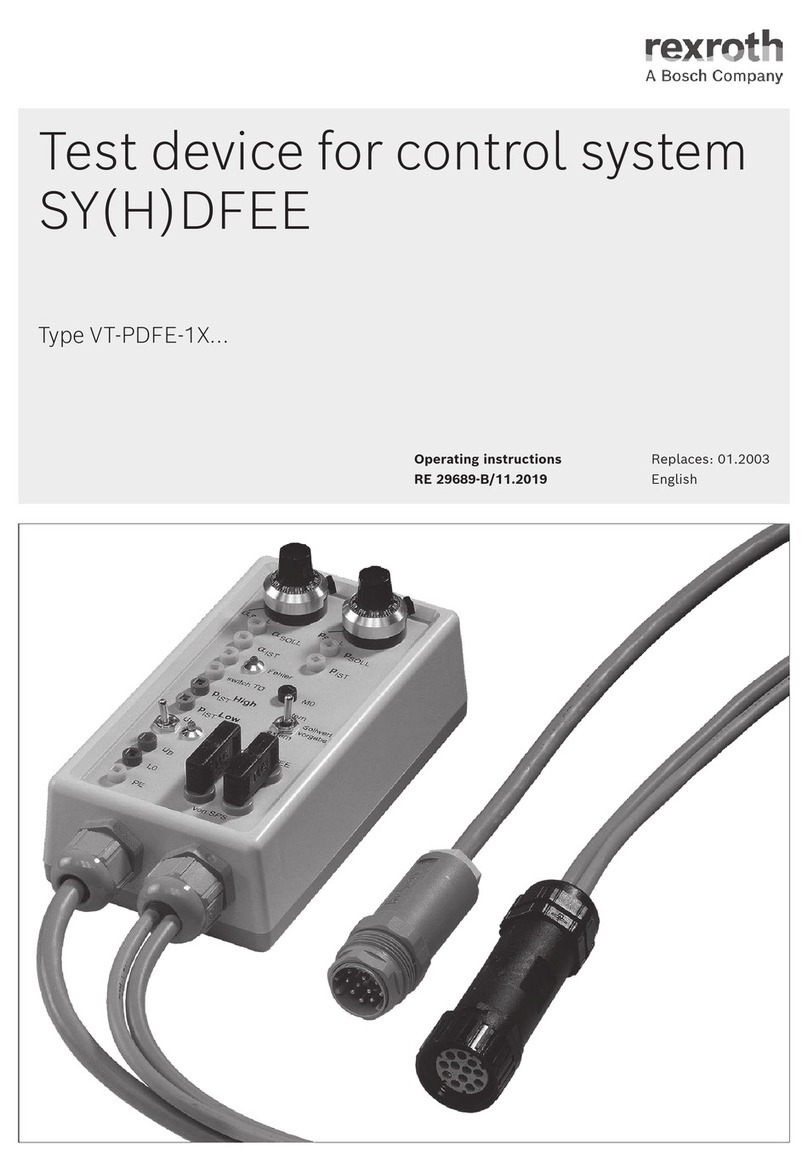
Bosch
Bosch Rexroth VT-PDFE-1X Series User manual

Bosch
Bosch RCK3 VCI User manual

Bosch
Bosch KTS 340 User manual
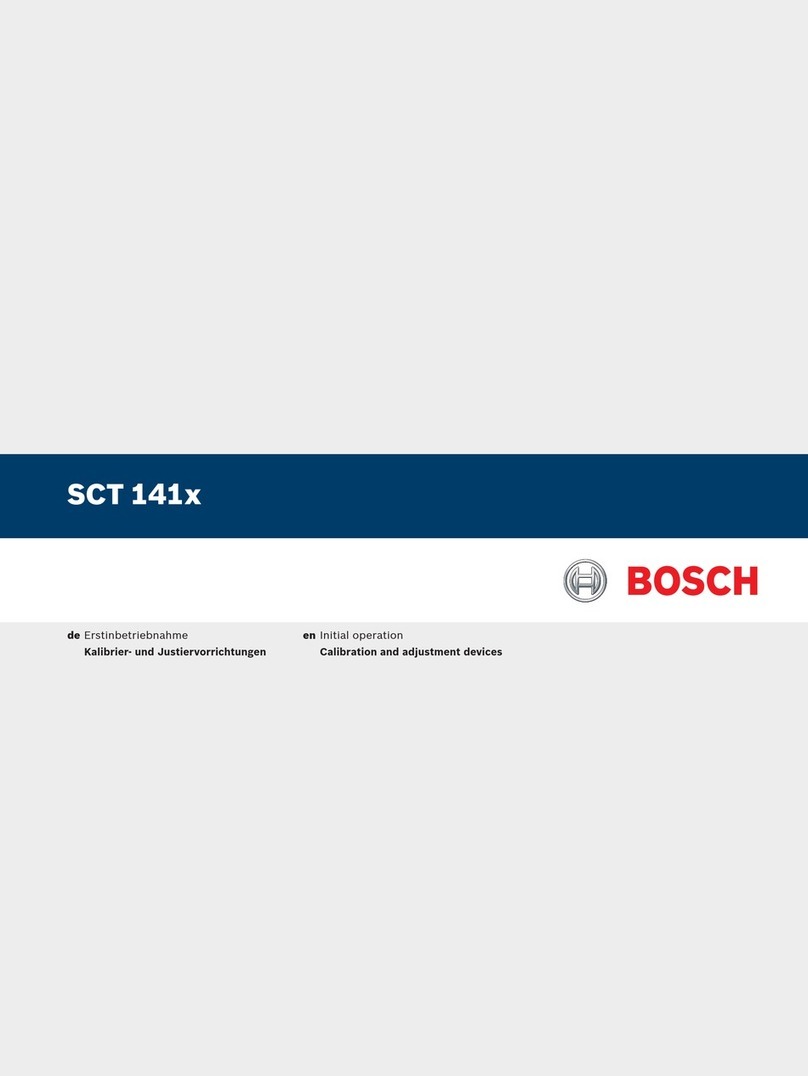
Bosch
Bosch SCT 141 Series User manual

Bosch
Bosch EFEP 60H User manual
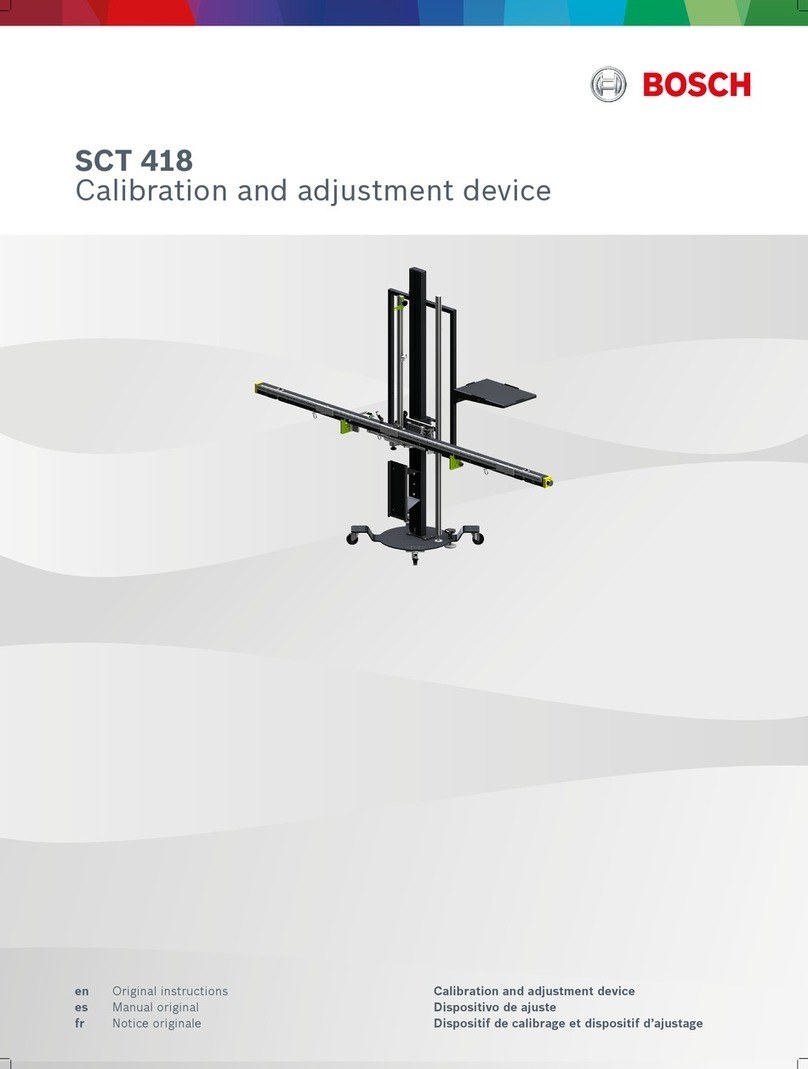
Bosch
Bosch SCT 418 User manual

Bosch
Bosch DCU 130 User guide

Bosch
Bosch BAT 125 User manual

Bosch
Bosch Randox Vivalytic VRI Test User manual

Bosch
Bosch EPS 118 User manual
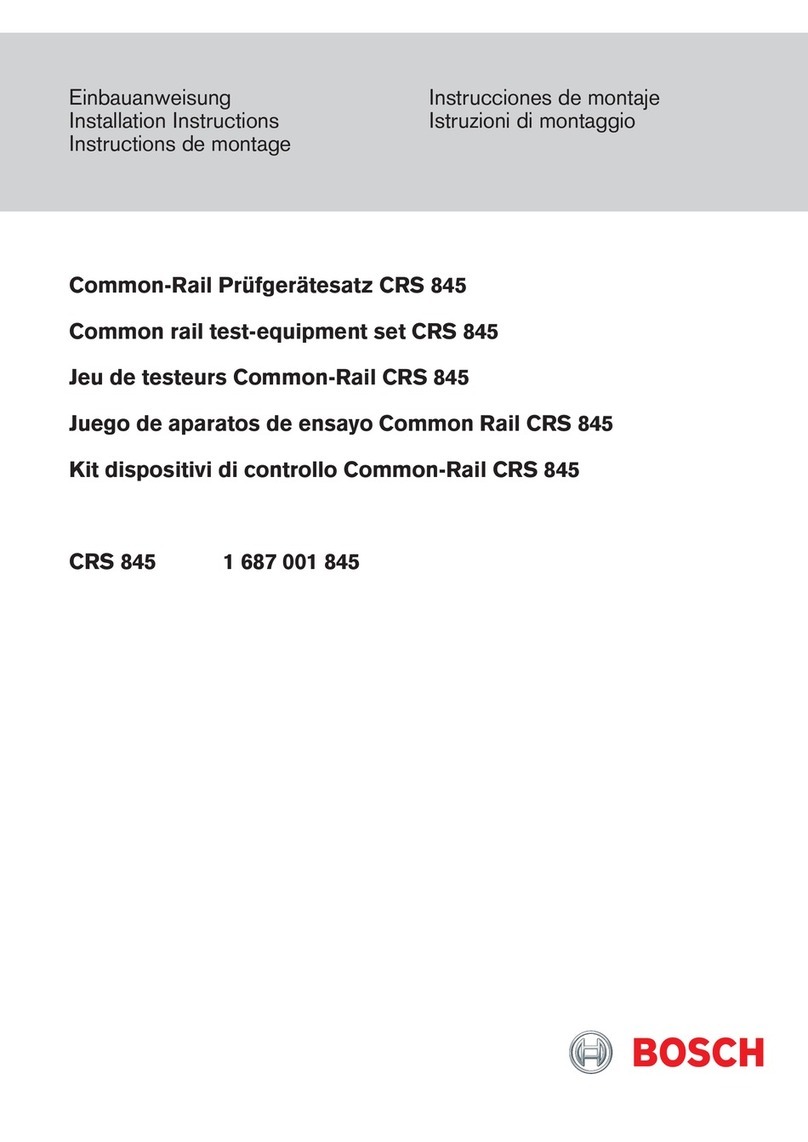
Bosch
Bosch CRS 845 User manual

Bosch
Bosch DCI 700 User manual

Bosch
Bosch Denoxtronic 1.1 Technical specifications

Bosch
Bosch EPS 200 User manual

Bosch
Bosch EPS 118 User manual
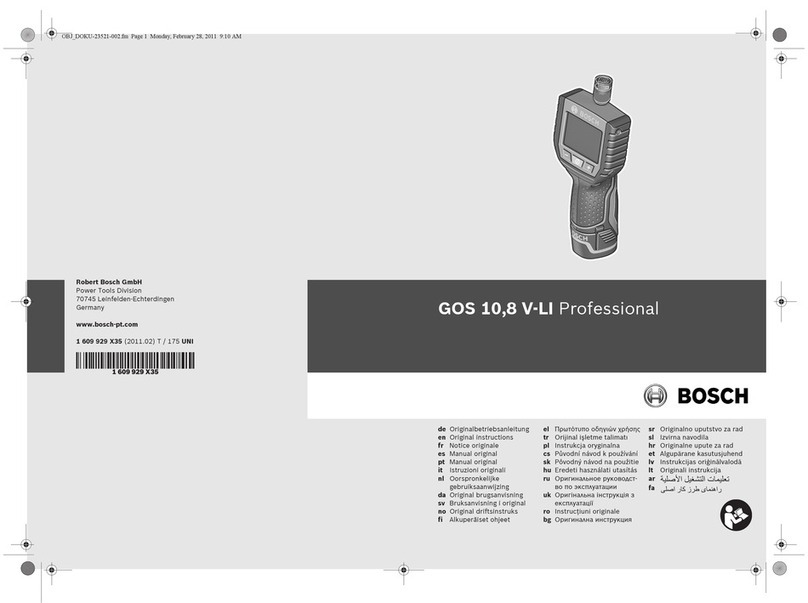
Bosch
Bosch GOS 10 User manual