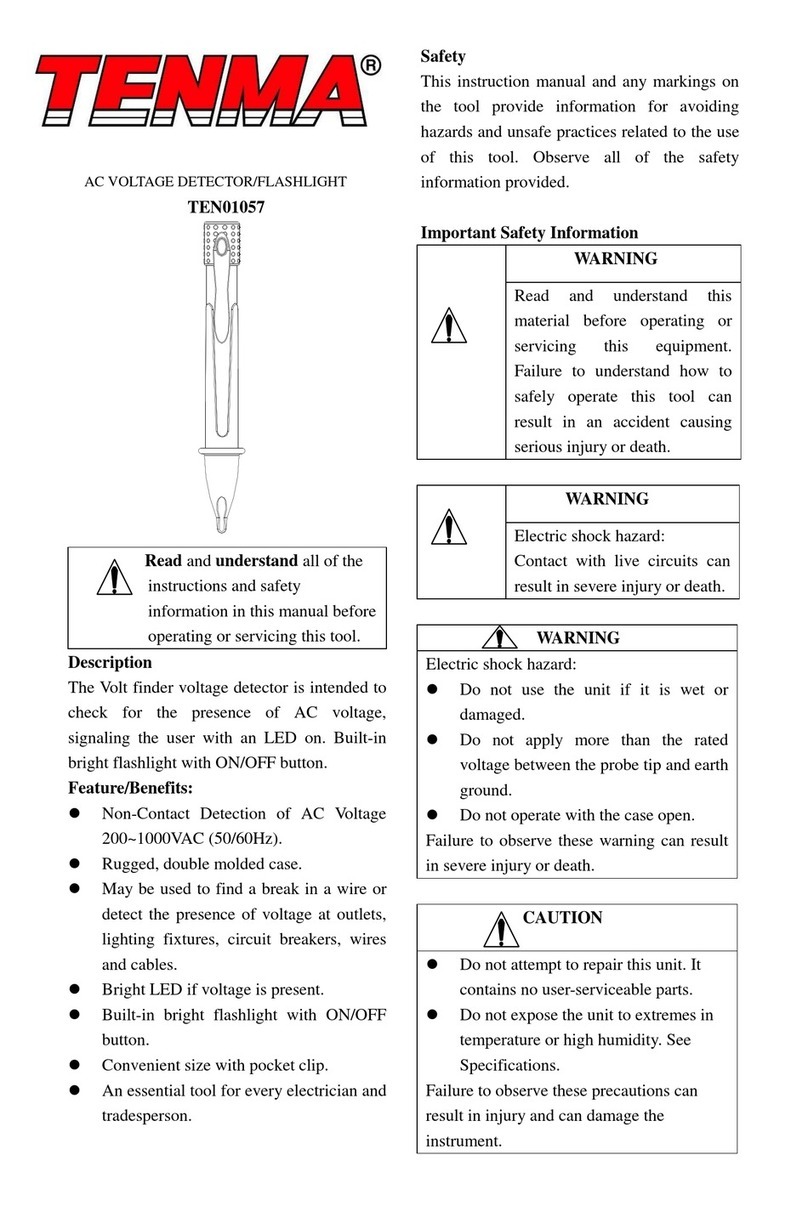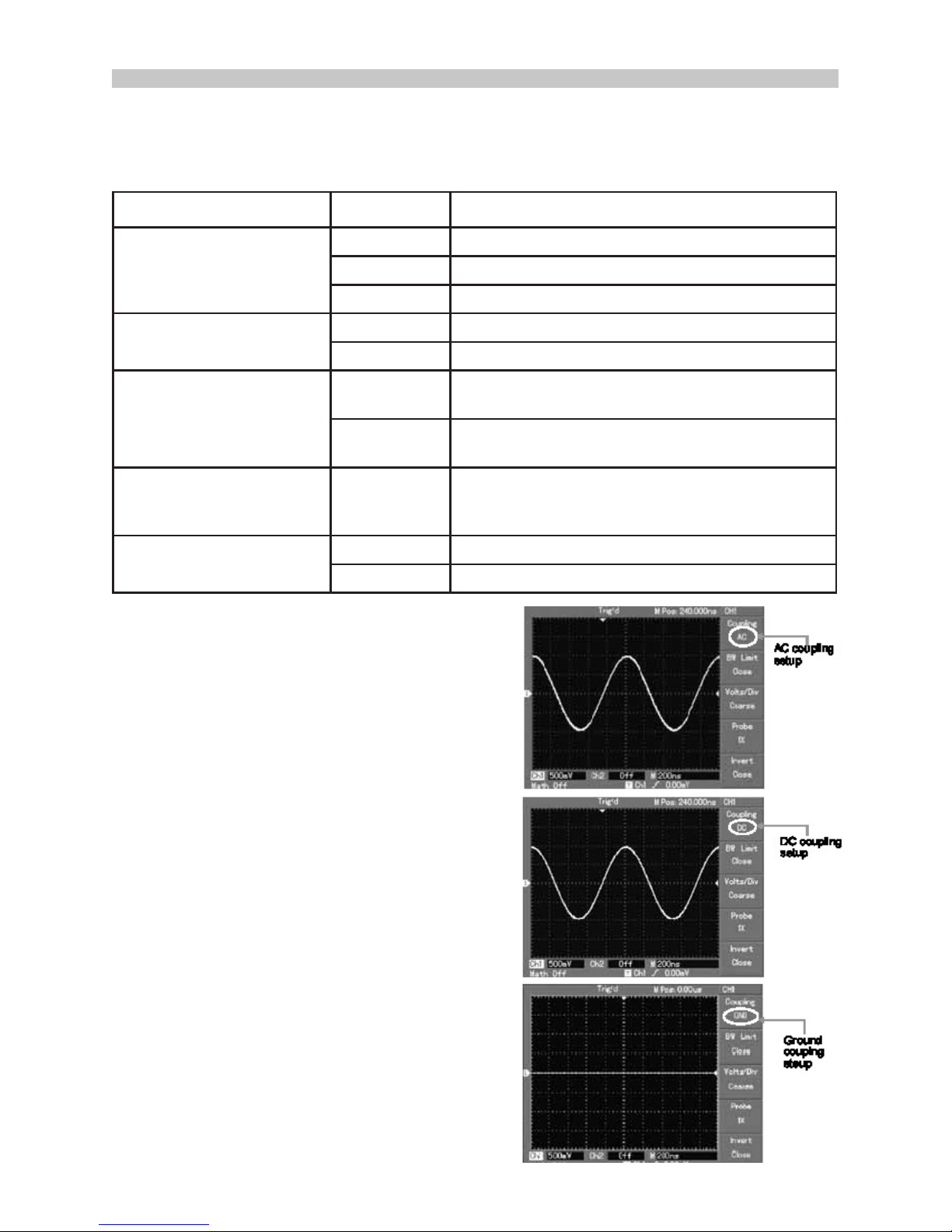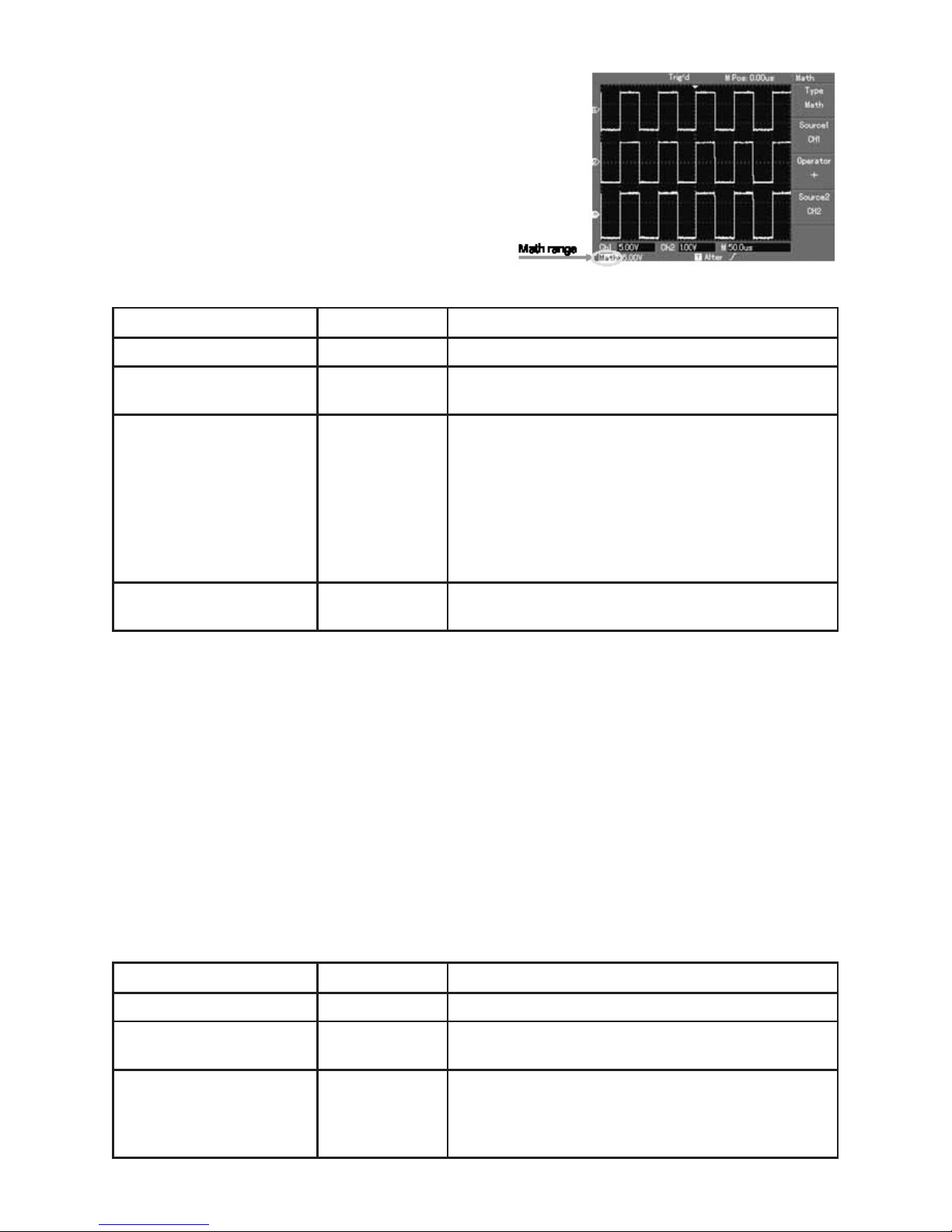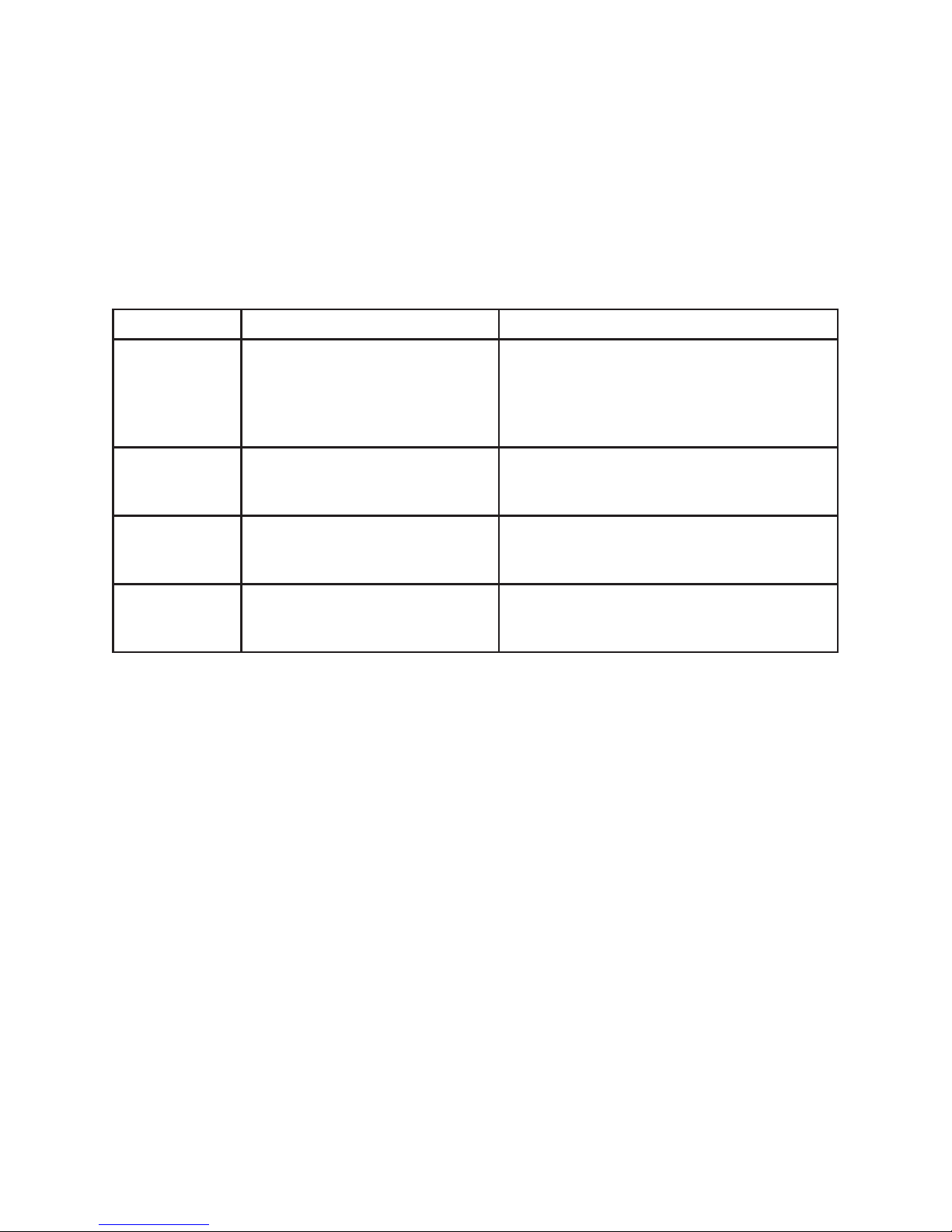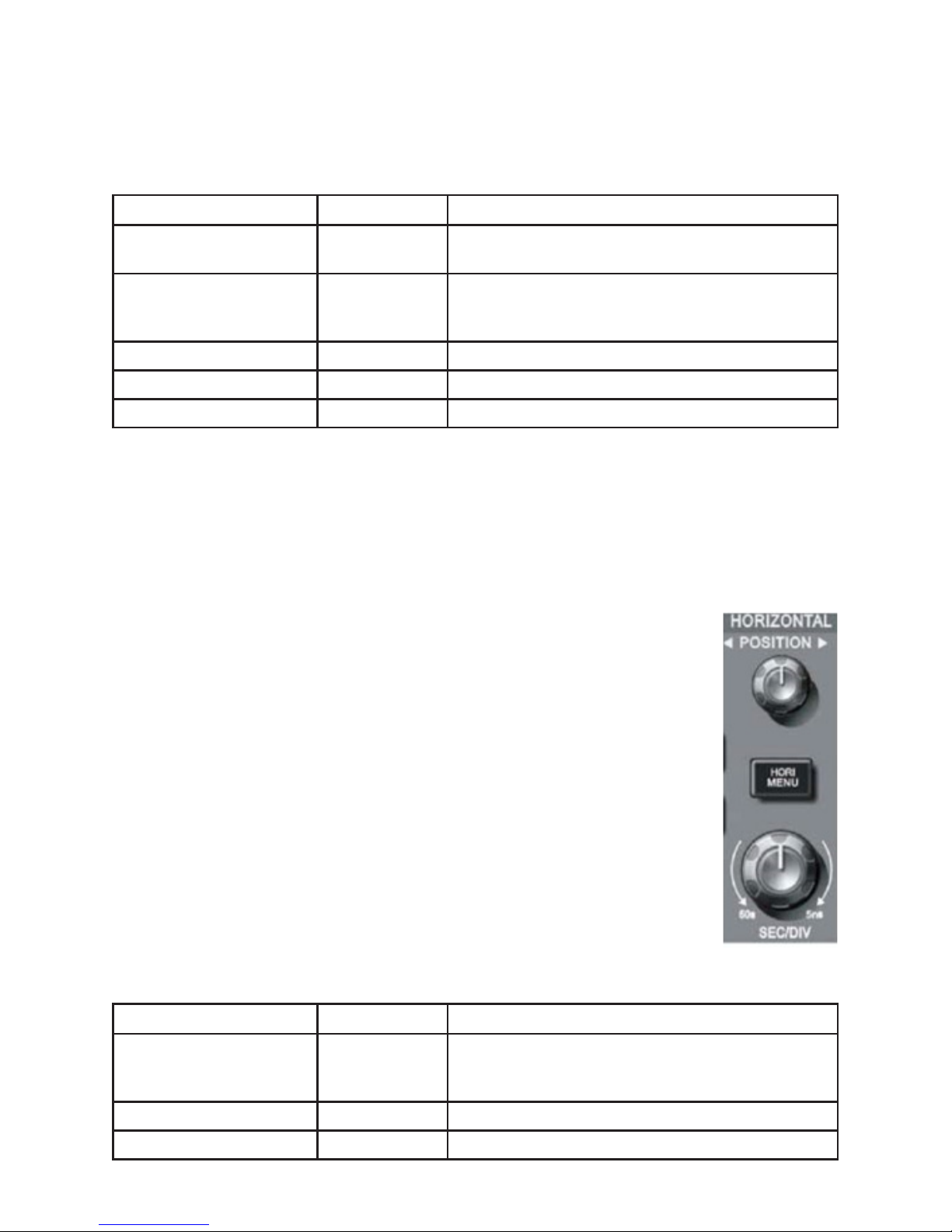9
Select the FFT window
• Assuming the YT waveform is constantly repeating itself, the oscilloscope will carry
out FFT conversion of time record of a limited length. When this cycle is a whole
number, the YT waveform will have the same amplitude at the start and nish.
There is no waveform interruption.
• If the YT waveform cycle is not a whole number there will be different amplitudes
at the start and nish, resulting in transient interruption of high frequency at the
connection point. In frequency domain this is known as leakage.
• To avoid leakage multiply the original waveform by one window function to set the
value at 0 for start and nish compulsively. See the following table:
Reference waveform
• Displays of the saved reference waveforms can be set on or off in thee REF menu.
• The waveforms are saved in non-volatile memory and identied with the following
names: Ref A, Ref B.
• To display (recall) or hide the reference waveforms use the following method:
1. Press REF menu button on the front panel
2. Press REF A (reference option)
3. Select the signal source and the position of the signal source 1~10 by use of the
multi-function rotary control.
4. Press RECALL to display the waveform stored in that location.
Note: If the stored waveform is on external disk press F2 to select between DSO and
USB and select USB having inserted the drive into the USB port.
5. The recalled waveform will be displayed on the screen.
6. Press CANCEL to go back to the previous menu.
FFT Window Feature Most suitable measurement item
Rectangle
The best frequency resolution,
the worst amplitude resolution.
Basically similar to a status
without adding window.
Temporary or fast pulse. Signal level is
generally the same before and after.
Equal sine wave of very similar frequency.
There is broad-band random noise with
slow moving wave spectrum.
Hanning
Frequency resolution is better
than the rectangle window but
amplitude resolution is poorer.
Sine, cyclical and narrow-band random
noise.
Hamming
Frequency resolution is
marginally better than Hanning
window.
Temporary or fast pulse. Signal level varies
greatly before and after.
Blackman
The best amplitude resolution
and the poorest frequency
resolution.
Mainly for single frequency signals to
search for higher-order harmonic wave.
Note: FFT resolution means the quotient of the sampling and math points. When the
math point value is xed, the sampling rate should be as low as possible relative to the
FFT resolution.
• Nyquist frequency: To rebuild the original waveform, at least 2f sampling rate
should be used for waveform with a maximum frequency of f.
• This is known as Nyquist stability criterion, where f is the Nyquist frequency and 2f
is the Nyquist sampling rate.