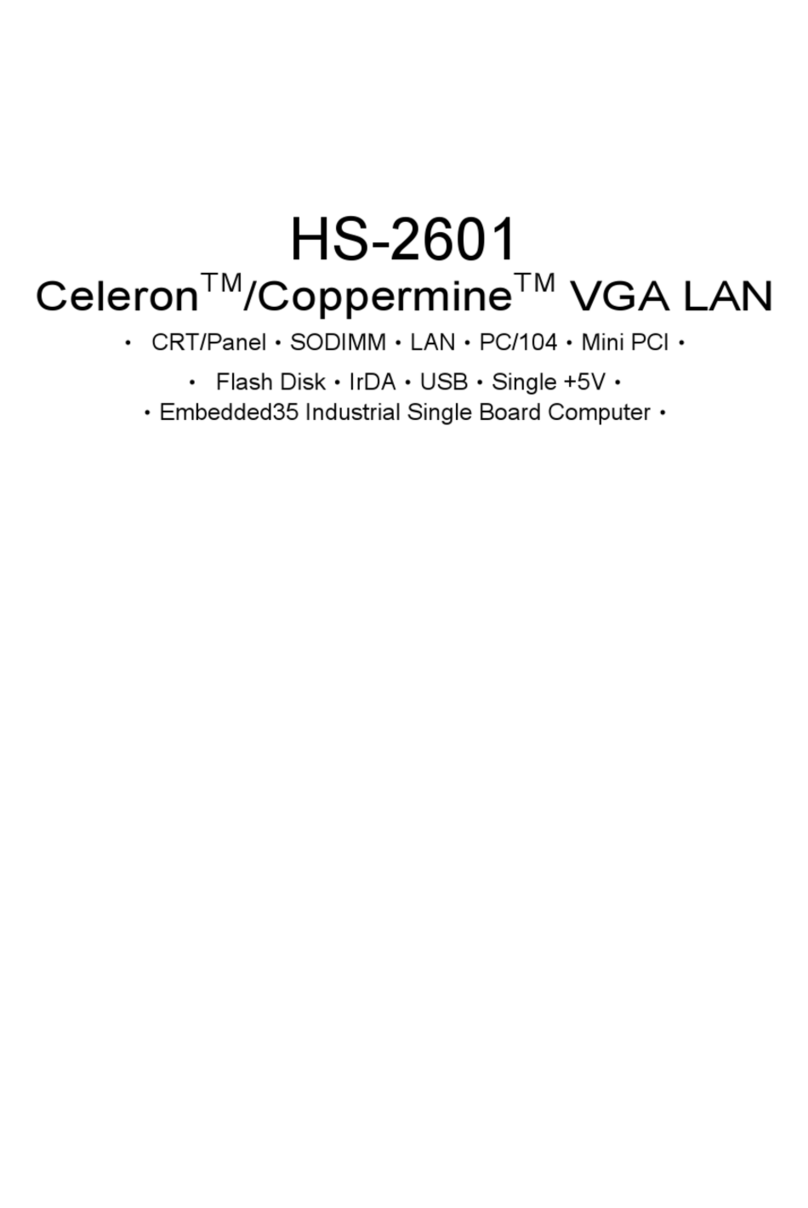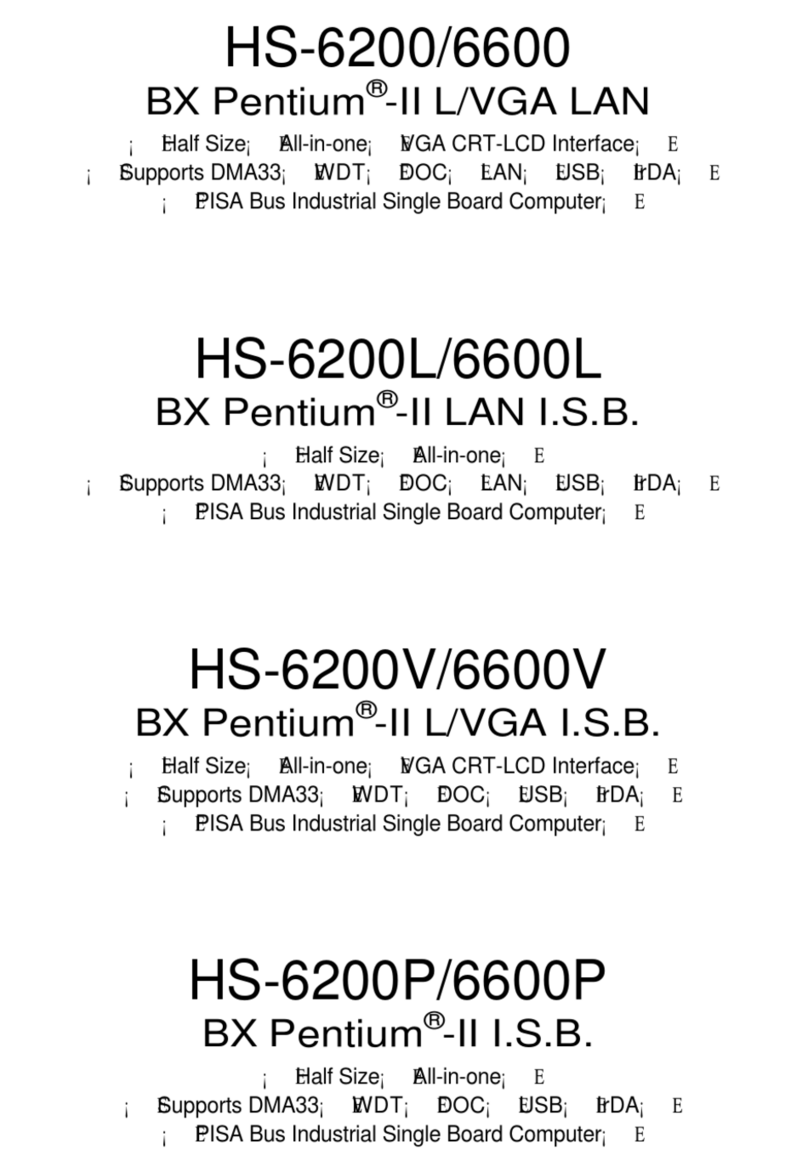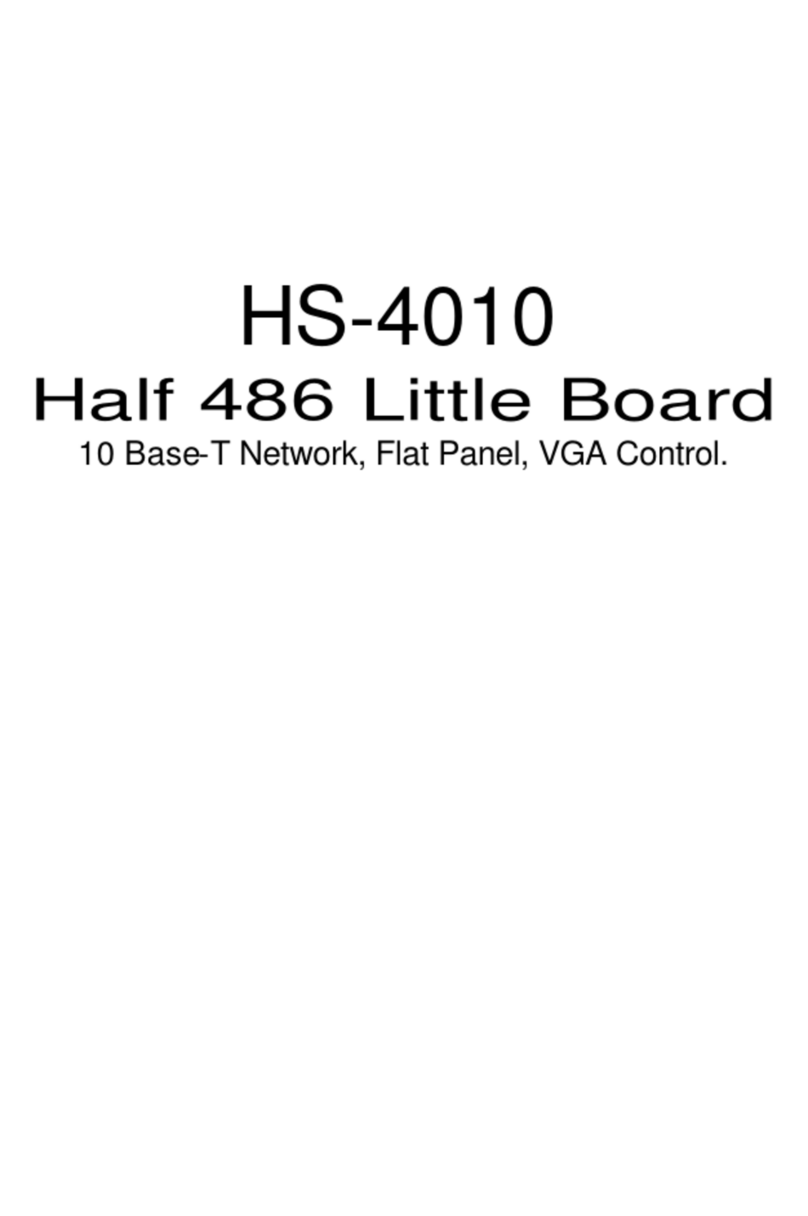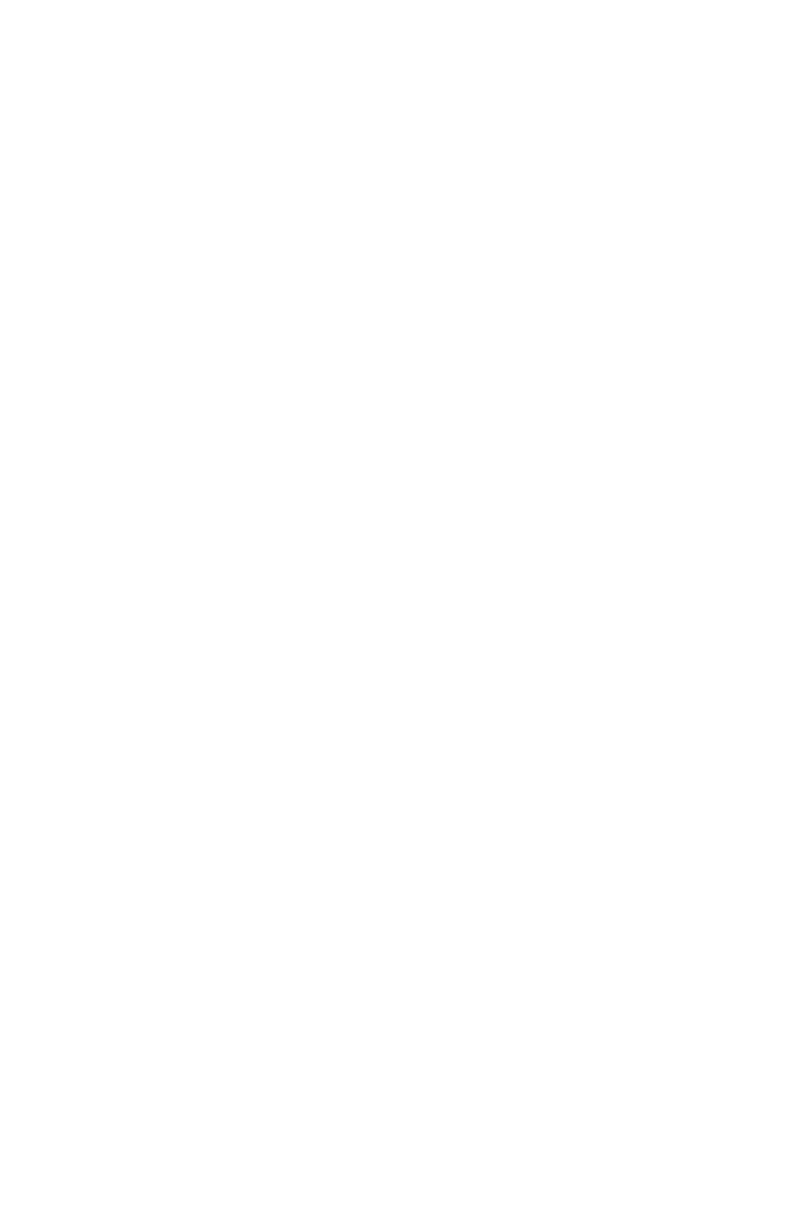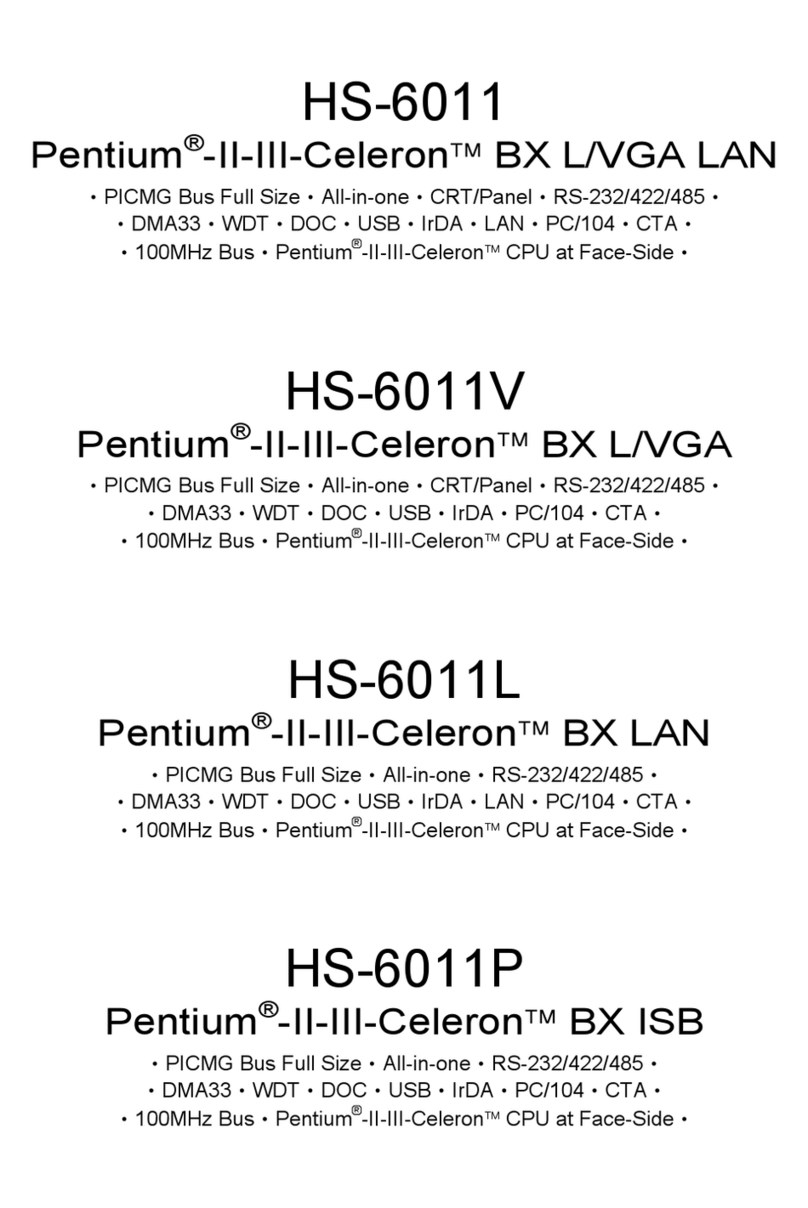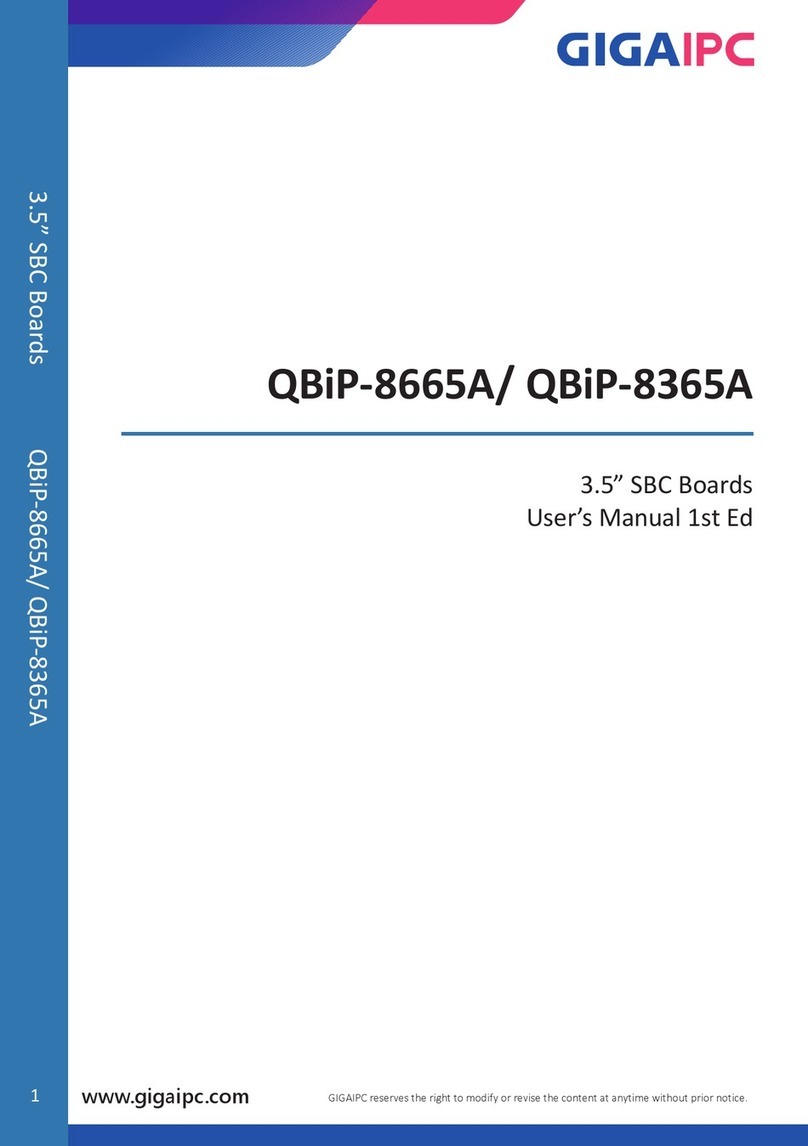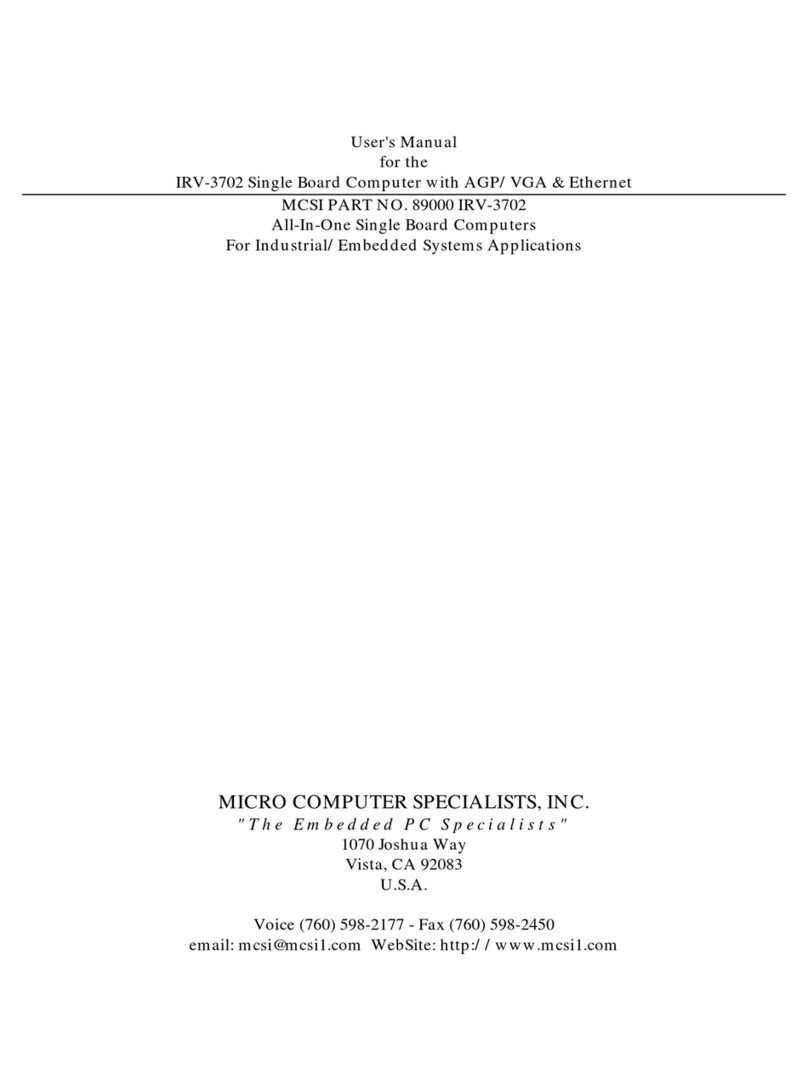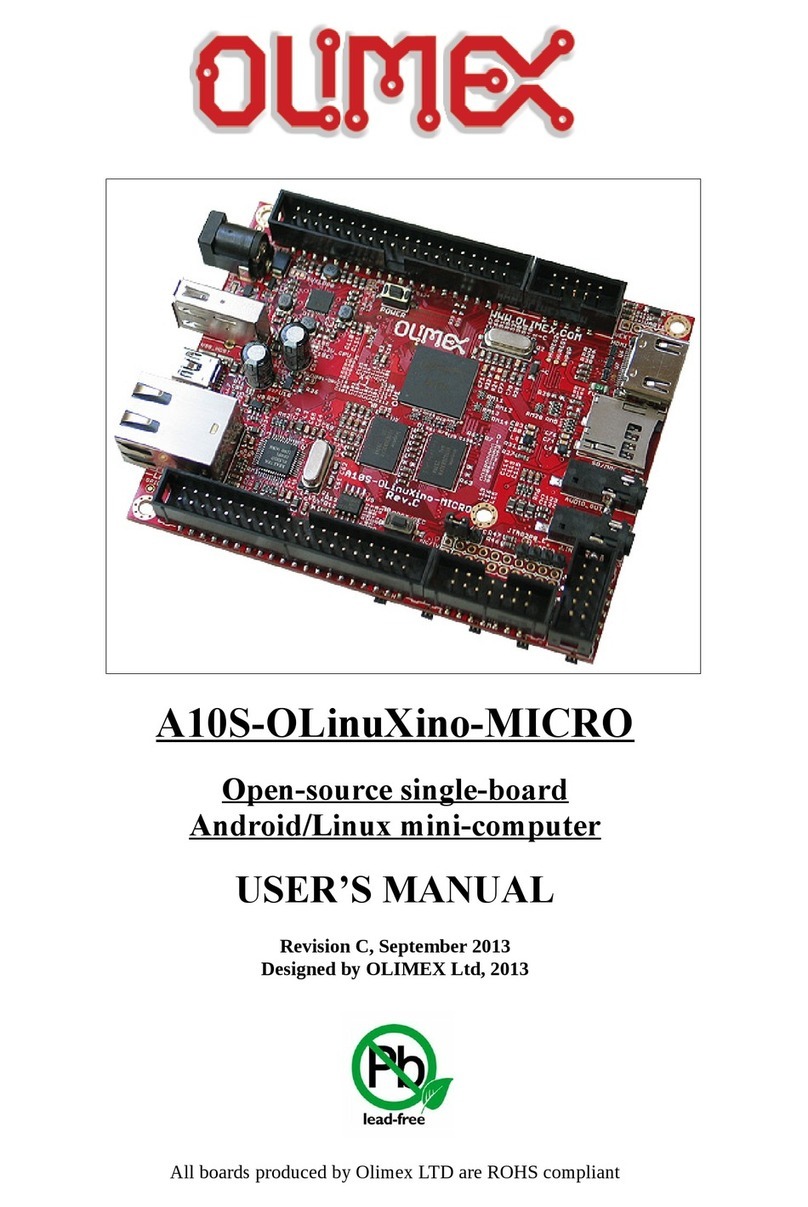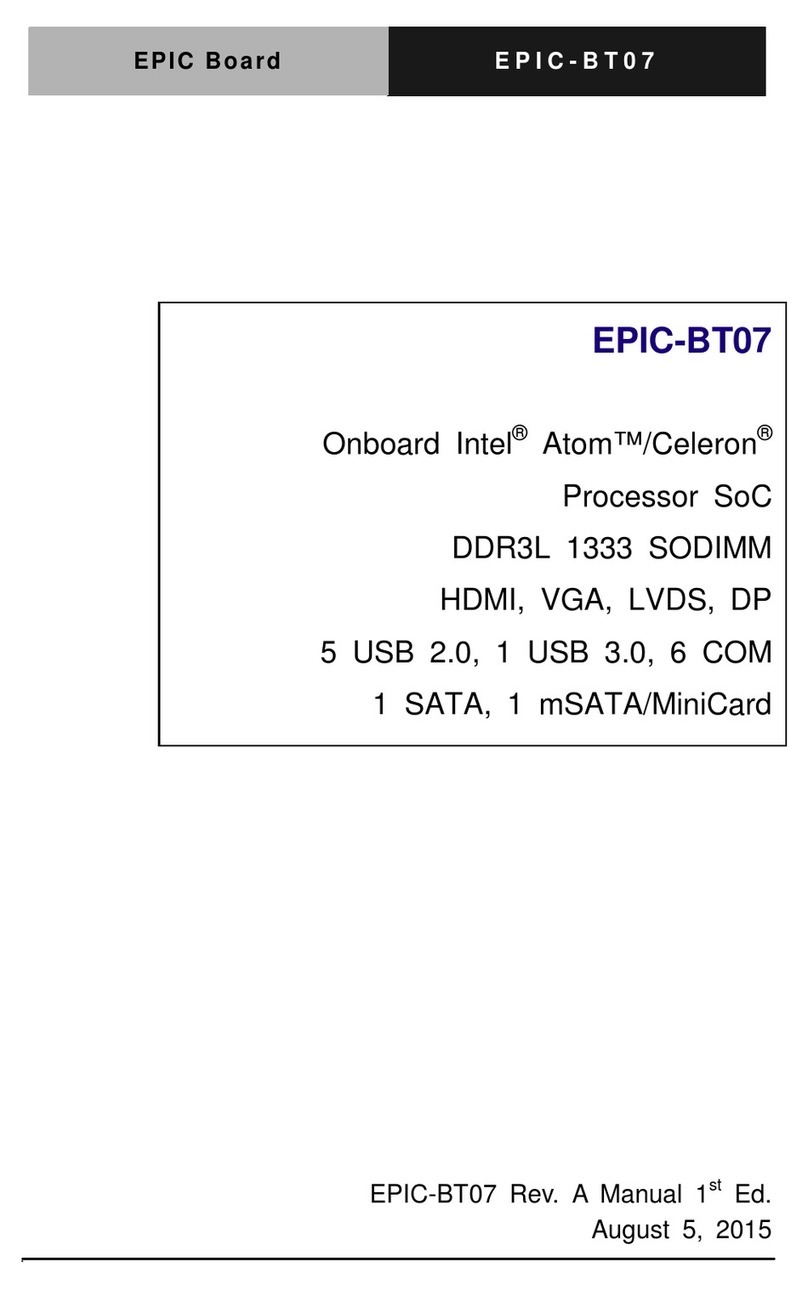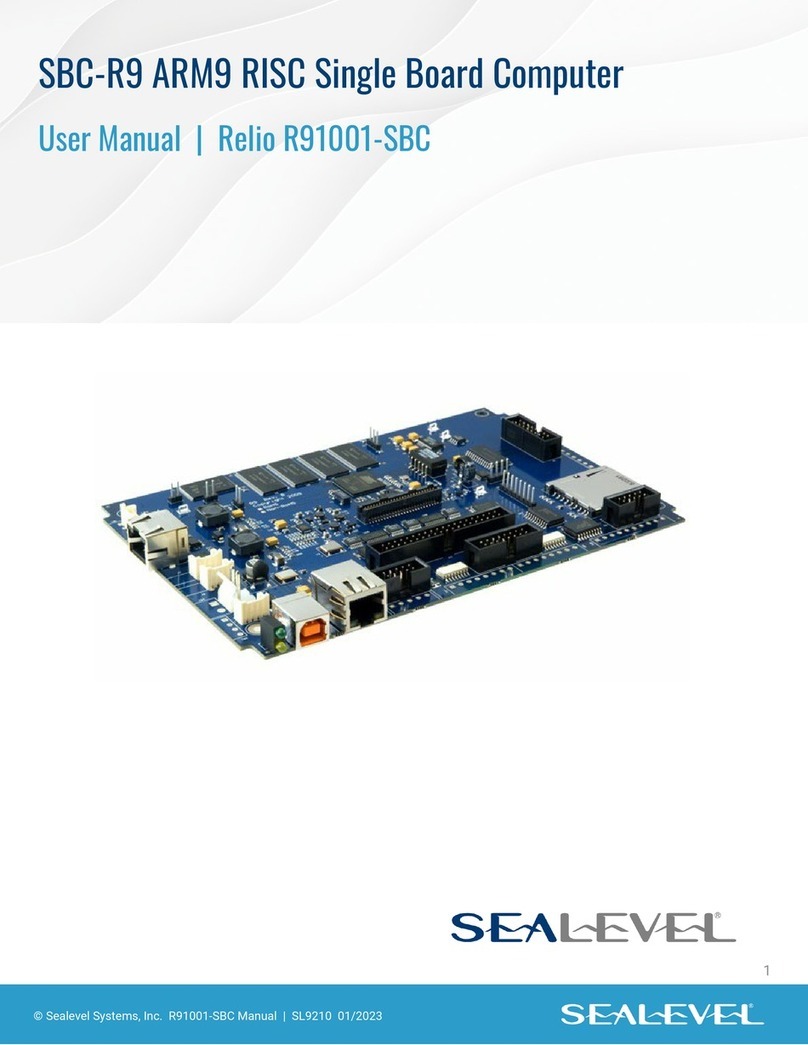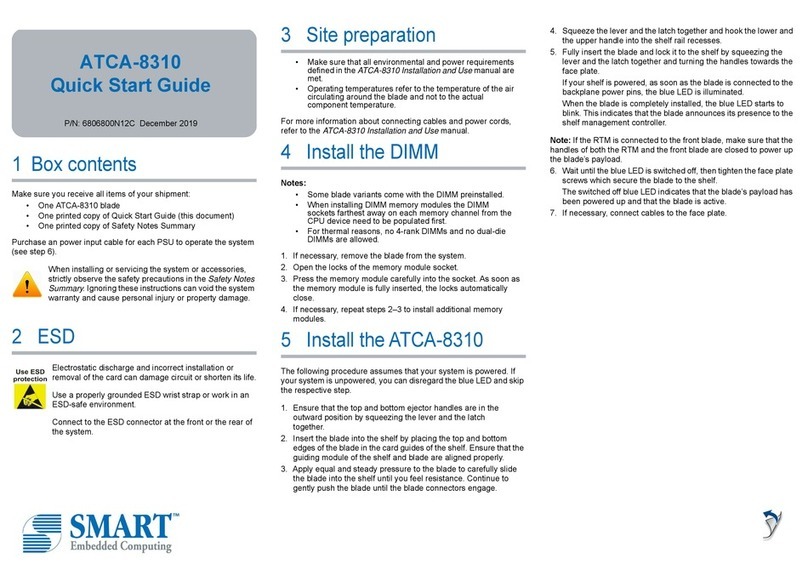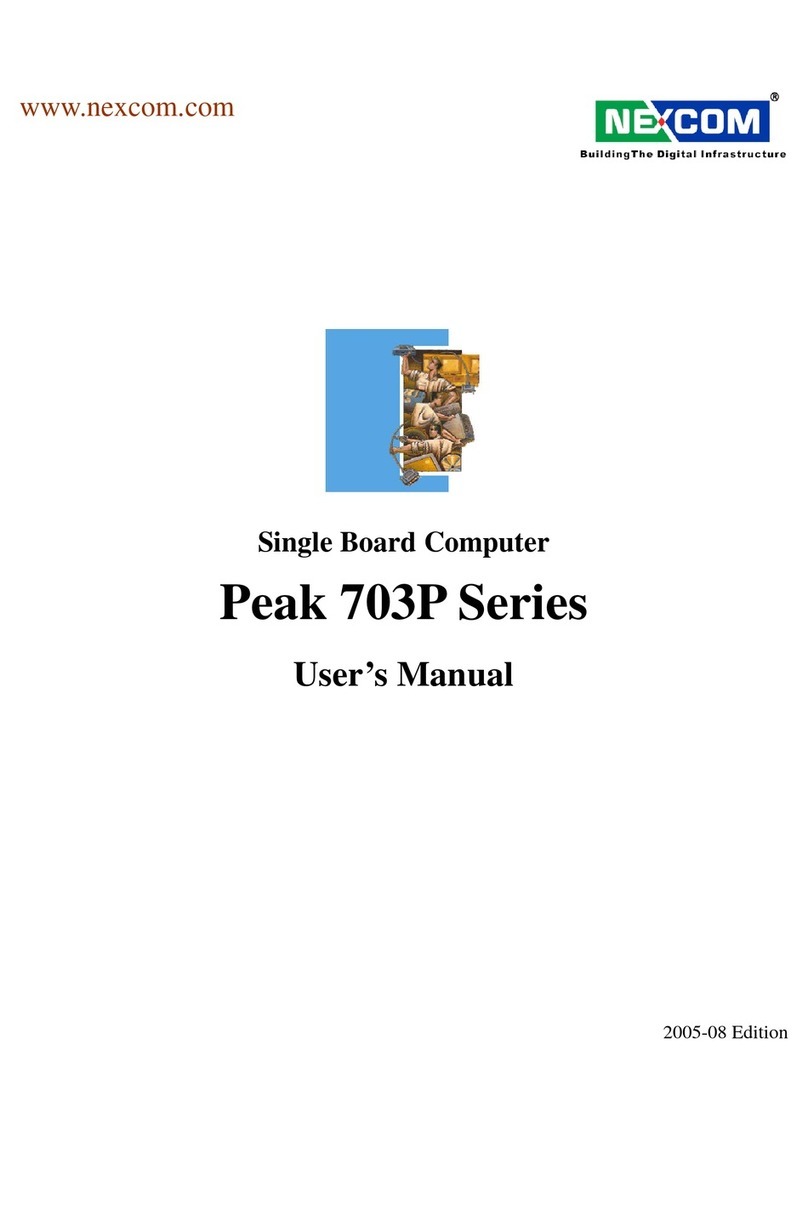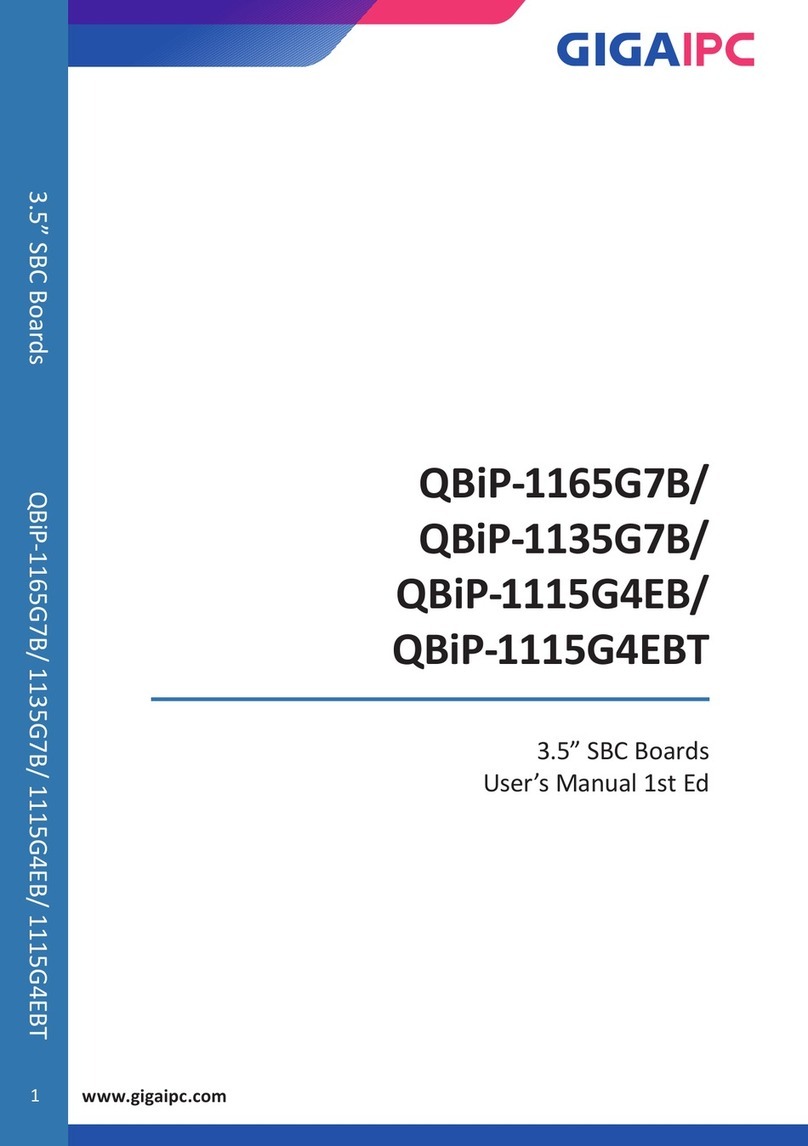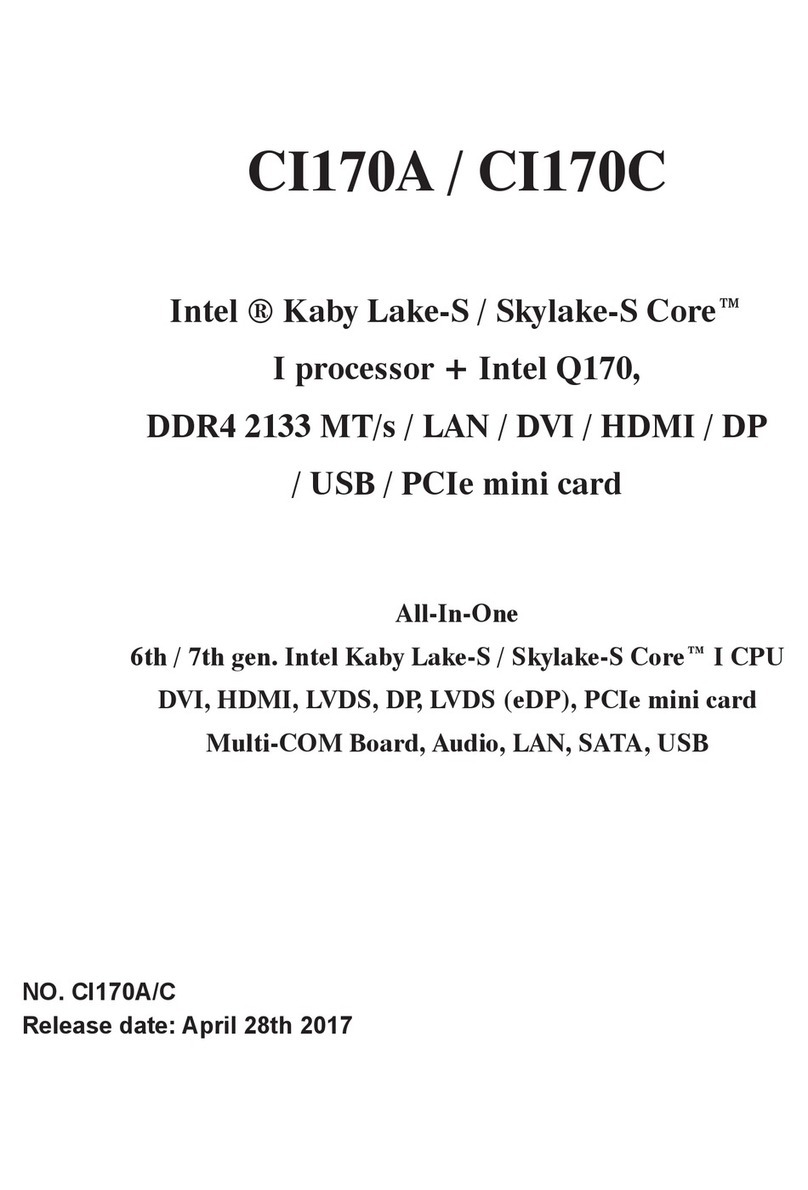Contents?i
CONTENTS
GENERAL INFORMATION..........................................................................................3
1.1 MAJOR FEATURES..................................................................................................4
1.2 SPECIFICATIONS.....................................................................................................5
1.3 DELIVERY PACKAGE ..............................................................................................6
HARDWARE INSTALLATION....................................................................................7
2.1 CAUTION OF STATIC ELECTRICITY....................................................................7
2.2 CAUTION ON UNPACKING AND BEFORE INSTALLATION................................8
2.3 HS-4000’S LAYOUT.................................................................................................9
2.4 QUICK LISTING OF JUMPERS...............................................................................10
2.5 QUICK LISTING OF CONNECTORS.......................................................................10
2.6 JUMPER SETTING DESCRIPTION........................................................................12
2.7 SETTING THE CPU OF HS-4000..........................................................................13
2.8 CMOS DATA CLEAR............................................................................................14
2.9 CACHE SIZE SELECT ............................................................................................14
2.10 SYSTEM MEMORY DRAM................................................................................15
2.11 WATCH-DOG TIMER..........................................................................................15
2.12 VGA CONTROLLER.............................................................................................17
2.13 DISKONCHIP?ADDRESS SETTING.................................................................18
CONNECTION...............................................................................................................19
3.1 THE FLOPPY DISK DRIVE CONNECTOR............................................................19
3.2 PCI E-IDE DRIVE CONNECTOR...........................................................................20
3.3 PARALLEL PORT CONNECTOR...........................................................................21
3.4 SERIAL PORTS CONNECTORS..............................................................................22
3.5 KEYBOARD & MOUSE CONNECTOR..................................................................24
3.6 POWER'S LED, FAN AND KEY-LOCK CONNECTORS.......................................24
3.7 DC MAIN AND AUX. POWER CONNECTORS....................................................25
3.8 EXTERNAL FRONT PANEL CONNECTOR..........................................................25
3.9 PS/2 MOUSE IRQ12 SELECTION CONNECTOR.................................................26
3.10 VGA CONNECTOR...............................................................................................26
3.11 FAST ETHERNET CONNECTOR.........................................................................27
3.12 PC/104 BUS CONNECTION.................................................................................27
3.13 FLAT-PANEL CONNECTOR................................................................................29
Connections for four standard LCDs................................................................30