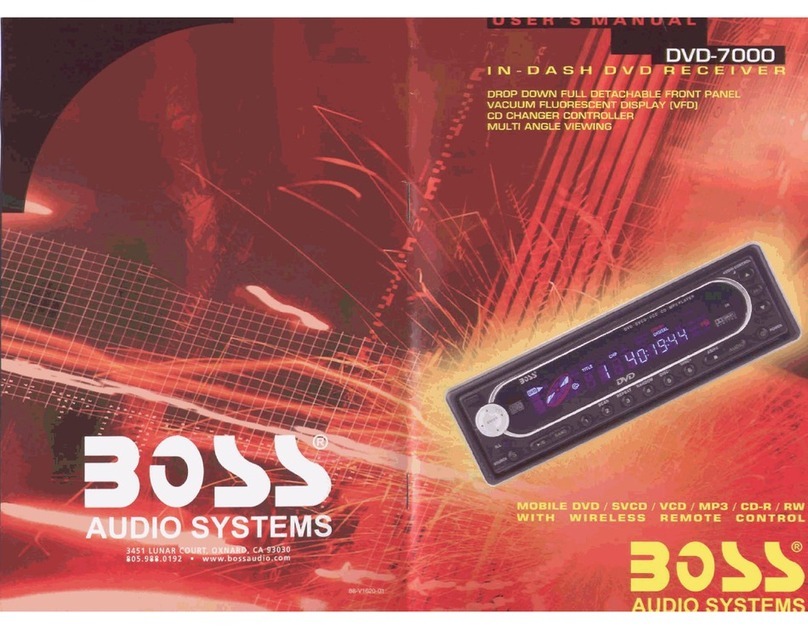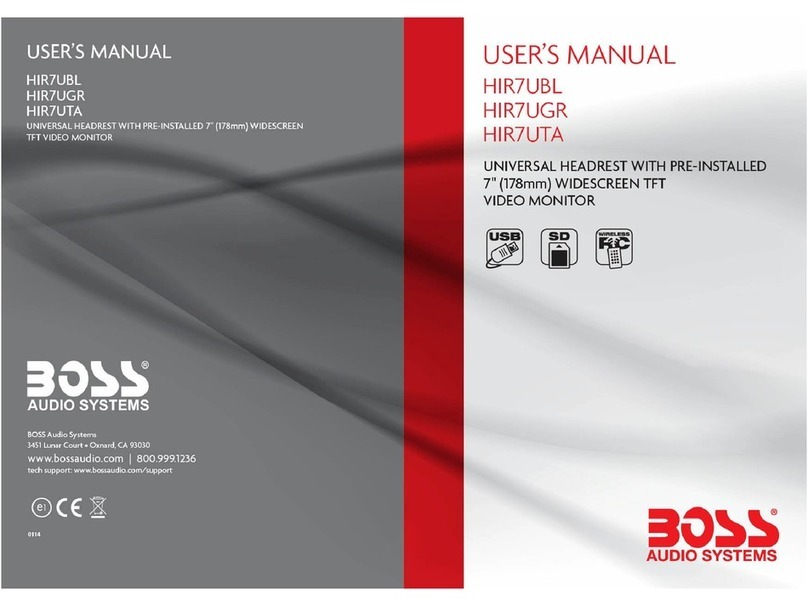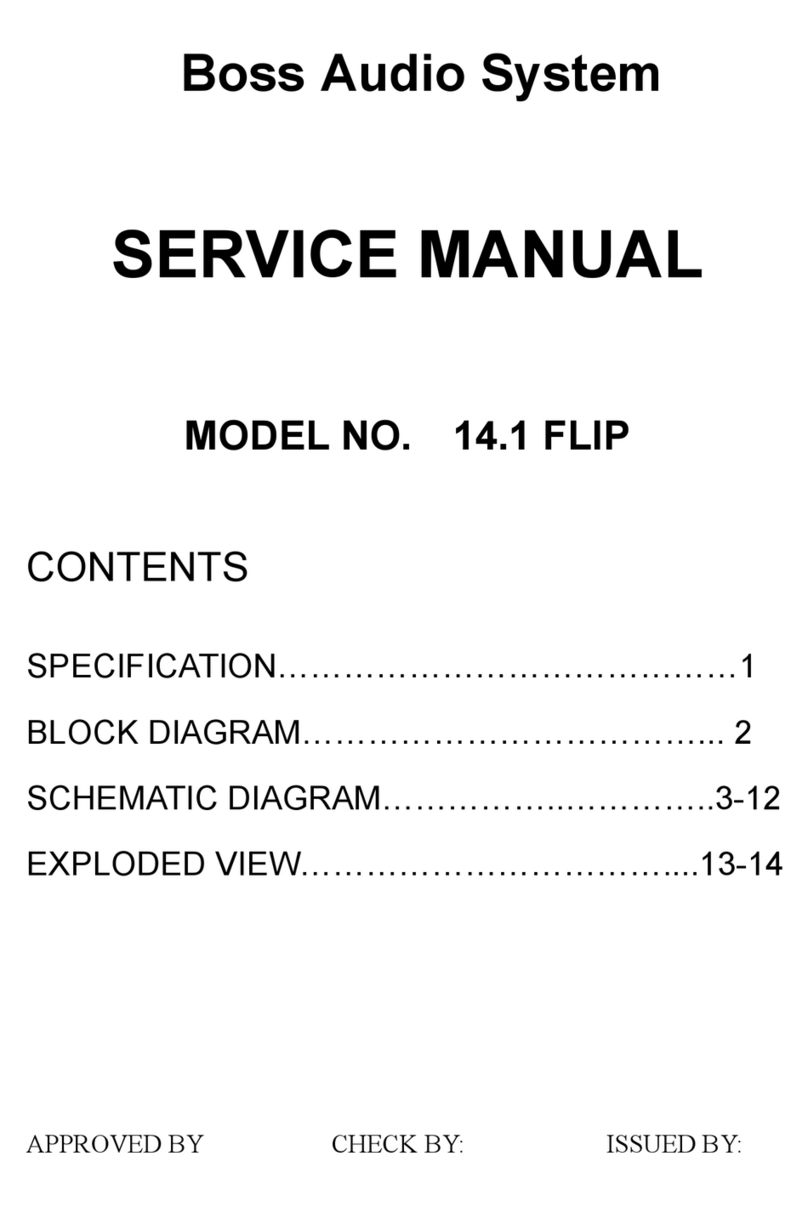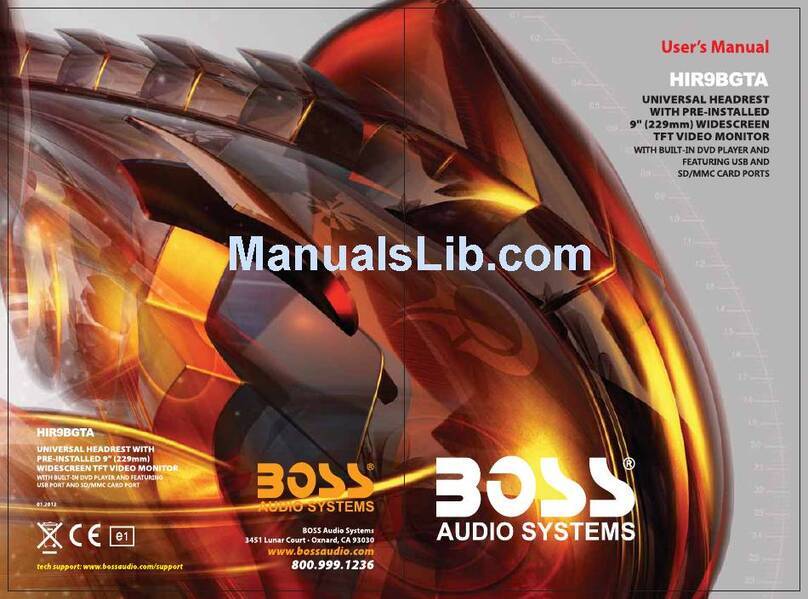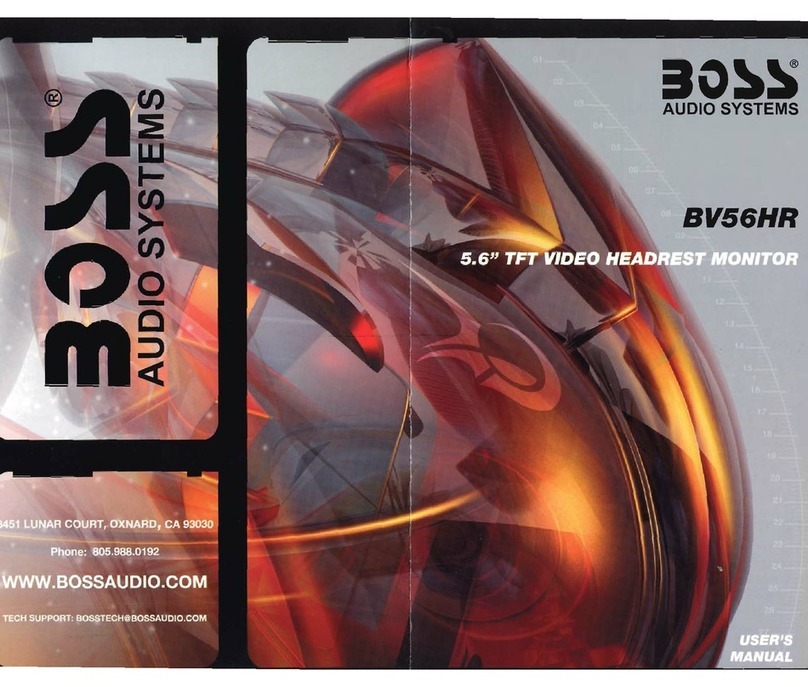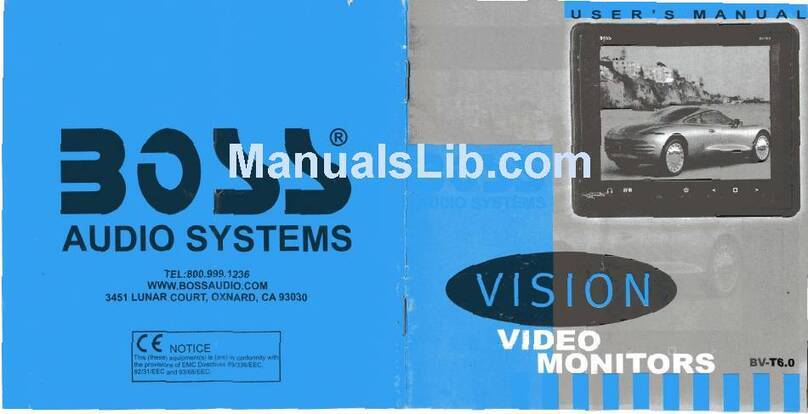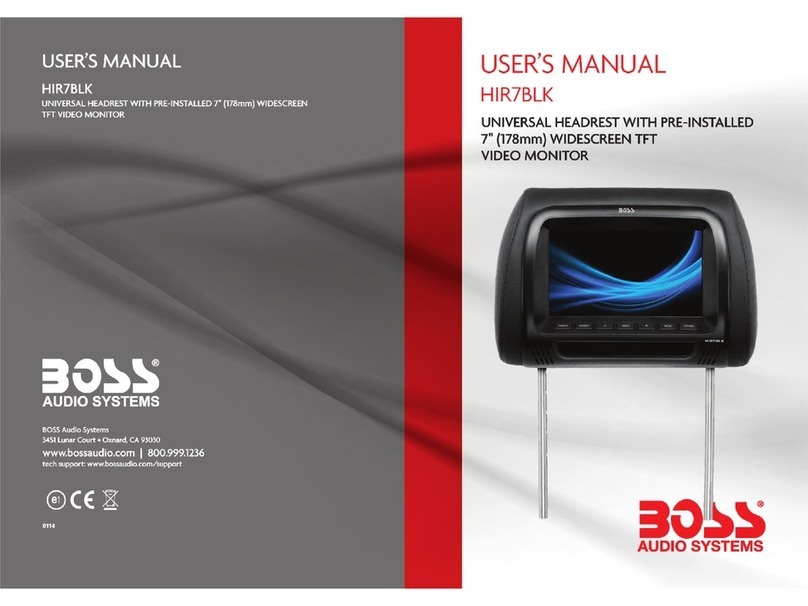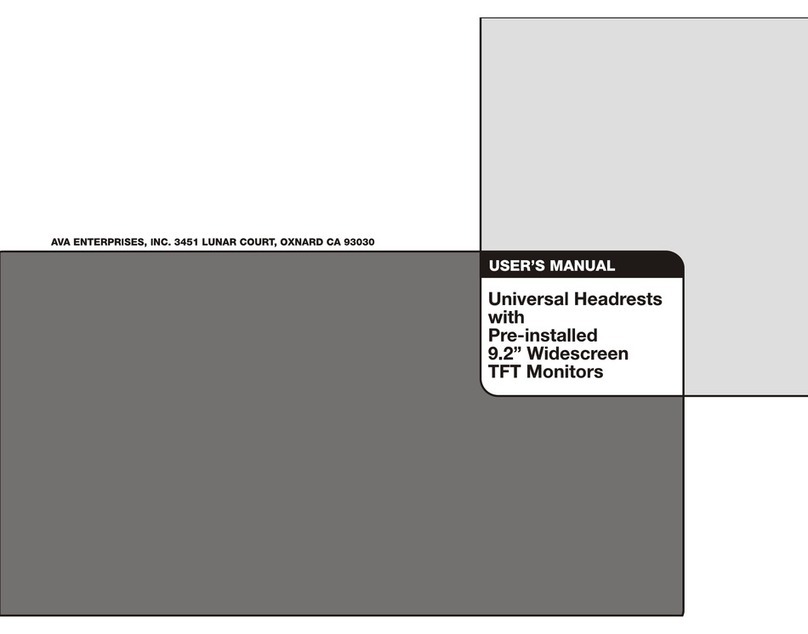1.
Press this button will turn on power, during working longer press this button will turn off
power, on any mode, shortly press will return main menu, rotate this button will adjust
volume level.
2. MUTE button
Press this button to shut off sound output, repress this button to resume sound output;
Press this button longer to turn on/off TFT LCD display.
3. MODE button
When the unit is power on, Repeat press this button can switch to different function
mode as following picture.
Note: When the device without connection to USB, SD,
the system will automatically skip these related working
mode.
4. SD slot
Insert SD card, the unit will play the files automatically.
5. USB slot
Insert USB removable device so as to read audio/video files.
6. Dual (front and rear) AUX
To input external audio.
Warning: You can only use either front or rear AUX at a time. Never connect both
front and rear AUX at the same time.
7. RESET
Press this button and this unit will be restored to the initial state.
8. IR
To receive infrared signal from the remote control.
PWR/VOL button
BT
BASIC FUNCTION Remote Control Operation
1. (Power) button
Press the button to turn power on/off.
2. MODE (mode switch) button
When the power is on, each time the
button is pressed, the mode switches
between RADIO/USB/SD (MMC) /AUX.
3. MUTE button
Press the button to turn off volume output,
repress the button to resume previous
volume level.
4. Number button
.Number button 1/2NT (track browse &
playback)
Under FM/AM radio status, short press the
button to get into the corresponding stored
radio channels. After searching for a
station manually, hold the button for 2
seconds to save the station in the number
button 1's position. Browse & playback.
Under USB playback status, press the
button to browse and play the previous 10
songs, each for 10 seconds, repress it to
cancel browsing and playback.
.Number button 2/RPT (repeat playback)
Under FM/AM radio status, short press the
button to get into the corresponding stored
radio channels. After searching for a
station manually, hold the button for 2
seconds to save the station in the number
button 2's position. Repeat playback.
Under USB playback status, press the
button to repeatedly play the current song,
repress it to cancel repeat playback.
.Number button 3/RDM (random
playback)
Under FM/AM radio status, short press the
button to get into the corresponding stored
radio channels. After searching for a station
manually, hold the button for 2 seconds to
save the station in the number button 3's
position. Random playback.
Under USB playback status, press the
button to play songs in the disc randomly,
repress it to cancel random playback.
.Number button 4
Under FM/AM radio status, touch the button
to get into the corresponding stored radio
channels. After searching for a station
manually, hold the button for 2 seconds to
save the station in the number button 4's
position.
Under USB playback status, press the
button to select the current folder.
.Number button 5 Long press 5/DIR- to
select the previous folder/short press to
play the -10 song
Under FM/AM radio status, touch the button
to get into the corresponding stored radio
channels. After searching for a station
manually, hold the button for 2 seconds to
save the station in the number button 5's
position.
Under USB playback status, touch the
button to select the -10 song cyclically.
Long touch the button to select the previous
folder.