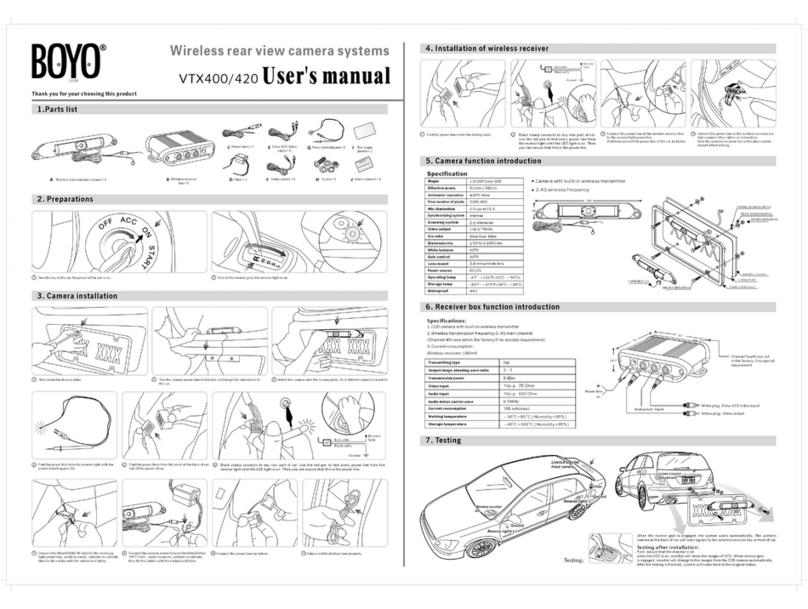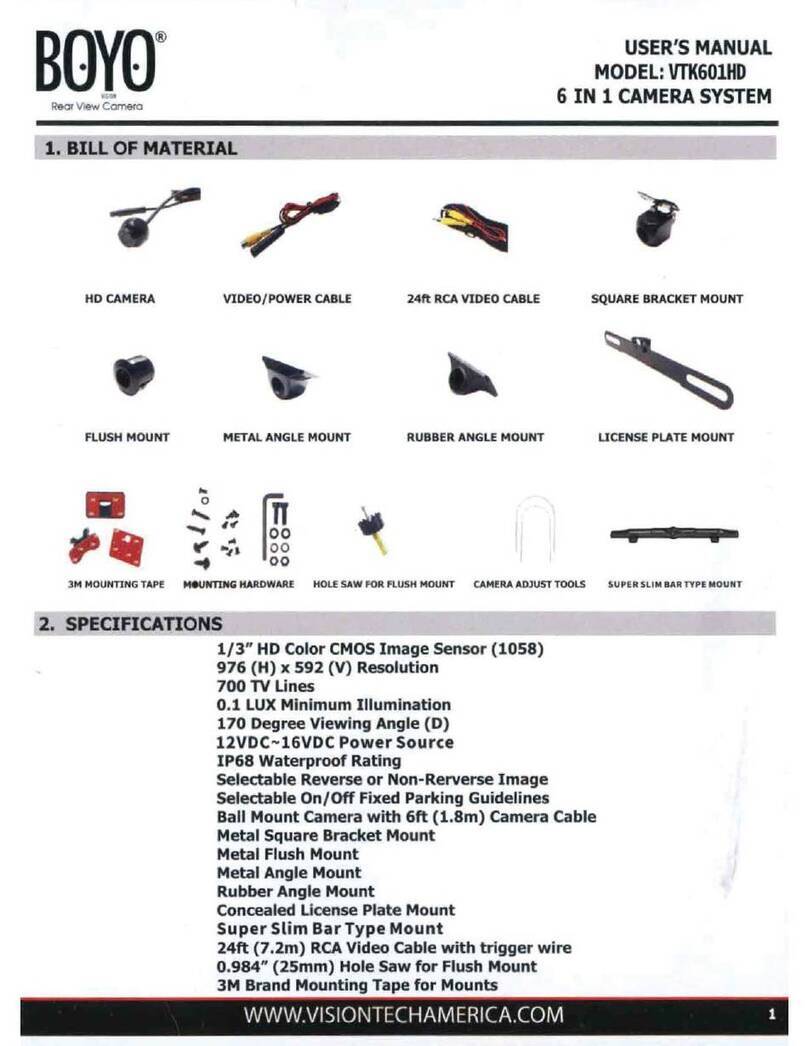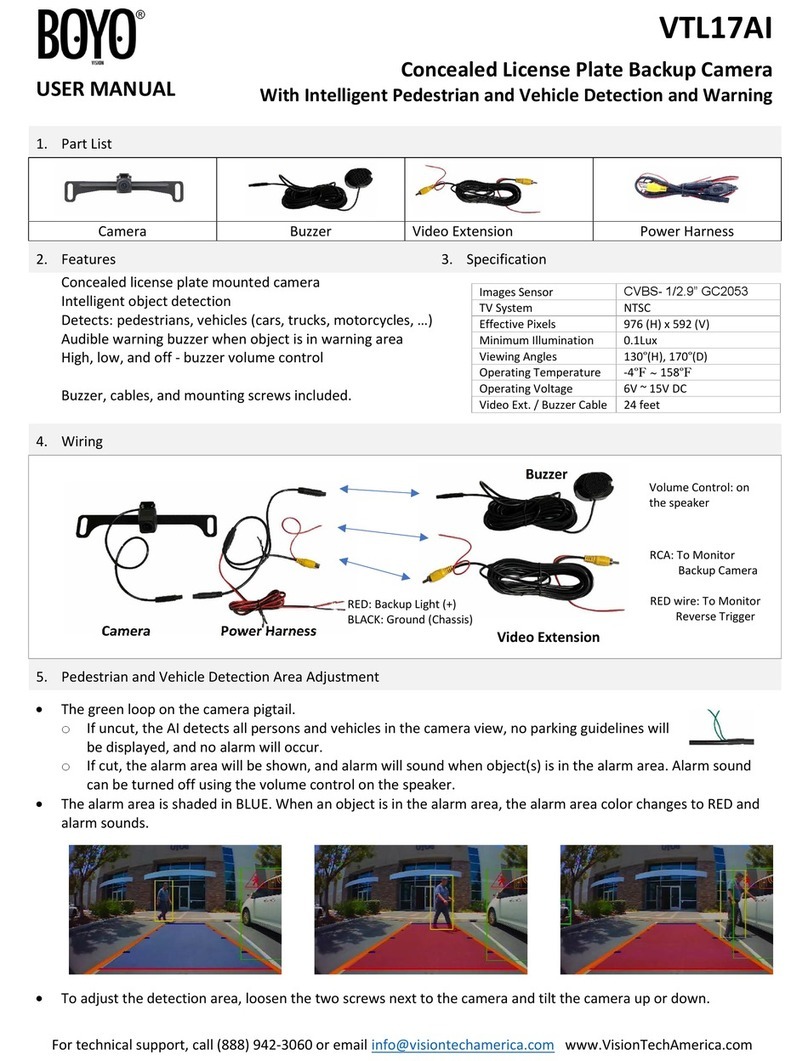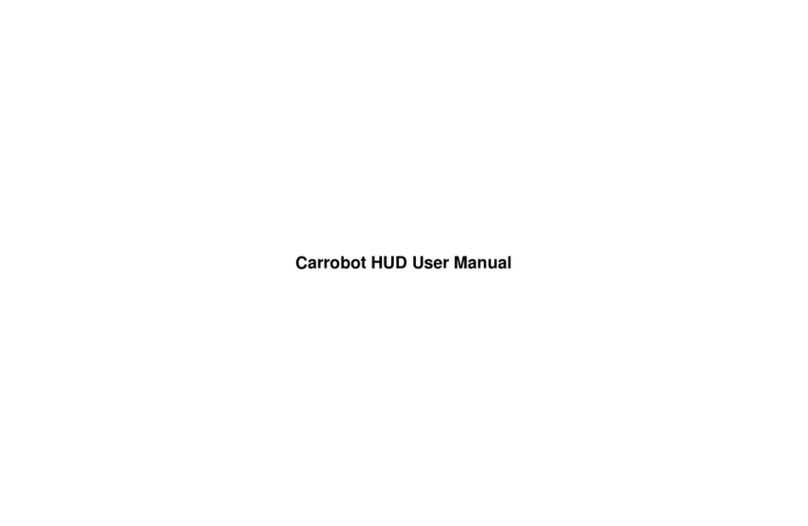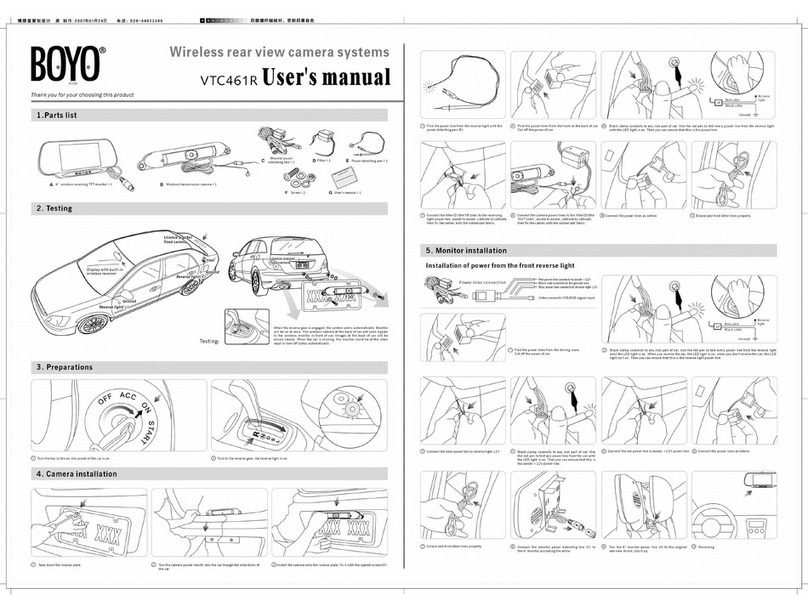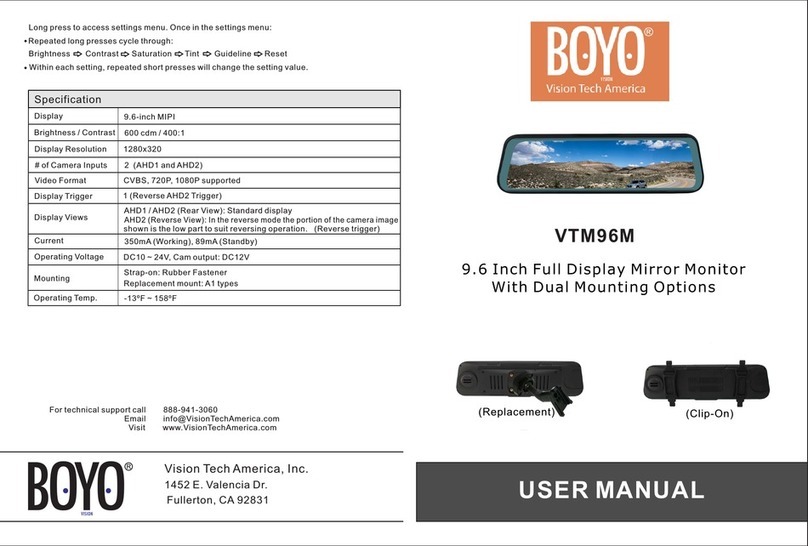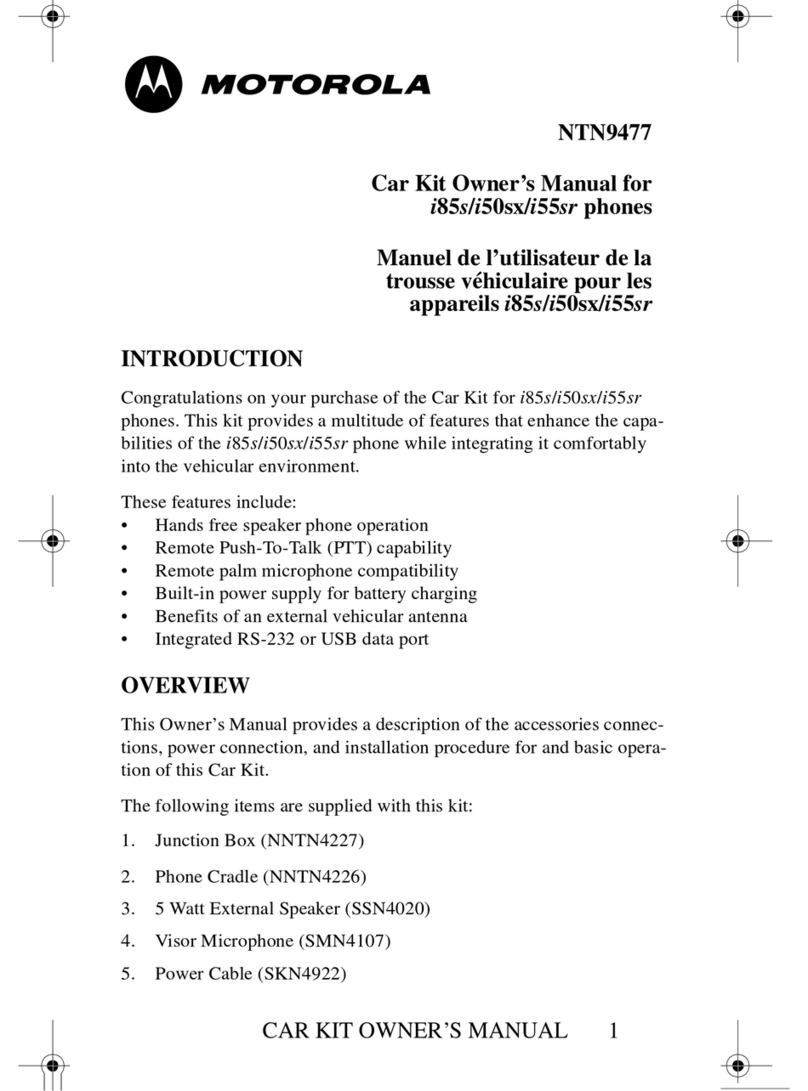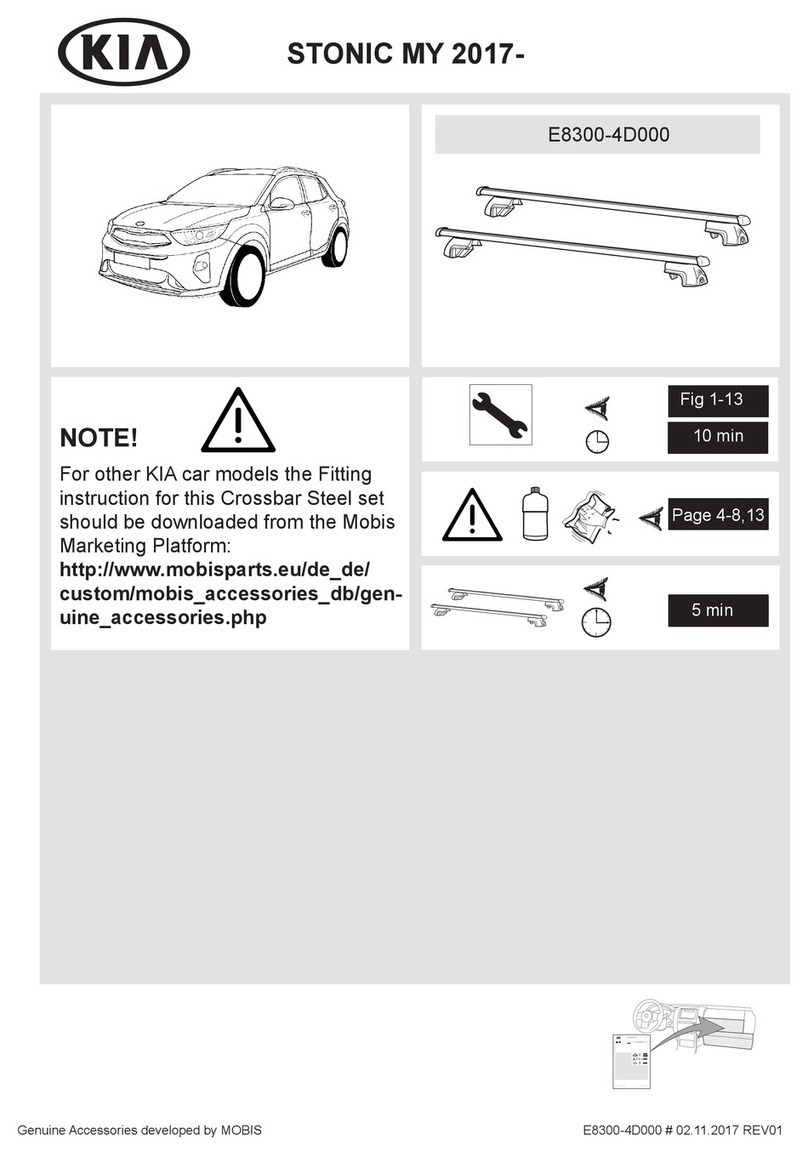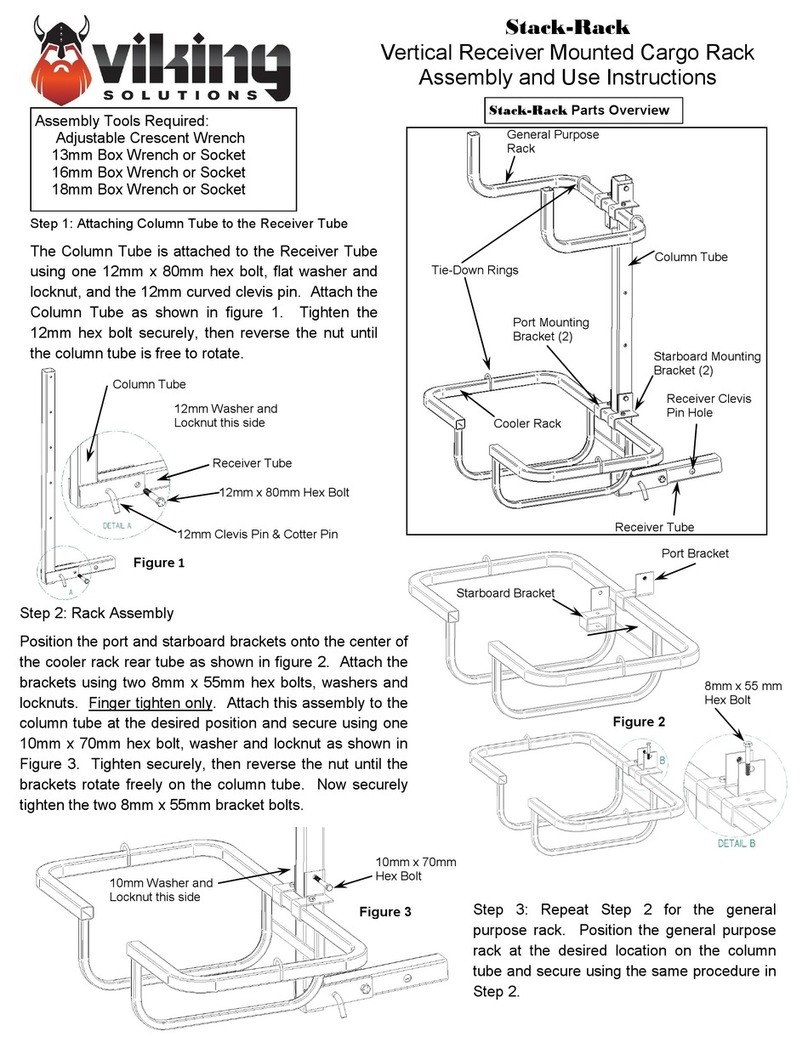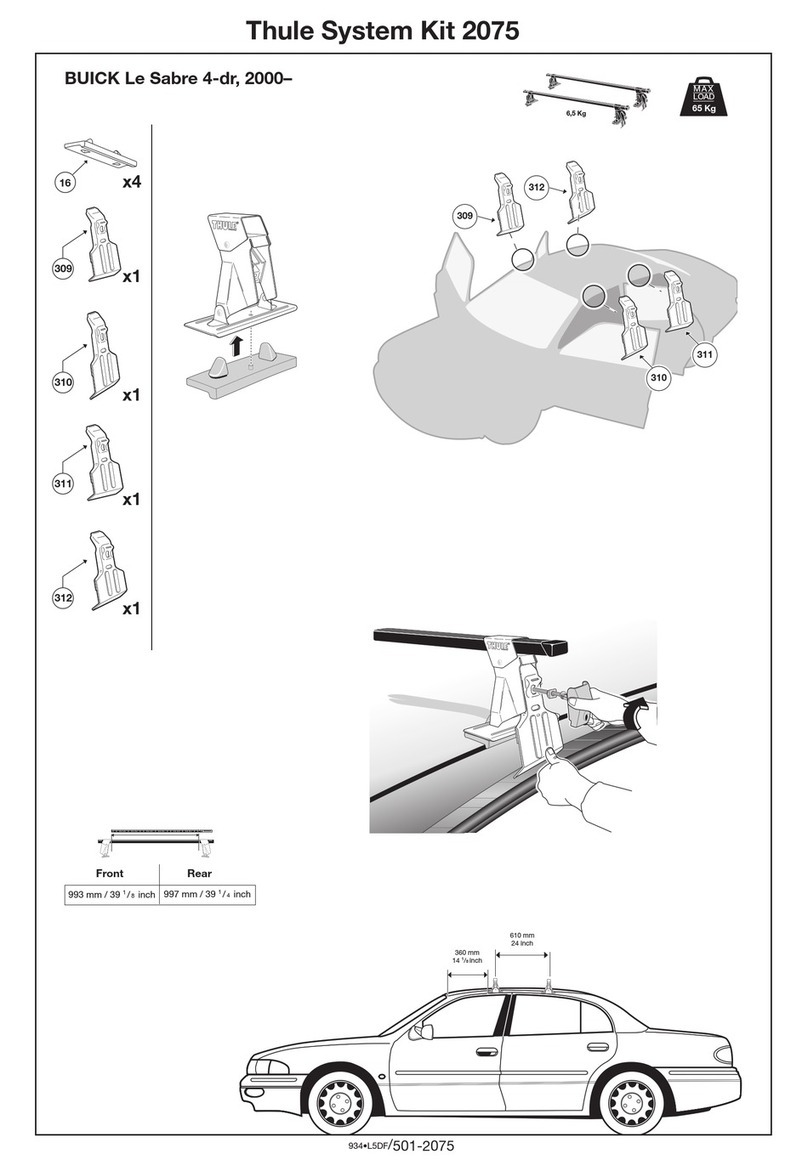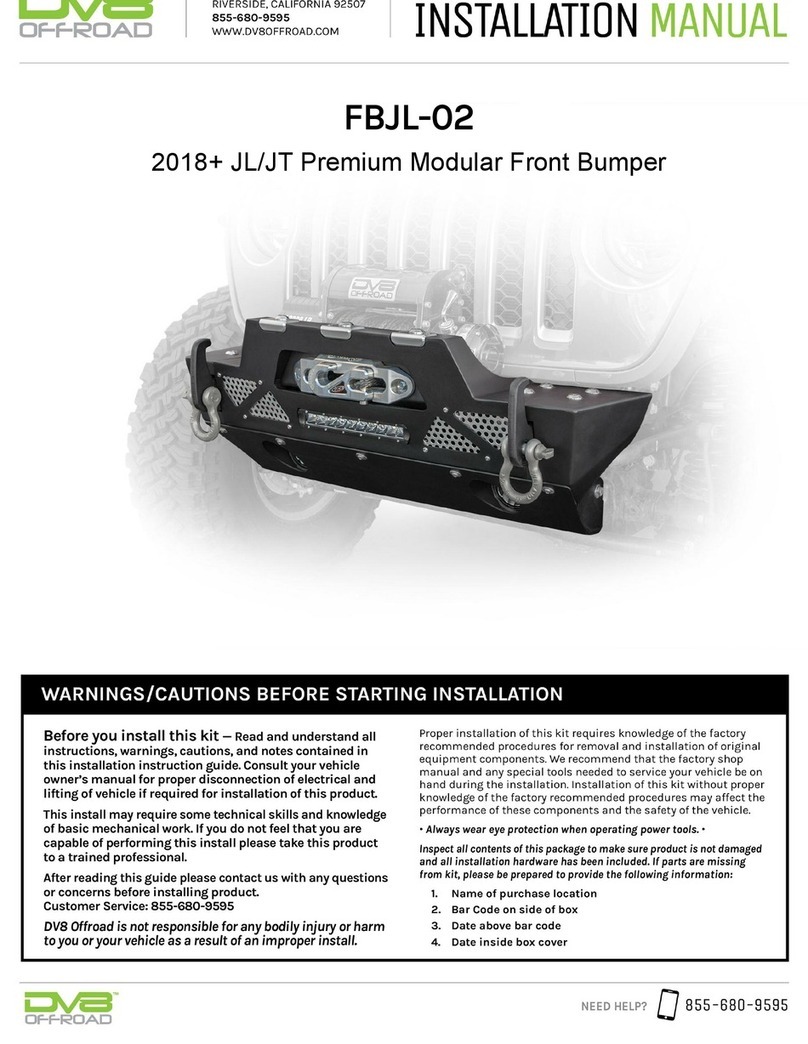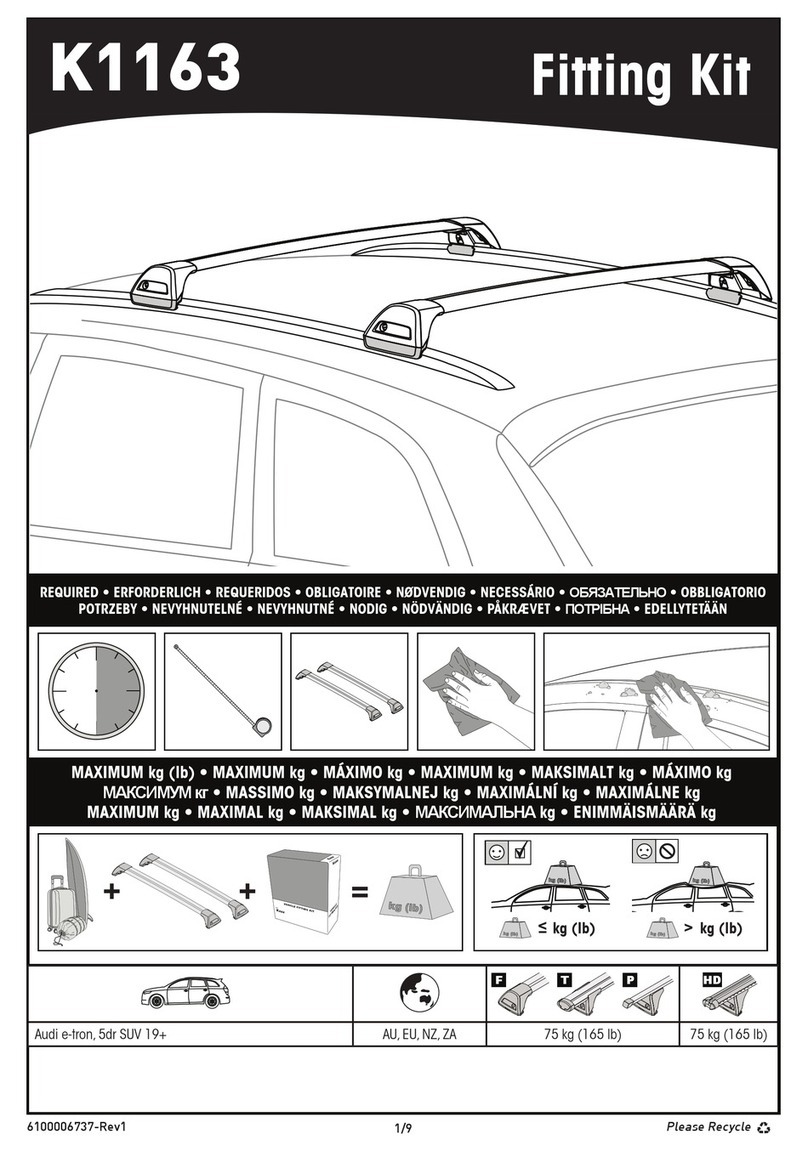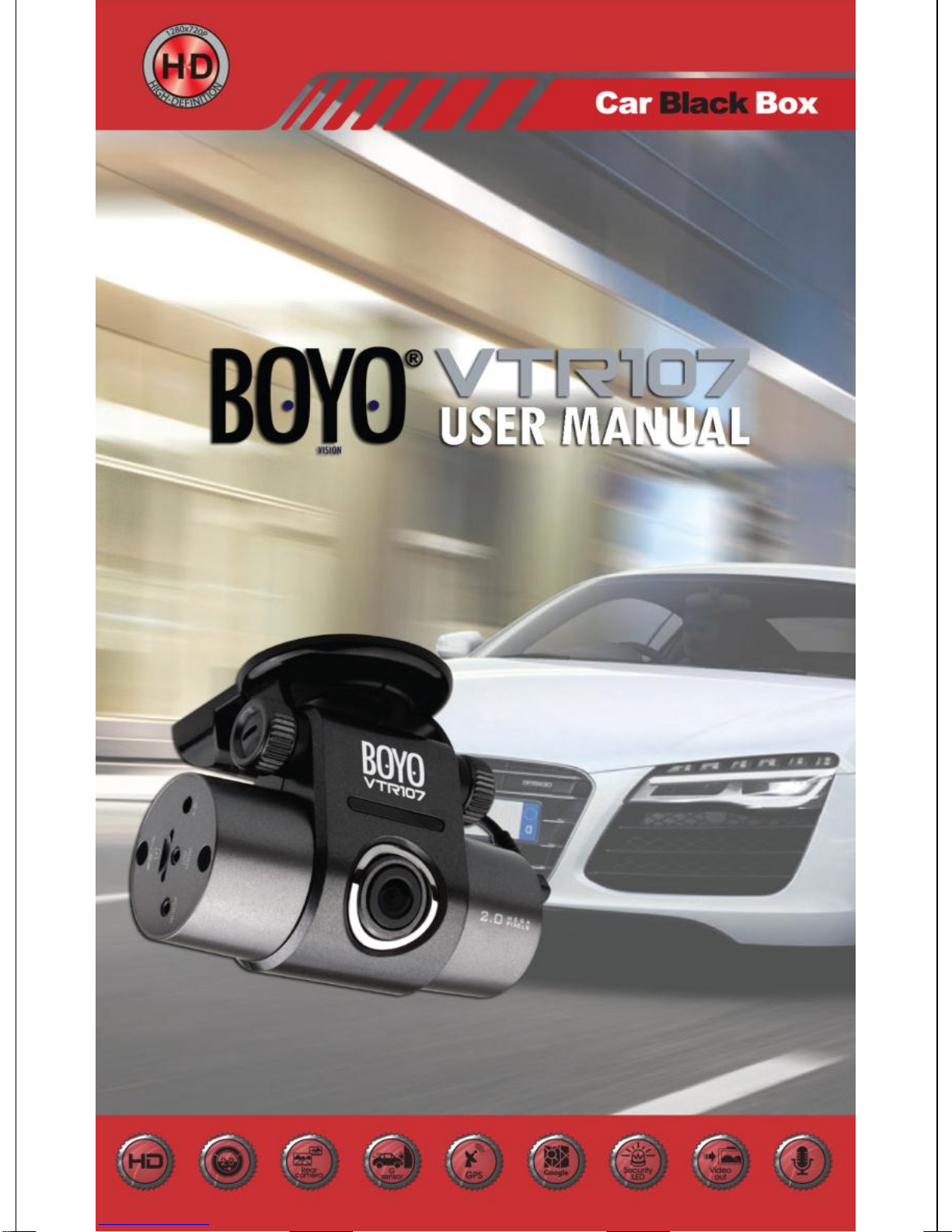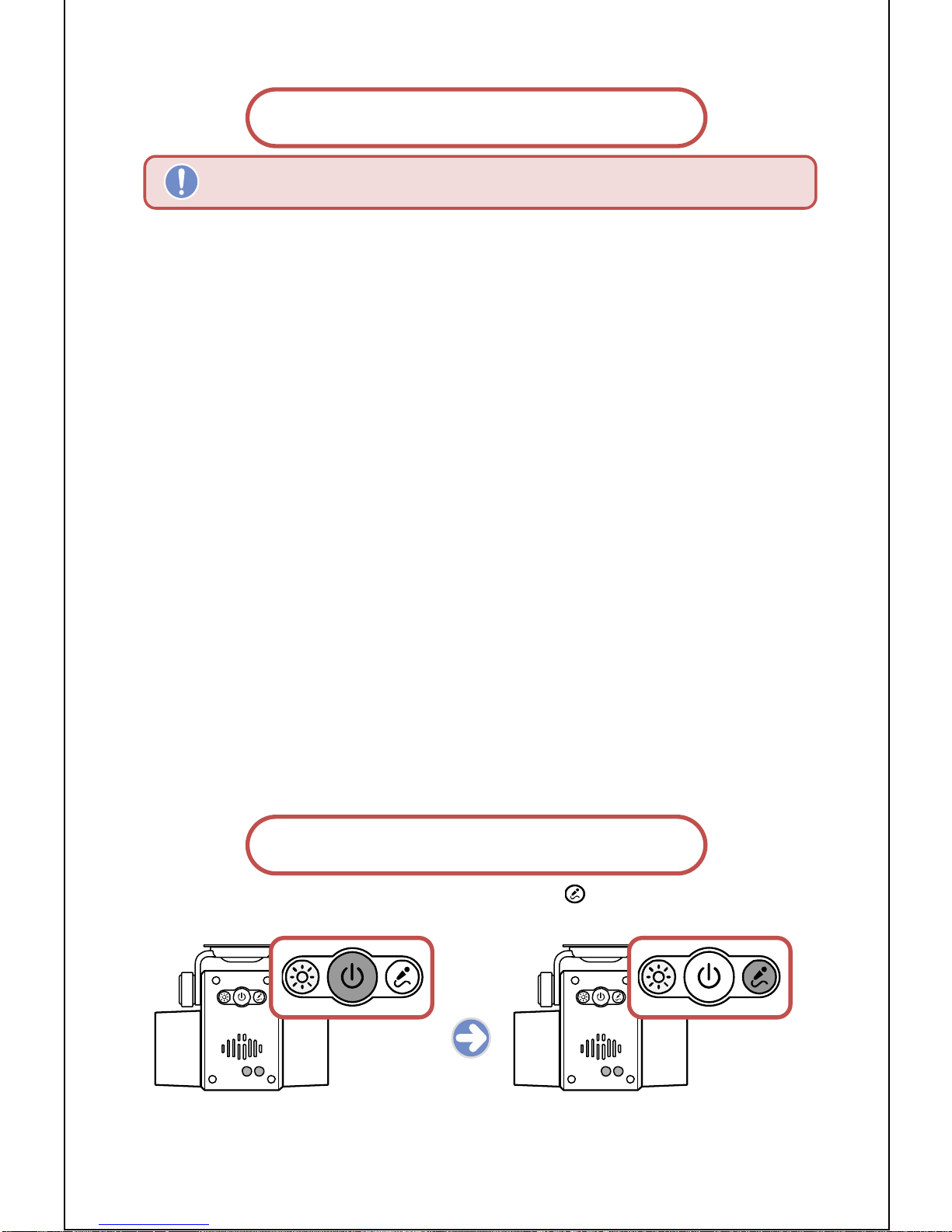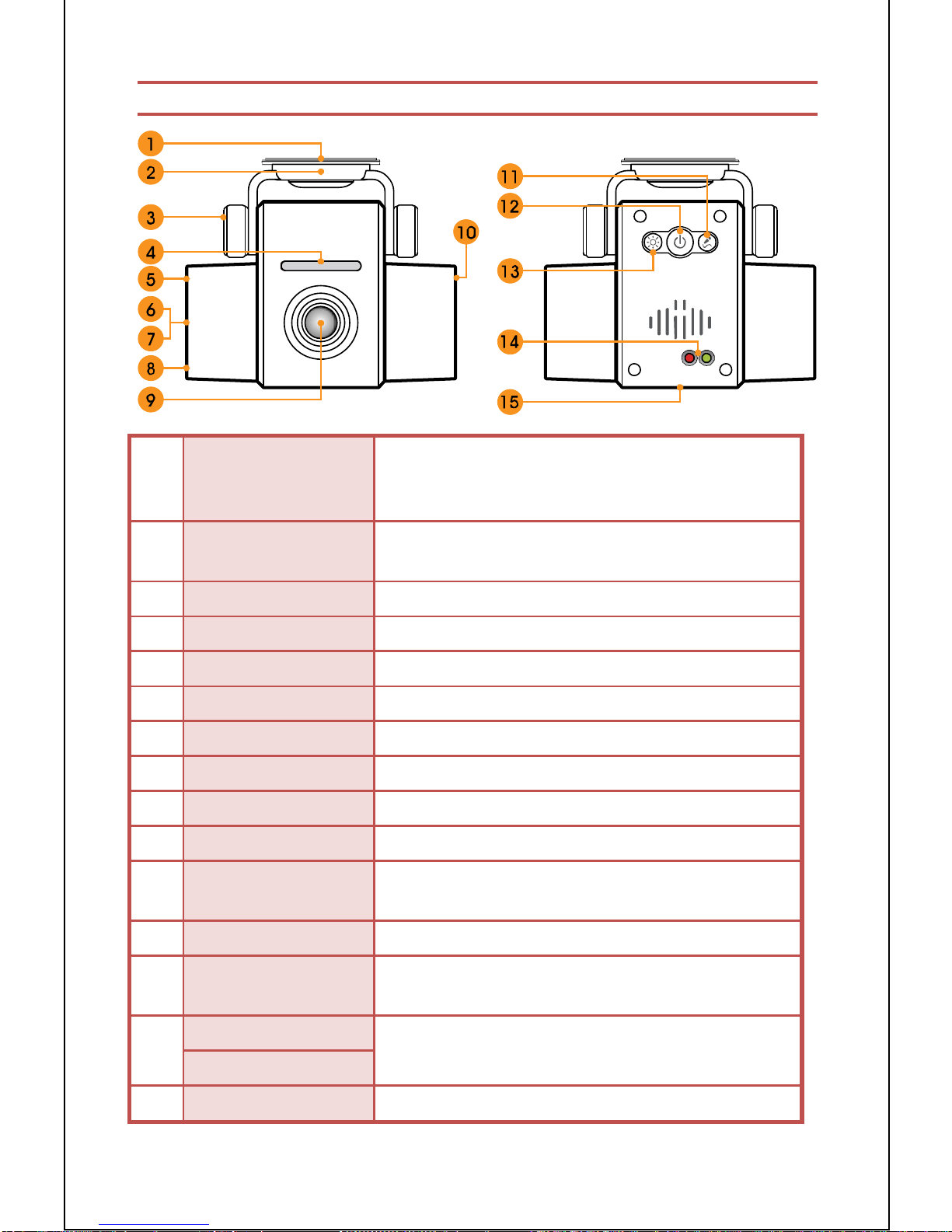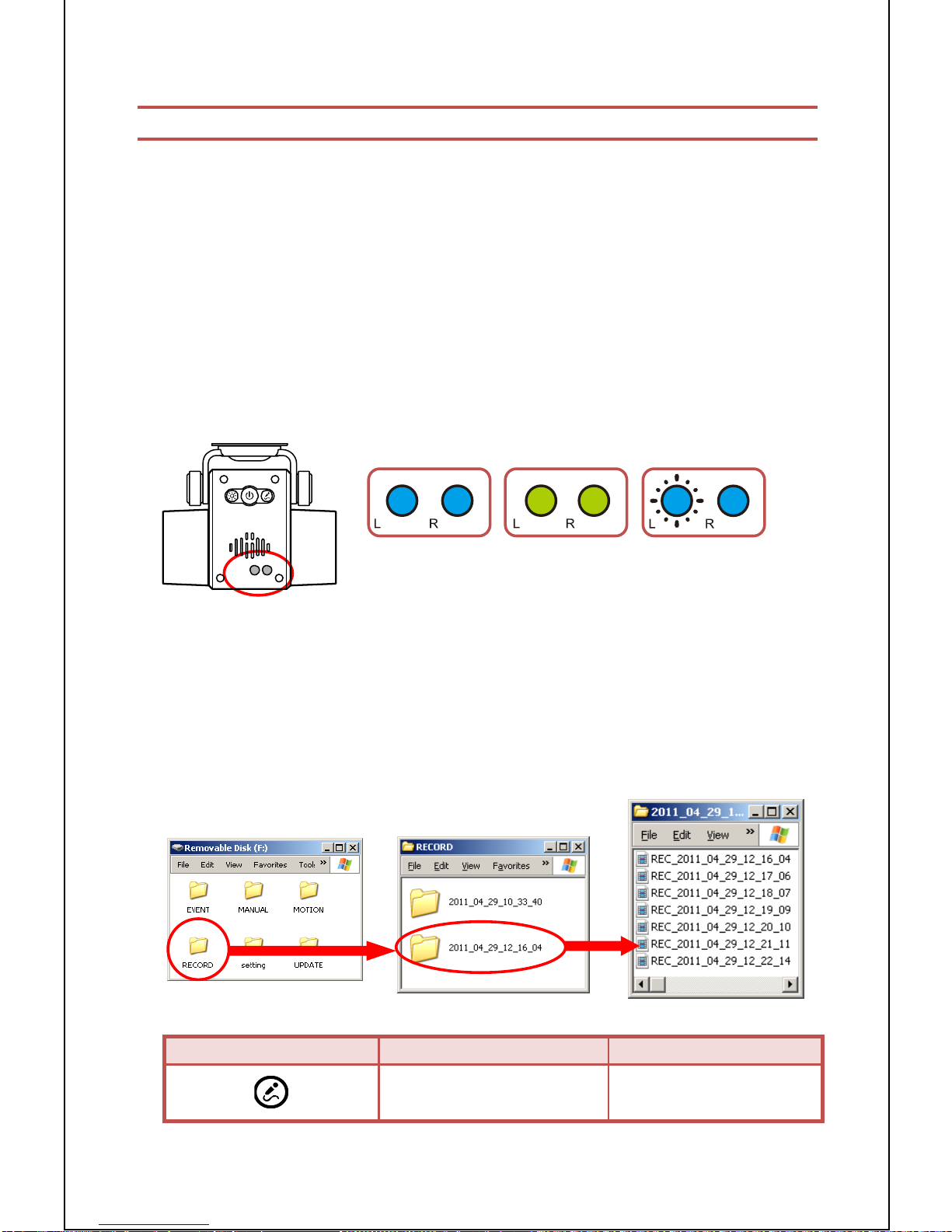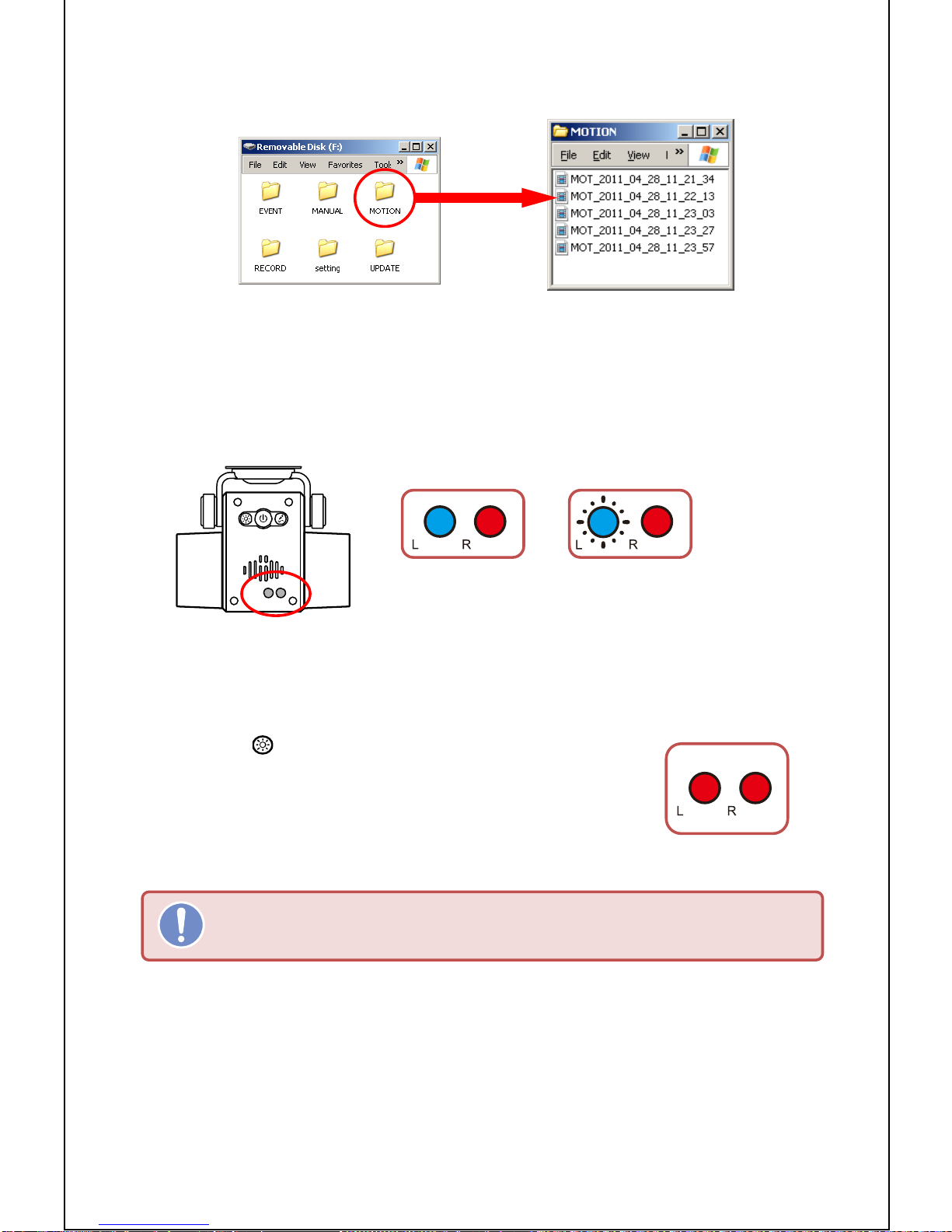7) In case of Remove the micro SD card during “RECORD”
▷It is impossible to save the recording present file normally.
▷It may critical damage to micro SD card and goods.
▷When remove the SD card from goods, automatically reboot the system
8) Power off during “RECORD”
▷When turn off the power during “RECORD”, present recording file in SD card is saved
normally and turn off the power.
▷Buzzer beeps twice lengthy and power turns off at last.
▷In case ofremove the micro SD card before LED off entirely, last recording file may not
saving or cannot playback the last file.
▷when power on before the power off entirely, the goods maintains status of power on
for some time.
3. “MOTION” recording
1) Starting of “MOTION”
▷When motion detected in lens angle range during parking or stopping, recording starts
for certain time. The recording stops in stand-by status when Motion disappeared.
▷Press““button lengthy, buzzer beep one time shortly. And change over to motion
recording mode. Right LED light off and left LED light on to Blue color.
▷Recording stops in motion mode standby status.
▷Buzzer beeps twice shortly, left LED light up to Red color until stops recording.
▷ “MOTION” for 20 sec and creating continuous files by 20 sec in continual motion
occurrence.
▷When press ““button lengthy, motion mode stops and changeover togeneral recording
mode. In case of “MOTION” mode, changeover “RECORD” mode for 2~3 sec delay.
2) Contents of “MOTION” folder
▷ “MOTION” file is created in Micro SD card is making files of date/time in sequence.
▷The file is creating the type of “MOT_2011_04_28_11_22_13.avi ” and the meaning is
“year_month_day_hour _minute_second.avi” of recorded time.
▷The number of recording files in “motion recording” folder is depend on memory
In case of the changeover to “MOTION” mode during “RECORD”, “EVENT”,
and “MANUAL”, stops each recording files and change to “MOTION” mode for
2~3 sec delay.