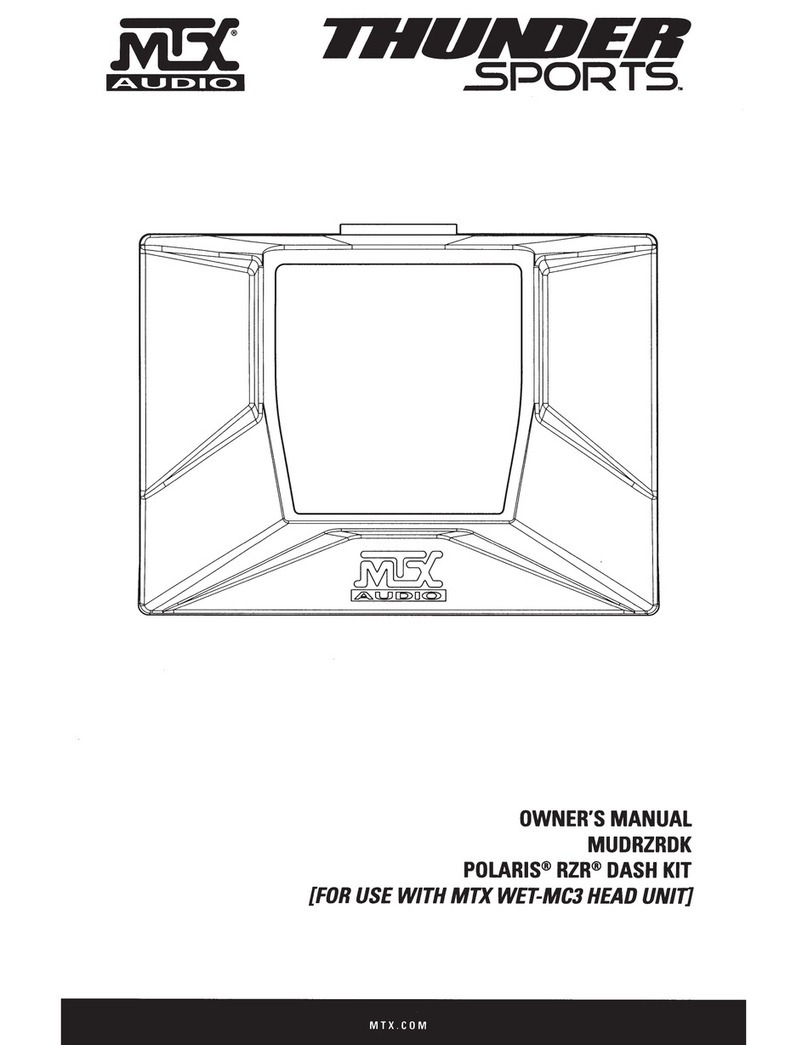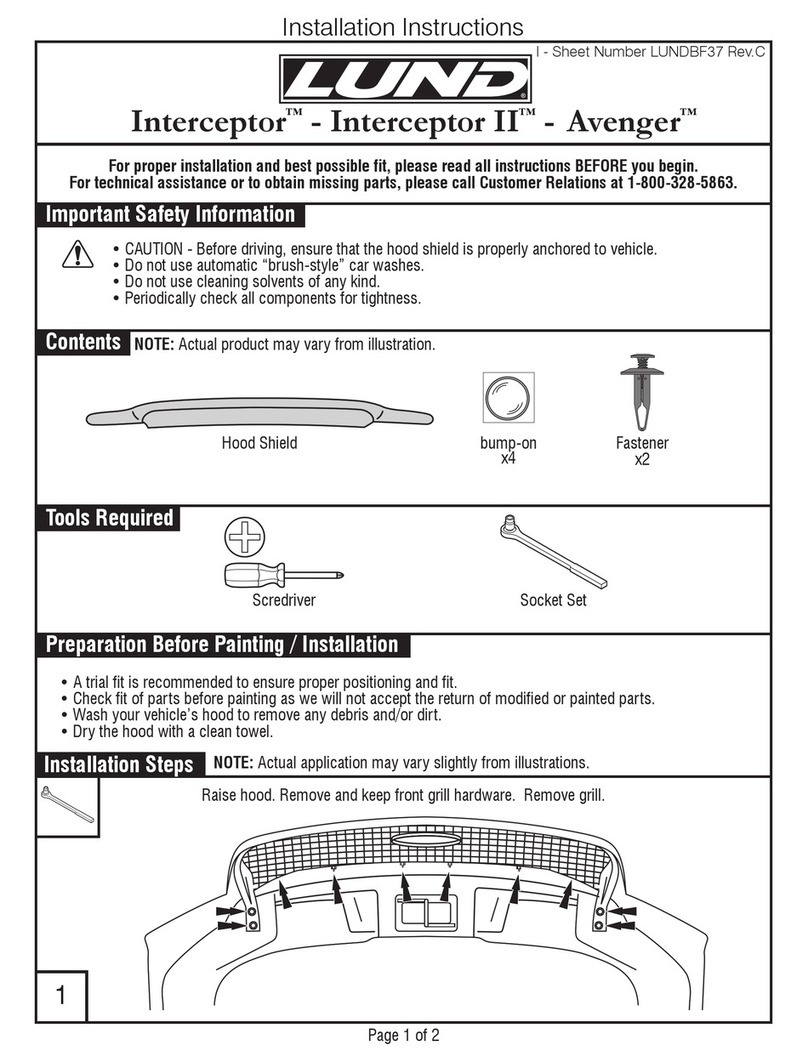BrandMotion FLEETWORKS FLTW-7631 User manual
Other BrandMotion Automobile Accessories manuals

BrandMotion
BrandMotion F Series User manual

BrandMotion
BrandMotion 9002-7601 User manual

BrandMotion
BrandMotion 9002-8846 User manual
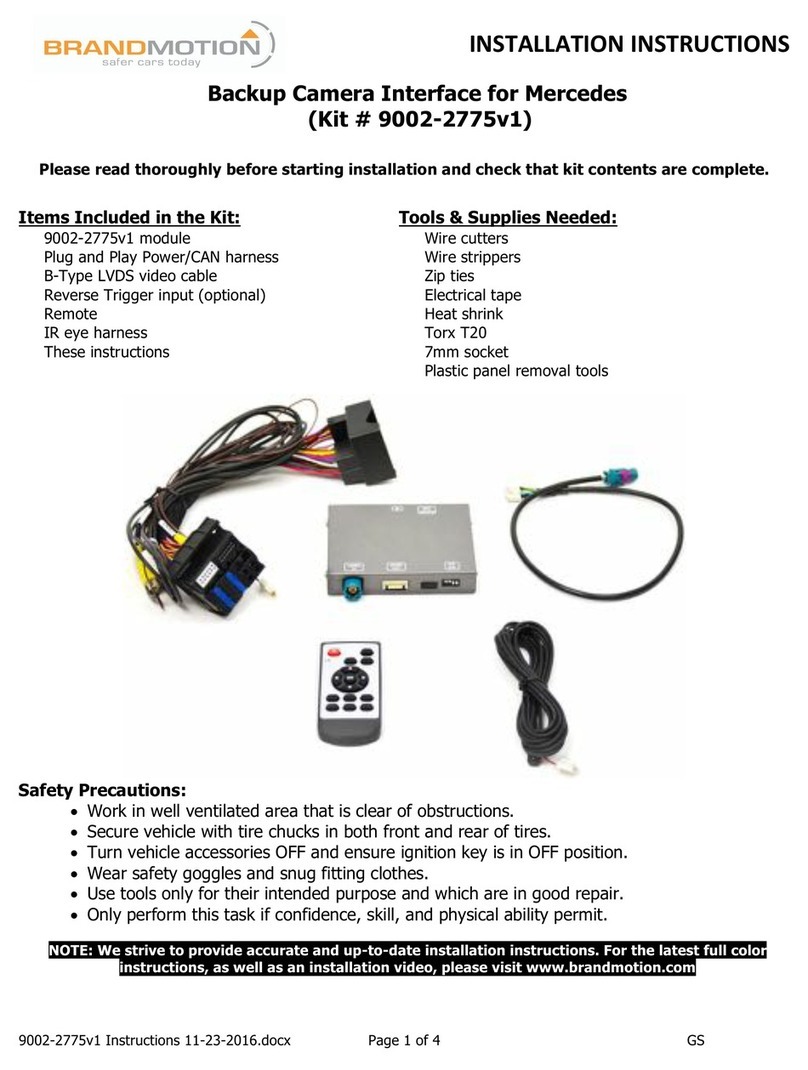
BrandMotion
BrandMotion 9002-2775v1 User manual

BrandMotion
BrandMotion 212IFD001N User manual

BrandMotion
BrandMotion 9002-2775 v2 User manual

BrandMotion
BrandMotion AVMS-3701v3 User manual

BrandMotion
BrandMotion FLTW-7511 User manual

BrandMotion
BrandMotion 1009-6503 User manual

BrandMotion
BrandMotion 9002-8838 User manual

BrandMotion
BrandMotion FLTW-7692V3 User manual

BrandMotion
BrandMotion AVMS-3690 User manual

BrandMotion
BrandMotion 9002-7702 User manual

BrandMotion
BrandMotion FVMR-1000 User manual

BrandMotion
BrandMotion 9002-7803 User manual

BrandMotion
BrandMotion 9002-8817 User manual

BrandMotion
BrandMotion 9002-8847 User manual
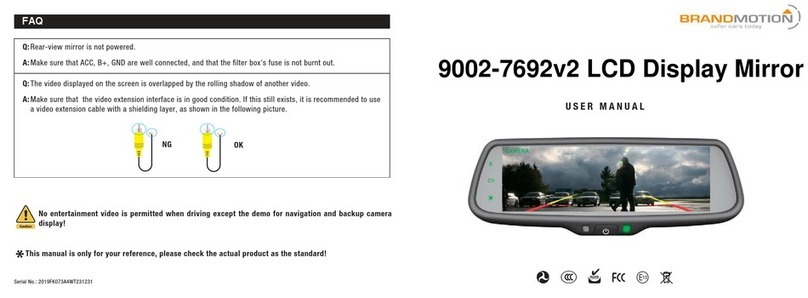
BrandMotion
BrandMotion 9002-7692v2 User manual

BrandMotion
BrandMotion ADAS-1000V3 User manual

BrandMotion
BrandMotion 9002-2911 User manual
Popular Automobile Accessories manuals by other brands

Thule
Thule 1308 instructions

Mercedes-Benz
Mercedes-Benz Hands-free system operating instructions
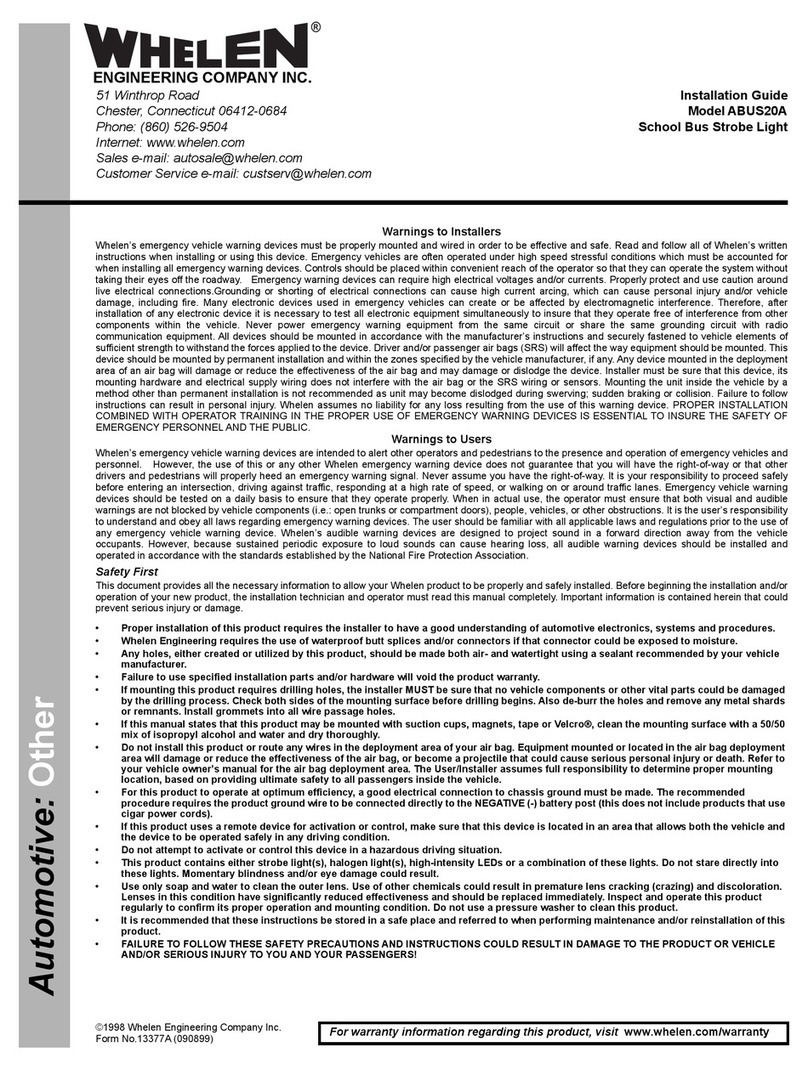
Whelen Engineering Company
Whelen Engineering Company ABUS20A installation guide

WeatherTech
WeatherTech AlloyCover Installation instructions and owner's manual
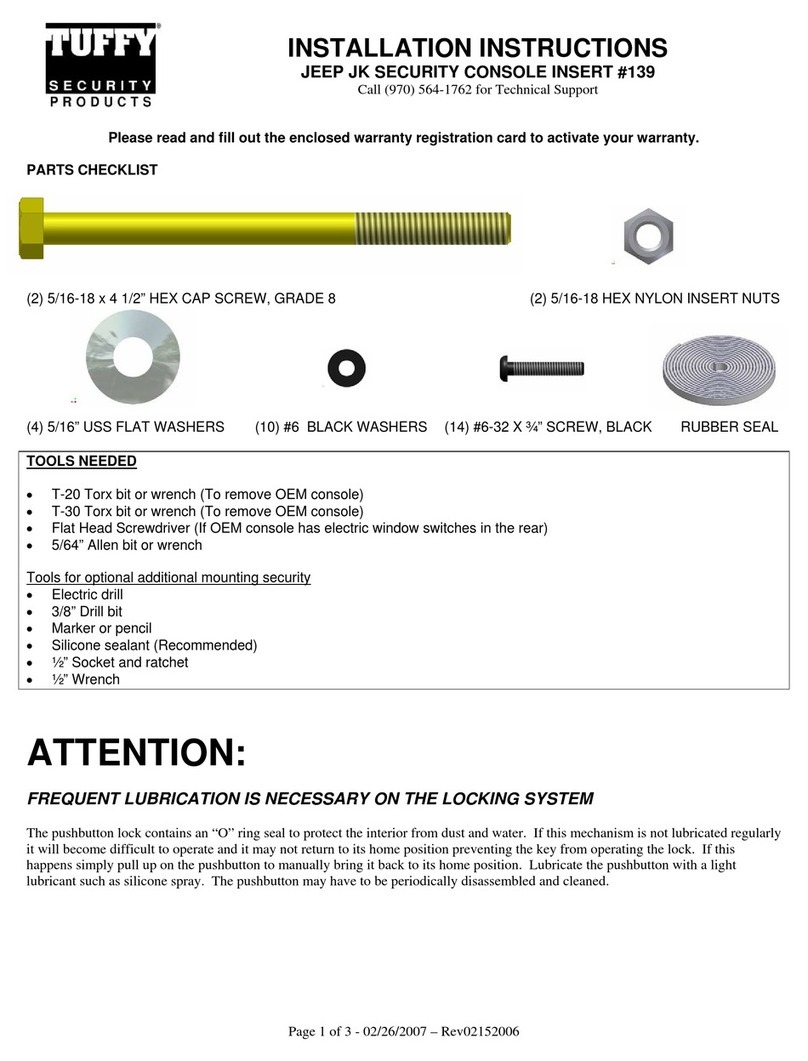
Tuffy
Tuffy 139 installation instructions
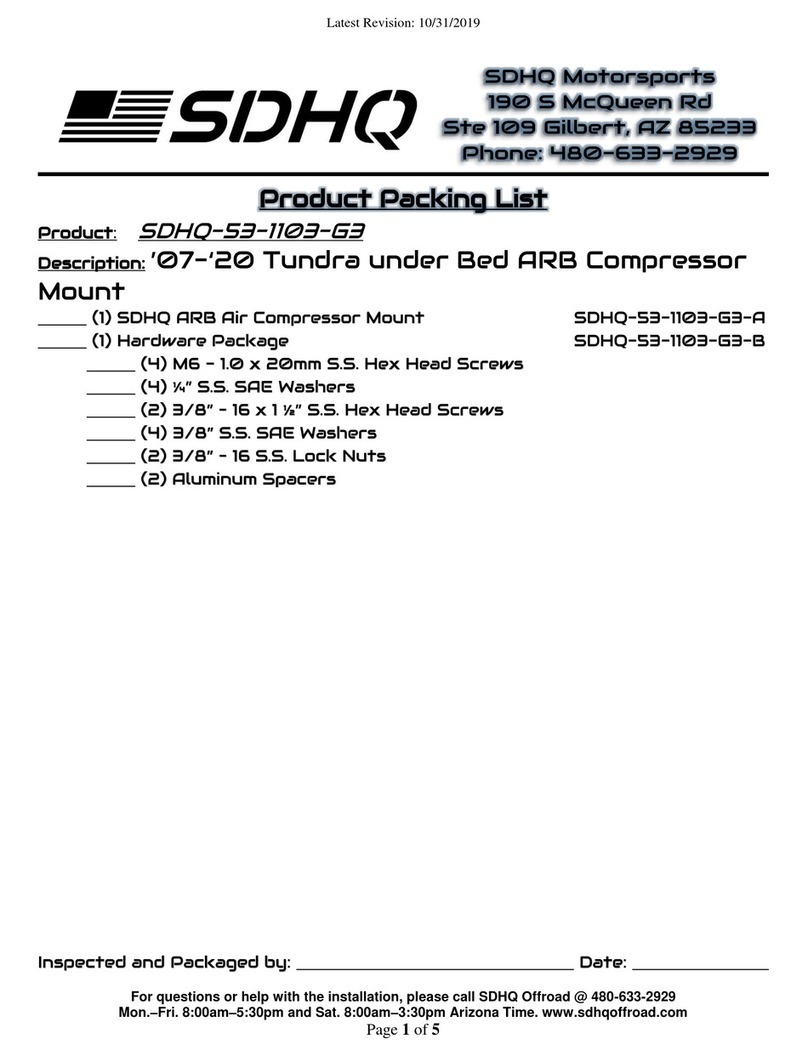
SDHQ
SDHQ 53-1103-G3 Install instructions