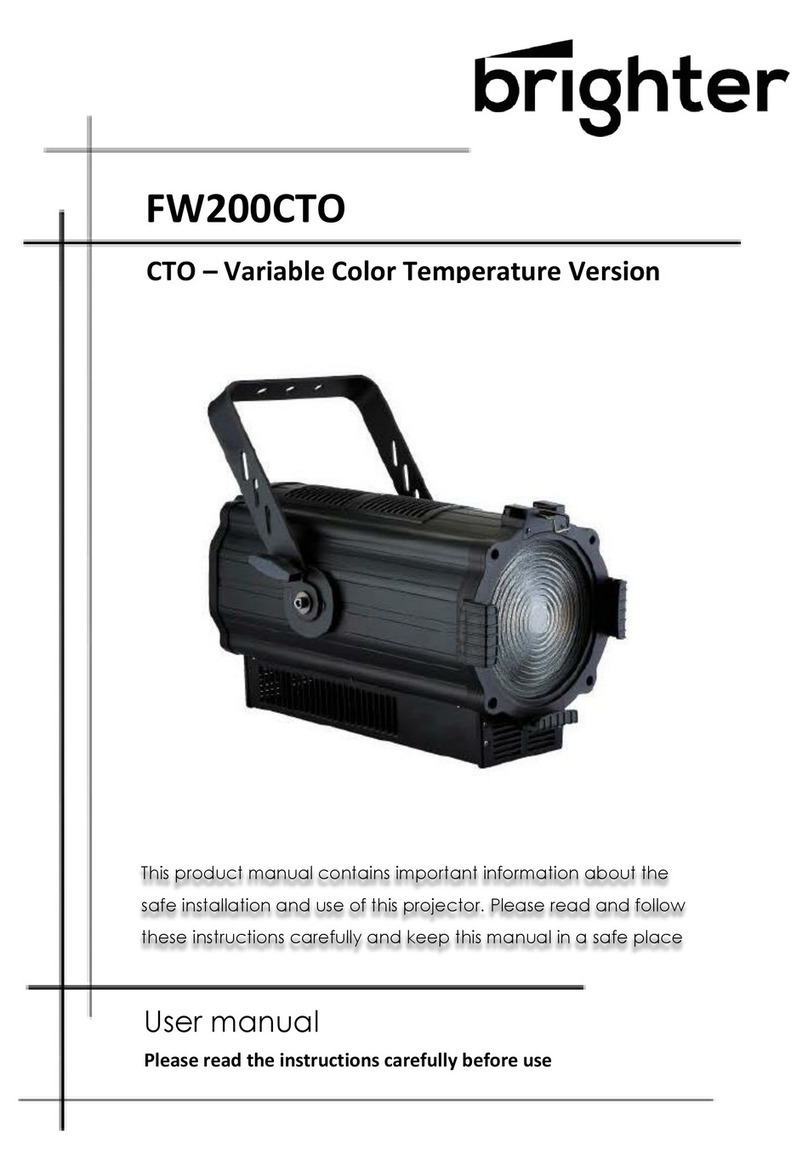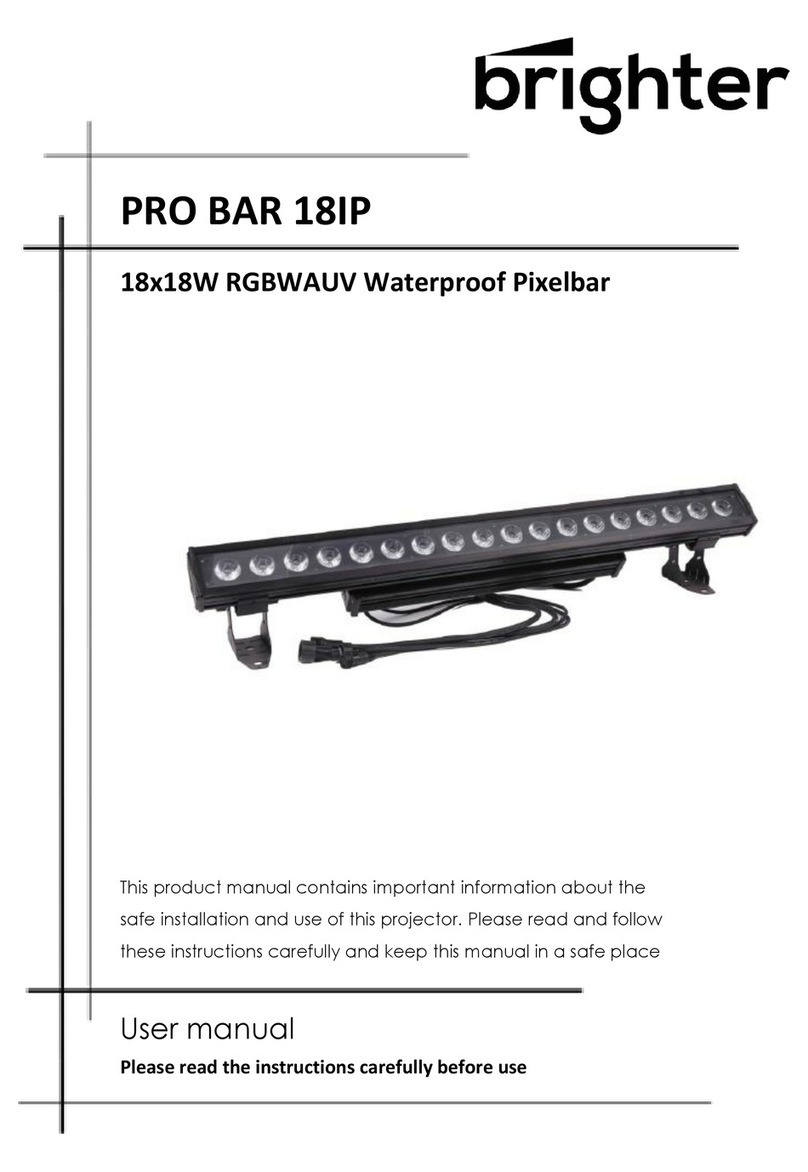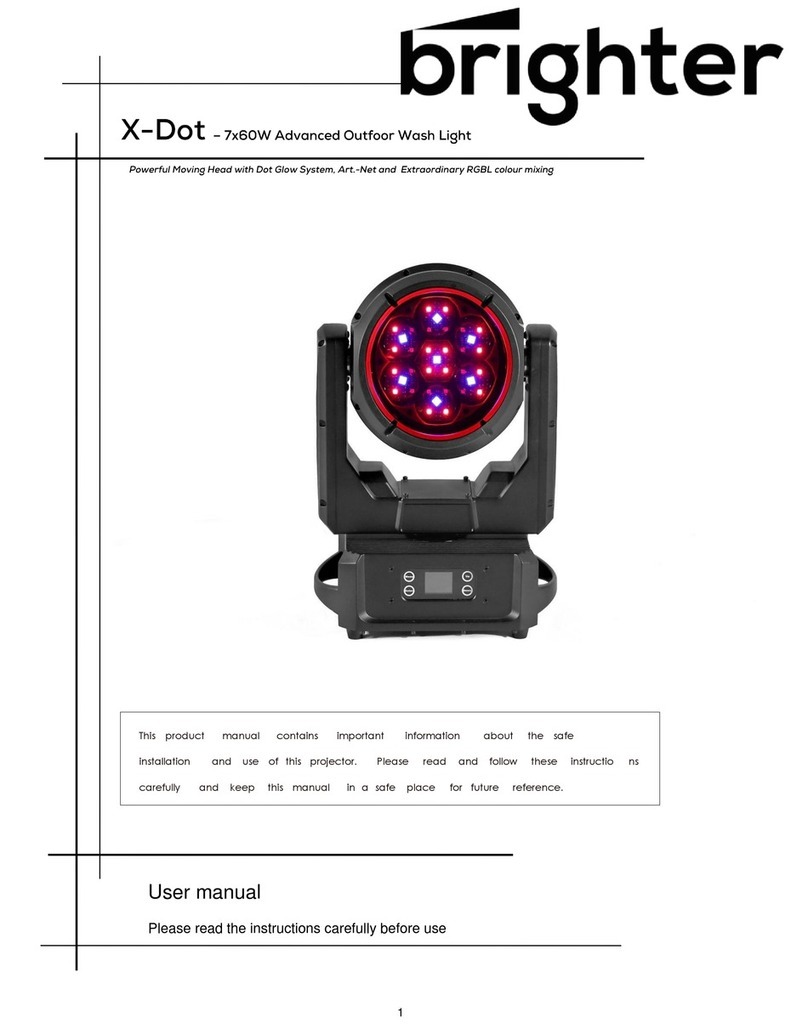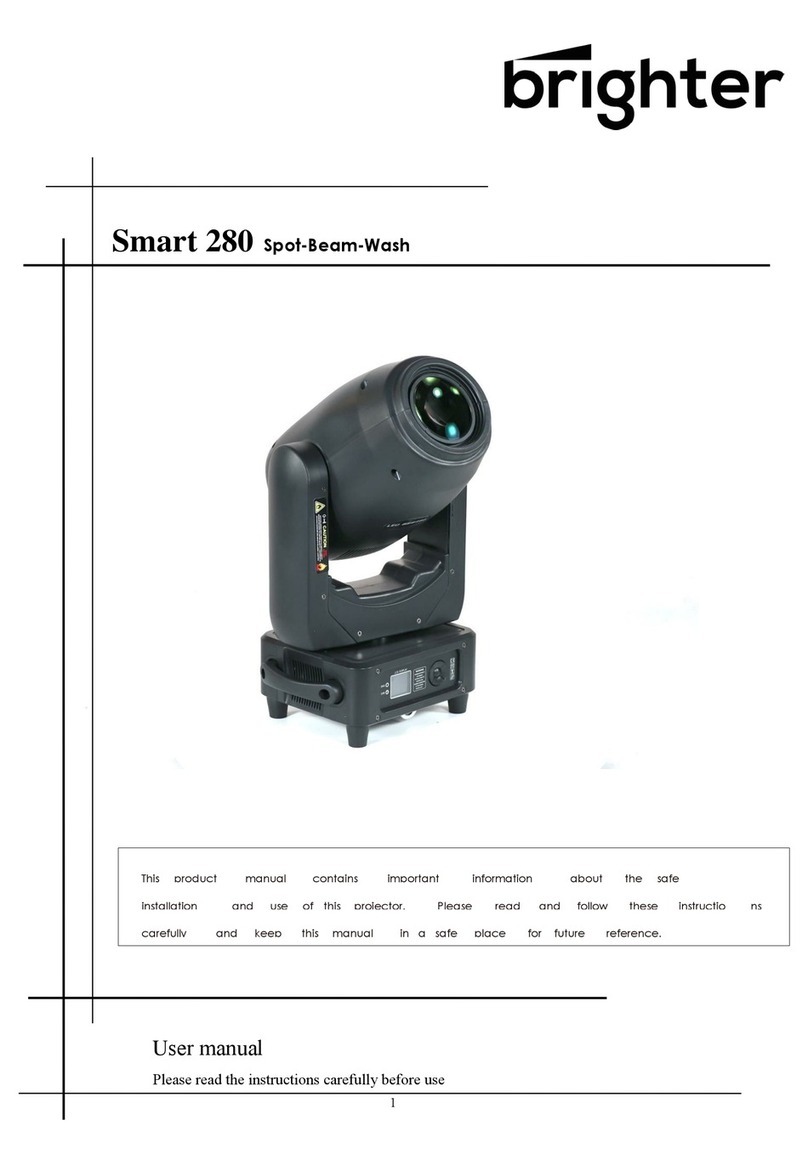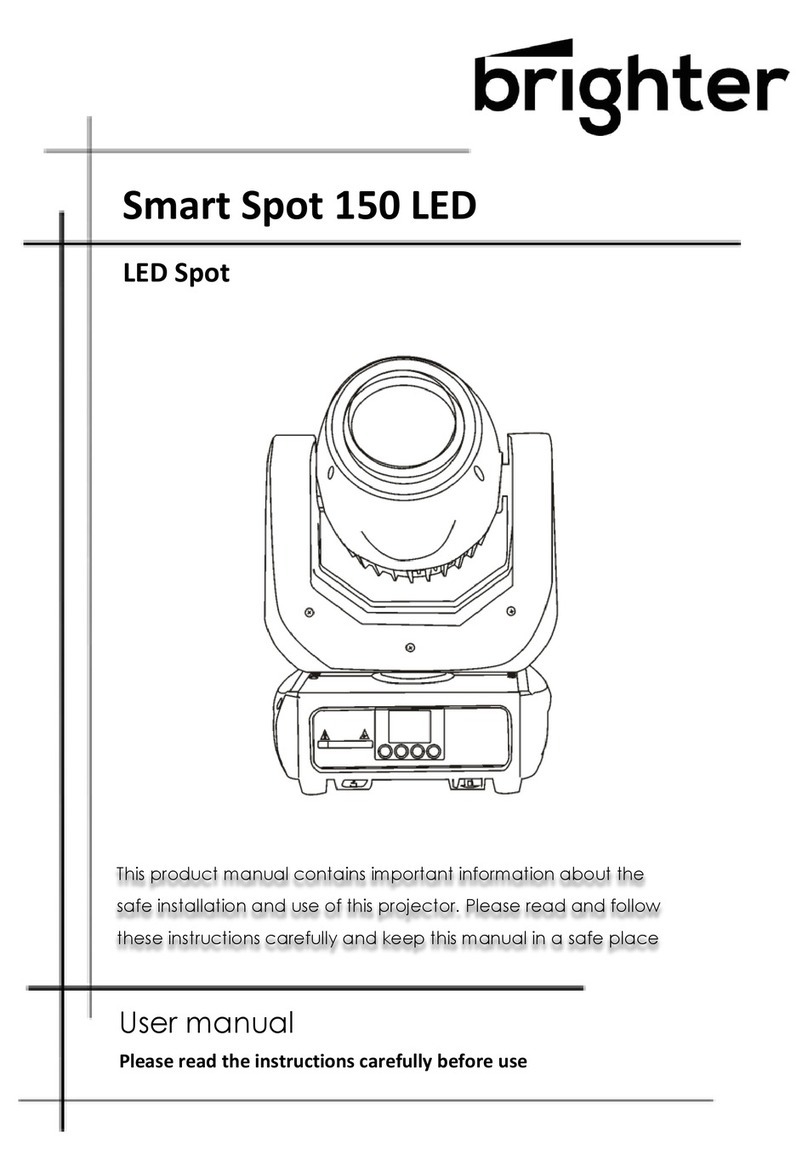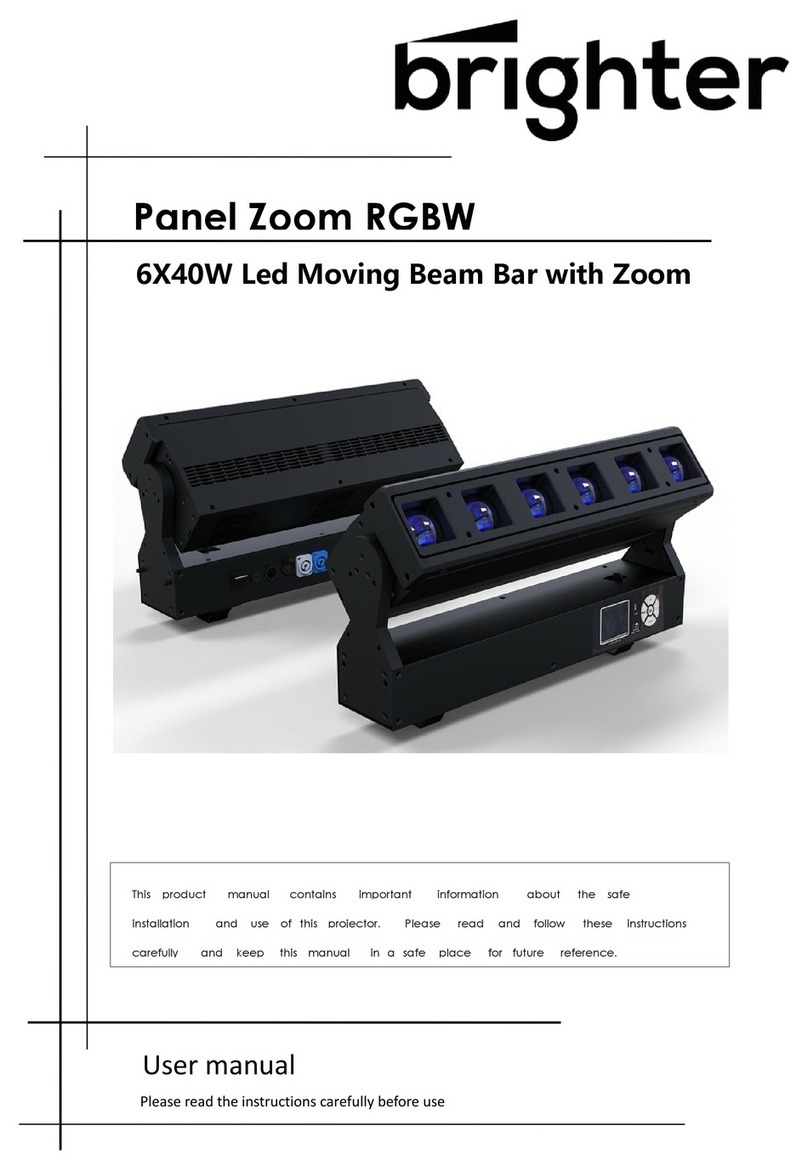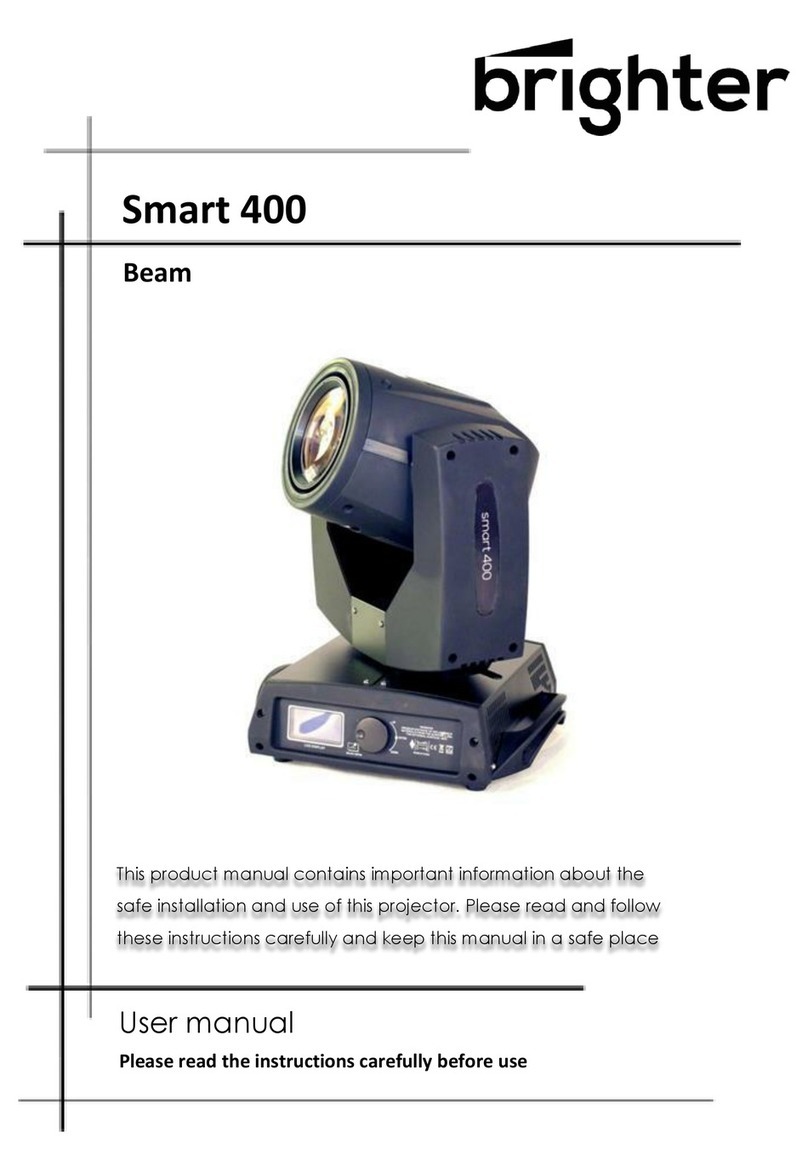•
User manual x1
WARNING! Before carrying out any operations with the unit, carefully
read this instruction manual and keep it with cure for future reference. It
contains important information about the installation, usage and
maintenance of the unit.
SAFETY
General instruction
•
The products referred to in this manual conform to the European Community Directives and
here- fore marked with CE .
•
The unit is supplied with hazardous network voltage (110-230V). Leave servicing to skilled
personnel only. Never make any modifications on the unit not described in this instruction
manual, otherwise you will risk an electric shock.
•
Connection must be made to a power supply system fitted with efficient earthing (Class I
appliance ac- cording to standard EN 60598-1). It is, moreover, recommended to protect the
supply lines of the units from indirect contact and/or shorting to earth by using appropriately
sized residual current devices.
•
The connection to the main network of electric distribution must be carried out by a qualified
electrical installer. Check that the main frequency and voltage correspond to those for which
theunit is designed as given on the electrical data label.
•
This unit is not for home use, only professionalapplications.
•
Never use the fixture under the following conditions:
-in places wet;
-in places subject to vibrations or bumps;
-in places with an ambient temperature of over 45°C.
•
Make certain that no inflammable liquids, water or metal objects enter the fixture.
•
Do not dismantle or modify thefixture.
•
All work must always be carried out by qualified technical personnel. Contact the nearest sales
point for an inspection or contact the manufacturer directly.
•
If the unit is to be put out of operation definitively, take it to a local
recycling plant for a disposal which is not harmful to the environment.
Warnings and installation precautions
•
If this device will be operated in any way different to the one described in this manual, it may
suffer damage and the guarantee becomes void. Furthermore, any other operation may lead to
dangers like short circuit, burns, electric shock, etc.
•
Before starting any maintenance work or cleaning the projector, cut off power from the main
supply.
•
Always additionally secure the projector with the safety rope. When carrying out any work,
always com- ply scrupulously with all the regulations (particularly regarding safety) currently in
force in the country in which the fixture’s being used.
•
The minimum distance between the fixture and surrounding walls must be more than 50 cm
andthe air vents at the housing must not be covered in any case.
•
Install the fixture in a well ventilatedplace.
•
Keep any inflammable material at a safe distance from thefixture.
•
The maximum temperature that can be reached on the external surface of the fitting, in a
thermally steady state, is high. After power off, please cool down over 15minutes.
•
Shields, lenses or ultraviolet screens shall be changed if they have become damaged to such
an extent that their effectiveness isimpaired.