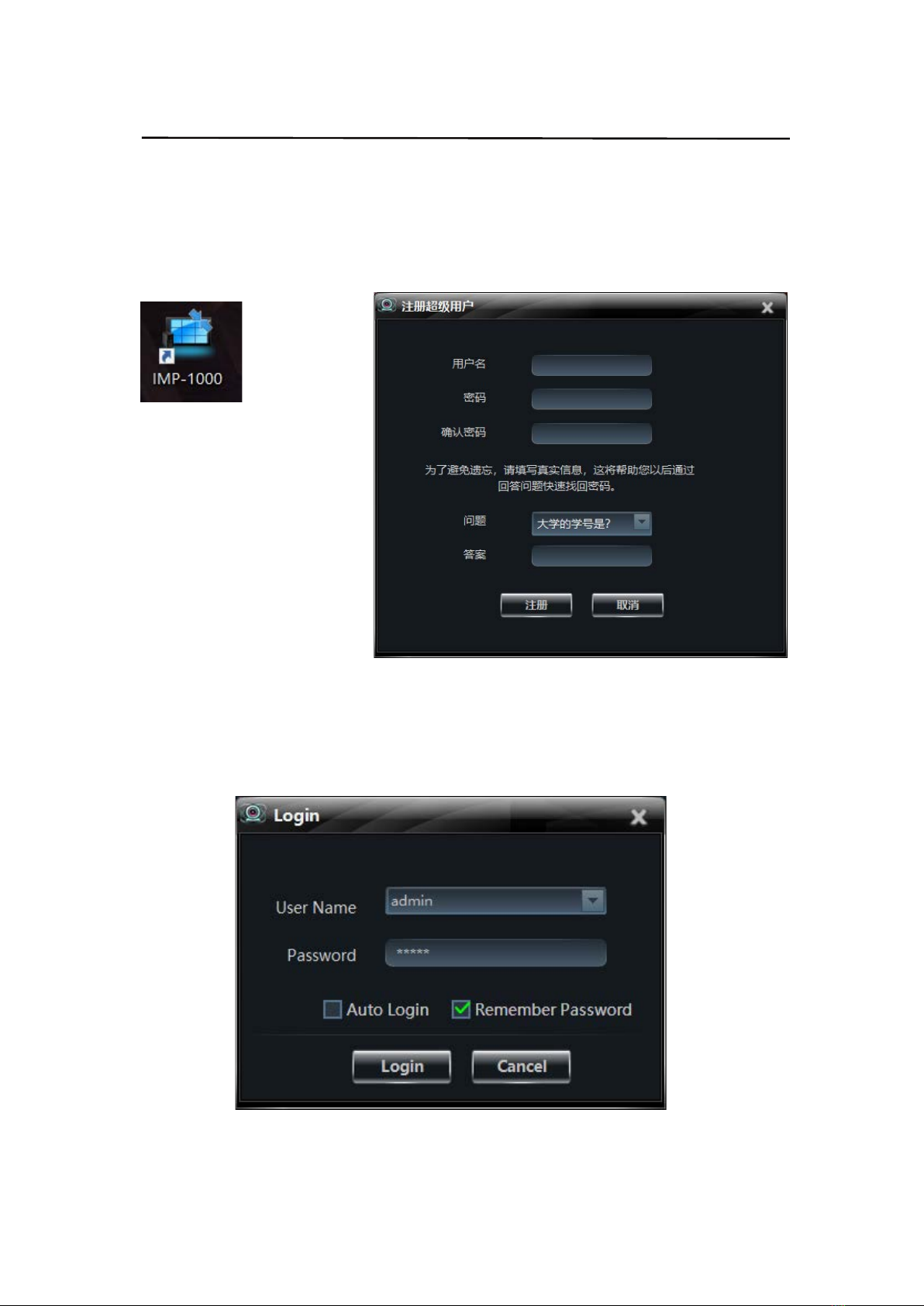Operating Instruction
Catalogue
Dear Customer .................................................................................................................................... 3
1. Features ........................................................................................................................................... 3
2. Specifications .................................................................................................................................. 3
3. Package Contents ............................................................................................................................ 3
4. Panel Descriptions ........................................................................................................................... 4
4.1. Encoder: ............................................................................................................................... 4
4.2. Decoder: ............................................................................................................................... 4
5. Application: ..................................................................................................................................... 5
6. CMP System: .................................................................................................................................. 5
6.1. Installation process description: ........................................................................................... 5
6.2. Registration and login platform ........................................................................................... 8
6.2.1. Registration ............................................................................................................... 8
6.2.2. Login ......................................................................................................................... 8
6.2.3. Retrieve the Password ............................................................................................... 9
6.2.4. Enter CMP System .................................................................................................... 9
6.3. Add Device Instruction ...................................................................................................... 10
6.3.1. Specific steps ........................................................................................................... 11
6.4. User Management Instruction: ........................................................................................... 21
6.4.1. Create Account: ....................................................................................................... 21
6.5. Live Preview Instruction: ................................................................................................... 23
6.6. Basic Instruction: ............................................................................................................... 25
6.6.1. Select Language: ..................................................................................................... 25
6.6.2. OSD Switch: ........................................................................................................... 25
6.7. Video Scheme Instruction: ................................................................................................. 26
6.7.1. Matrix Configuration .............................................................................................. 26
6.7.2. Screen Divide: ......................................................................................................... 27
6.7.3. Screen Splice: .......................................................................................................... 28
6.7.4. KVM/IR/RS232 configuration: ............................................................................... 31
MAINTENANCE ............................................................................................................................. 33
PRODUCT SERVICE ....................................................................................................................... 33
WARRANTY .................................................................................................................................... 33