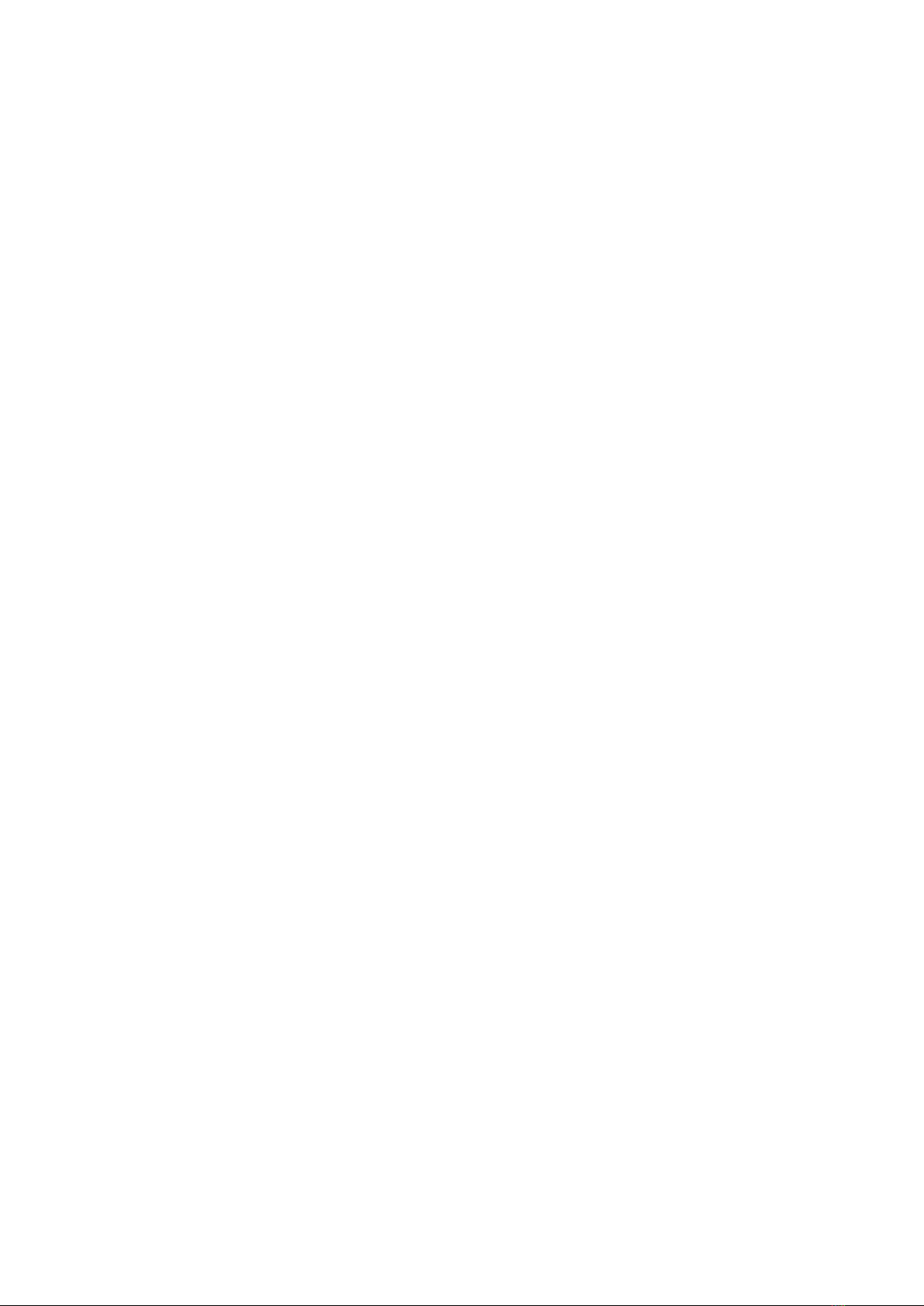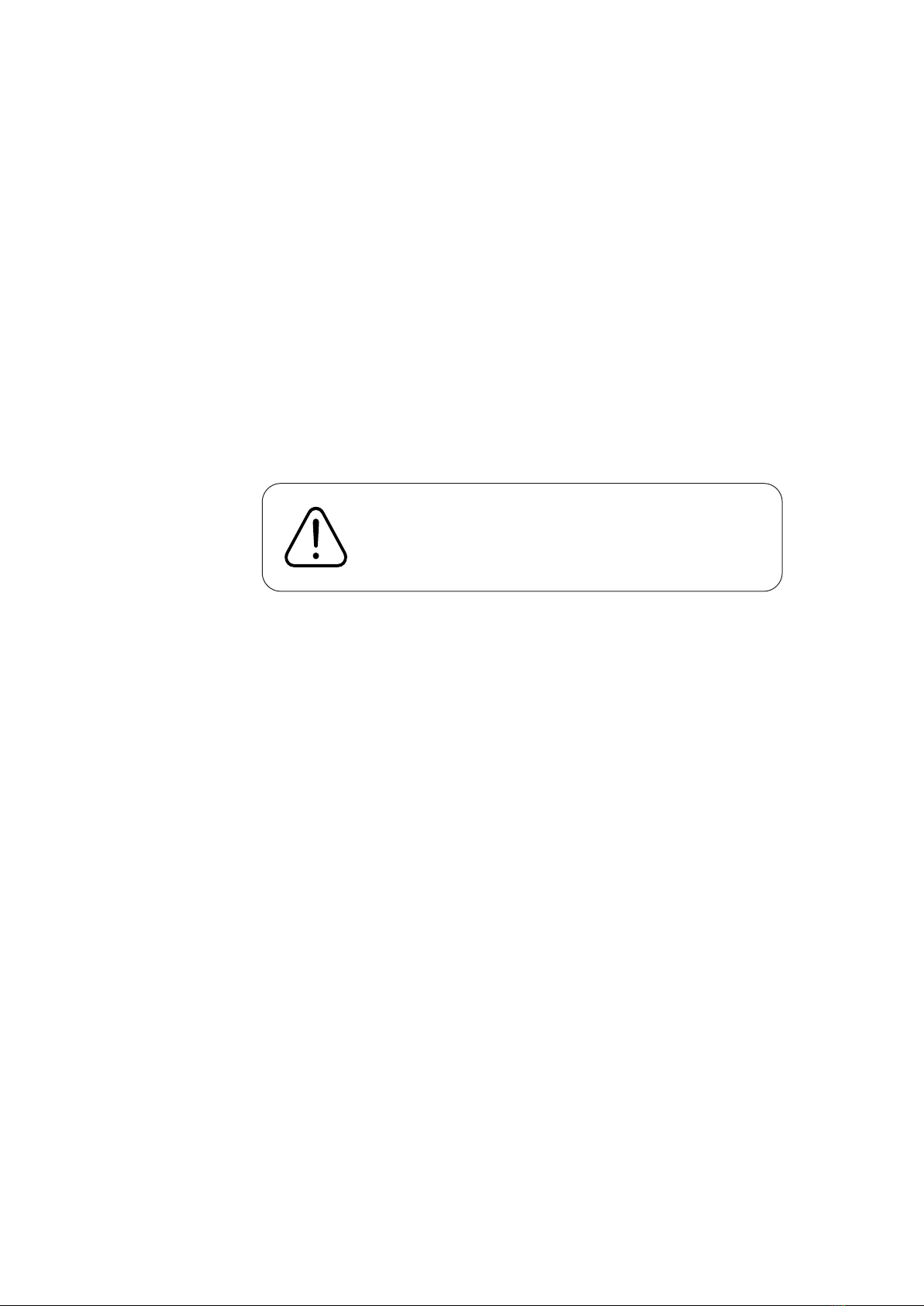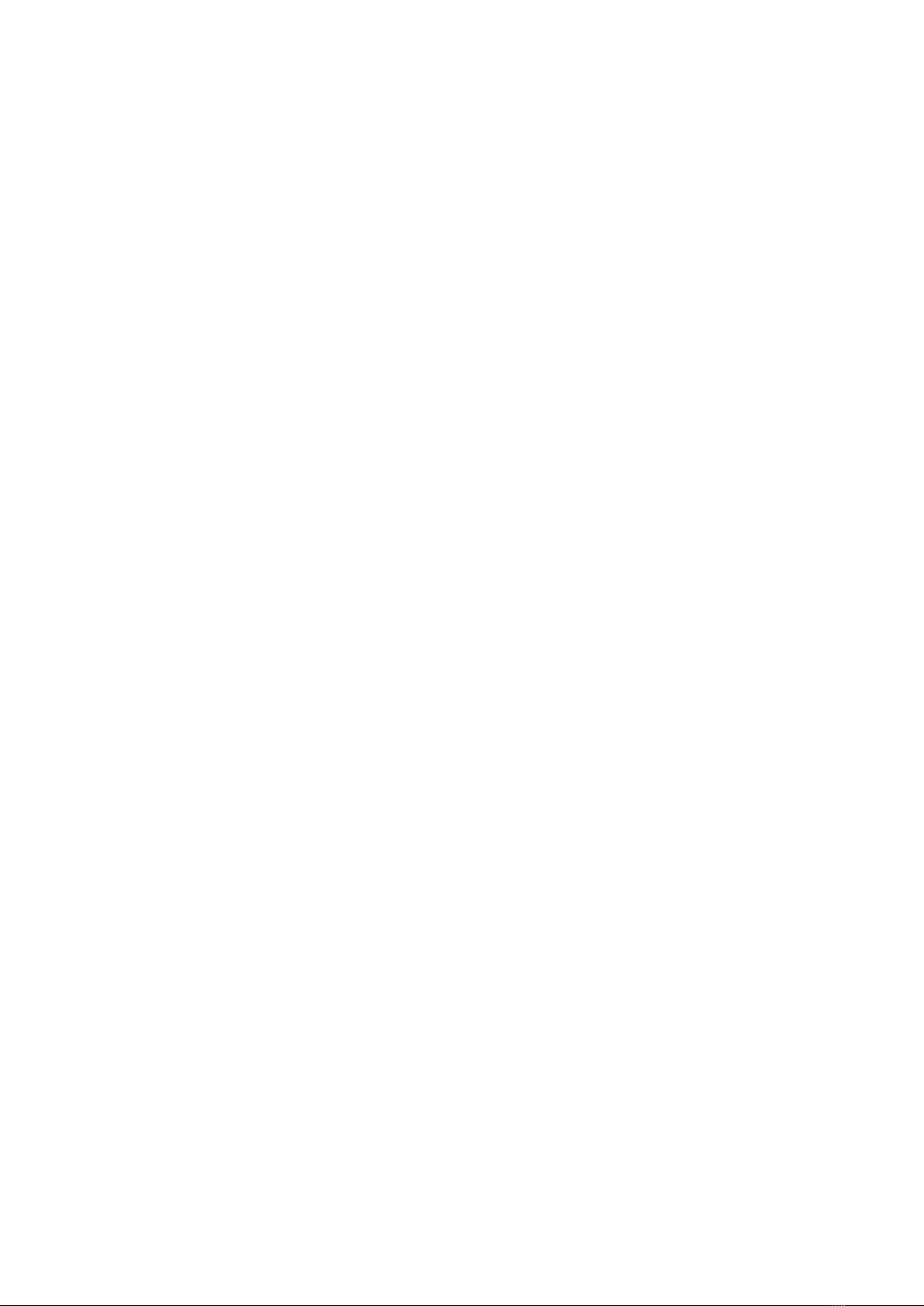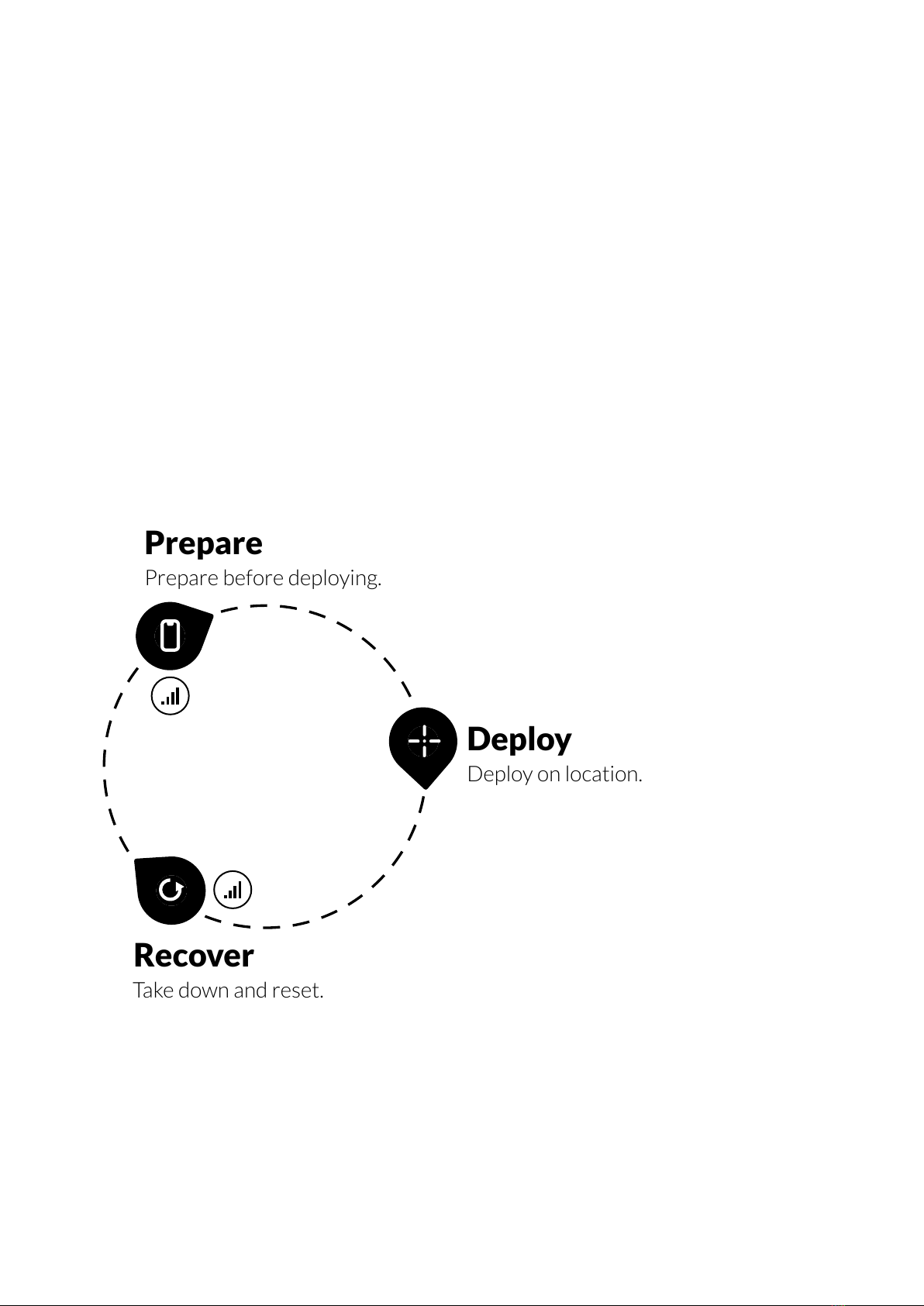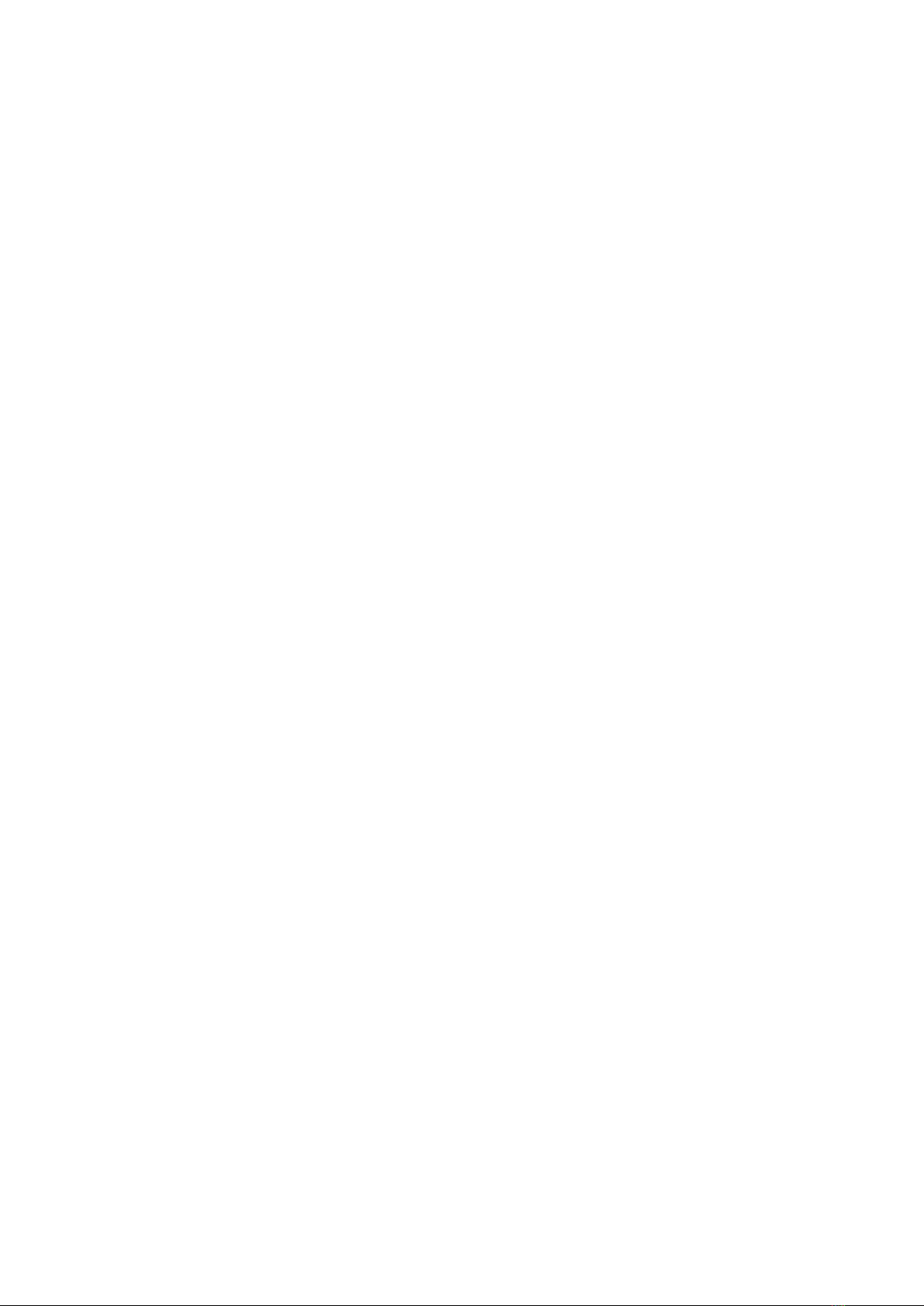2 | Contents
Contents
Before you start 1
Meet BRNKL Rapid Deploy 4
Setup options 5
Setting up BRNKL Rapid Deploy 6
Prepare 7
What you need..................................................................... 8
Connect mobile network ................................................ 9
Add to eet ......................................................................... 11
Change BRNKL name.................................................... 12
Prepare for devices......................................................... 13
Set up monitoring and alerts ...................................... 14
Arm and disconnect........................................................ 17
Deploy 20
What to bring..................................................................... 21
Install BRNKL Rapid Deploy ...................................... 22
Add solar panel ................................................................. 23
Add antenna ....................................................................... 27
Deploy devices.................................................................. 30
Set and calibrate............................................................... 31
Recover 34
What you need.................................................................. 35
Take down............................................................................ 36
Reset...................................................................................... 40