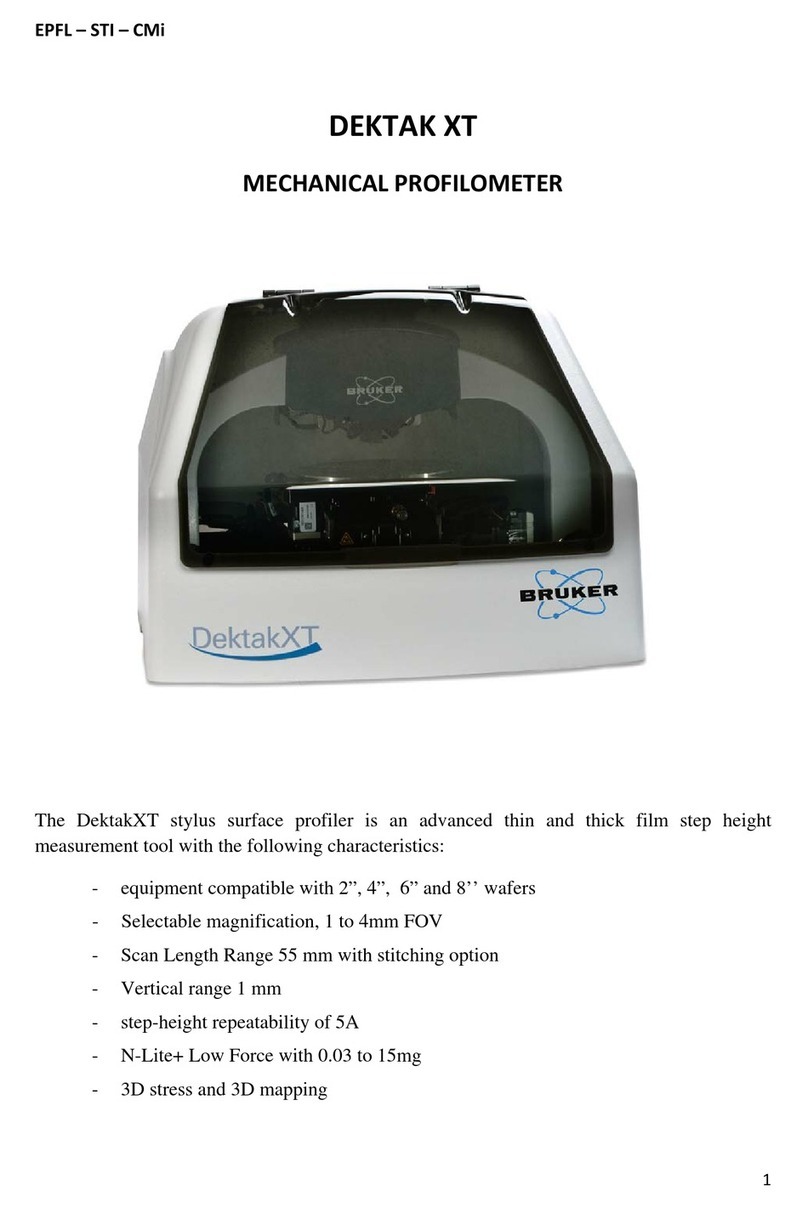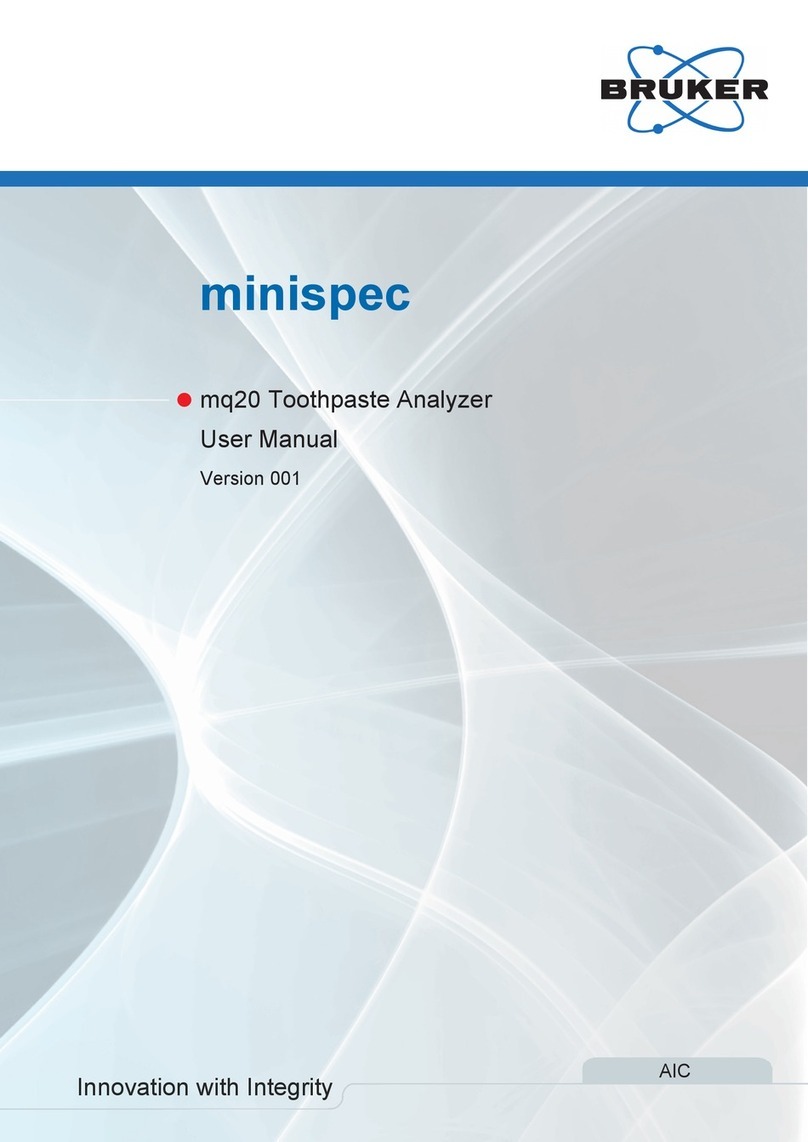Bruker D8 Discover Manual
Other Bruker Measuring Instrument manuals
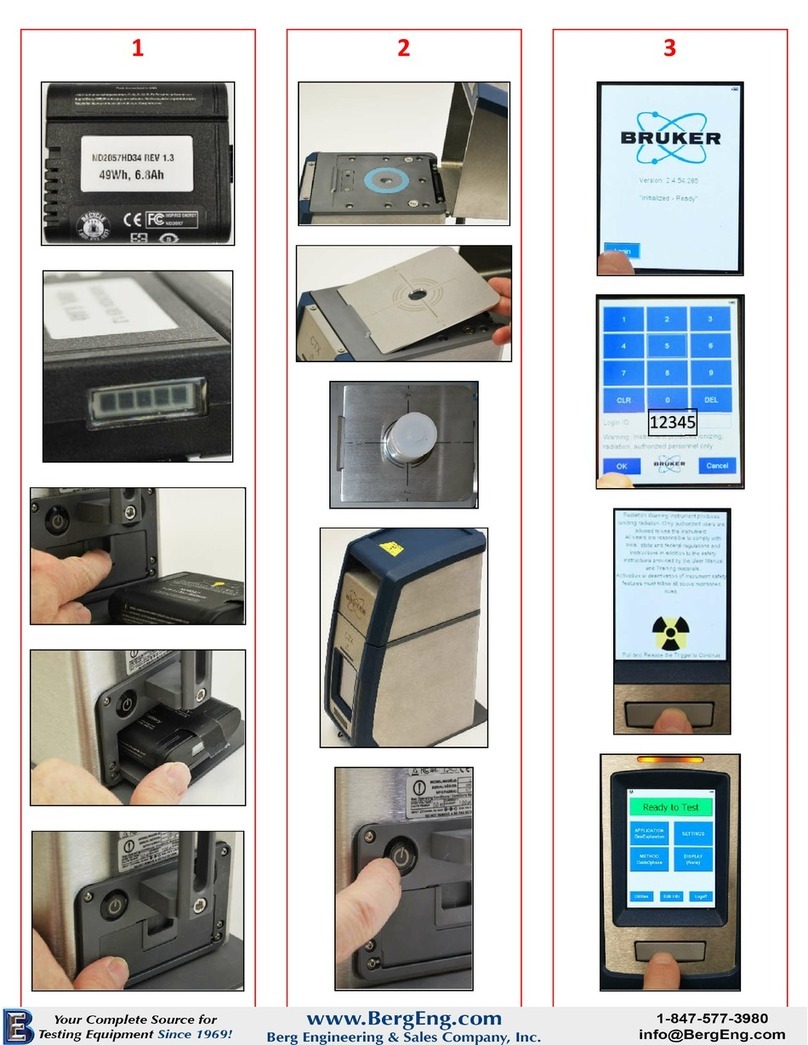
Bruker
Bruker CTX User manual
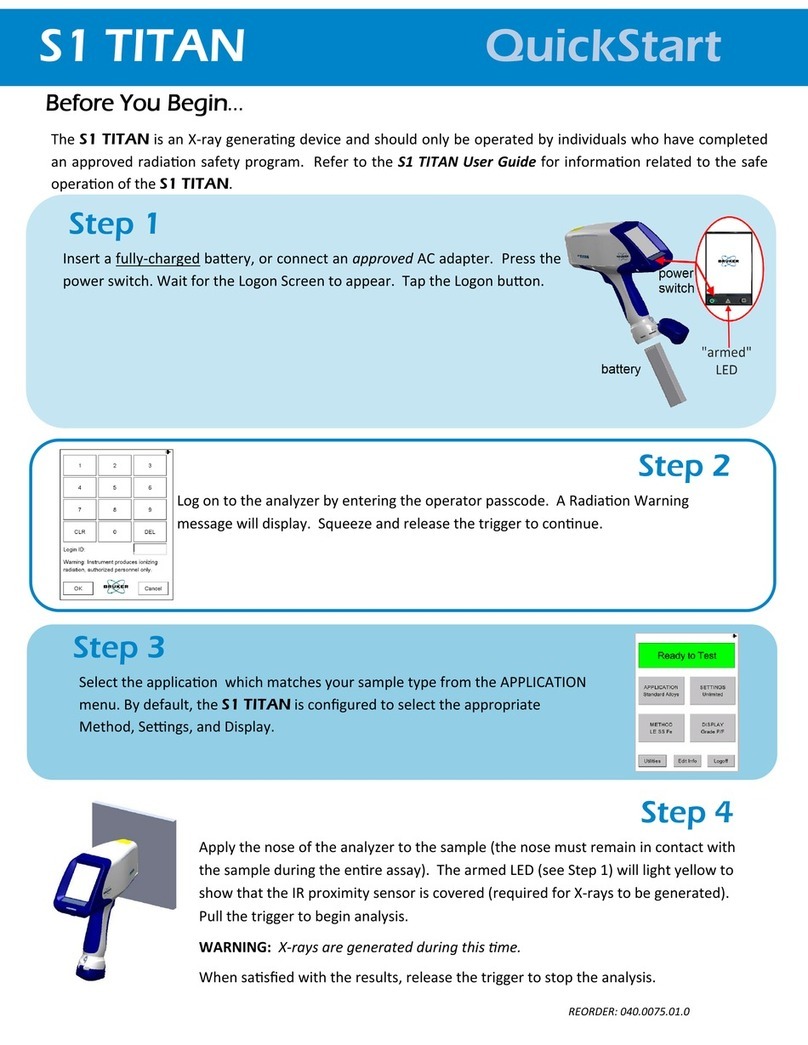
Bruker
Bruker S1 TITAN User manual

Bruker
Bruker BMS User manual

Bruker
Bruker minispec LF Series User manual

Bruker
Bruker DektakXT User manual
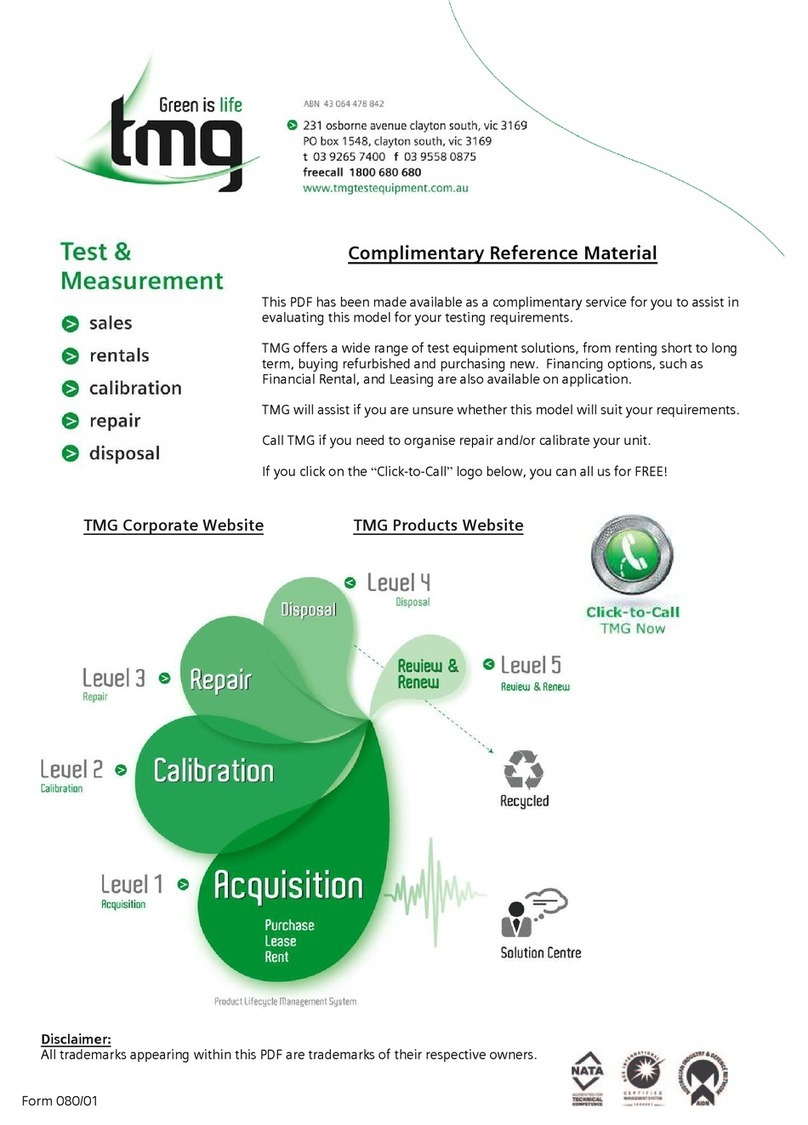
Bruker
Bruker S1 TRACER User manual

Bruker
Bruker DektakXT Manual

Bruker
Bruker ultraflex III User manual

Bruker
Bruker ultraflex Series User manual

Bruker
Bruker M4 TORNADO User manual
Popular Measuring Instrument manuals by other brands

Powerfix Profi
Powerfix Profi 278296 Operation and safety notes

Test Equipment Depot
Test Equipment Depot GVT-427B user manual

Fieldpiece
Fieldpiece ACH Operator's manual

FLYSURFER
FLYSURFER VIRON3 user manual

GMW
GMW TG uni 1 operating manual

Downeaster
Downeaster Wind & Weather Medallion Series instruction manual

Hanna Instruments
Hanna Instruments HI96725C instruction manual

Nokeval
Nokeval KMR260 quick guide

HOKUYO AUTOMATIC
HOKUYO AUTOMATIC UBG-05LN instruction manual

Fluke
Fluke 96000 Series Operator's manual

Test Products International
Test Products International SP565 user manual

General Sleep
General Sleep Zmachine Insight+ DT-200 Service manual