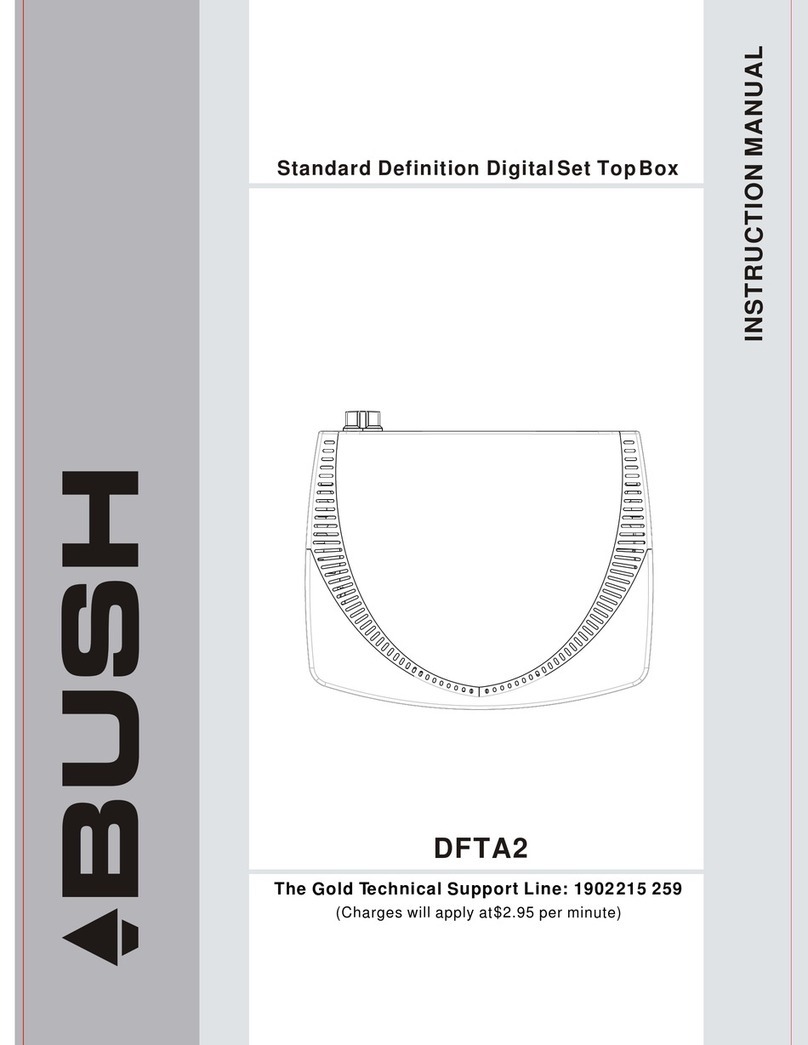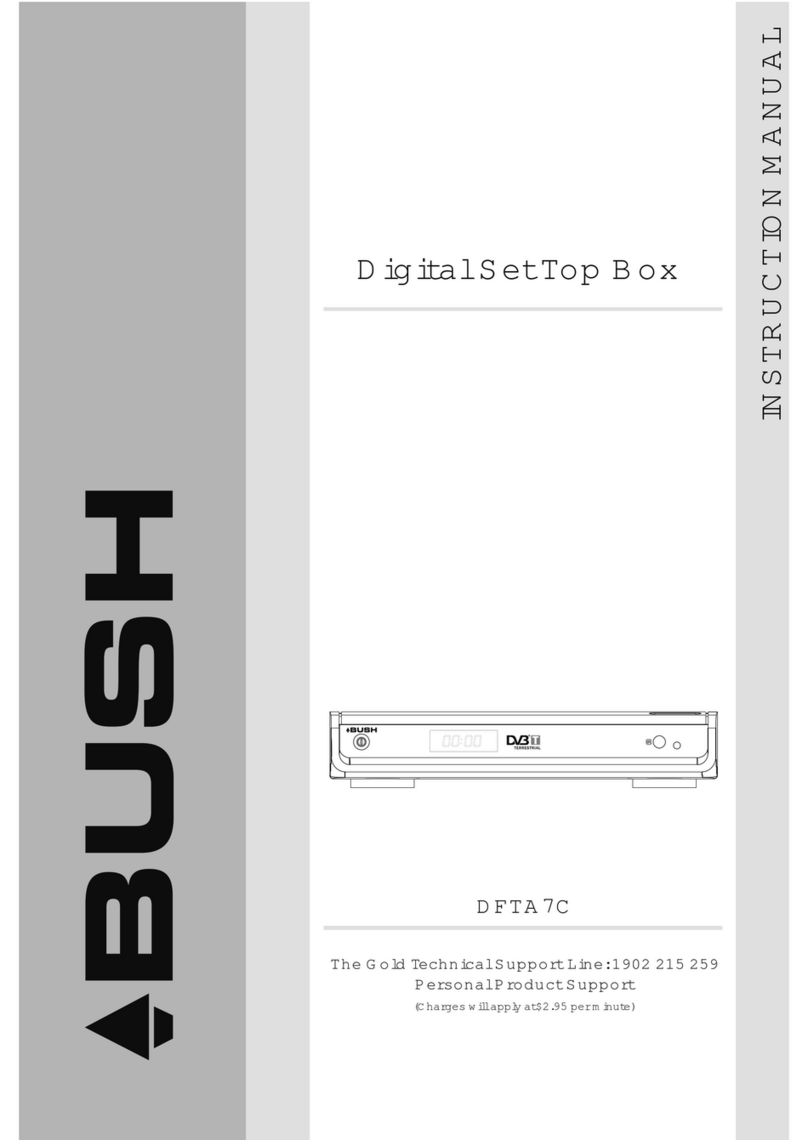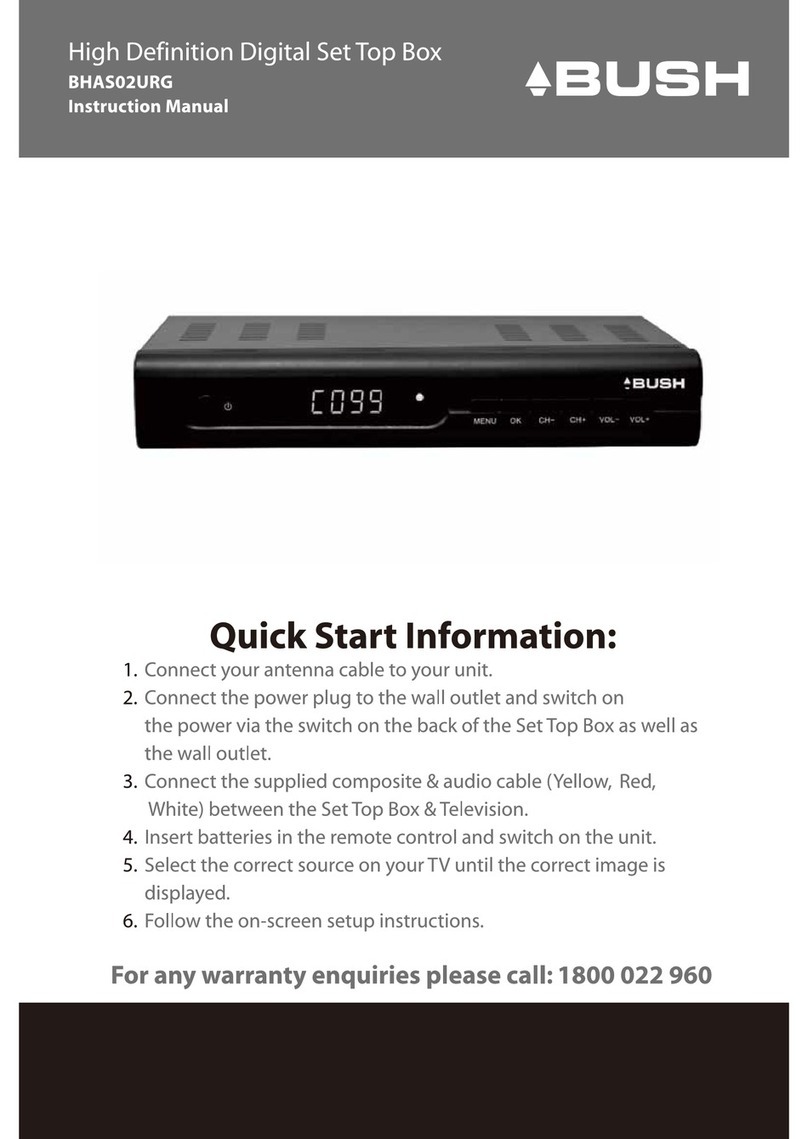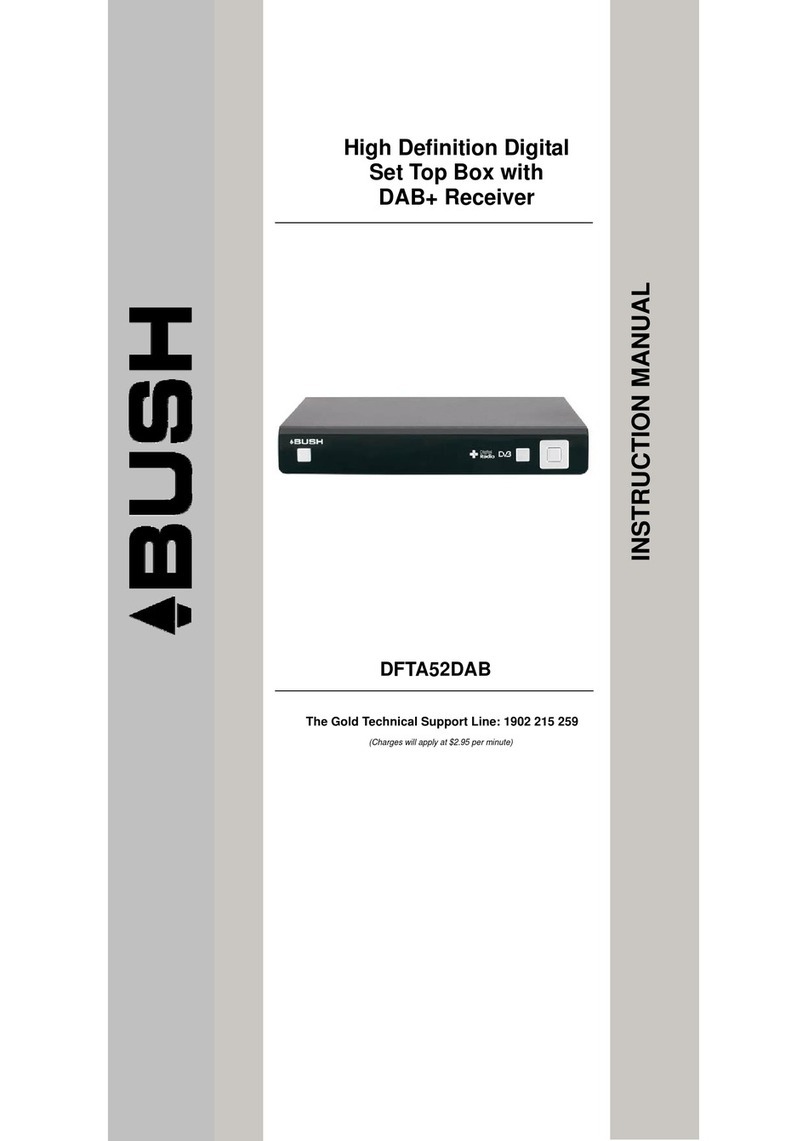OK
MUTE
TTX
INFO
FWD
EPG
CH+
CH-
FAVOURITE
GOTO
REV
STANDBY
RECALL
PREV NEXT
TV/RADIO
MENU EXIT
PAUSE STOP REPEAT
SUBTITLE
AUDIO
PLAY
VOL+VOL-
123
456
7890
Remote Control
6
1. MUTE:Mute or RestoreAudio Output.
2. INFO:Displays additional channelinformation.
3. TTX:Displays Teletext Information.
4. SUBTITLE:Selects Subtitles Language.
5. EXIT: Exits the currentMenu or returnsto the
previous Menu.
6. OK:Confirms an entryor selection. Displays
the list ofchannels.
7. RIGHT /LEFT:Navigates through theMenus.
Increases or decreasesvolume.
8. TV/RADIO:Switches fromTV function toRadio
function and fromRadio toTV.
9. RECALL:
10. GOTO:Selects the playtime of media.
11. PREV: Skips to theprevious track during
playing media andskips to theprevious channel
during playing DTV.
12. NEXT: Skips to thenext track duringplaying.
media and skipsto the nextchannel during playing
DTV.
13. REPEAT:Selects Repeat orturn offRepeat
mode.
14. STOP:Stops media play.
15. STANDBY:
16. EPG:(Electronic Program Guide)Turns the
program guide on.
17. AUDIO:Selects anAudio Language orAudio Mode.
18. UP/ DOWN:Navigates through theMenus. Selects thenext or previous
Channel.
19. MENU:Turns onMain Menu.
20. FAVOURITE: Turns onFavourite Menu.
21. 0-9 (NumericButtons): Selects a channelor setting.
22. FWD:Searches forwards duringmedia play.
23. REV:Searches backwards duringmedia play.
24. PLAY:Starts or resumesmedia play.
25. PAUSE: Pauses media play.
26. COLOUR BUTTONS:
Used to switchbetween the last
two viewed channels.
Switch the productto on orstandby.
Operate differentfunction inTEXT screen.