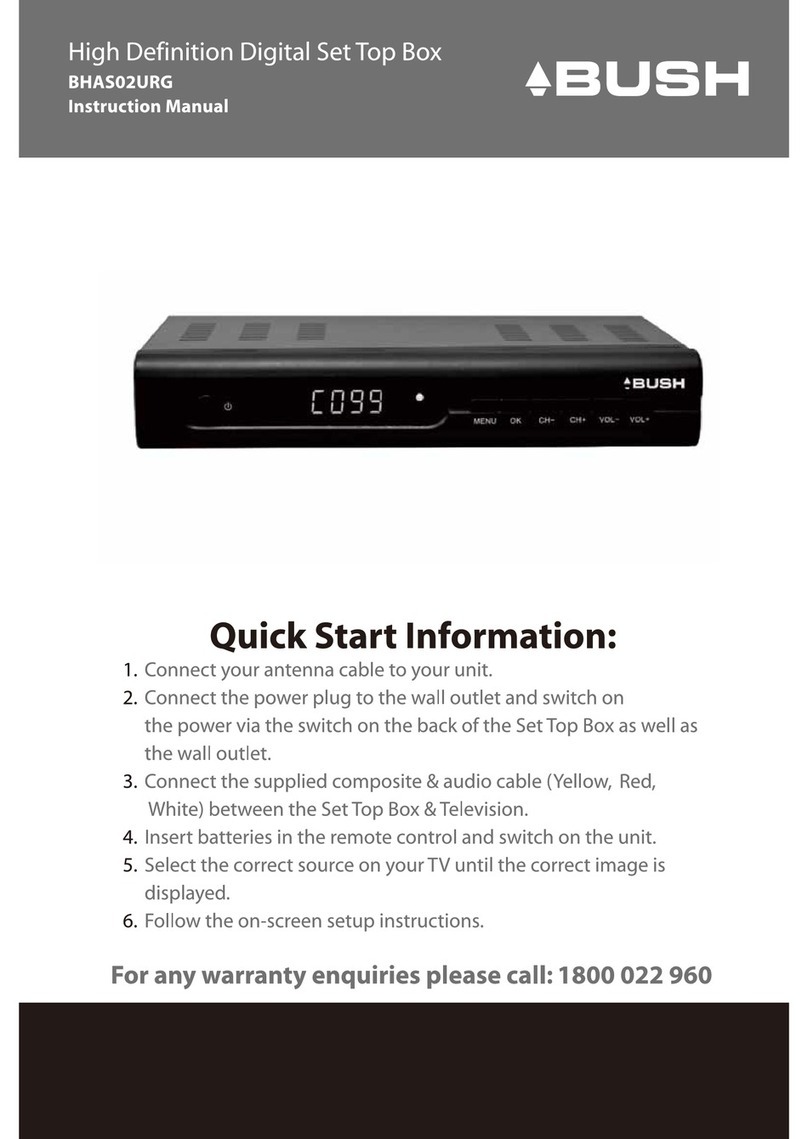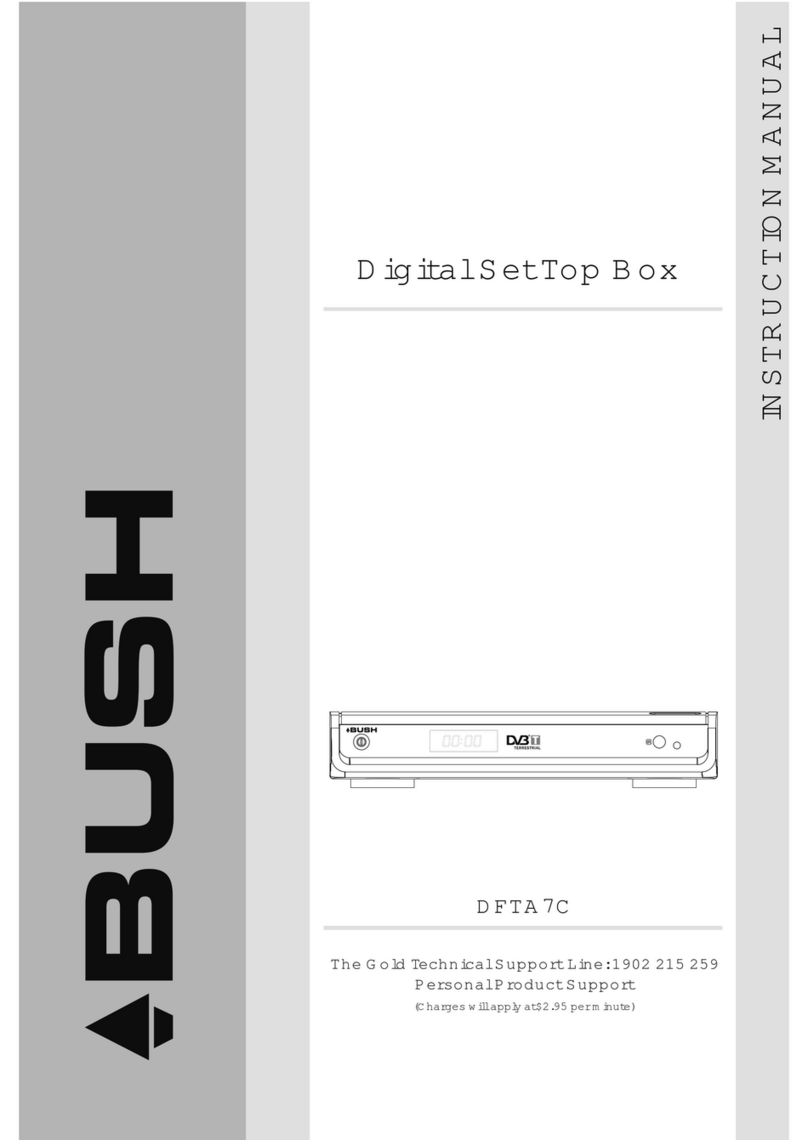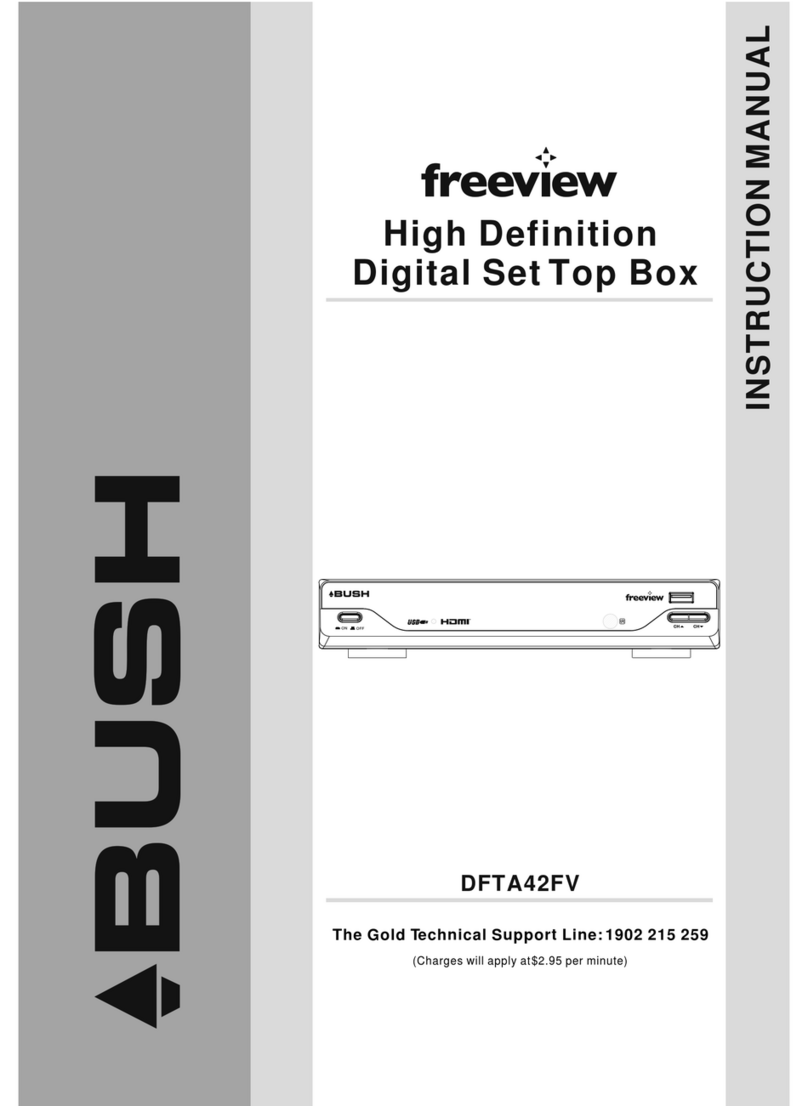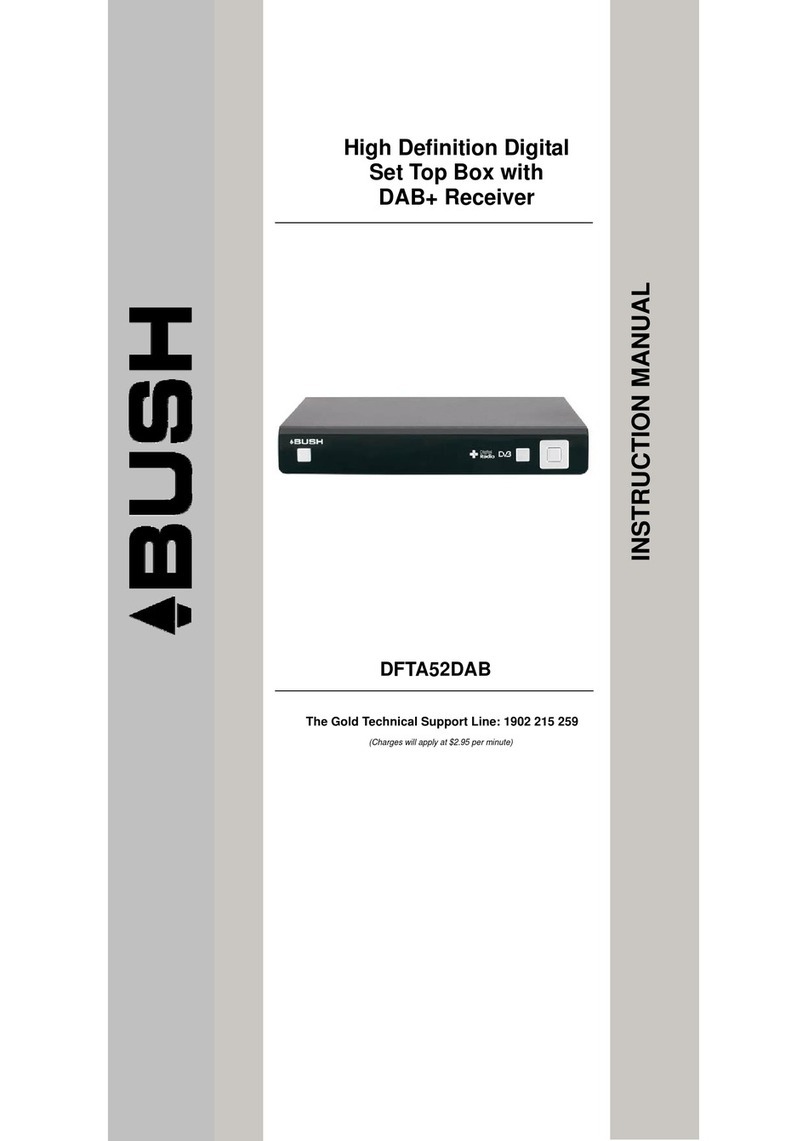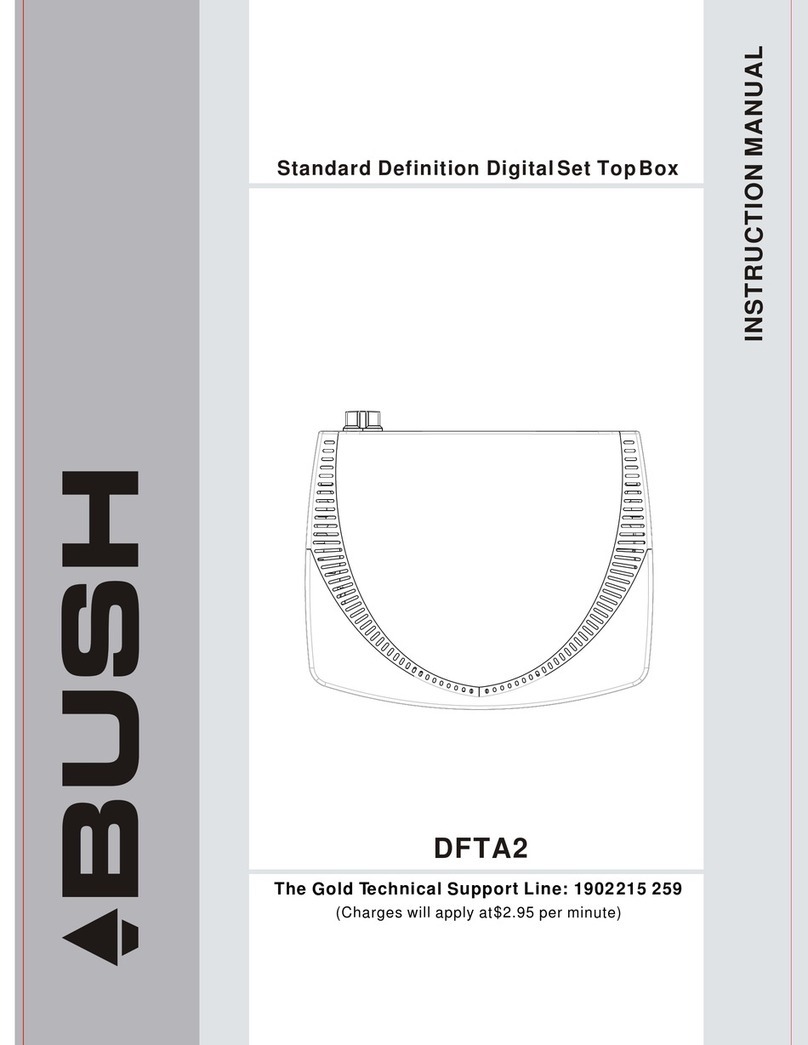2
Table Of Contents
Introduction…………………………………………………………….……..1
Safety instructions………………………………………………………….. 3
About the Set-Top-Box………………………………………………………4
Front panel and rear panel illustration………………………………..…5
Front Panel……………………………………………………………………5
Rear Panel……………………………………………………………..……5
Remote control……………………………………………………………….6
Installing the batteries…………………………………………………………7
Connecting to equipments………………………………………….………..8
First time installation…………………………………………….………..12
Basic operations…………………………………………………….……..13
Main menu…………..………………………………………………….……..16
Menu Tree………..……..……………………………………………….……17
Installation…………………………………………………………………..18
Auto Scan…..….……………………………………………………....18
Manual Scan………………………………………………………..……….18
Program edit…………..……………………………………………..……....19
System setup………………………………………………………….…….21
A/V Output Settings…………………………………………………..……..21
Local Time Setting………...………………………………………..………..21
System Information………..…………………………………………..……..21
Factory Default…………….………………………………………..……..21
User preferences……………………………………………………….....22
OSD Language…………………..……………………………………..……22
OSD Transparency……….………..……………………………………..…..22
CH Info Bar Time Out………………..…………………………………………22
Volume Bar Time Out…………………..………………………………………22
Parental Control……………………………………………………………23
Trouble shooting……………………………………………………..……24
Technical specifications…………………………………………………..25
Warranty………………………………………………………………………26