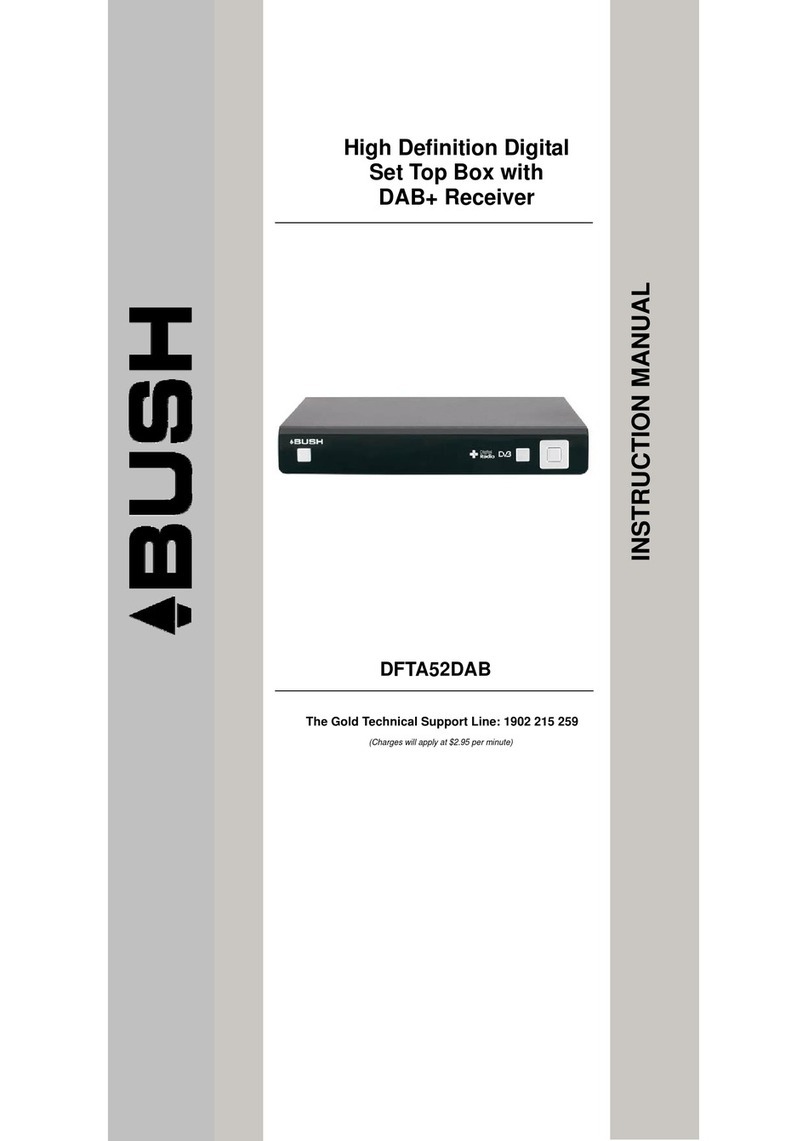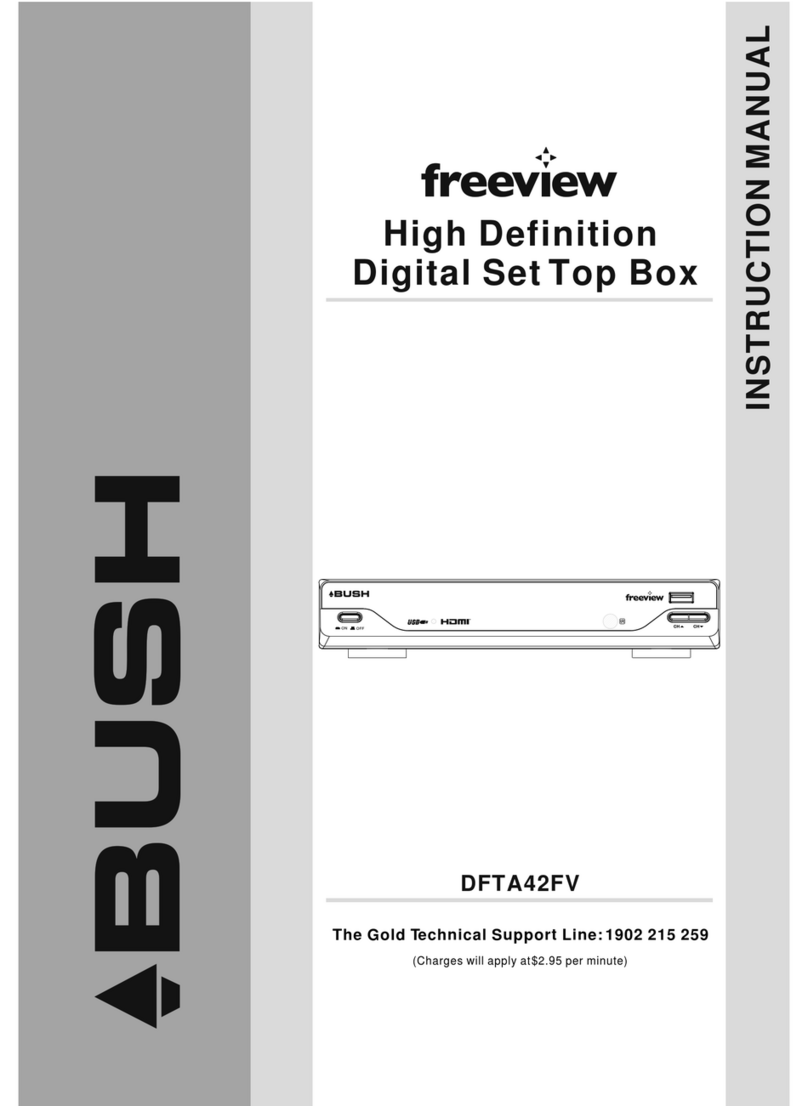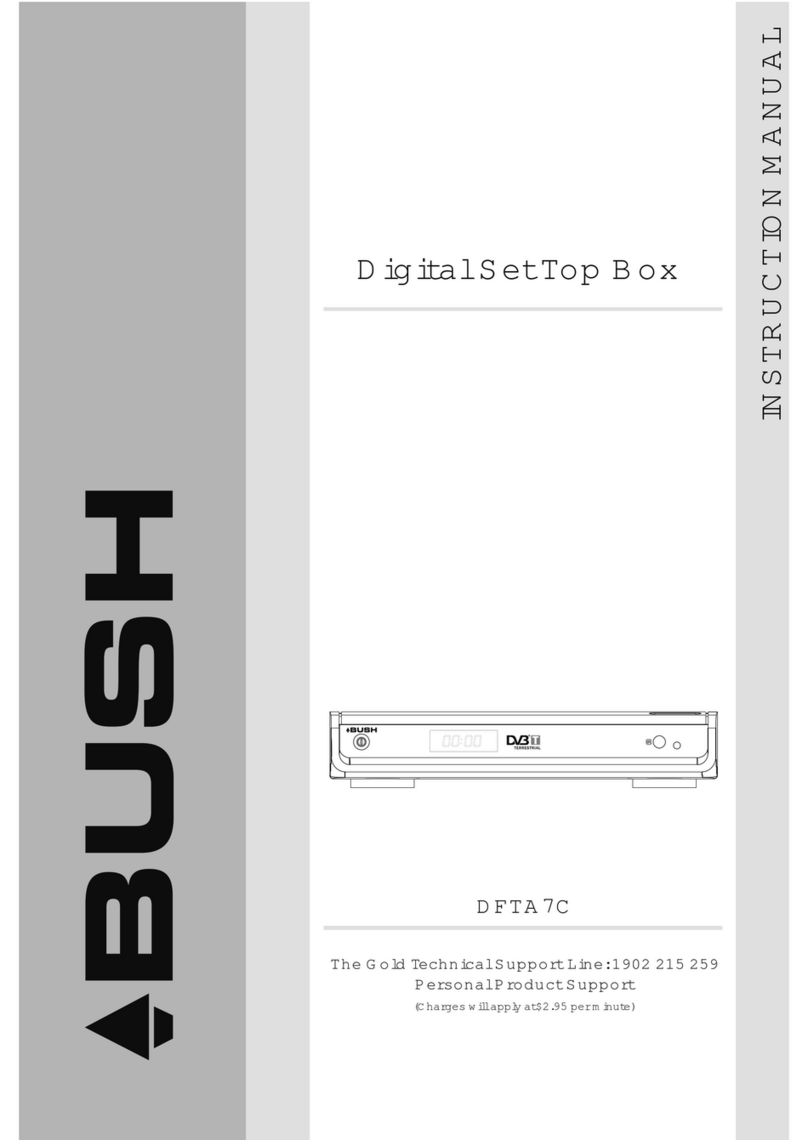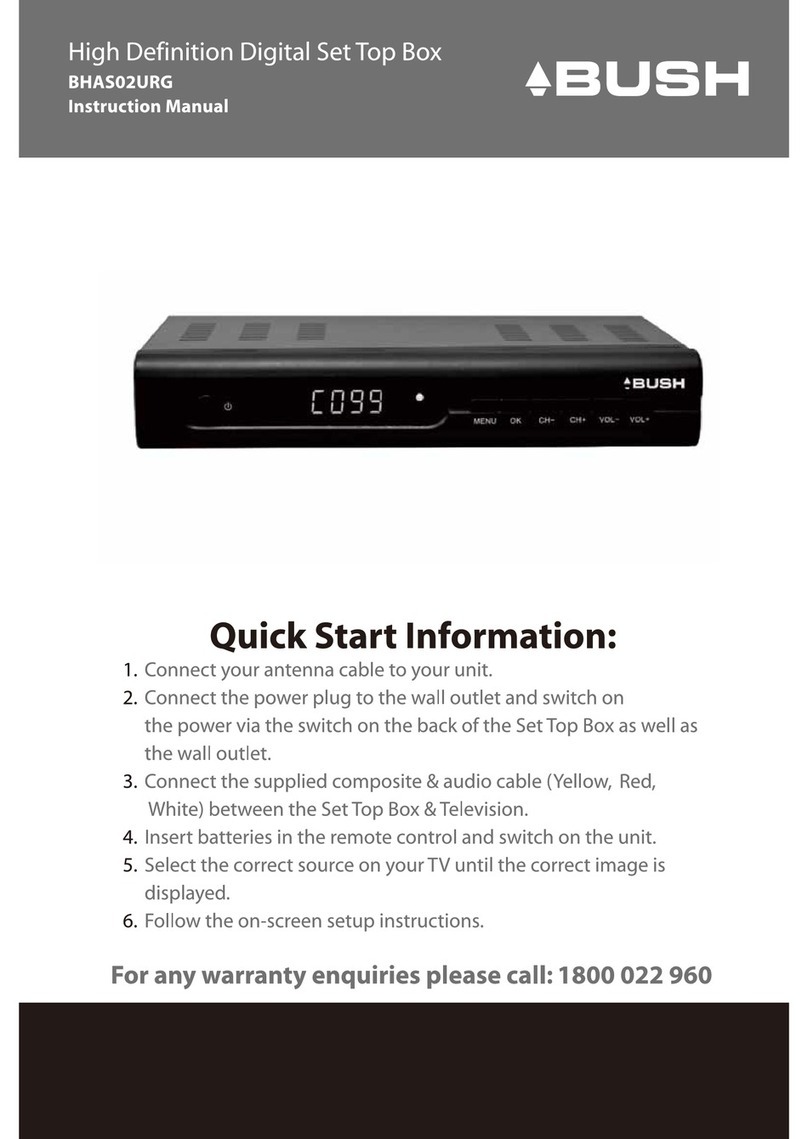2
Remote Control
Remote Control Functions:
1. MUTE: PresstheMuteButtontoturnthesound
onoroff.
2. NUMERIC BUTTONS: Press the Numeric
Buttonstoselectachanneldirectlyortoenter
yourpasswordorTeletextoptions.
3. RECALL: PresstheRecallButtontoreturn
backtothelastprogramyouwerewatching.
4. INFO: PresstheINFOButtontodisplaythe
programinformationofthechannelyouare
watching.
5. SUBTITLE: PresstheSubtitleButtontoturnon
orofftheSubtitlefeature.
6. EXIT:Press the EXIT Button tocanceland exit
anymenuoptions.
7. CH+: PresstheCH+Buttontoscrollupthrough
thechannellistormenuoptions.
8. VOL+: PresstheVOL+Buttontoincreasethe
volumeornavigatethroughthemenu.
9. OK: PresstheOKButtontoconfirmaselection
withinthemenu.
10. RED/ GREEN/ YELLOW/BLUE BUTTON:
PresstheRed/Green/Yellow/BlueButtonto
operatedifferentfunctionsintheTeletextmenu.
PresstheYellowButton to also switch between TV
andRadiomode.
11. STANDBYButton: Press the Standby Button
toturntheunitonoroff.
Note: SUBTITLE/TEXT/LANGUAGE may not be availableforallchannels
12. FAV: PresstheFAVButtontoenteryourfavouritechannelslist.
13. AUDIO: PresstheAudioButtontoselect and set the sound output.Youcan select
Stereo,Left,Right,Mono.
14. MENU: PresstheMenuButtontoentertheMainMenu.
15. EPG: PresstheEPGButtontoenterthe7DayManufacturersElectronicProgram
Guidetodisplaytheweek'schannelinformation.
16. VOL-: PresstheVol-Buttontodecrease the volume or to navigate themenu.
17. CH- : Press the CH-Buttonscrolldownwardsthroughthechannellistornavigate
themenu.
18. TEXT:Press the TeletextButtonto enter the Teletext OSD Menu.
19. PAUSE: PressthePauseButtontopauseorplaybacktheprogrambeingviewed.