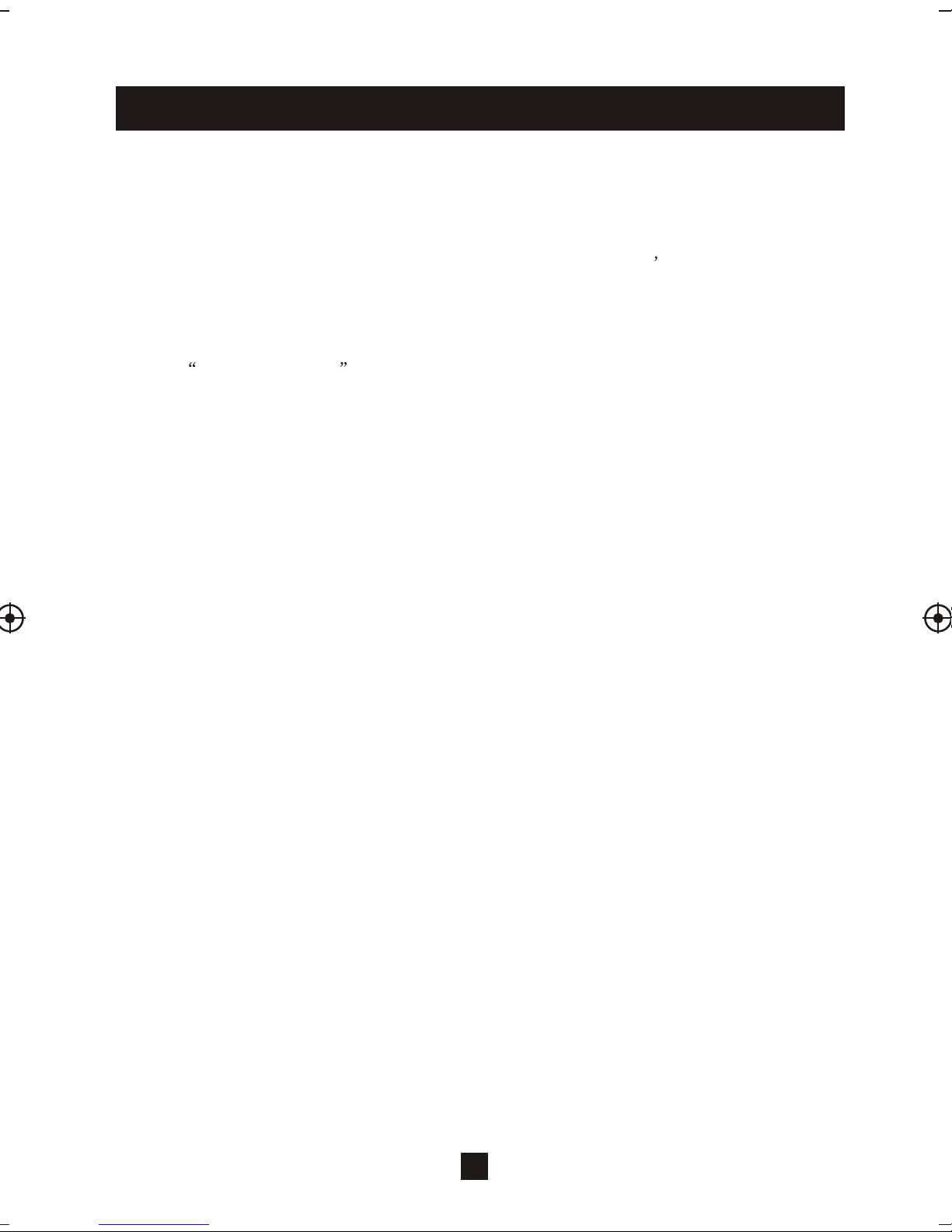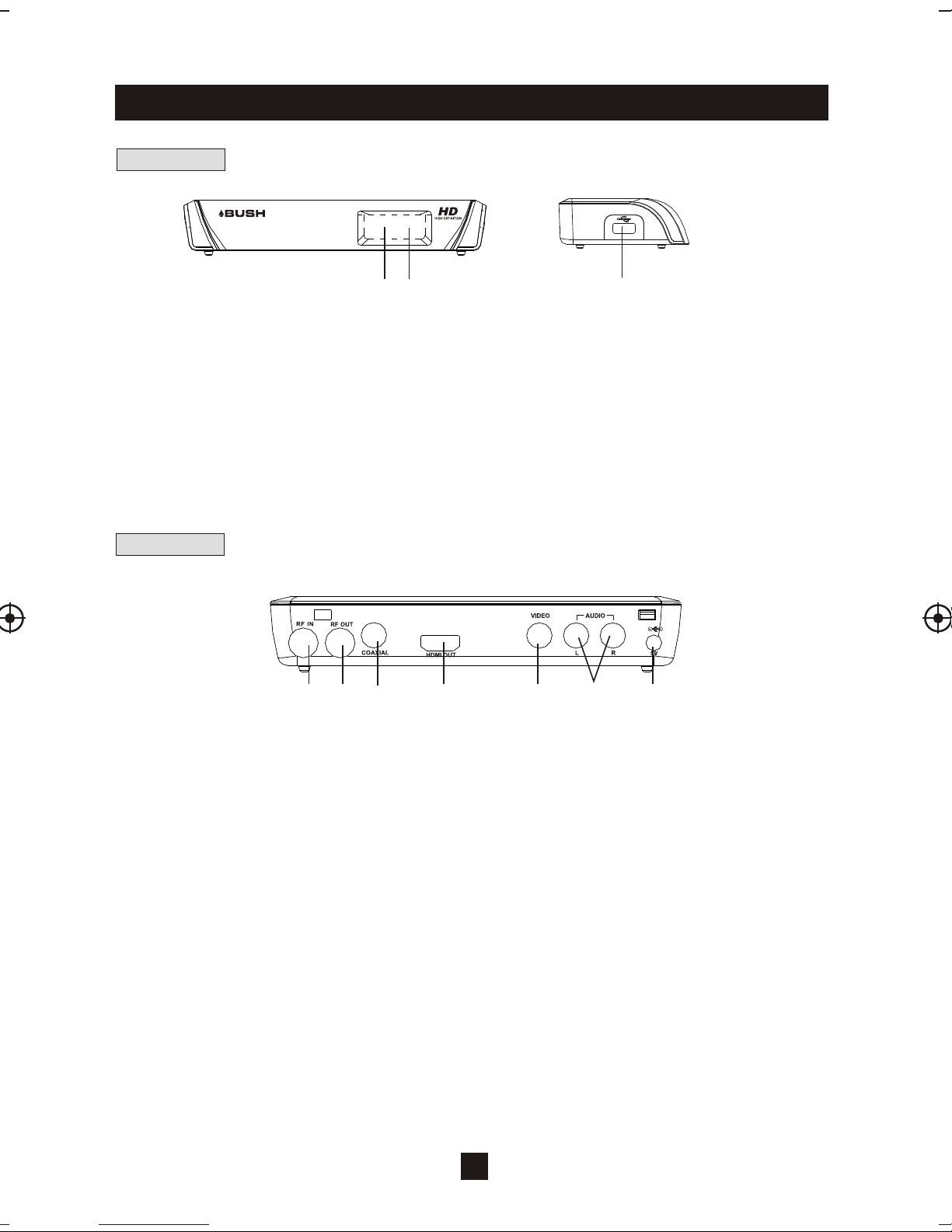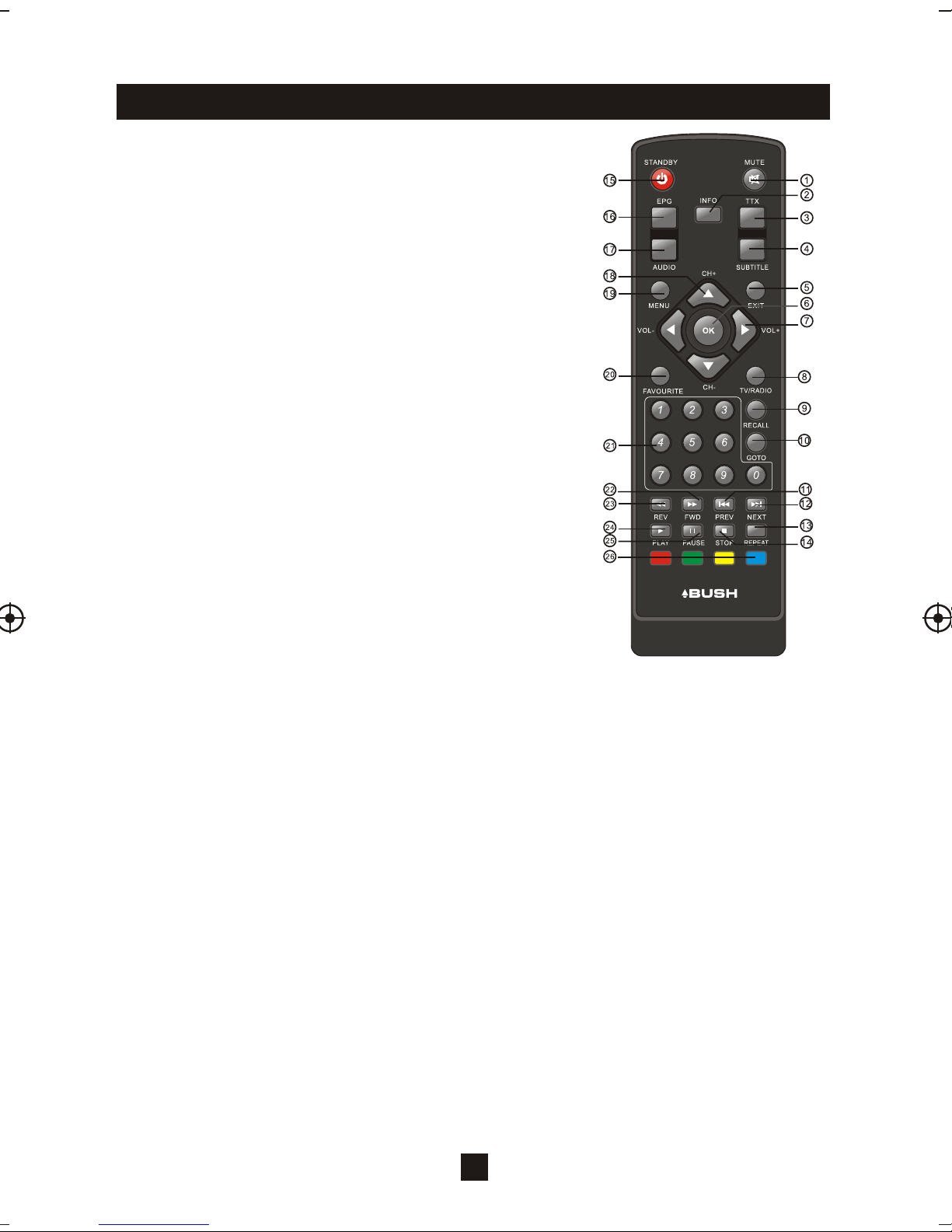Remote Control
1. MUTE: Press the MuteButton to cutthe sound only. Press
again to turn soundon.
2. INFO: Press the InfoButton to displaythe program
information.
3. TTX: Press the TTXButton to enterthe Teletext Menu.
4. SUBTITLE: Press the SubtitlesButton to turn onthe program
subtitle and pressrepeatedly to scrollthrough the languages
offered.
5. EXIT:Press the ExitButton to Exitany Menu.
6. OK: Pressthe OK Buttonto confirms any menuselections or
settings changes.
7. RIGHT/LEFT NAVIGATEBUTTONS: Press the Right/Left
Navigate Buttons toscroll through themenu/settings options.
Press the Right/Left NavigateButtons to adjustthe volume.
8. TV/RADIO: Press the TV/RadioButton to switchbetween TV
and Radio modes.
9. RECALL: Press the RecallButton to return tothe last channel
you were watching.
10. GOTO: Press the GOTOButton to selectthe playtime of
media.
11. PREV: Press the PrevButton to skipbackwards to the
previous track duringplay.
12. NEXT:Press the NextButton to skipforwards to the next
track during play.
13. REPEAT: Press the RepeatButton to RepeatPlay.
14. STOP: Press the StopButton to stopmedia play.
15. STANDBY: Press the StandbyButton to turn theunit on oroff.
6
16. EPG(Manufacturers ElectronicProgram Guide): Press the EPGButton to enterthe EPG
Menu for detailedprogram information and guide.
17. AUDIO: Press the AudioButton to selectthe Audio Languageor Audio Mode.
18. UP/DOWN NAVIGATE BUTTONS: Press the Up/DownNavigate Buttons toscroll through the
menu and settingoptions or toscroll through thechannel list.
19. MENU: Press the MenuButton to enterthe Main Menu.
20. FAVOURITE:Press the FavouriteButton to enterthe Favourite Menu.
21. NUMERIC BUTTONS:Press the NumericButtons to changethe channel directlyor enter your
password or settinginformation.
22. FWD: Press the FWDButton to fastforward play in mediamode.
23. REV: Press the REVButton to rewindplay in mediamode.
24. PLAY: Press the PlayButton to start or resumemedia play.
25. PAUSE:Press the Pause Button topause play inmedia mode.
26. COLOUR BUTTONS:Press the ColourButtons to operatedifferent functions inthe teletext
mode.