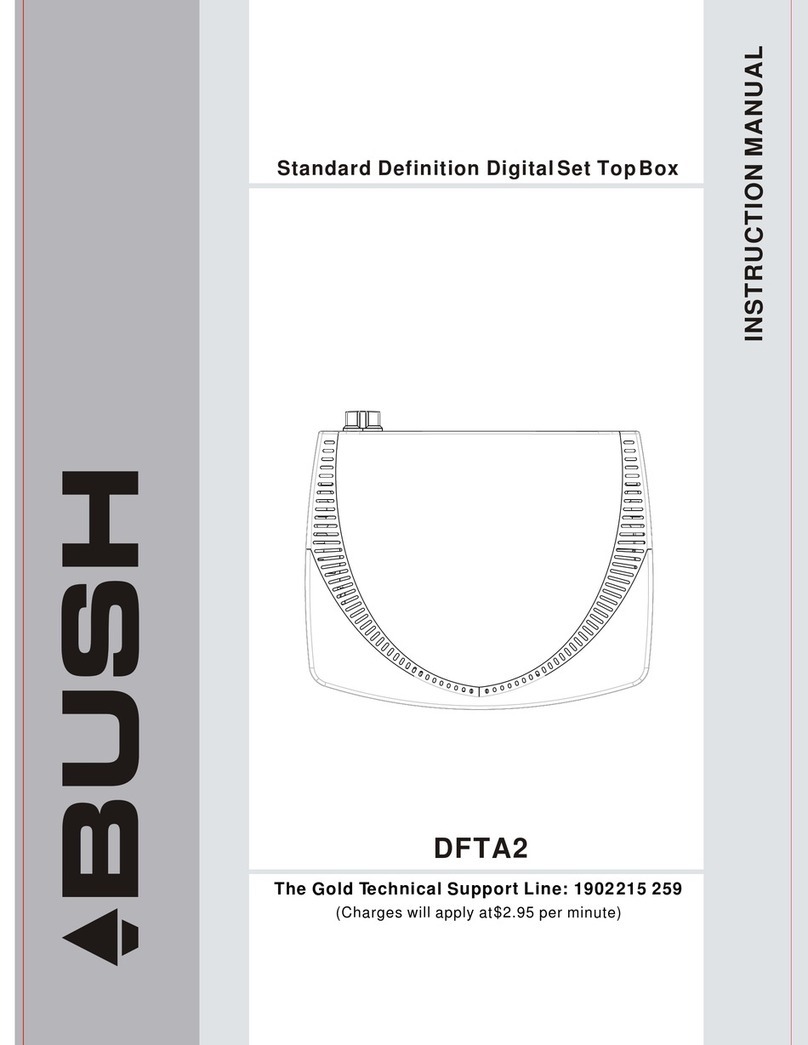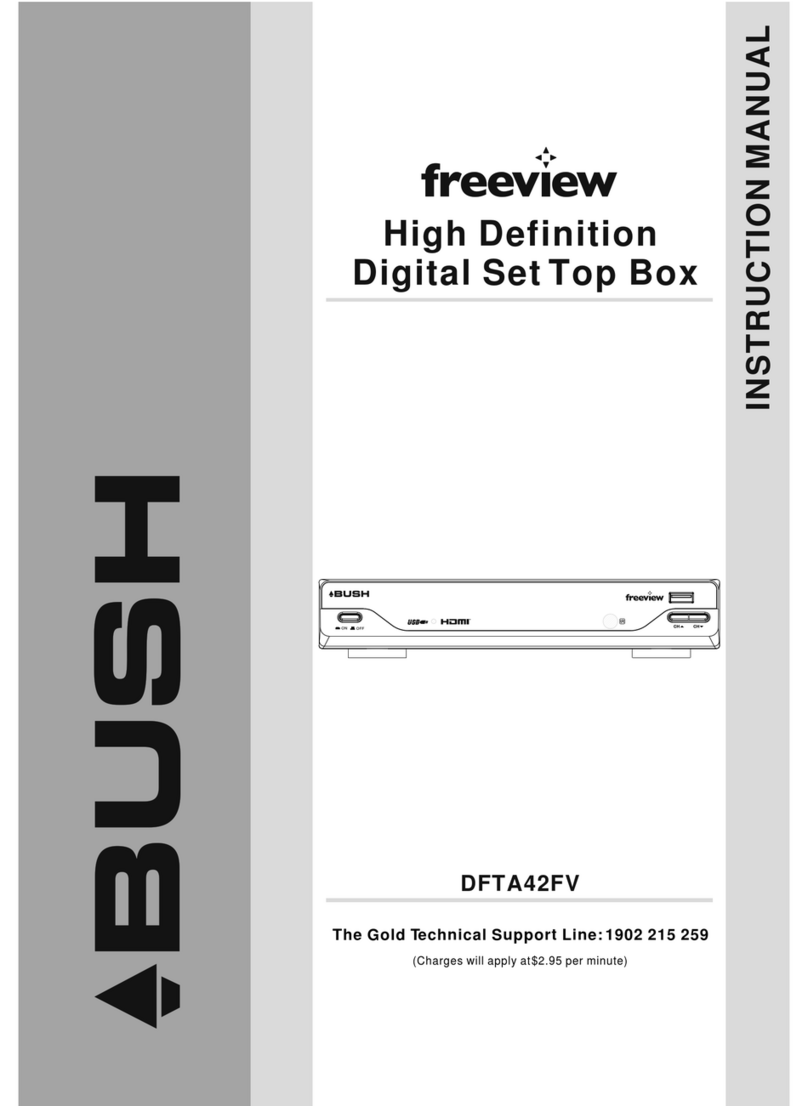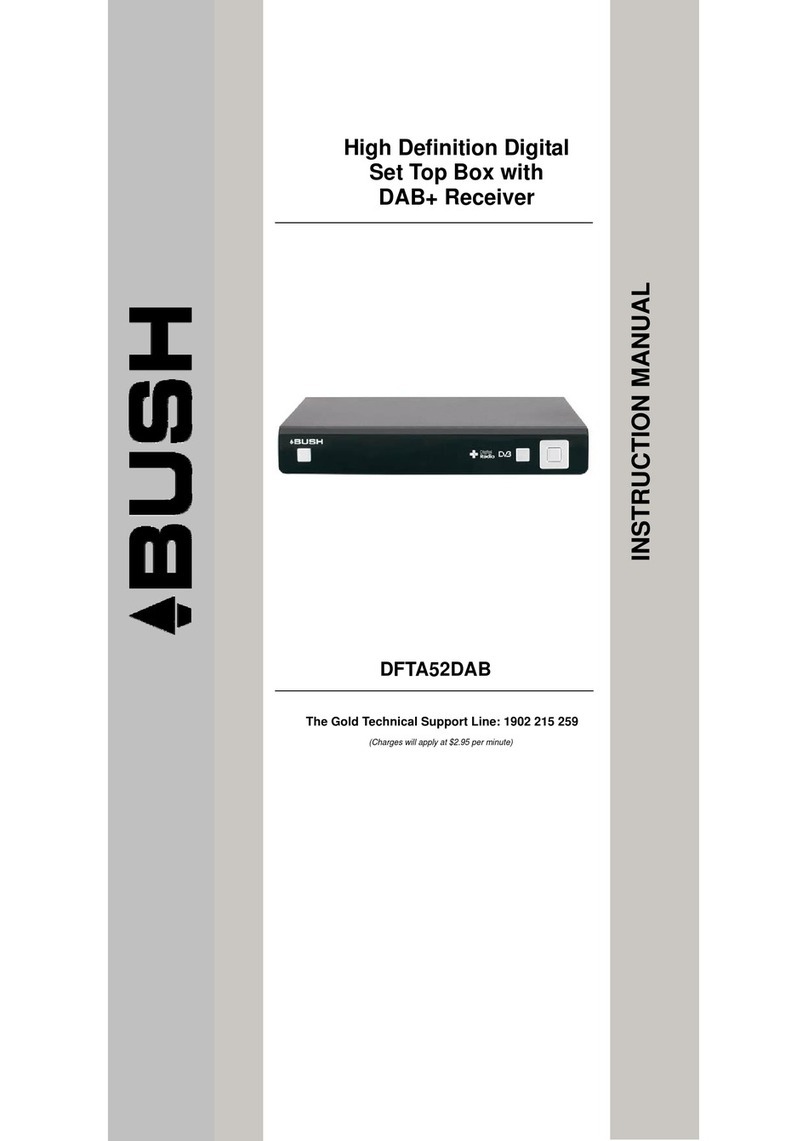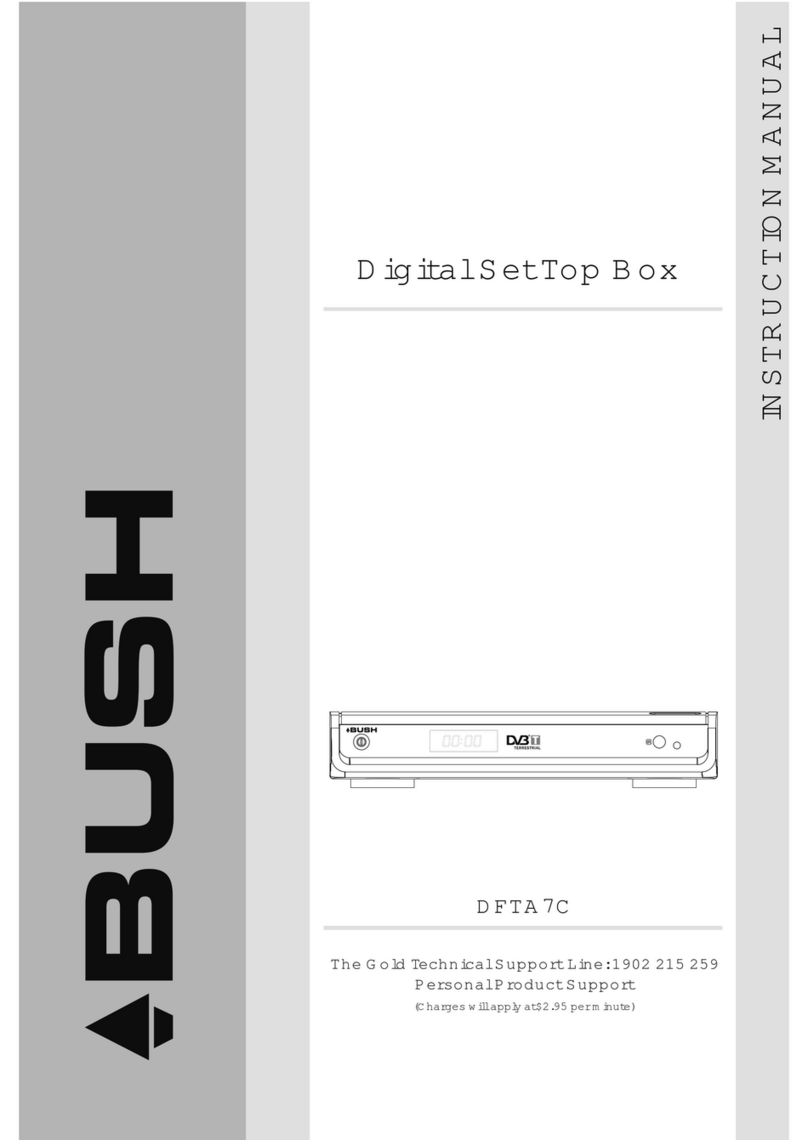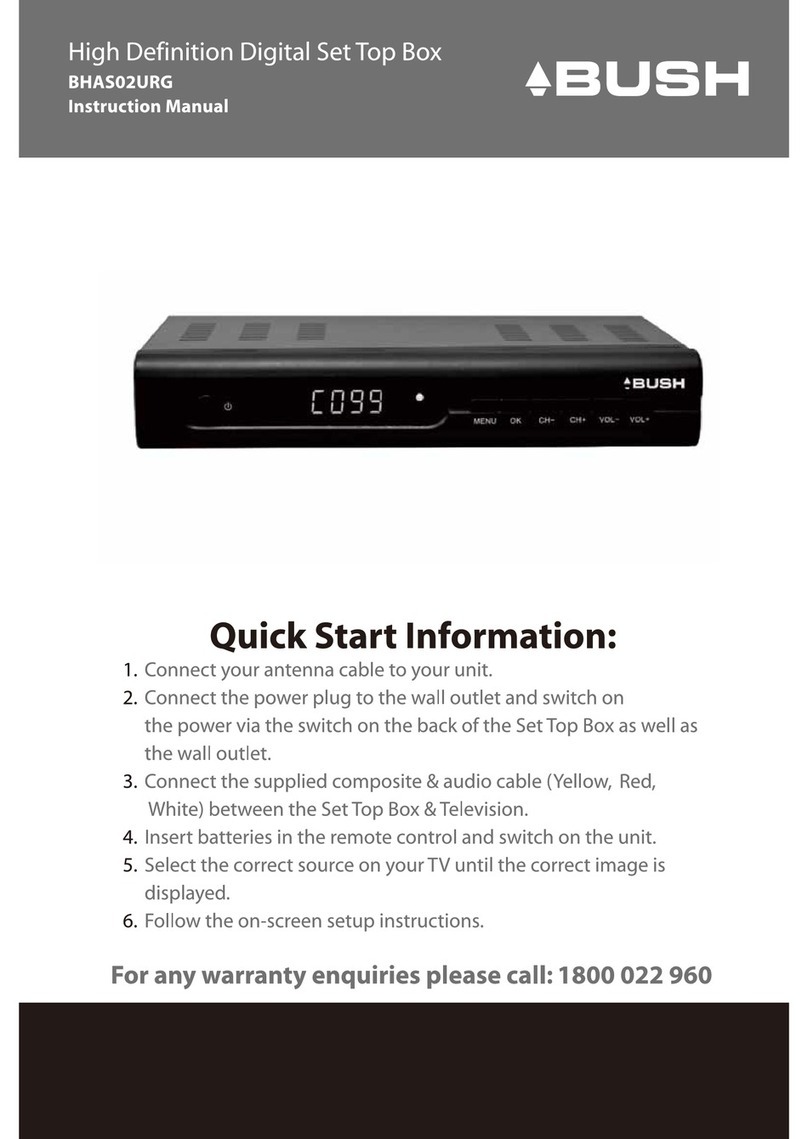Remote Control
7
1. LIST: Press the List Button to displayyour recorded
programs list.
2. MUTE: Press the MuteButton to switchoff the
Sound only.Press again torestore audio output.
3. INFO: Press the INFOButton to displaythe current
channel information.
4. TTX: Press the TTXto enter the TeletextMenu.
5. SUBTITLE: Press the SubtitleButton to selectthe
subtitle setting.
6. EXIT: Press the Exit button to exitthe current Menu
or return tothe previous Menu.
7. OK: Press the OKButton to confirmsettings or menu
selections. Alsopress to displaythe channel list.
8. RIGHT/LEFT: Press the Navigate Buttons to move
through the Menuoptions or toincreases or decreases
the volume.
9. TV/RADIO: Press the TV/RadioButton to switch
between from TVand Radio mode.
10. RECALL: Press the RecallButton to goback to the
previous channel youwere watching.
11. GOTO:Press the GOTOButton to select the
multimedia option.
12. PREV:Press the PrevButton to skip to the
previous track inmultimedia mode ortimeshift in DTV
mode.
13. NEXT: Press the Next Button to skipto the Nexttrack in multimediamode or
timeshift in DTVmode.
14. REPEAT: Press the Repeat Button to repeatplay in multimediamode.
15. STOP: Press the StopButton to stopplay in Multimedia.
16. REC: Press the RecButton to recordthe program youare watching.
17. STANDBY: Press the StandbyButton to turnthe unit tostandby.
18. EPG: (Electronic Program Guide)Press the EPGButton to enterthe EPG
menu.
19. AUDIO: Press theAudio Button tochange the audiosettings.
20. UP /DOWN: Press the NavigateButtons to scroll through the Menu or to
scroll through thechannel list.
21. MENU: Press the MenuButton to enterthe Main Menu.
22. FAVOURITE: Press the FavouriteButton to enter the Menu.
23. 0-9 (NumericButtons): Press the Numeric Buttons to enter a channel
directly or settinginformation.
24. FWD: Press the FWDButton to FastForward in Multimediaor timeshift mode.
25. REV:Press the RevButton to Rewind in Multimedia or timeshift mode.
26. PLAY: Press the PlayButton to beginor resume play in multimedia mode.
27. PAUSE:Press the PauseButton to pauseplay in multimediamode or to
pause live TV.
28. COLOUR BUTTONS:Press the ColourButtons to selectdifferent options in
the menu, EPGand Teletext modes.