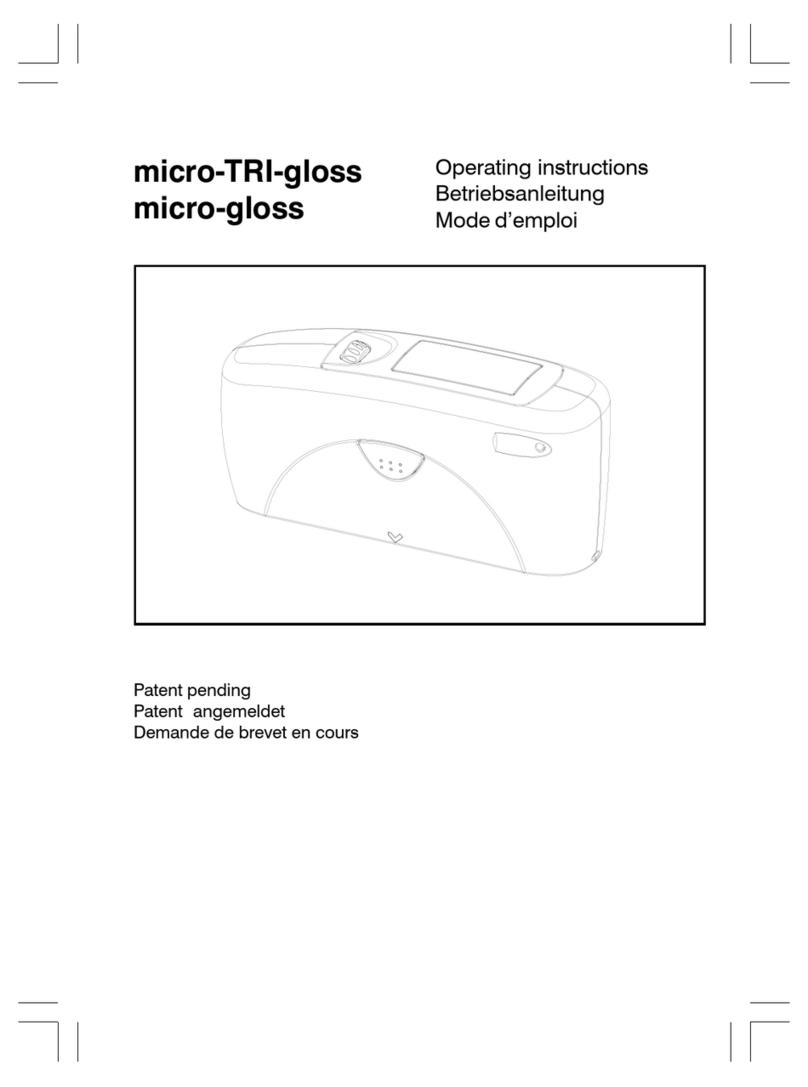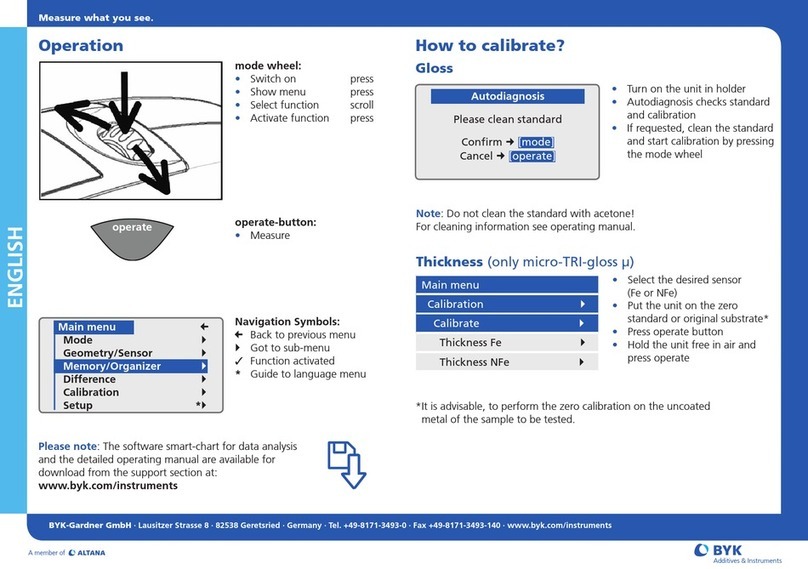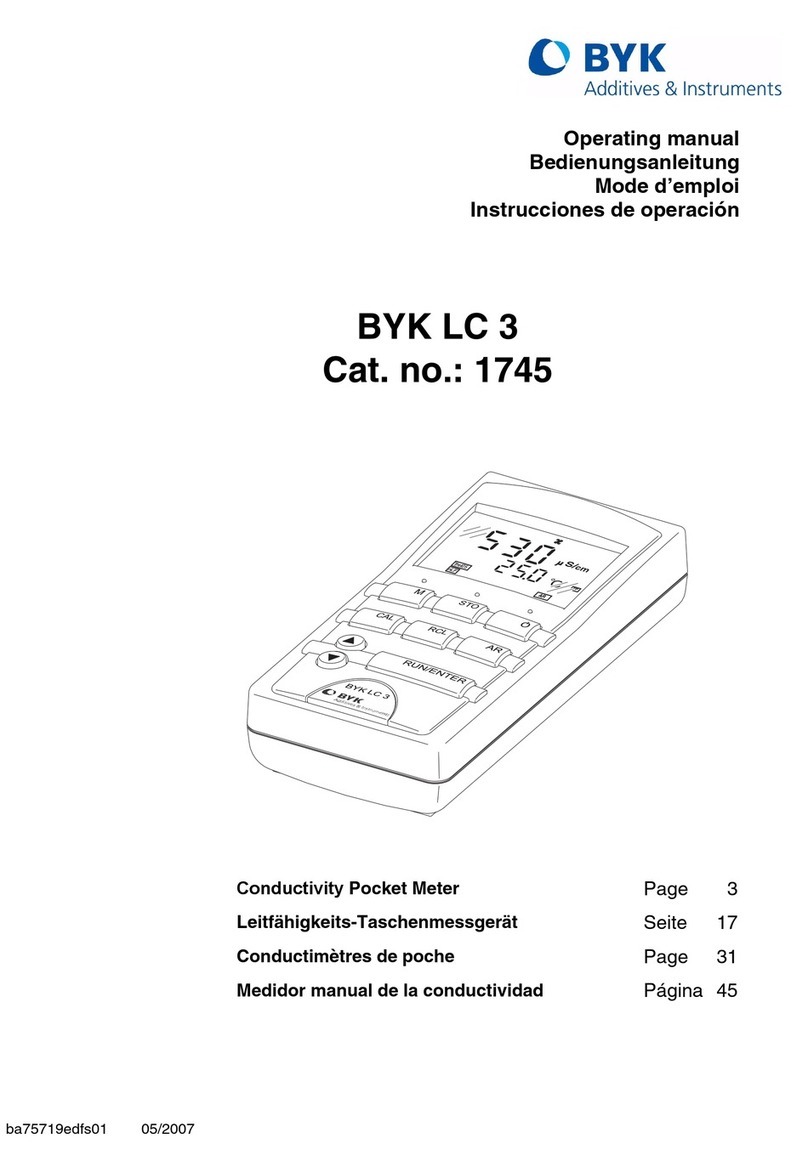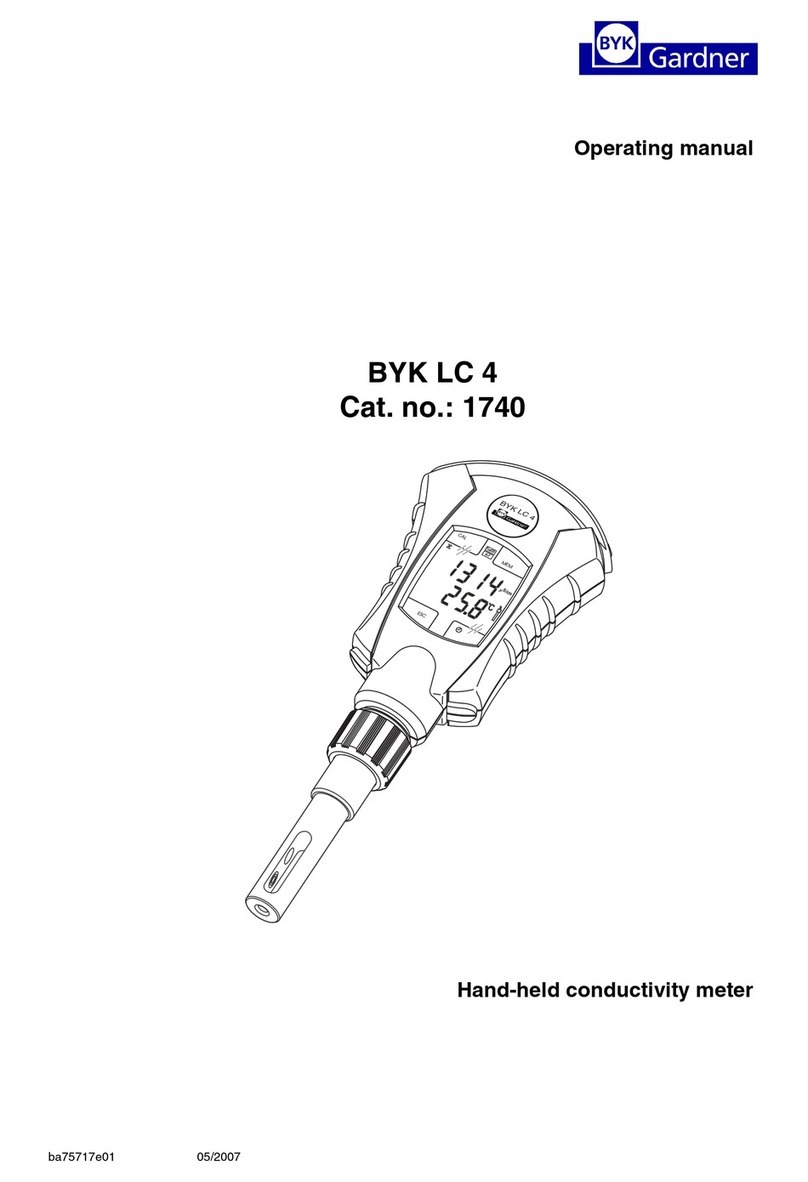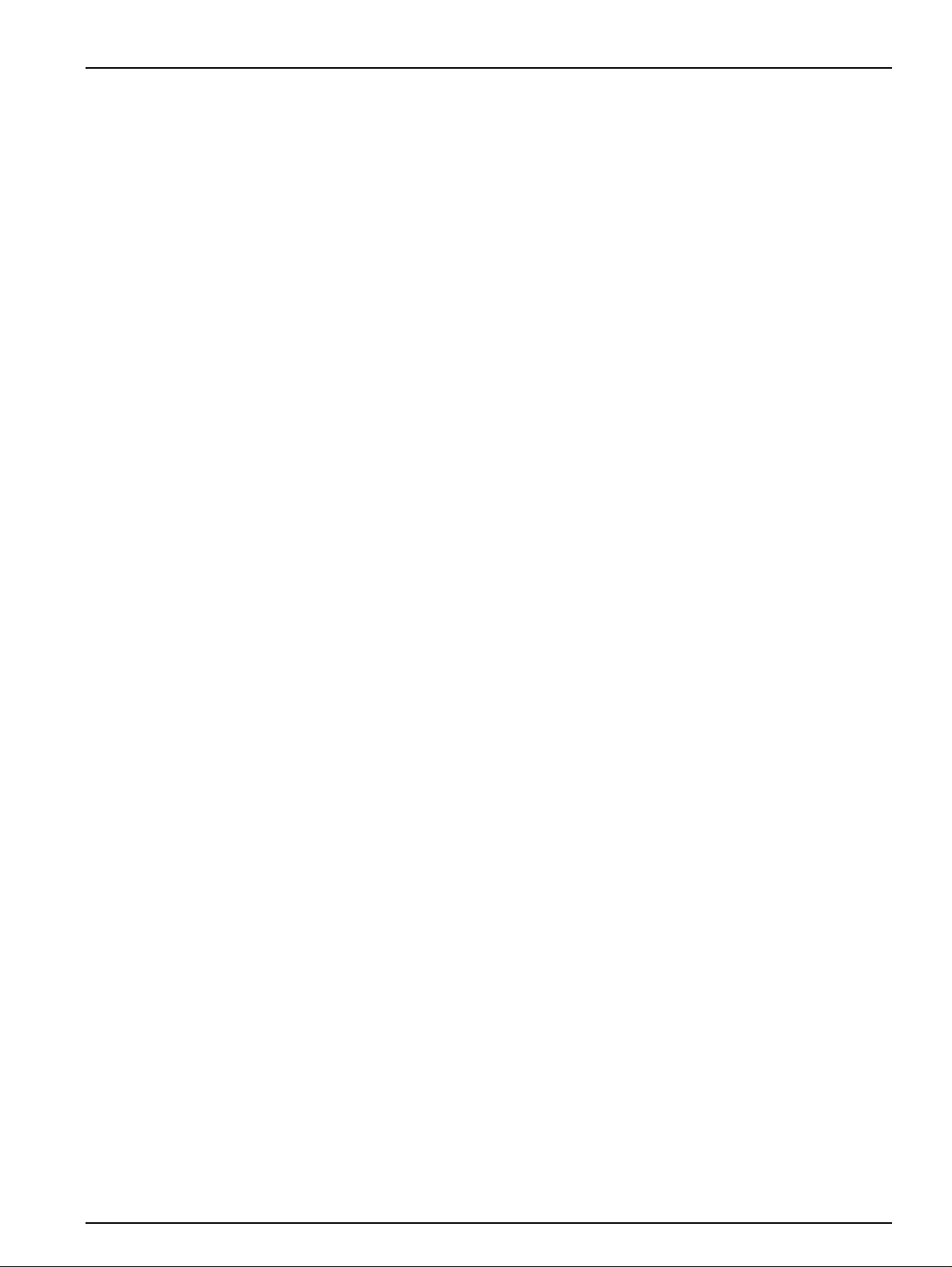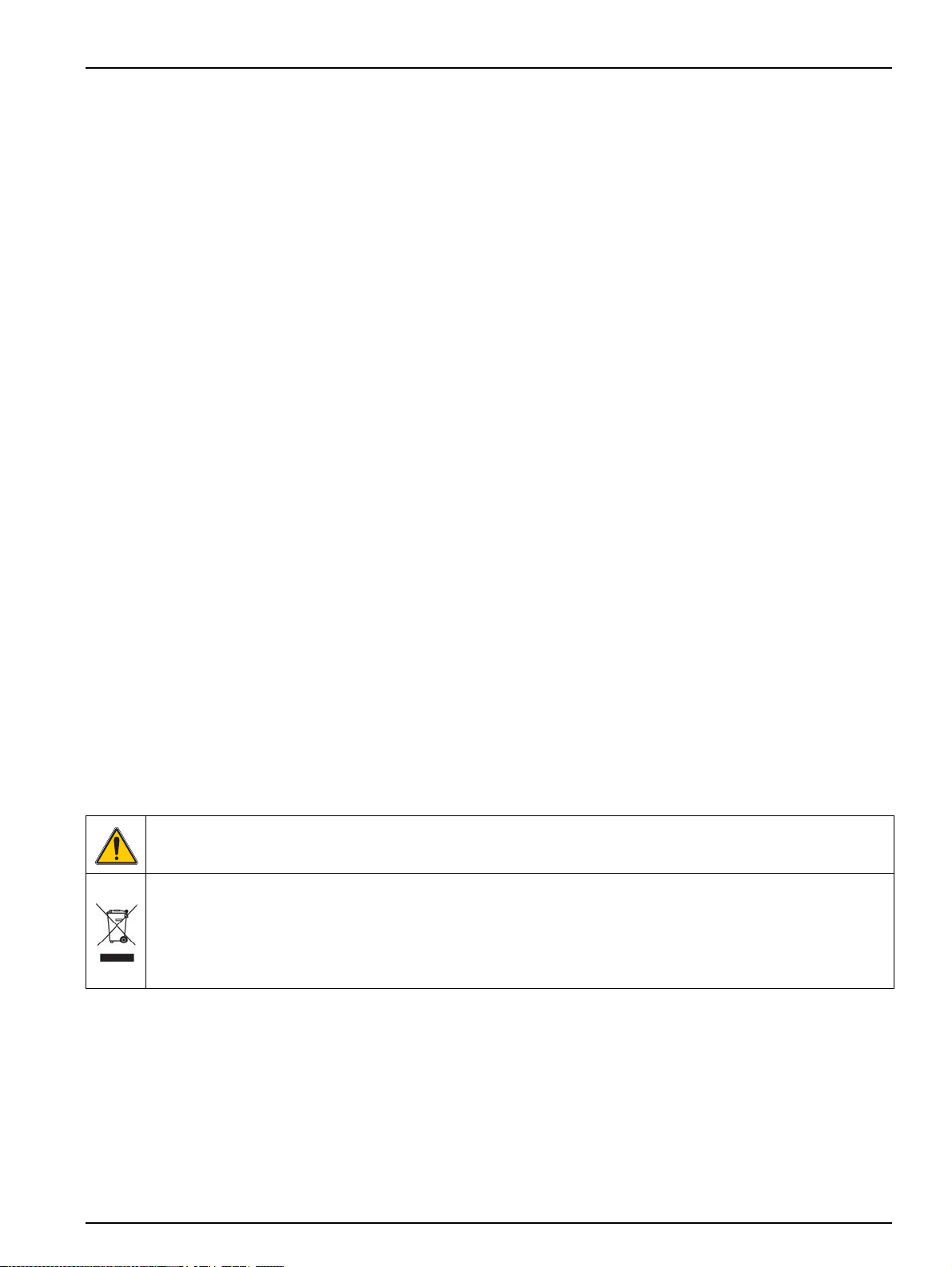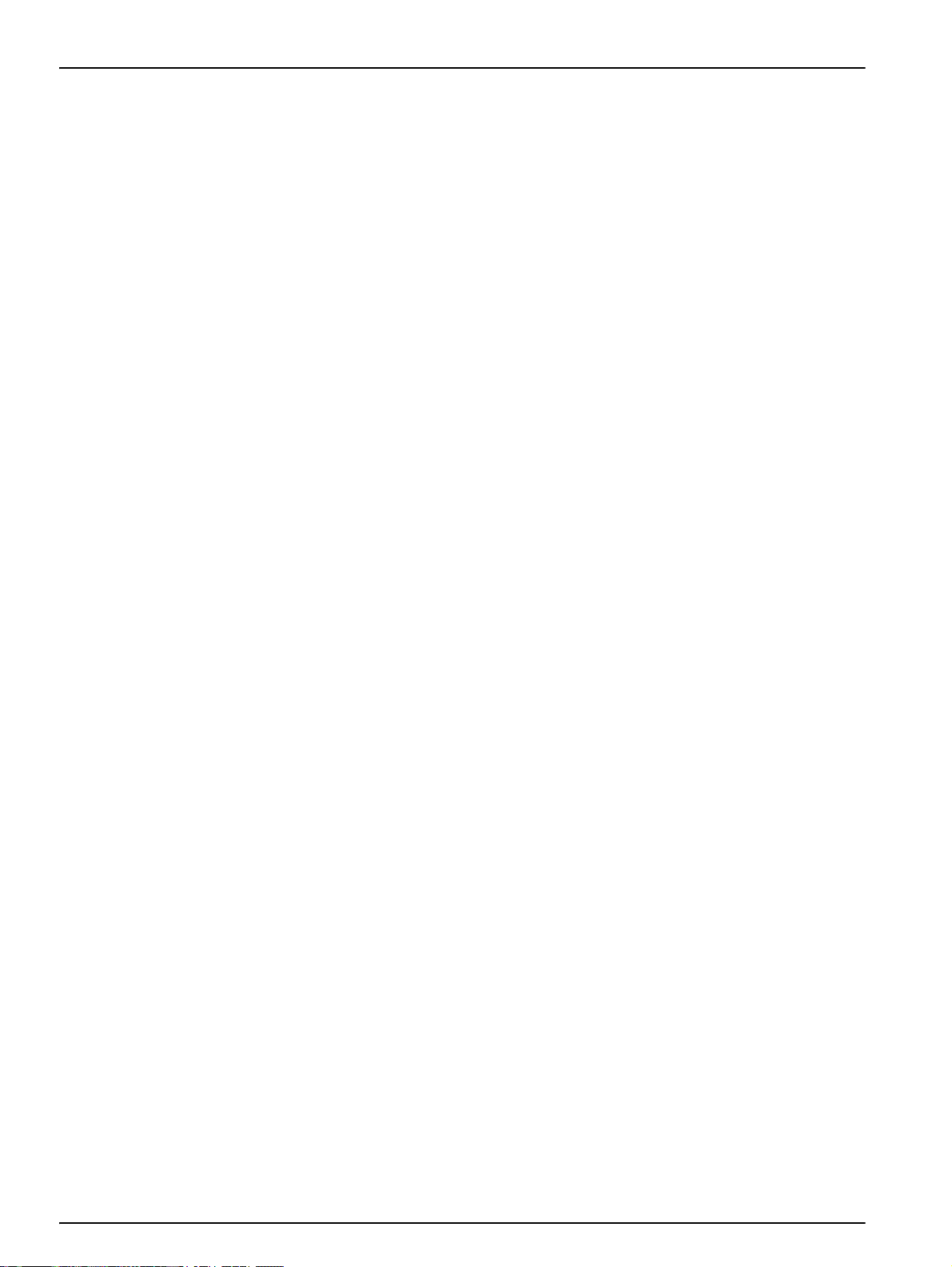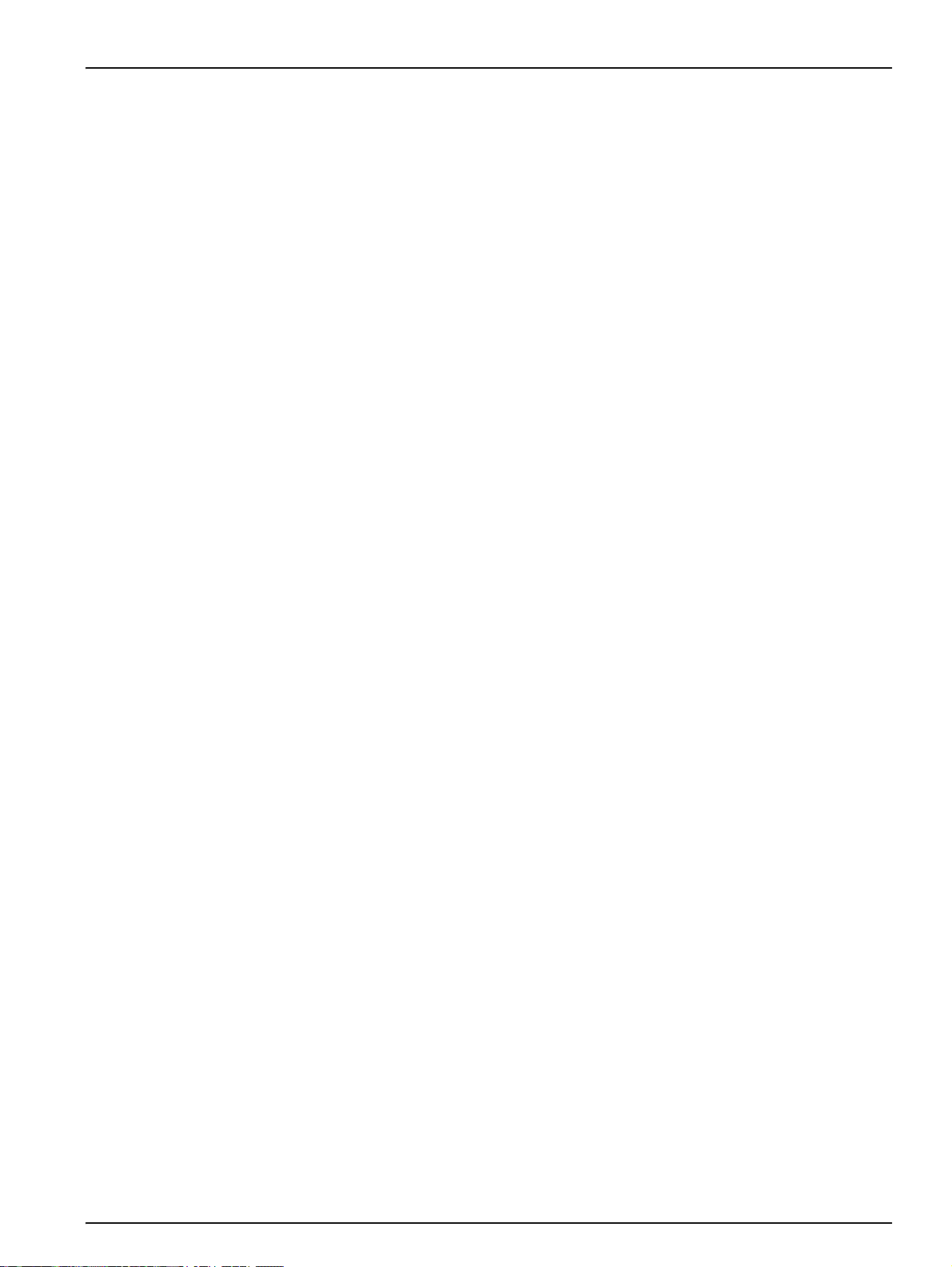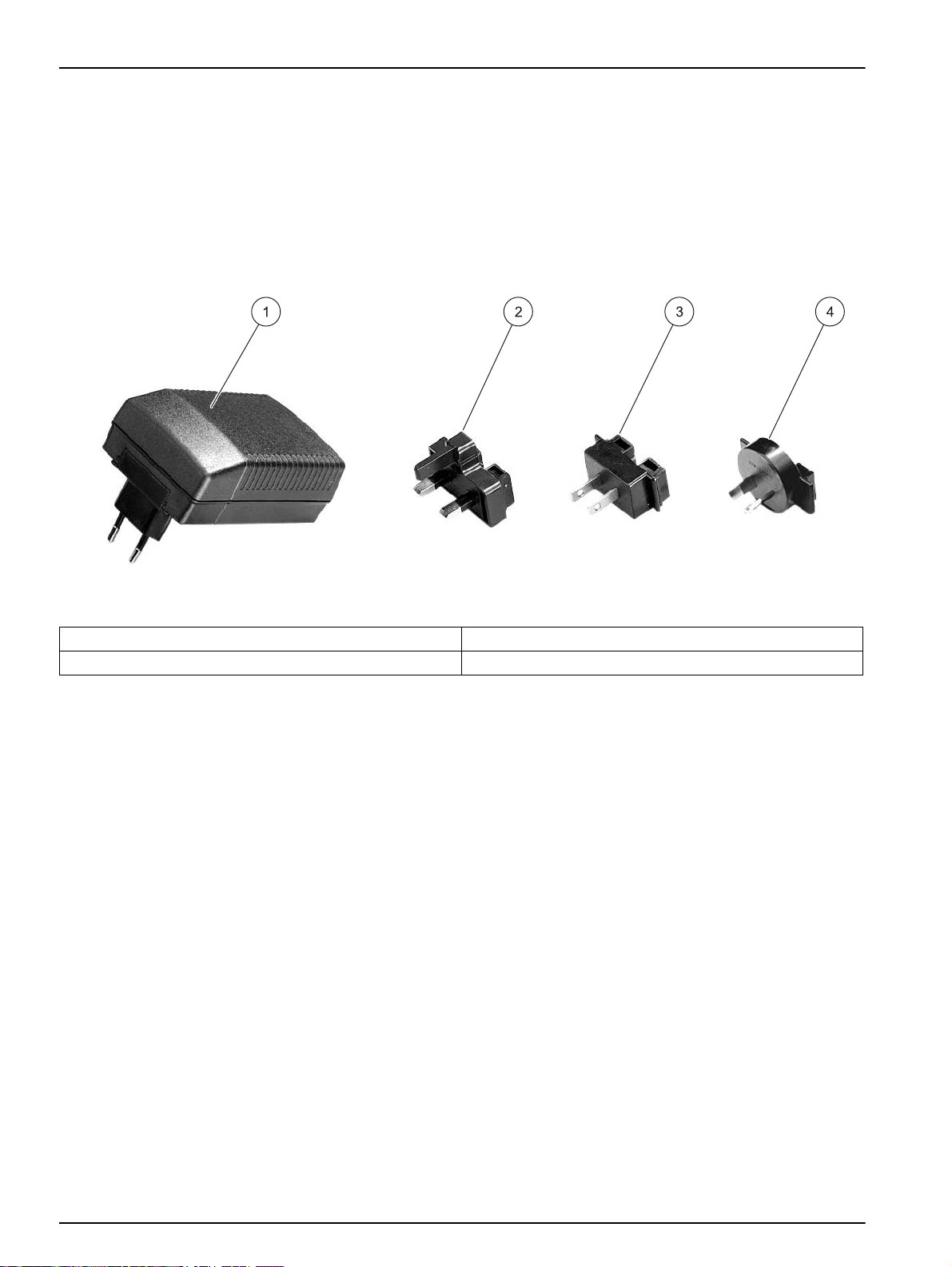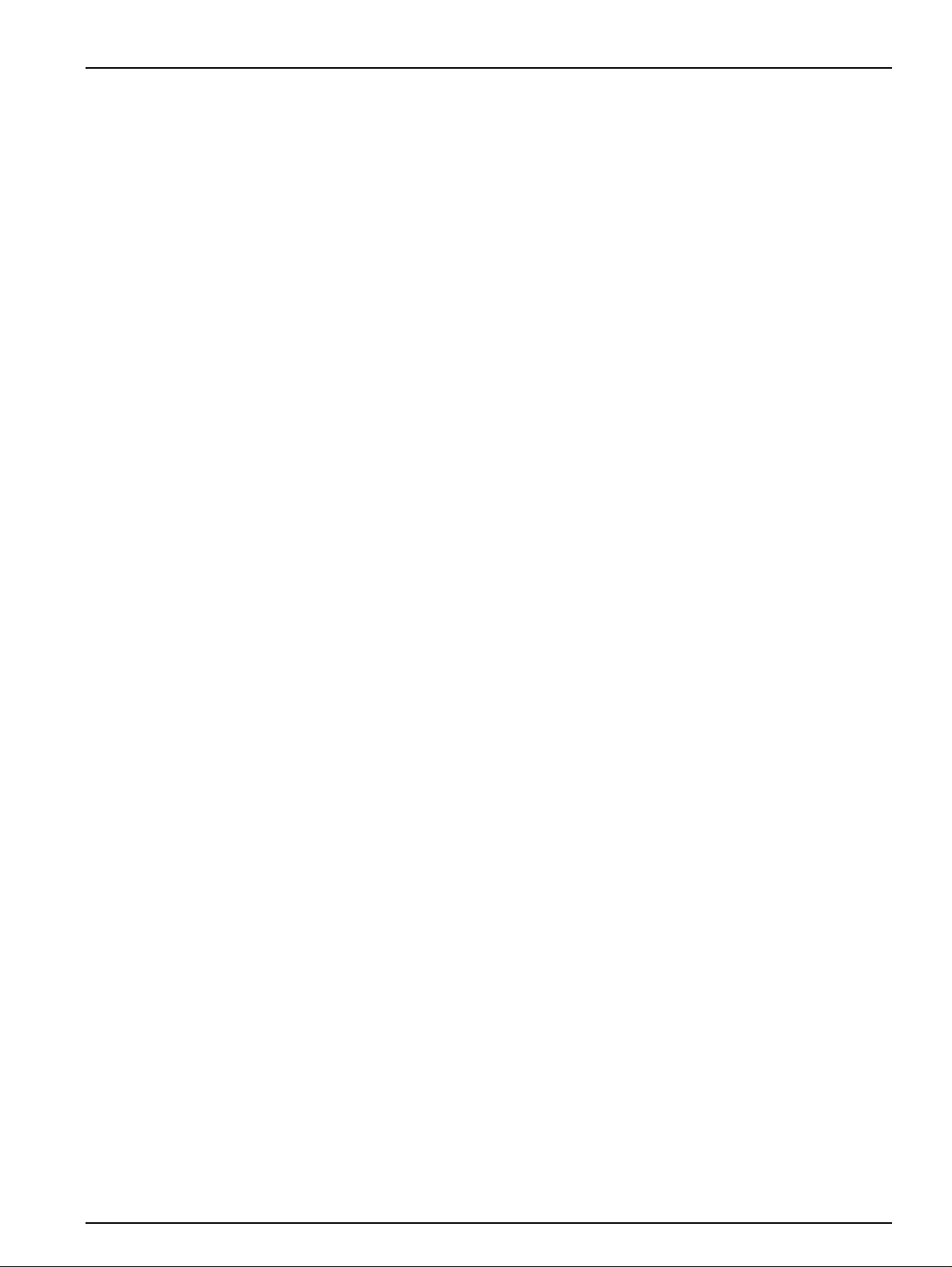
1
Table of contents
Section 1 Specifications ........................................................................................................................................ 3
Section 2 General Information .............................................................................................................................. 5
2.1 Safety information .............................................................................................................................................. 5
2.1.1 Use of hazard information ......................................................................................................................... 5
2.1.2 Precautionary labels ................................................................................................................................. 5
2.1.3 Chemical and Biological Safety ................................................................................................................ 5
2.2 Overview of product ........................................................................................................................................... 6
Section 3 Installation ............................................................................................................................................. 7
3.1 Unpack the instrument ....................................................................................................................................... 7
3.2 Environment considerations ............................................................................................................................... 7
3.3 Power connections ............................................................................................................................................. 8
3.4 Connection ......................................................................................................................................................... 9
3.5 Cell compartments and cell adapter ................................................................................................................ 10
3.5.1 Cell compartments and adapter .............................................................................................................. 10
3.5.2 Installation of the cell adapter ................................................................................................................. 11
Section 4 Start Up ................................................................................................................................................ 13
4.1 Power the instrument on and off ...................................................................................................................... 13
4.2 Language selection .......................................................................................................................................... 13
4.3 Self-Check ....................................................................................................................................................... 13
4.4 Characteristics in continuous operation ........................................................................................................... 14
Section 5 Standard Operations ........................................................................................................................... 15
5.1 Overview .......................................................................................................................................................... 15
5.1.1 Tips for the use of the touch screen ........................................................................................................ 15
5.1.2 Use of the alphanumeric keypad ............................................................................................................ 15
5.1.3 Main Menu .............................................................................................................................................. 16
5.2 Instrument Setup mode .................................................................................................................................... 16
5.2.1 Operator ID ............................................................................................................................................. 16
5.2.2 Sample ID ............................................................................................................................................... 17
5.2.3 Date and time .......................................................................................................................................... 18
5.2.4 Display and sound preferences .............................................................................................................. 19
5.2.5 Power Management ................................................................................................................................ 19
5.2.6 PC and printer ......................................................................................................................................... 20
5.2.6.1 Printer setup ............................................................................................................................... 21
5.2.6.2 PC setup ..................................................................................................................................... 23
5.2.6.3 Print data .................................................................................................................................... 23
5.2.7 Password ................................................................................................................................................ 24
5.2.7.1 Deactivate a password ............................................................................................................... 25
5.3 Store, recall, send and delete data .................................................................................................................. 26
5.3.1 Auto/manual data storage ....................................................................................................................... 26
5.3.2 Recall stored data from the data log ....................................................................................................... 26
5.3.3 Send data from the data log .................................................................................................................... 27
5.3.4 Delete stored data from the data log ....................................................................................................... 28
5.4 Sampling and sample preparation ................................................................................................................... 29