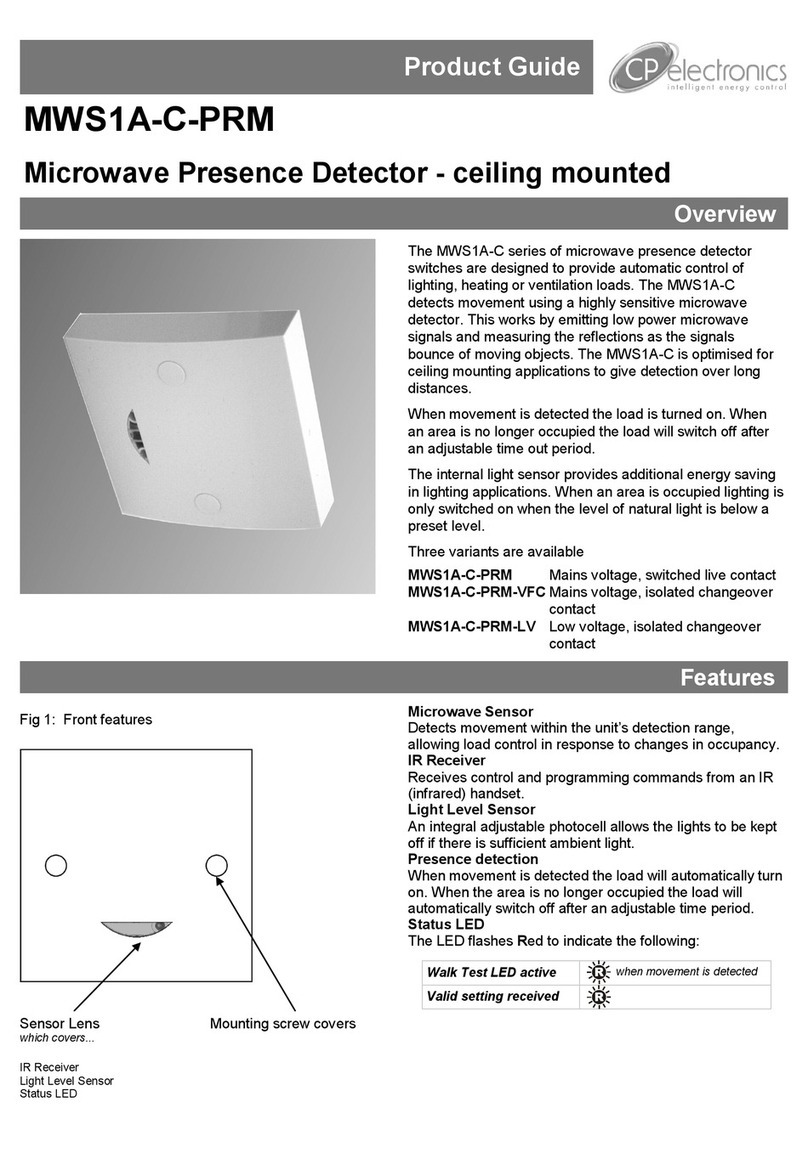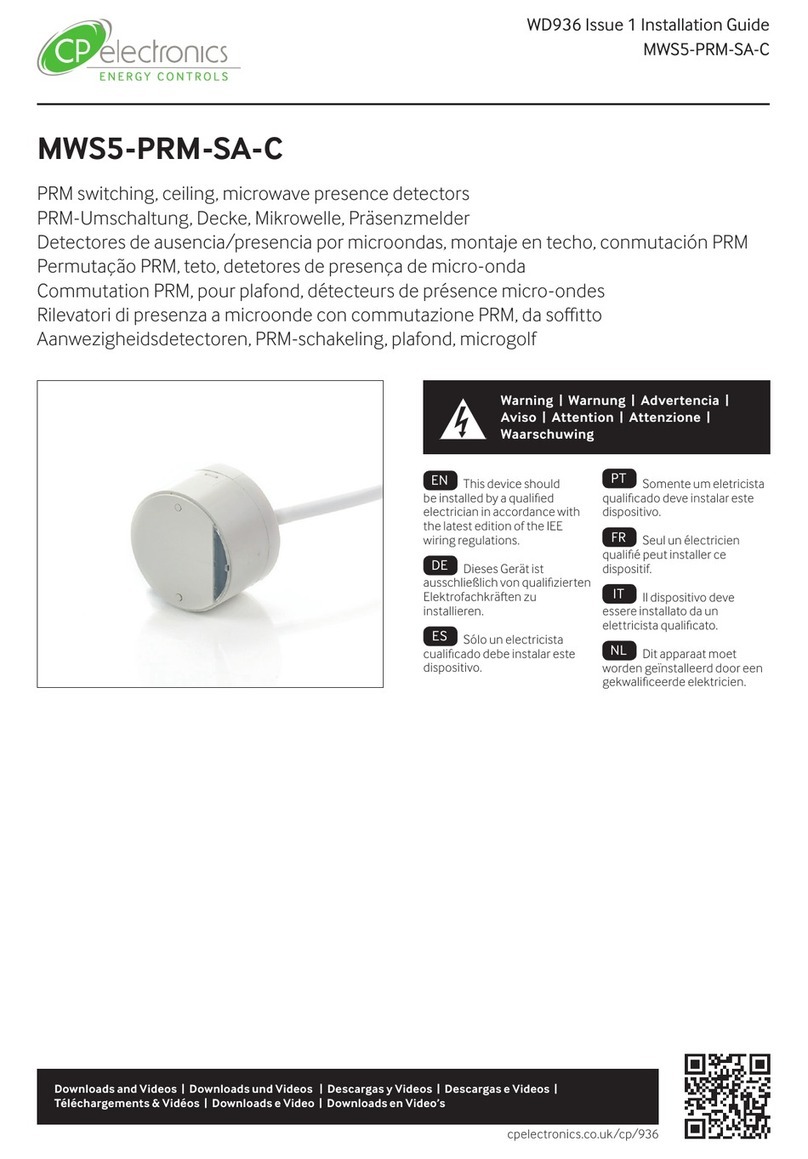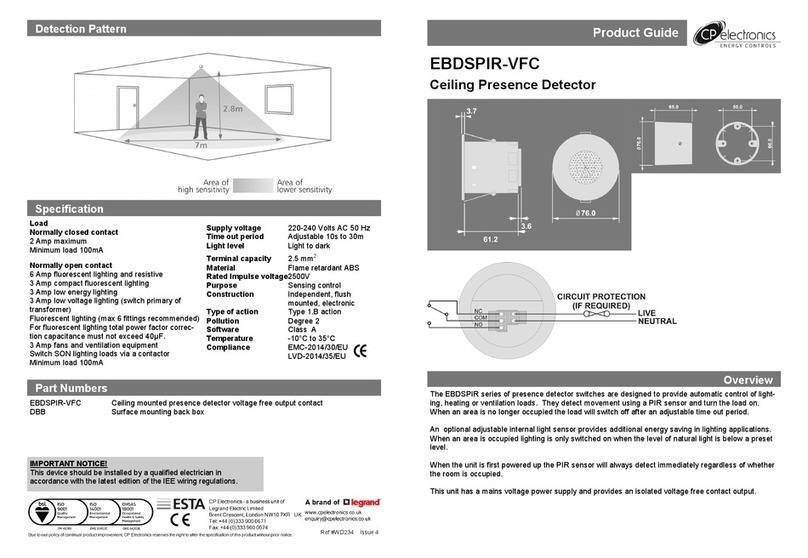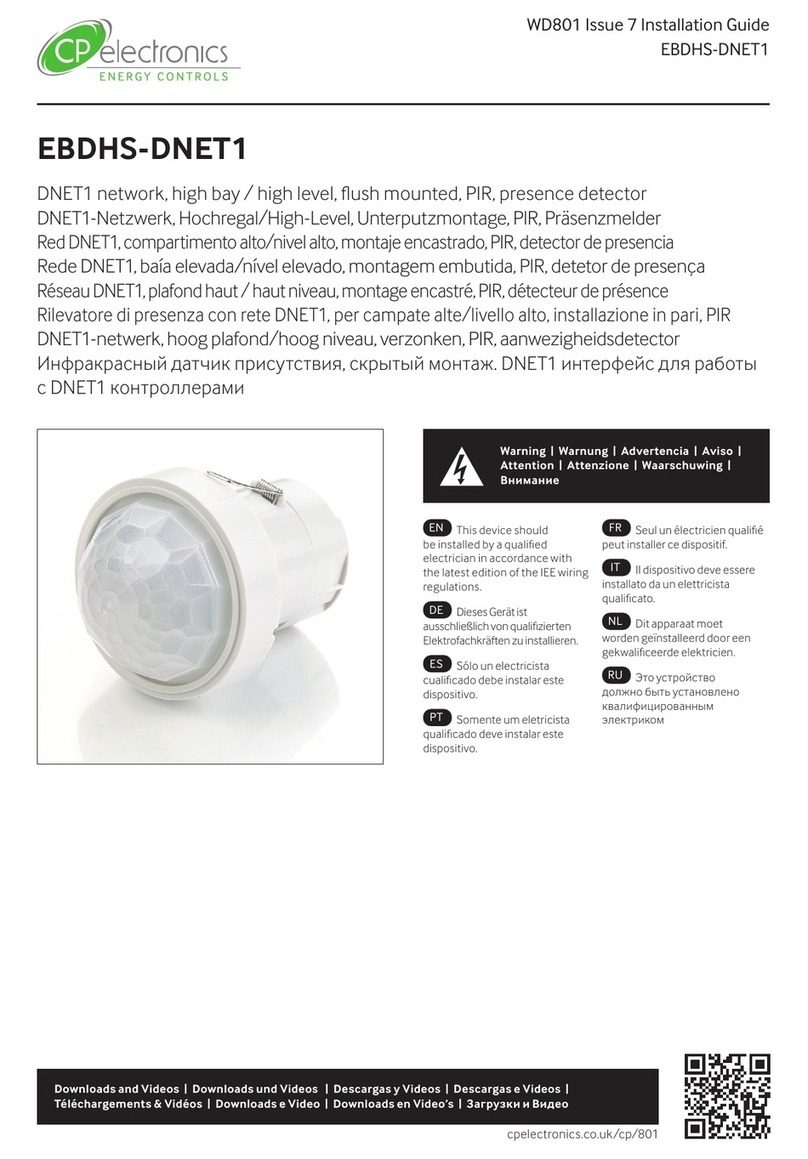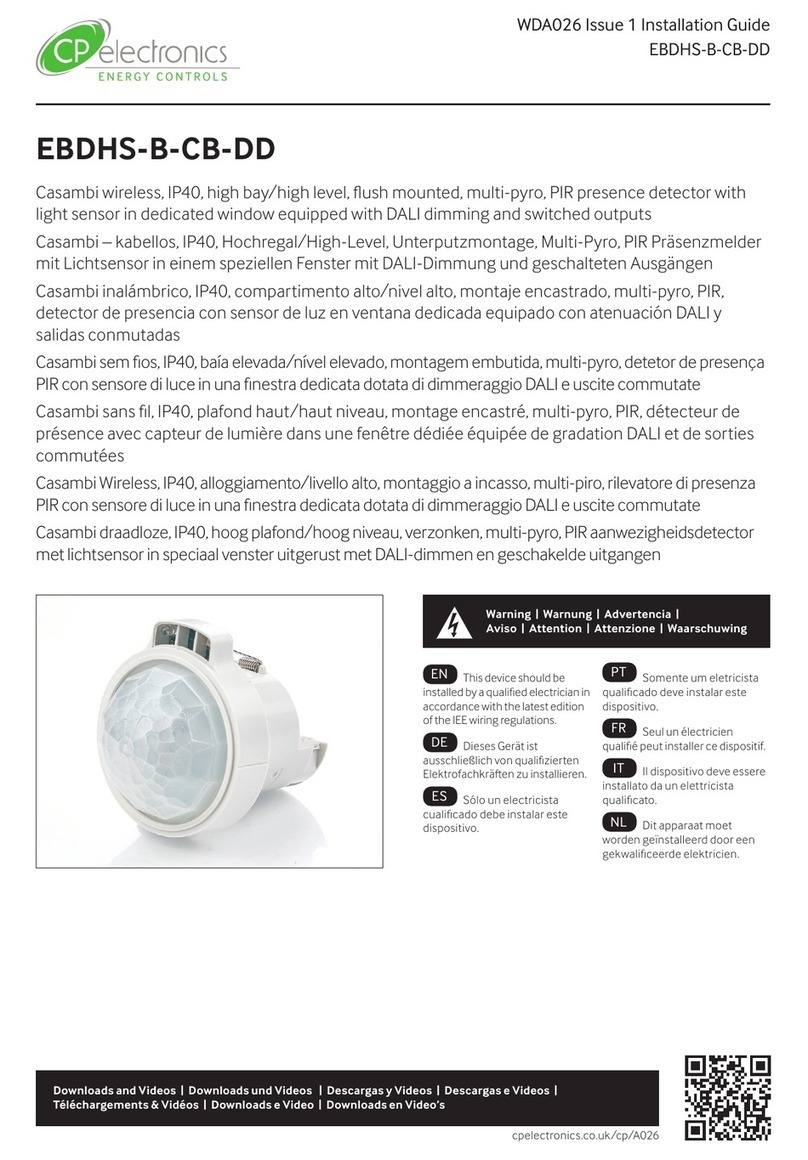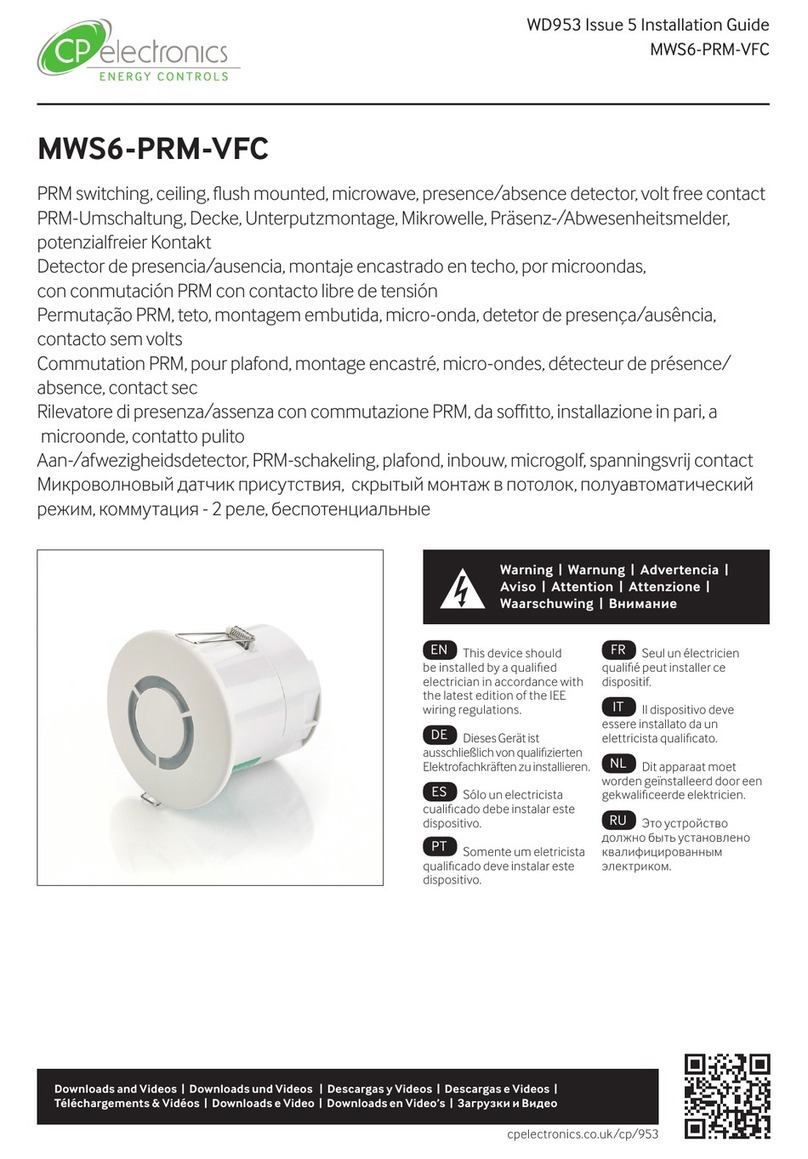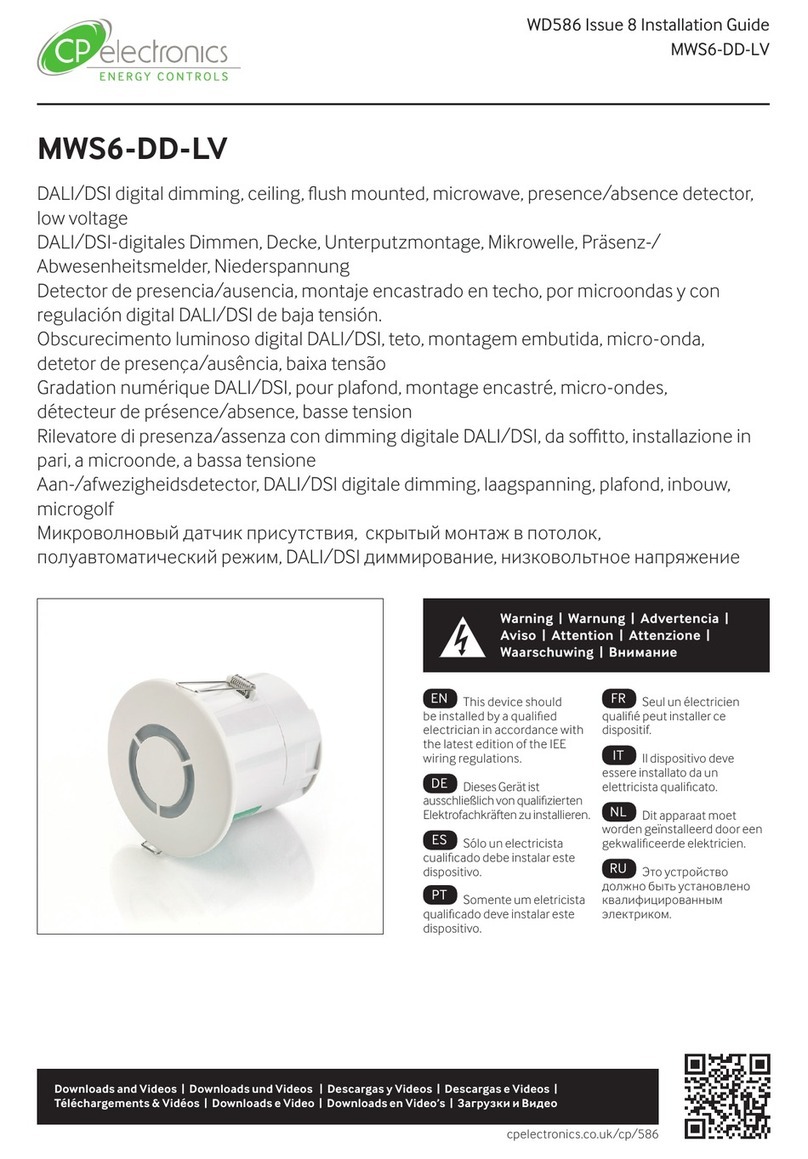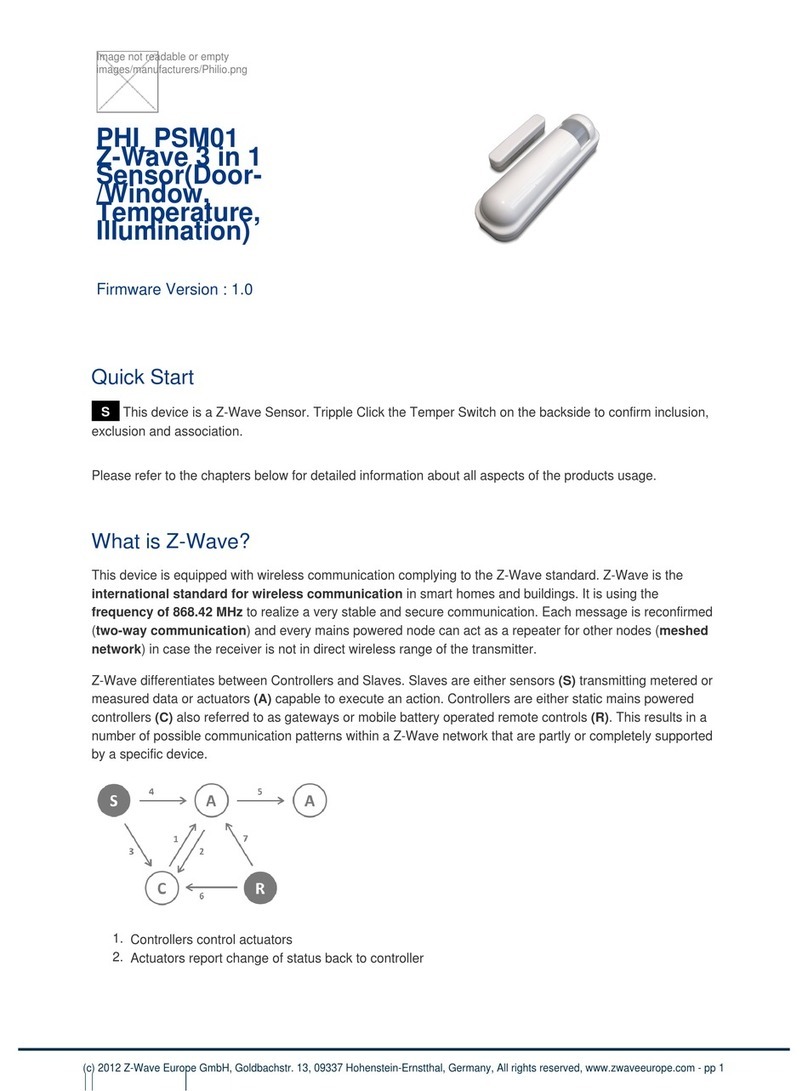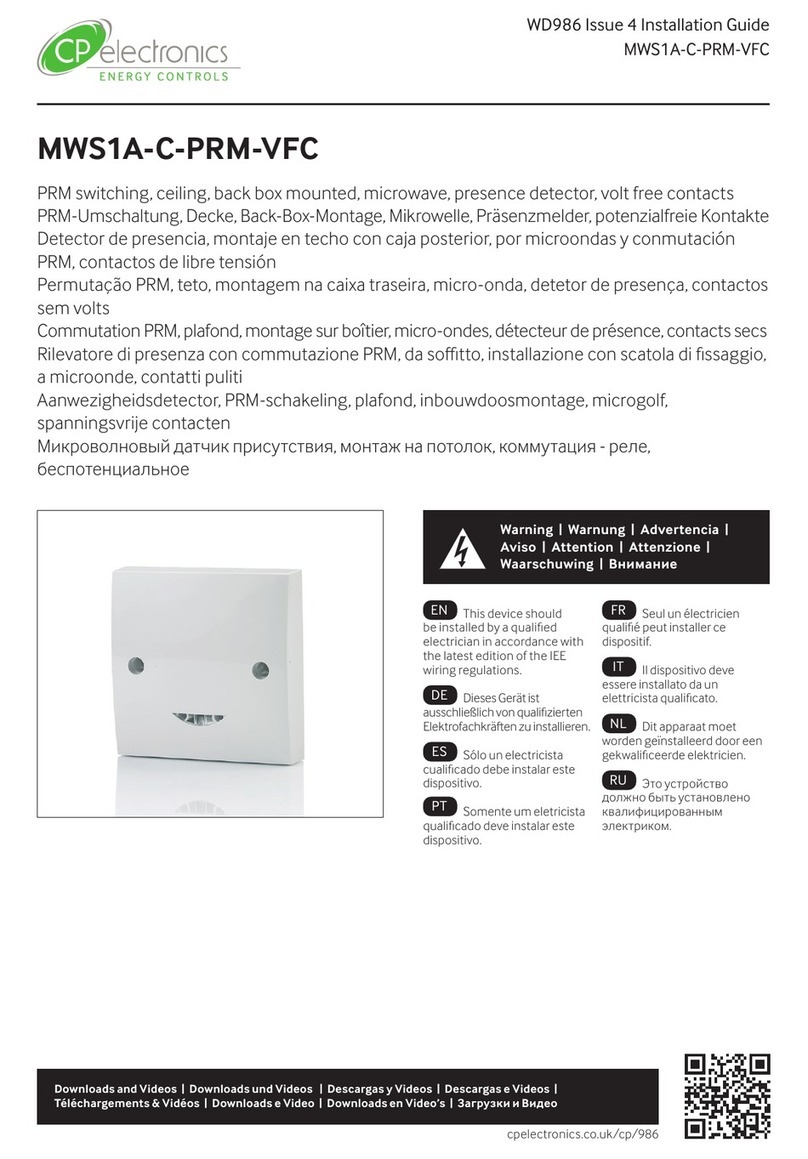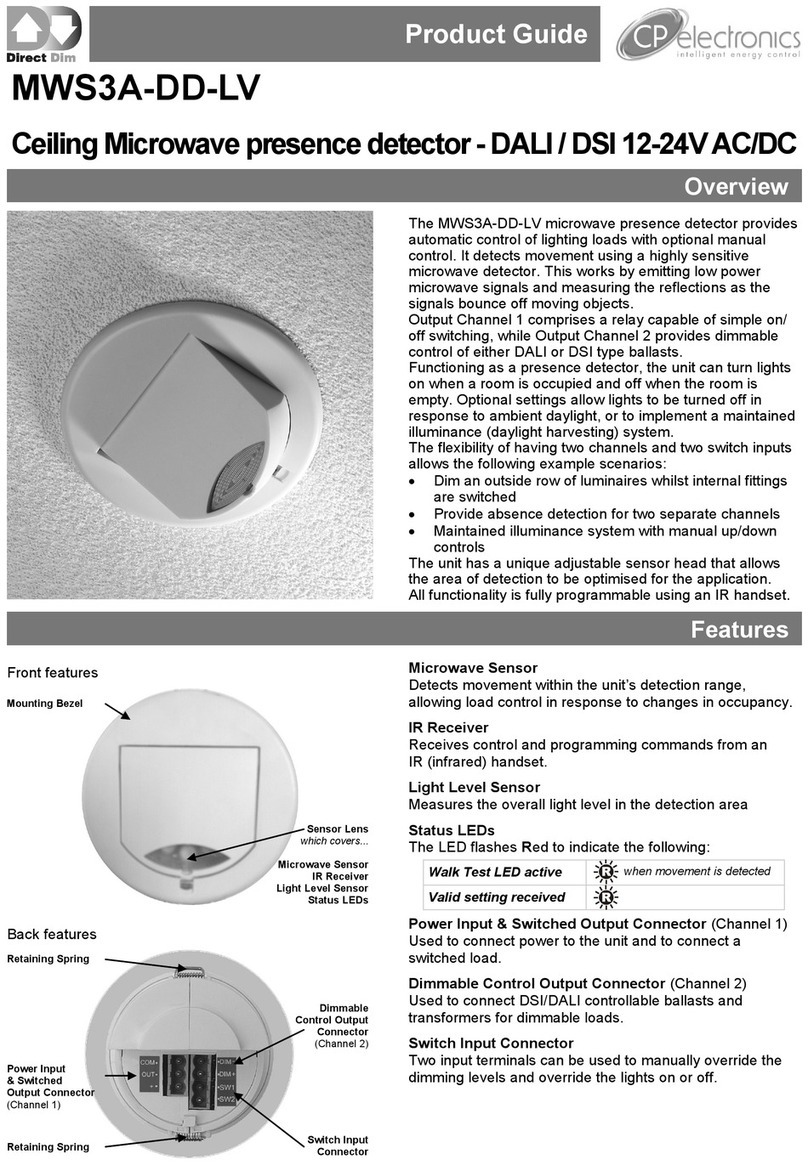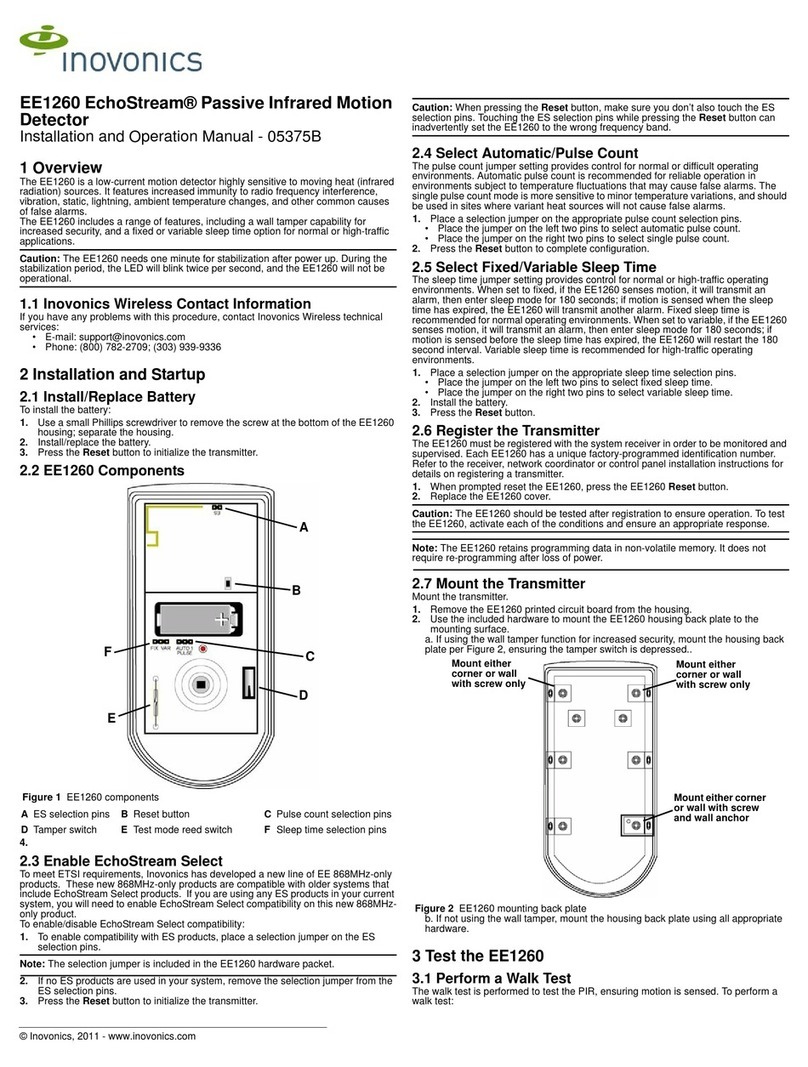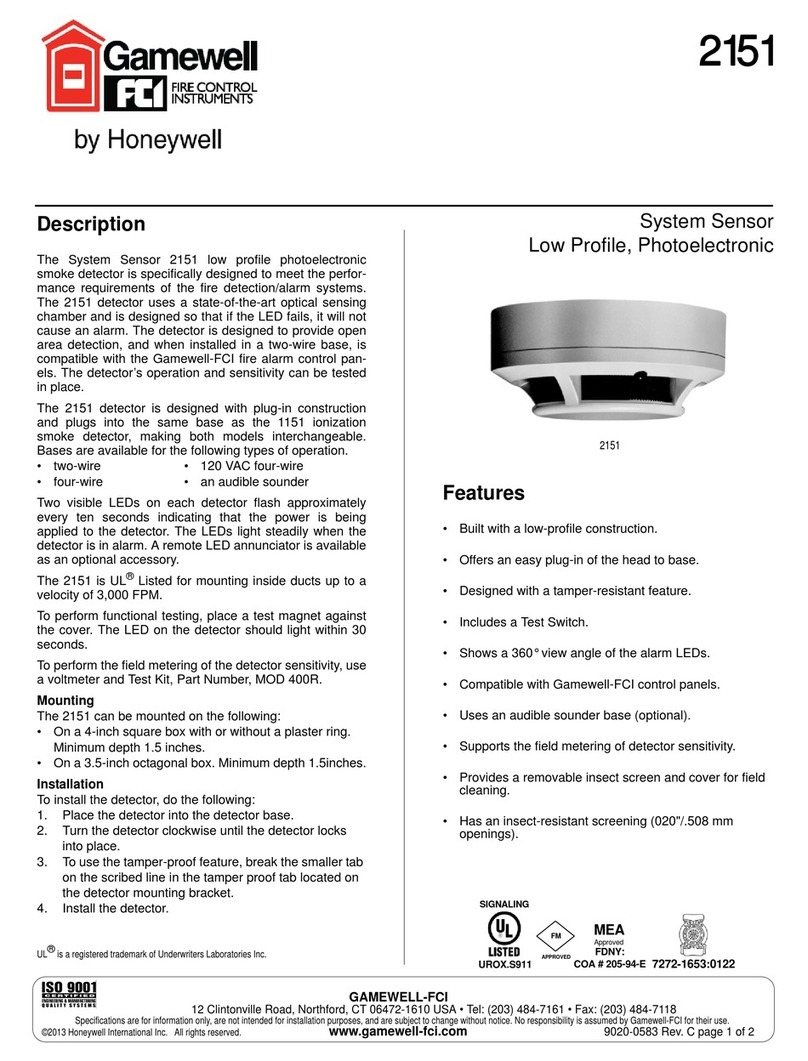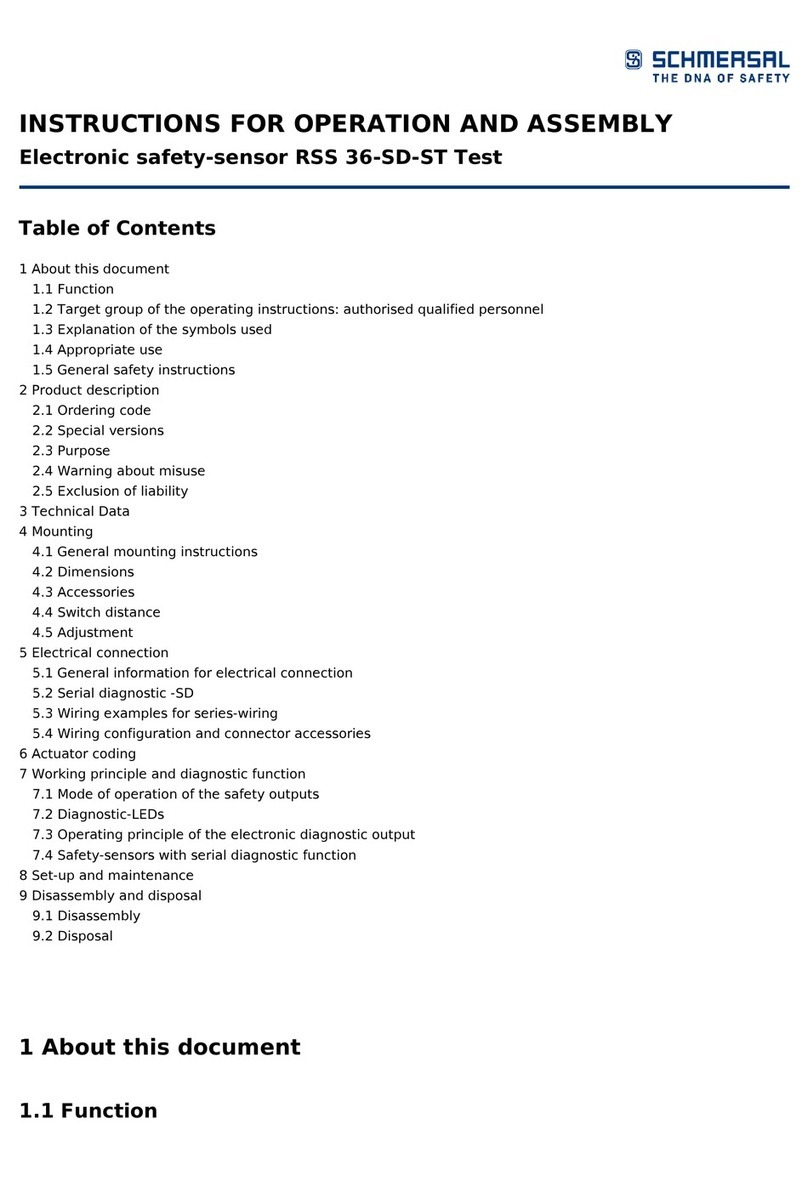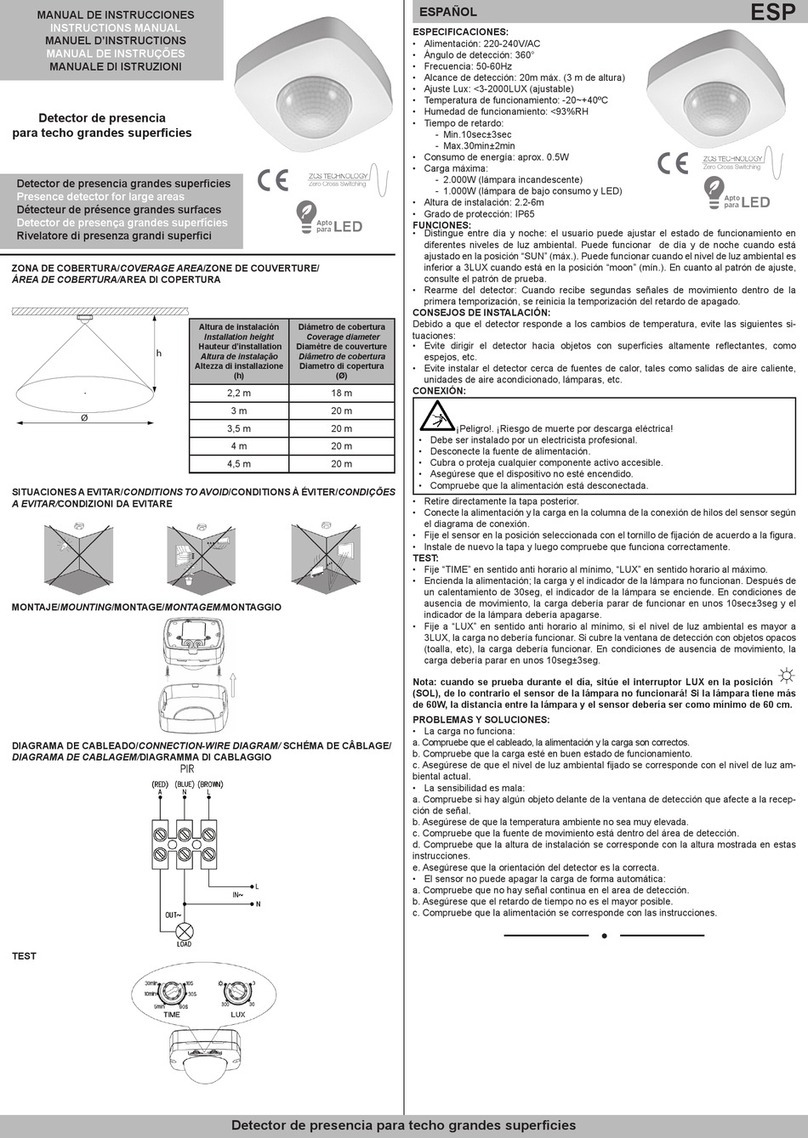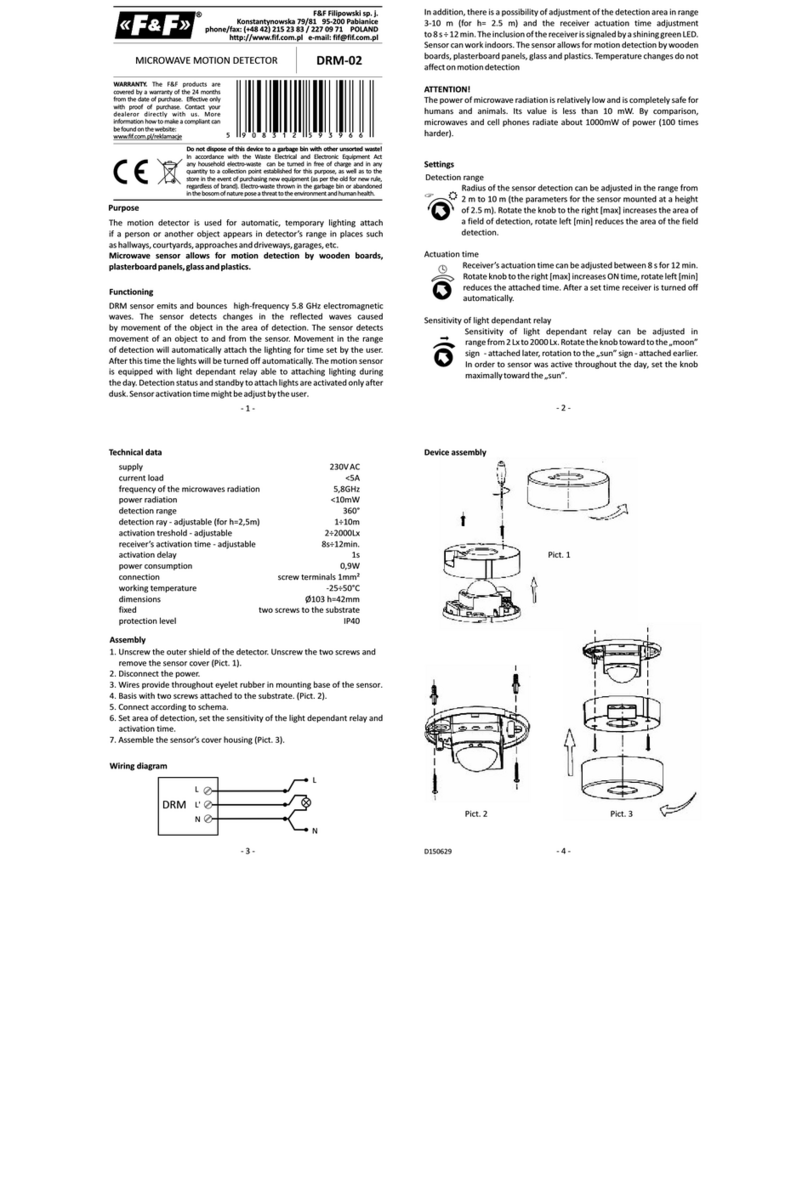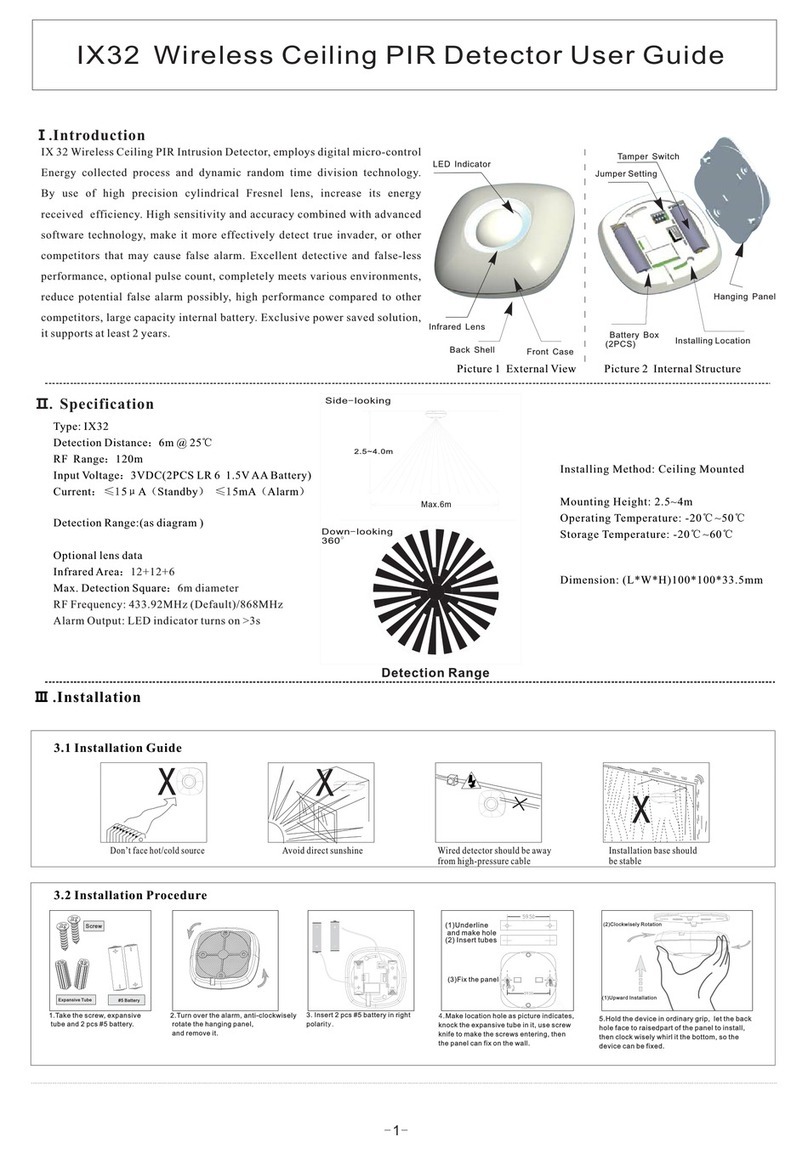11
Logic controller 1 / 2 (switch/scene)
Group Object Data Type Description
Switch state output 1.1 DPT_Switch The main output from the channel's logic expression.
Scene recall output 17.1 DPT_SceneNumber Configured scene number is sent via this group
object if required.
Enable input 1.1 DPT_Switch Global enable/disable input for this channel, allowing
remote objects to potentially enable or disable this
detector. The input must be part of the logic function
to enable this functionality.
Slave trigger input 1.1 DPT_Switch Slave input for this channel, allowing the state of other
detectors to be read as part of the logic function.
The switch/scene logic controller tabs allow up to two independent switch/scene recall channels to be configured. Each
channel receives the same inputs from the movement sensor and Switch input connections, but have separate KNX
group objects. The behaviour of the channel is defined by a logic expression which ultimately evaluates to true or false,
triggering one of two actions.
Configuring the logic expression is no more complicated than writing a sentence. Drop-down boxes allow various
conditions, terms and actions to be chosen. If appropriate, additional drop-down boxes will appear to allow the
expression to be expanded. The most basic configuration is as follows:
IF (Movement Detected) THEN Send 'On' Telegram ELSE Send 'Off' Telegram
This statement would cause the 'on' telegram to be sent to the corresponding channel's KNX output object when
movement was detected, and then an 'off' telegram to be sent once the movement timeout has expired.
A more complicated example would use inputs to enable or disable the movement detector remotely, for instance:
IF (Movement Detected AND Group Enable Input Set) OR (Switch 1 Input Closed) THEN Send 'On' Telegram ELSE Send 'Off'
Telegram
This statement would cause the 'on' telegram to be sent if movement had been detected and the detector has been
remotely enabled, or if the local Switch 1 input was set. Otherwise the 'off' telegram would be sent. This example would
be useful in a building in night mode where all detectors are normally switched off unless a local override switch has
been operated.
The KNX slave input can be used as an input from another detector. When an 'on' telegram is received by this group
object, the sensor considers the slave input to be set until the timeout period (in general settings) has expired. Any 'off'
telegrams are ignored. This allows several slave detectors to be linked with a single master detector.
The controller can also be configured to send a scene recall telegram, for instance recalling a bright scene when
movement is detected, and recalling a lower-light scene when the room is no longer occupied.
If required, telegrams can be sent cyclically (i.e. every few seconds), rather than only when the state changes. This may
be required for some devices; the delay is configurable and should be chosen to avoid unduly loading the KNX bus.
Setting Options Description
Enable/disable logic controller 1/2 Disable
Enable
Enable or disable this movement channel.
Logic conditions Movement detected
Movement cleared
Group enable input set
Group enable input clear
Group slave input set
Group slave input clear
Switch 1 input closed
Switch 1 input opened
Switch 2 input closed
Switch 2 input opened
Brightness above lux threshold
Brightness below lux threshold
Logic conditions may be combined using logic terms
to form an expression, which is used to perform one
action when the expression is true, and another when
the expression is false.
Logic terms AND
OR
THEN
Logic terms are used to define the function. The AND
term indicates that ALL inputs must be true for the
expression to be true, whereas the OR term will
return true if one of the inputs is true. The THEN term
is used to indicate that the expression is complete,
and that the next item is an action.
Logic actions Send 'on' telegram
Send 'off' telegram
Send 'on' telegram cyclically
Send 'off' telegram cyclically
Recall scene 'A'
Recall scene 'B'
Send nothing
When the logic expression is evaluated, an action
may be associated with both the if-then and else
portions of the expression, i.e. Send 'on' telegram if
the expression is true, else Send 'off' telegram.
Send cyclical telegrams every 0 –65,535 seconds How often to send cyclical telegrams if selected as
part of the logic function.
Scene 'A' 1 - 64 KNX scene number to be recalled on command.
Scene 'B' 1 - 64 KNX scene number to be recalled on command..
Brightness threshold Floating point Lux value to be used as comparison value in logic
function, e.g. above or below this value.