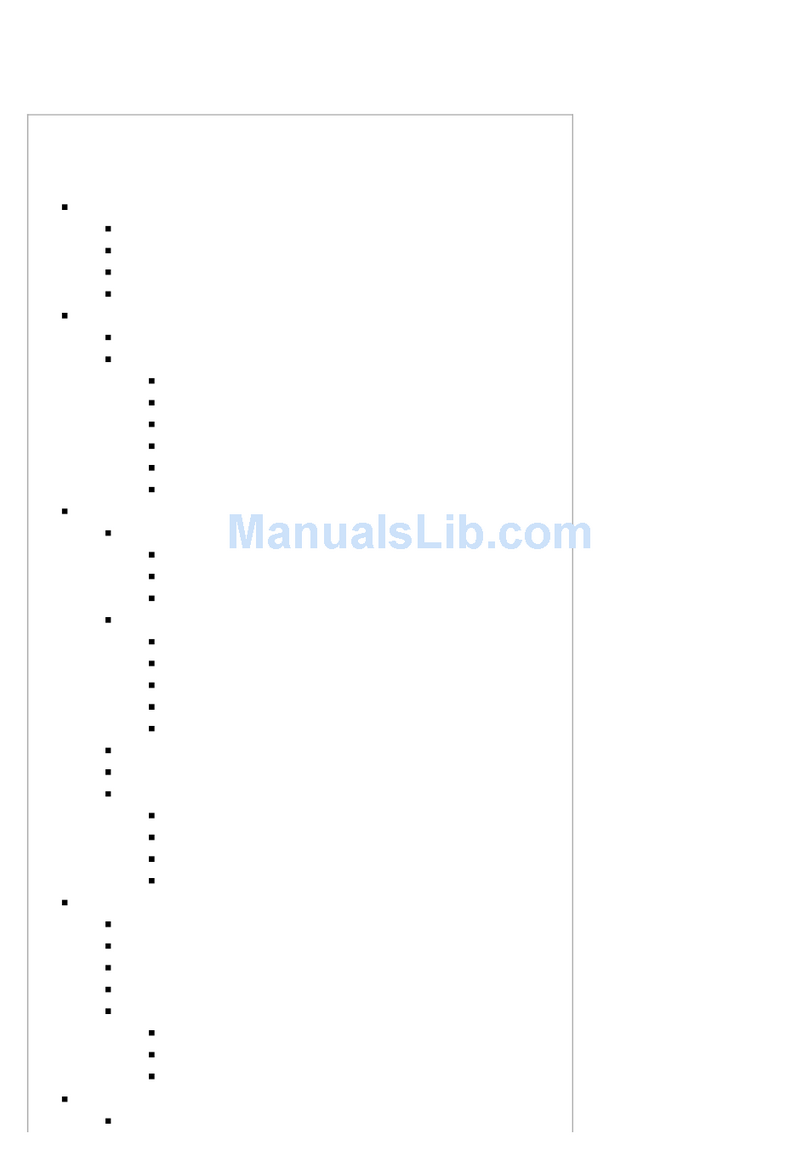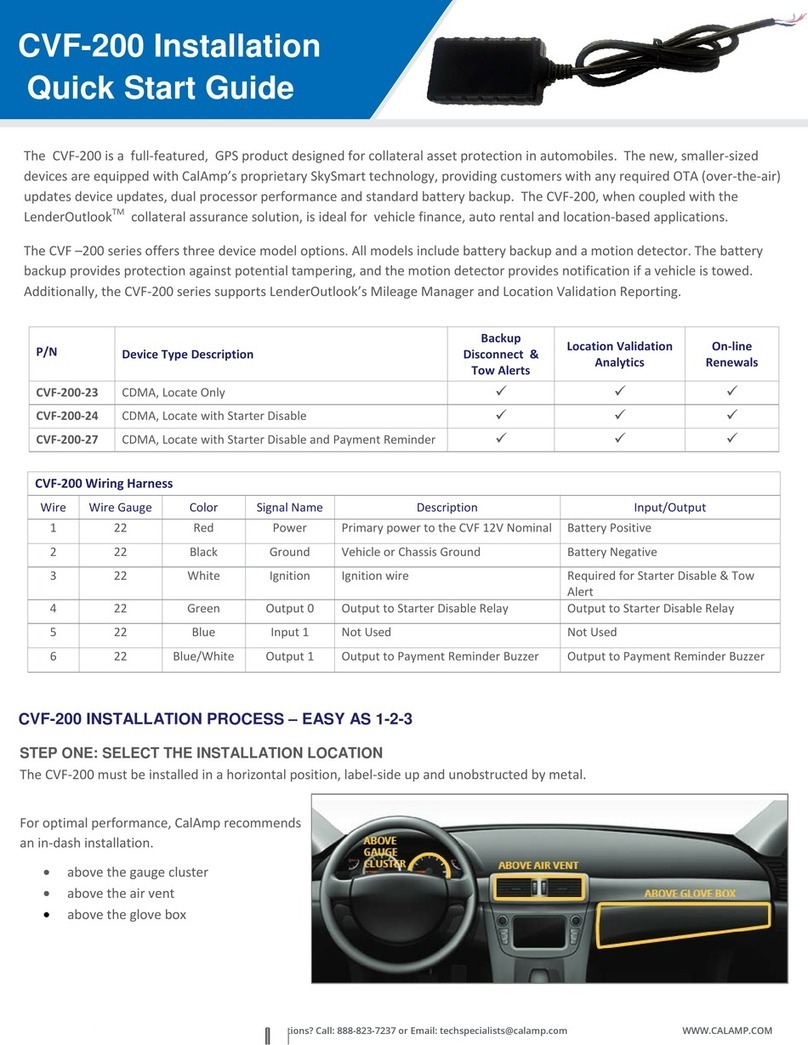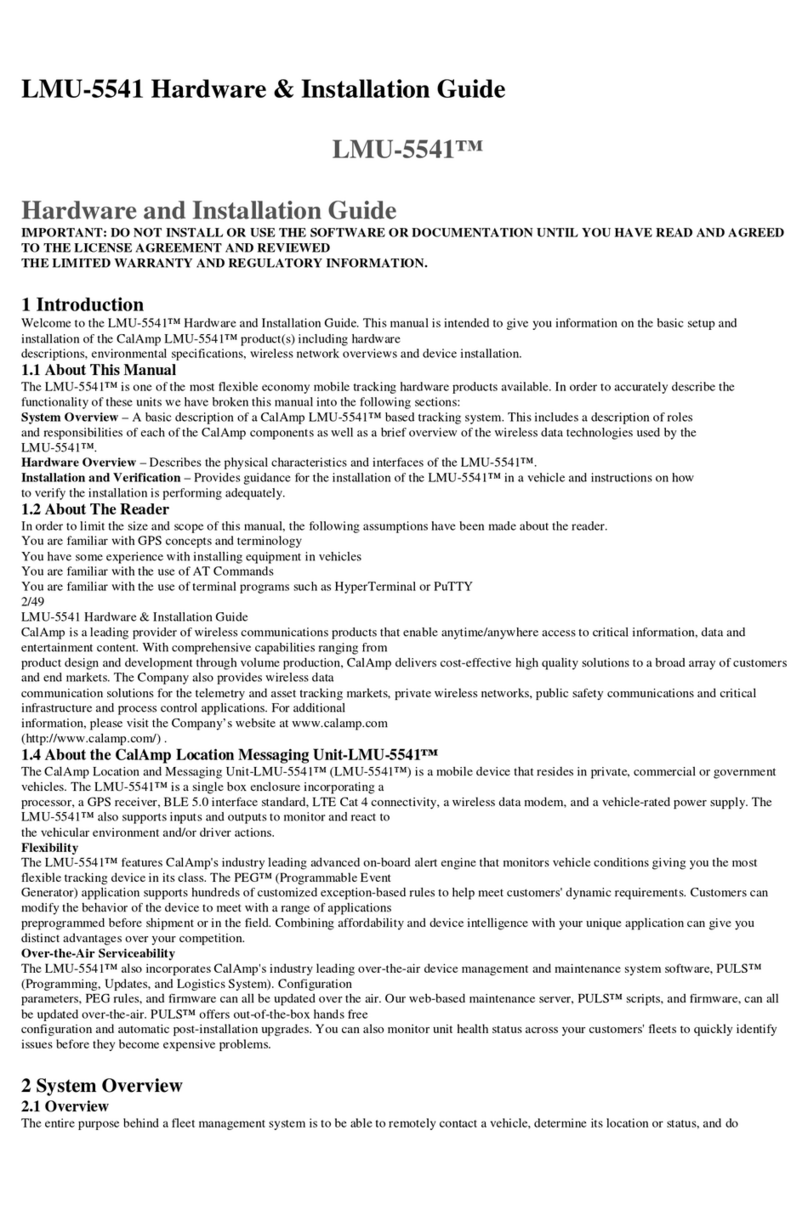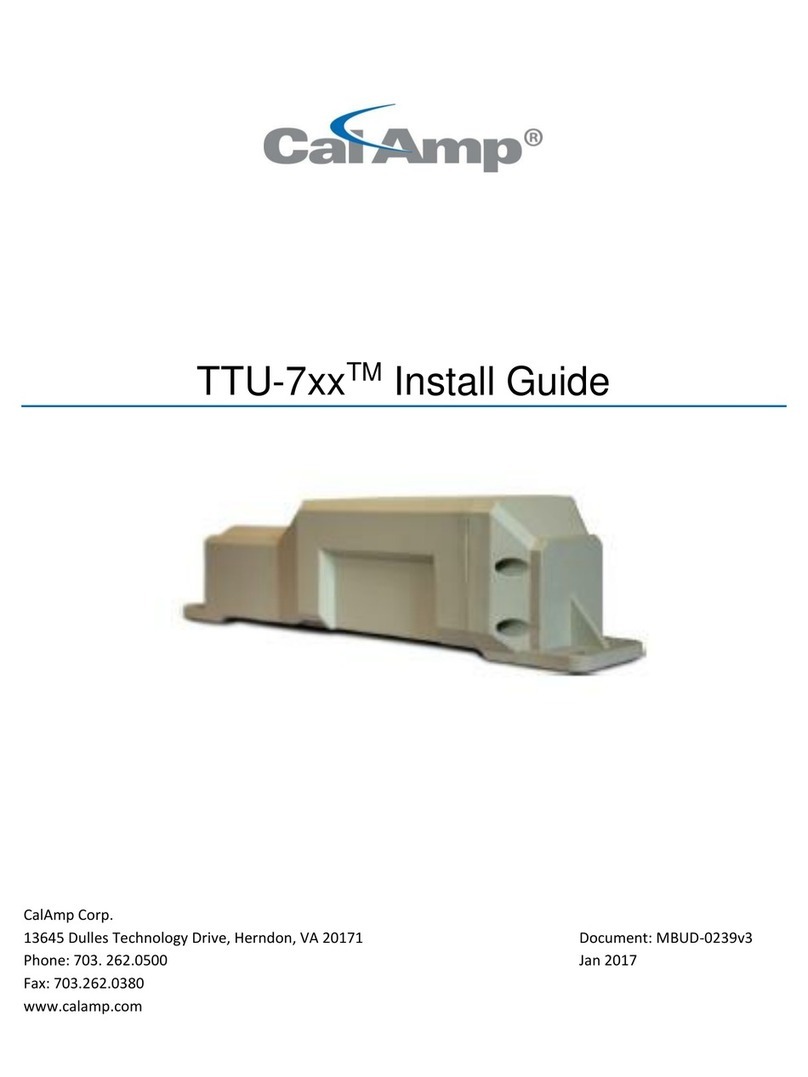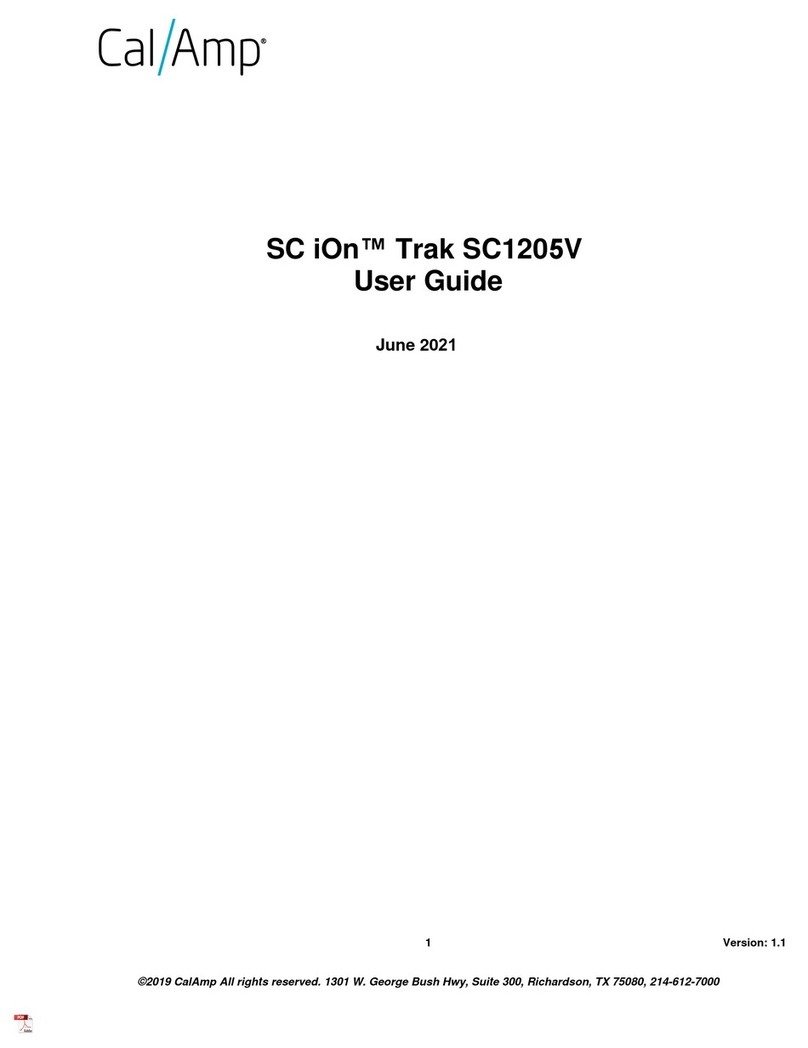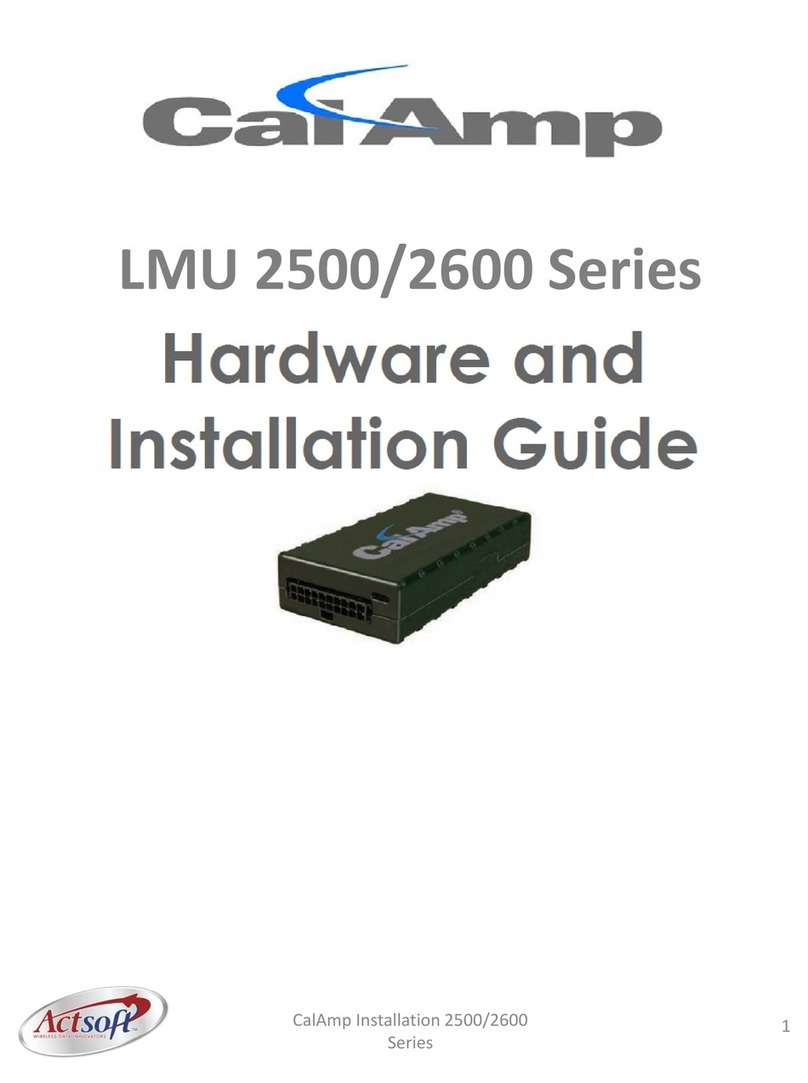1.4 About the CalAmp Location Messaging Unit-4520™
The CalAmp Location and Messaging Unit-4530™ (4530™) is a mobile device that resides in private,
commercial or government vehicles. The 4530™ is a single box enclosure incorporating a processor, a
GPS receiver, a wireless data modem, and a vehicle-rated power supply. The 4530™ also supports
inputs and outputs to monitor and react to the vehicular environment and/or driver actions.
Flexibility
The 4530™ features CalAmp's industry leading advanced on-board alert engine that monitors vehicle
conditions giving you the most flexible tracking device in its class. The PEG™ (Programmable Event
Generator) application supports hundreds of customized exception-based rules to help meet
customers' dynamic requirements. Customers can modify the behavior of the device to meet with a
range of applications preprogrammed before shipment or in the field. Combining affordability and
device intelligence with your unique application can give you distinct advantages over your
competition.
Over-the-Air Serviceability
The 4530™ also incorporates CalAmp's industry leading over-the-air device management and
maintenance system software, PULS™ (Programming, Updates, and Logistics System). Configuration
parameters, PEG rules, and firmware can all be updated over the air. Our web-based maintenance
server, PULS™ scripts, and firmware, can all be updated over-the-air. PULS™ offers out-of-the-box
hands free configuration and automatic post-installation upgrades. You can also monitor unit health
status across your customers' fleets to quickly identify issues before they become expensive problems.
2 System Overview
2.1 Overview
The entire purpose behind a fleet management system is to be able to remotely contact a vehicle,
determine its location or status, and do something meaningful with that information. This could include
displaying the vehicle location on a map, performing an address look-up, providing real-time driving
directions, updating the vehicles ETA, monitoring vehicle and driver status or dispatching the vehicle to
its next pick up.
These functions, of course, are completely dependent on the capabilities of the vehicle management
application. The role of the CalAmp 4530™ is to deliver the location information when and where it is
needed.
A typical fleet management system based on a CalAmp device includes the following components: