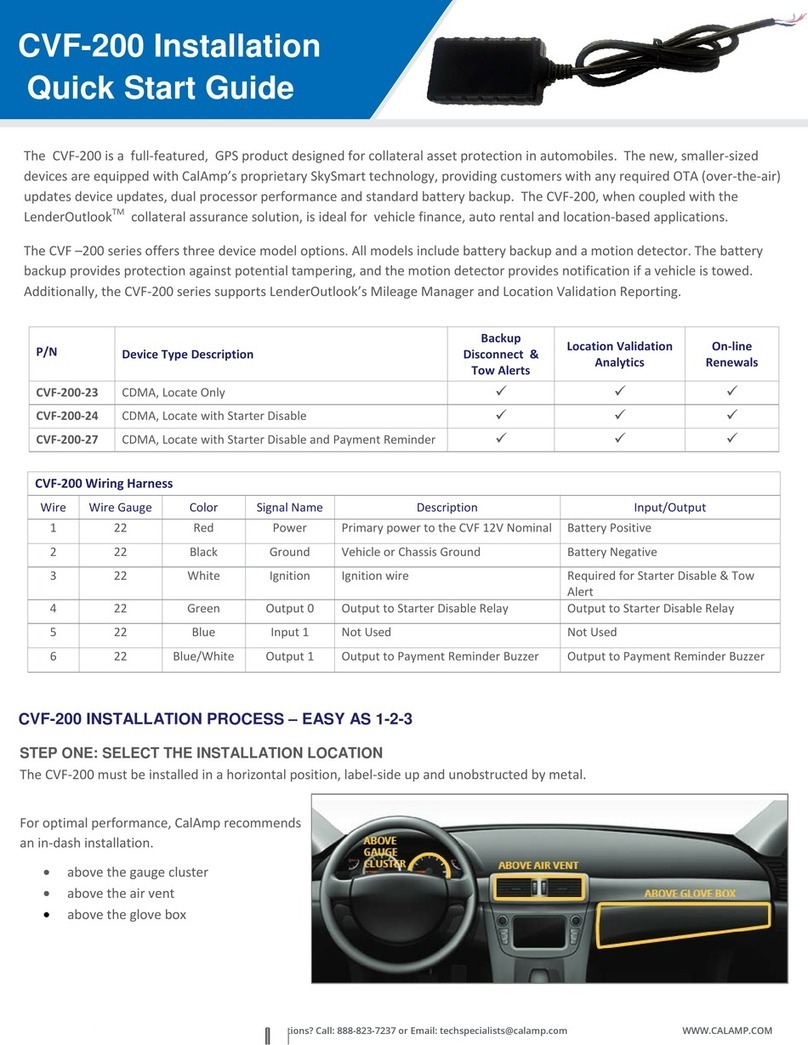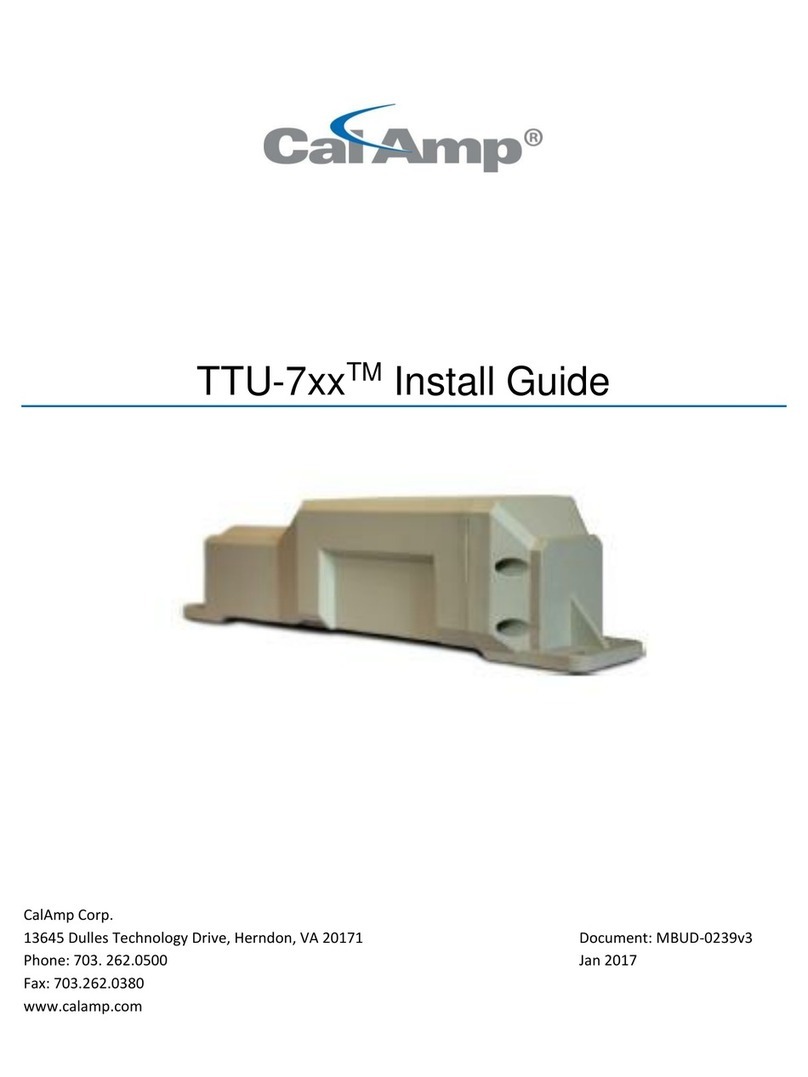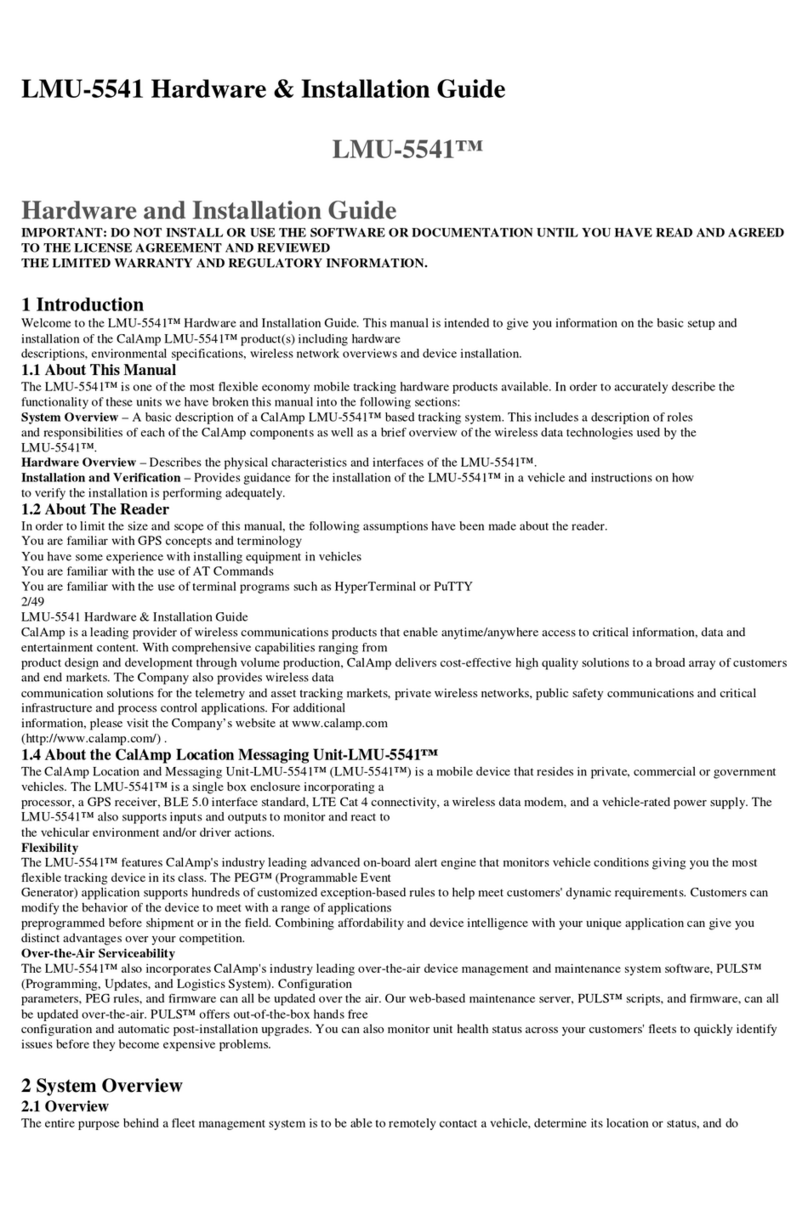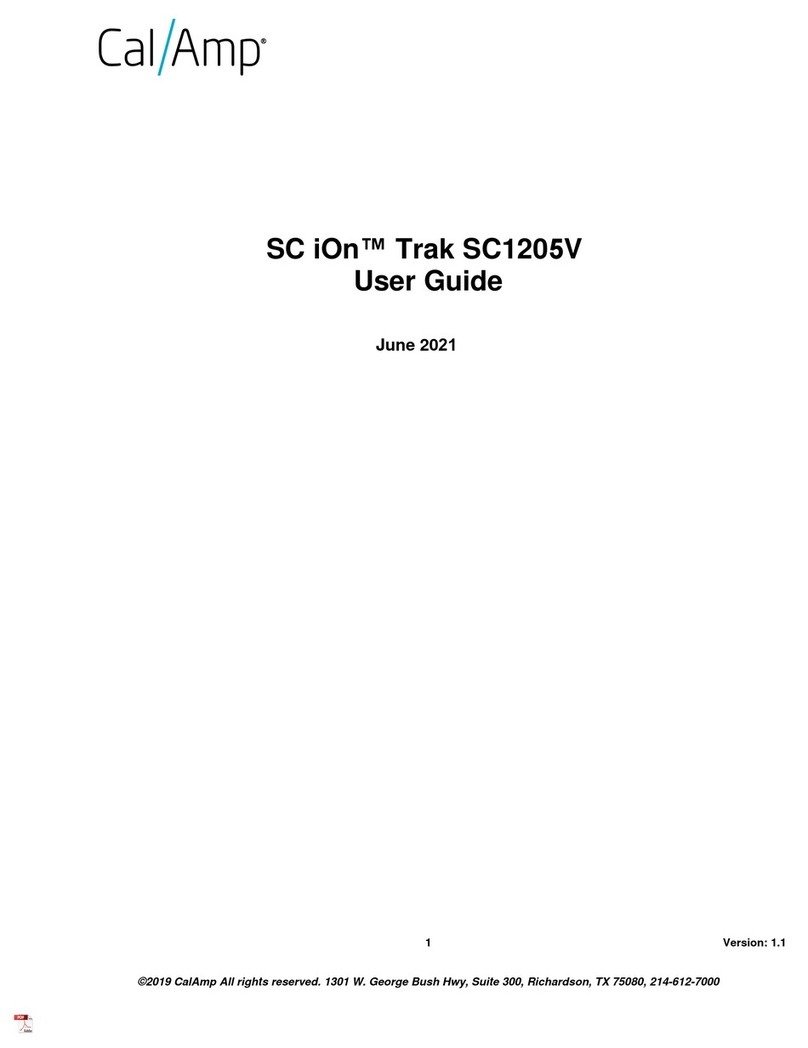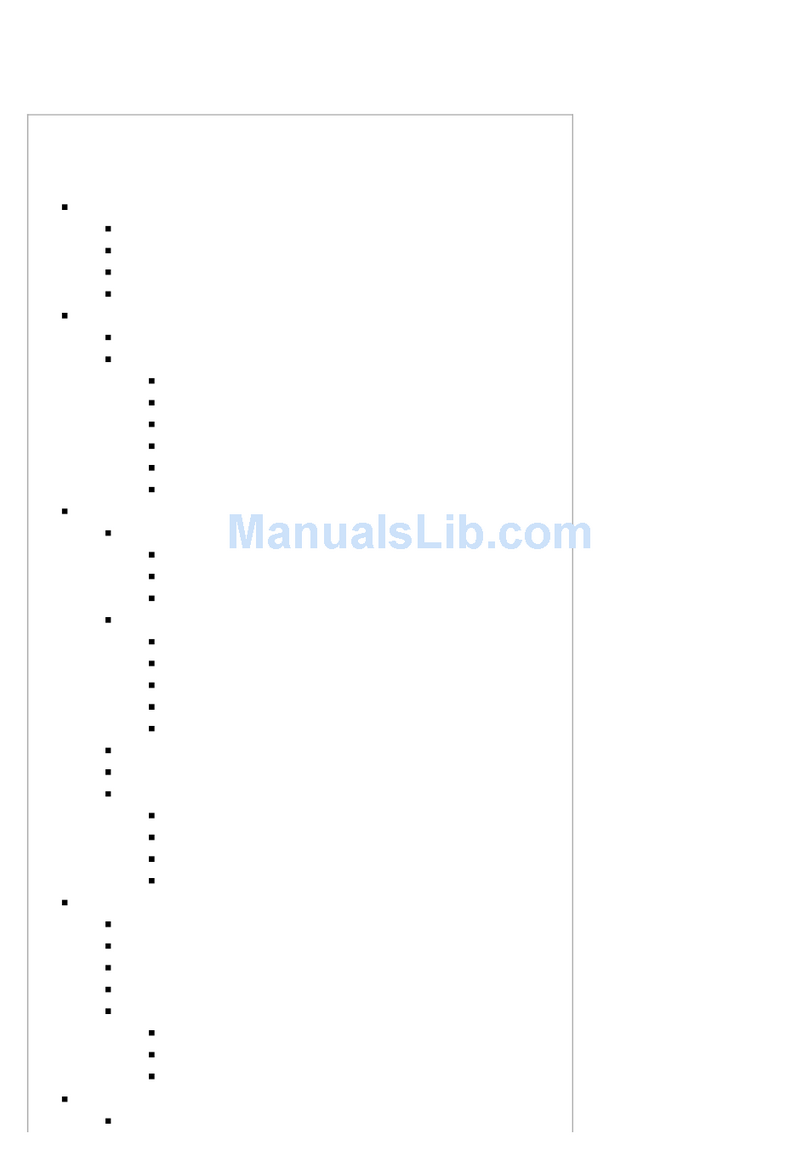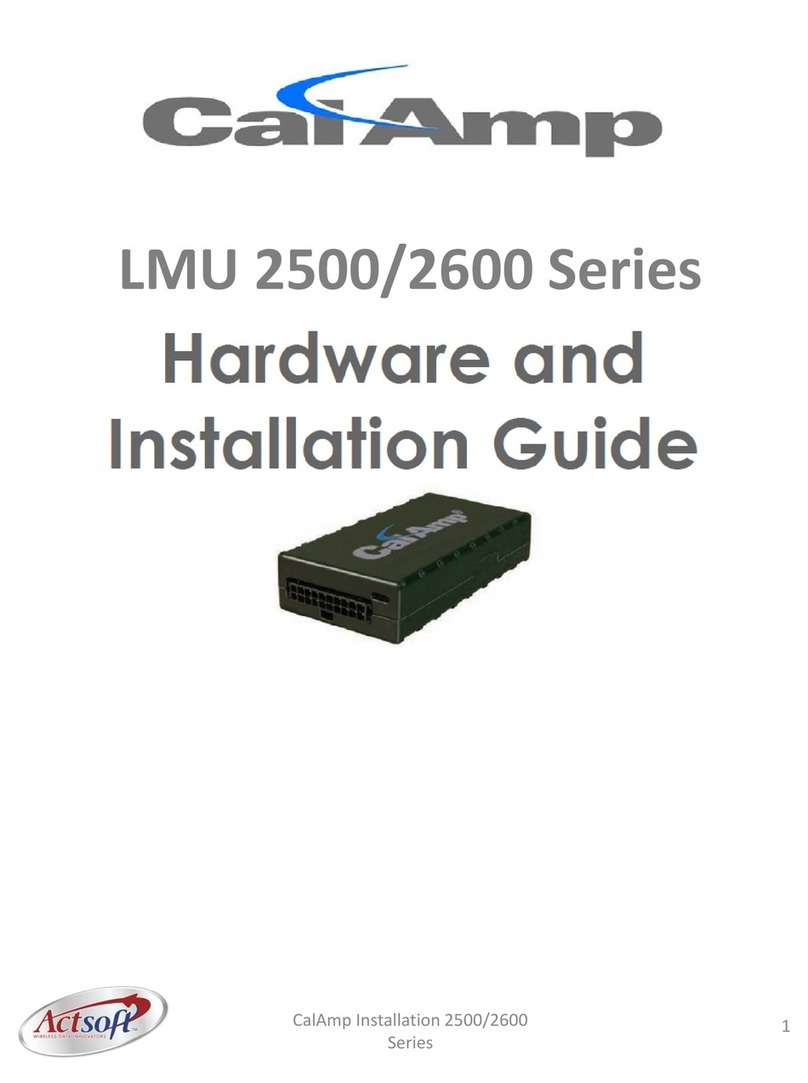LMU 26 & 27 Quick Installation Guide
This guide provides information to install and set up the Location Messaging Unit LMU26 and LMU27
Controllers to provide vehicle tracking to view in vMax Live Plus.
The LMU Controllers work with vMax Live Plus to track eet and vehicle activity in real time. The Quick
Start guide is intended as a reference. See the LMU Controller Installation Guide 700-1132 R2 for detailed
procedures.
From Seon or the customer, the installer gets an Installation Record (see sample below) with the Device ID
column populated.
The information is needed to set up the vehicle record in vMax Live Plus.
The Device ID is the 10 digit ESN number on the label on the LMU Controller.
Once the 20 pin harness is connected to the LMU Controller, it will have power connected.
The LMU Controller is congured to provide vehicle tracking information to vMax Live Plus users.
LEDs on the LMU Controller indicate operation status and display operation mode conditions as shown below.
Once the installation is complete, proceed to set up the LMU Controller in vMax Live+ so the AVL tracking
capability is enabled.
You can nd a detailed description of this process in the LMU Controller Installation Guide.
To learn more about vMax Live+, refer to the vMax Live+ User Manual.
Both documents can be downloaded from the Documentation Library on the Safeeet Community website.
1 Record Vehicle Installation
7 LEDs
8 Set Up LMU Controller in vMax Live+
LED Status Indicator
Comm LED - Orange Condition GPS LED - Green Condition
Off Modem Off Off GPS Off
Slow Blinking Comm On - Searching Slow Blinking GPS On
Fast Blinking Network Available Fast Blinking GPS Time Sync
Fast Blink to Solid Registered - No Inbound
Acknowledgment
Solid GPS Fix
Solid Registered - Inbound
Acknowledgment
Support
• Phone: 1-844-899-7366
• Email: PTsupport@safeeet.net
Warranty
For full warranty information, visit:
• https://community.safeeet.net
© Safe Fleet | Aug 2020 | All rights reserved | Part #: 700-1194 R3
NOTE: DVR Firmware
When installing the LMU Controller with a DVR, ensure the DVR has the most current rmware.
For more information, contact Technical Support.
If the Installation Record is unavailable, contact the eet administrator for it or create a form and record the
following vehicle information for each LMU Controller that is installed.
Device ID: Bus ID:
License Plate No: Odometer:
FDate Installed: Notes: