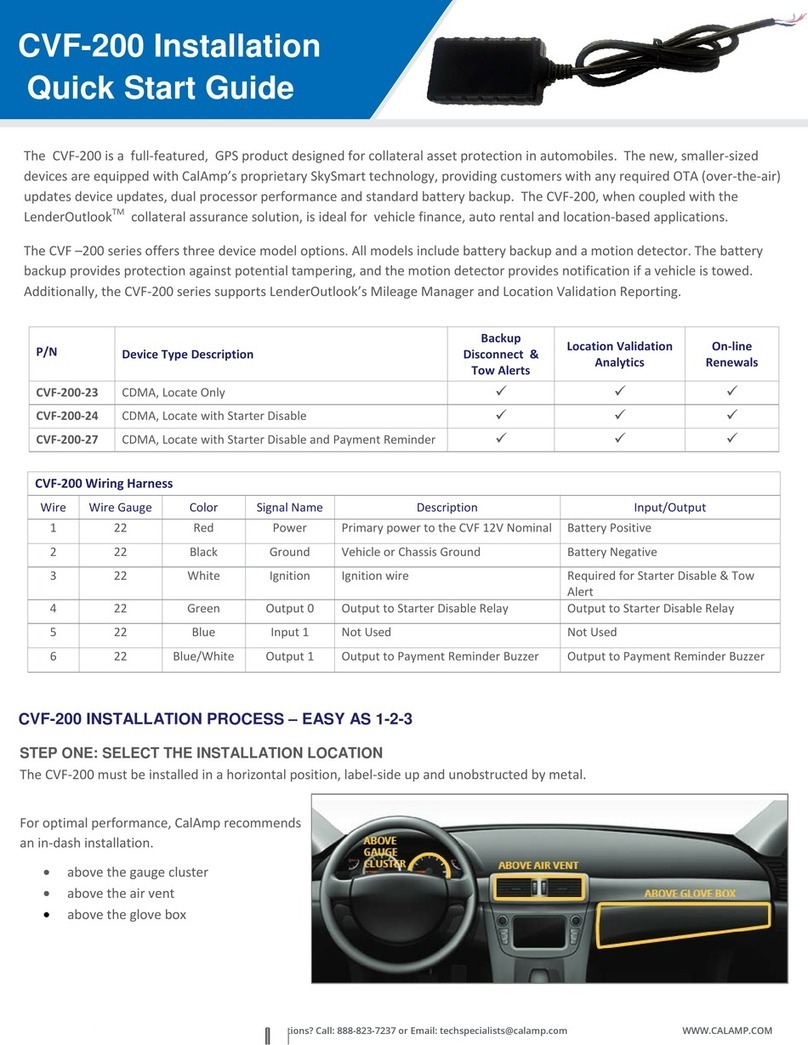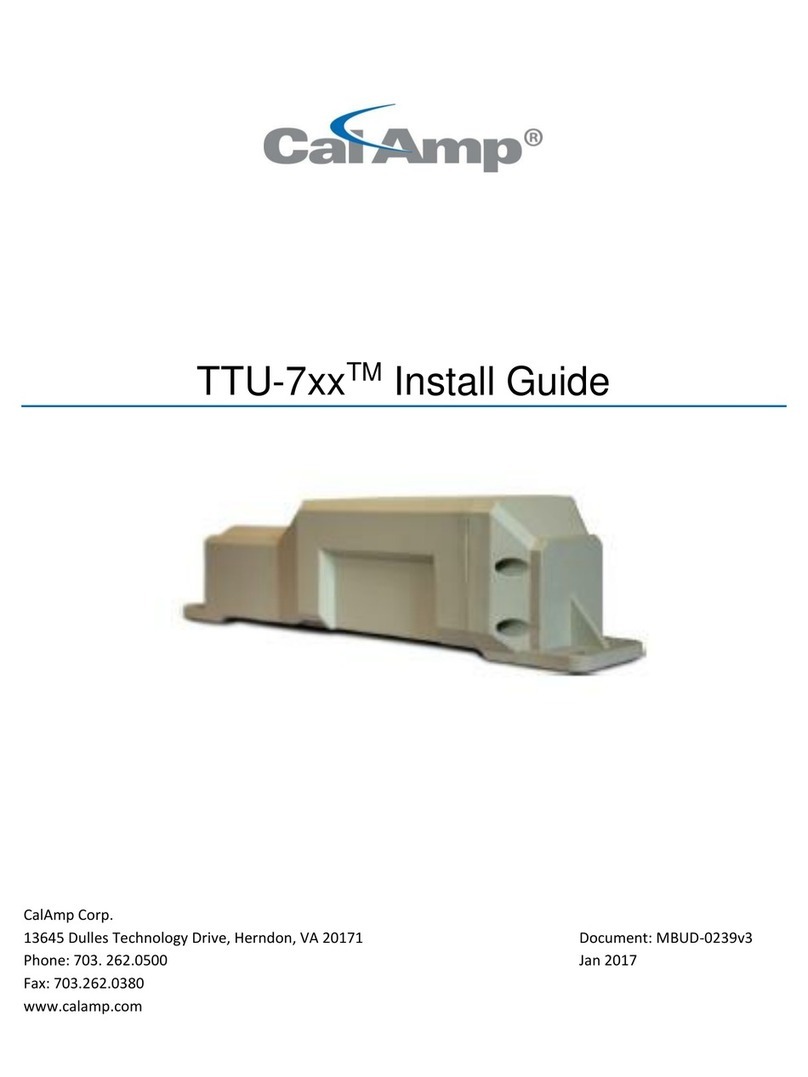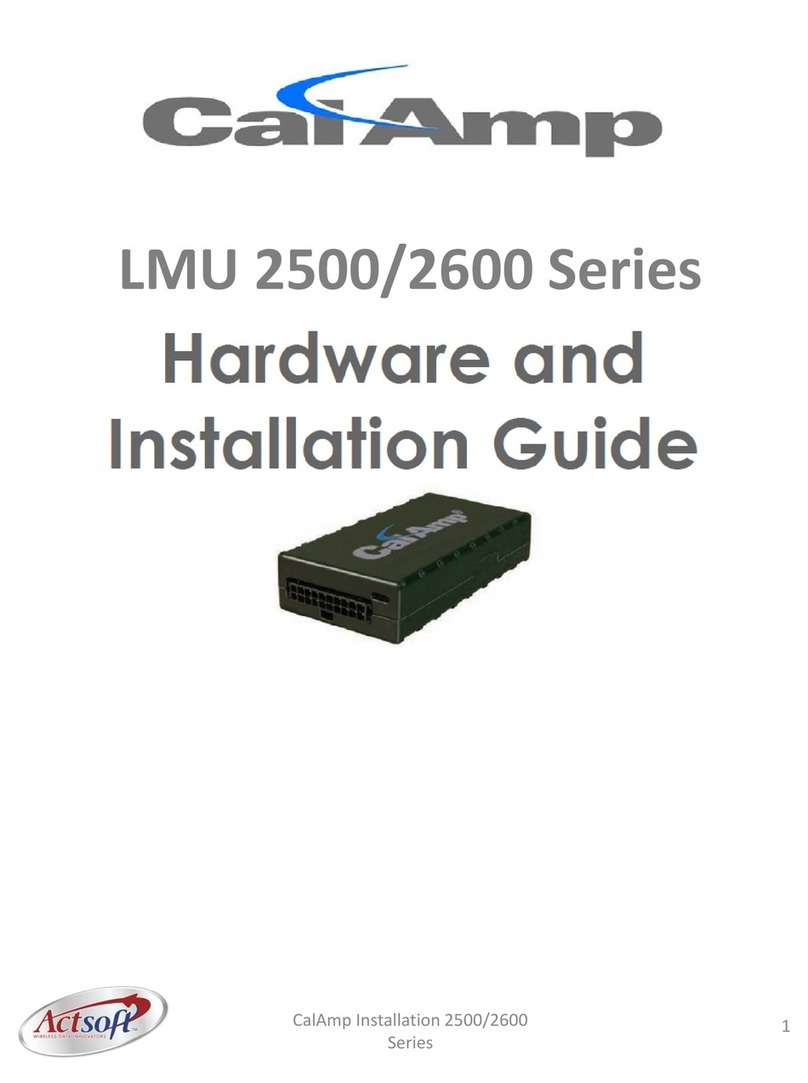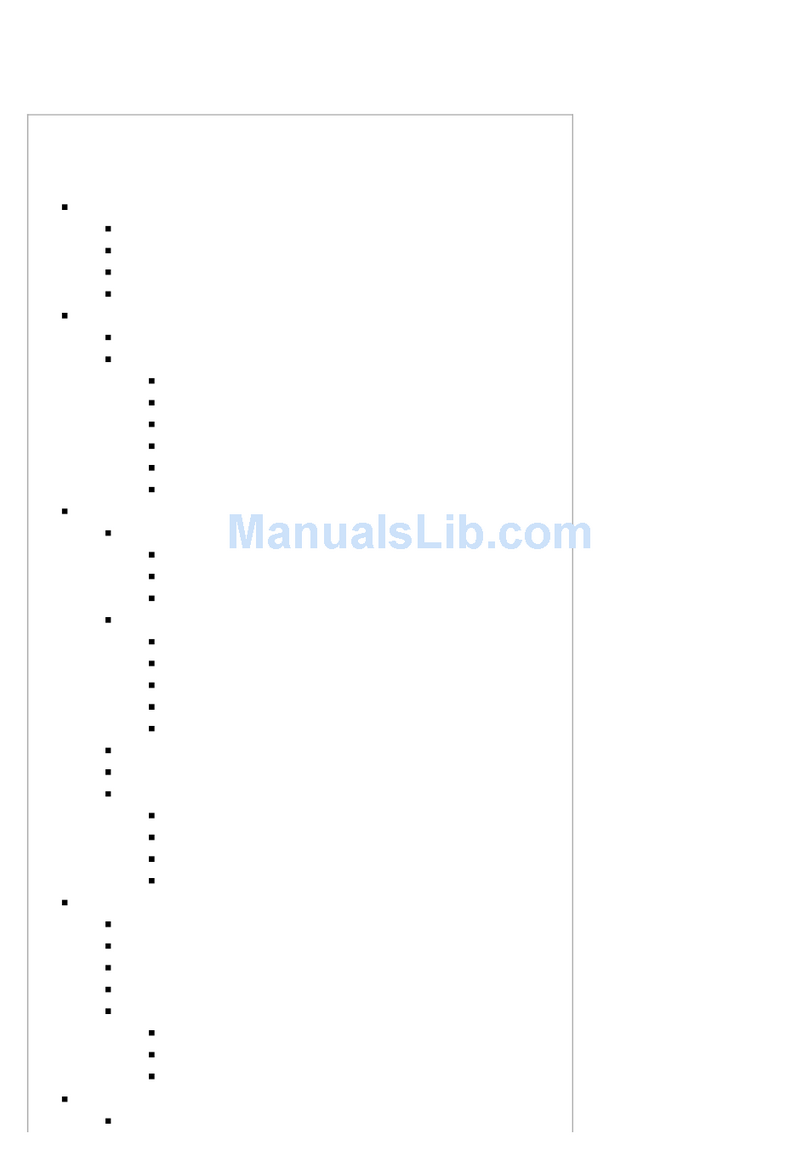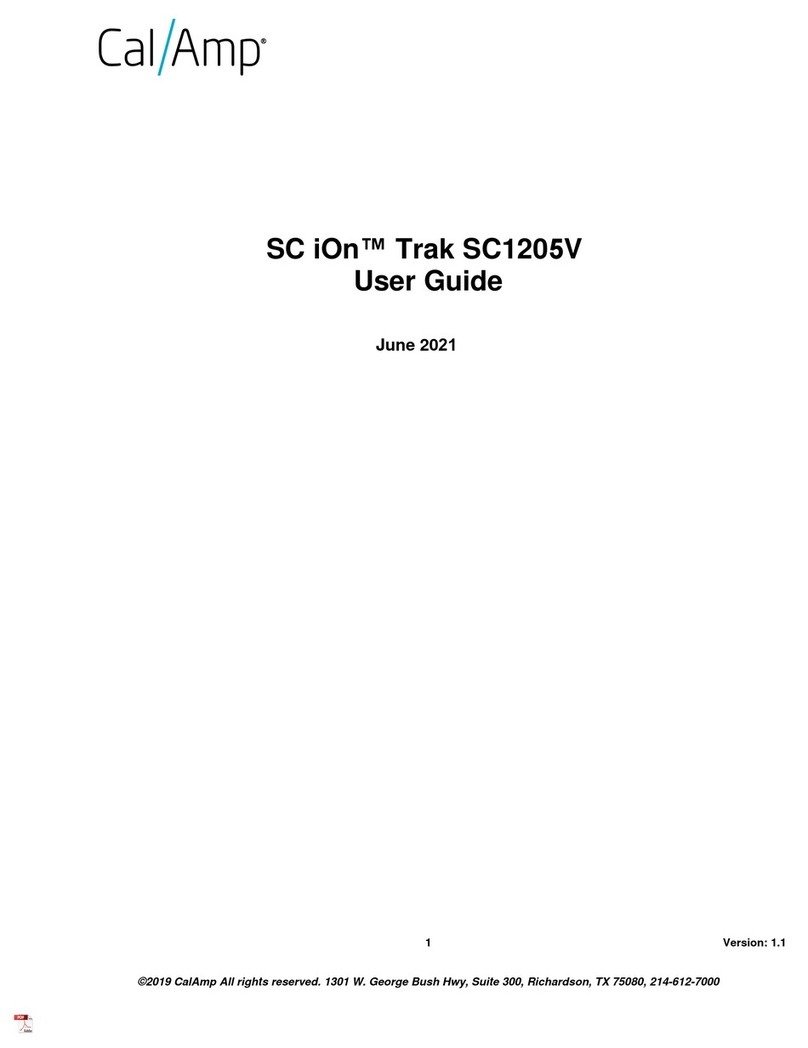Typical installations will place the LMU under the vehicle dash board, or in the trunk. Make sure you can get access to the unit afterwards as
under some circumstances it may be necessary to add additional wiring or
connections to the LMU.
5.2.2 Placement of Antennas
There are effectively three options for placements of an antenna:
Roof-mount (magnetic or thru-hole)
Glass-mount
Covert (e.g. under the seat, dash, etc…)
Comm Antenna Placement Guidelines
The Comm. Antenna must be located at least 20cm away from vehicle passengers, other personnel, or bystanders in order to comply with FCC
radio frequency exposure limits.
Typically, the Comm antenna used by the LMU for wireless service is a standard 3-dB gain whip. It mounts with standard mounts (i.e. thru-hole,
magnetic mount or peel and stick) and requires a ground plane to work
properly. If possible, it should be located at least 3 feet from the GPS antenna. Ensure that the cable does not get crushed during installation.
Please note that the antennas provided by CalAmp combine both the GPS and Comm portions.
GPS Antenna Placement Guidelines
In order to maximize the performance of the LMU the GPS antenna should have a clear view of the sky. When installing the GPS antenna on a
vehicle, make sure that there are no obstructions close to the antenna that might
block the view 360° to the horizon. Things like air horns, lights, vents, etc… should not block the antenna beyond 5° above the horizon. The best
location is usually near the center of the roof; however it is also desirable to
locate the cellular antenna as far from the GPS antenna as is practical.
Examples of good and poor GPS antenna placements
LMU-5541 Hardware & Installation Guide
22/49
The received signal levels at the GPS antenna from the satellites are very low in power (approximately -136 dBm), so any blockage of the
antenna can affect the quality of the location computed by the receiver. Kinks or
tight knots in the antenna cable can also prevent the GPS receiver from operating properly. When laying out the antenna cable, care should be
taken so that the cable is not subjected to crushing or strain.
Placement of Combination and Internal Antennas
When dealing with combination antennas, it is more important to considered GPS performance over Comm performance. GPS signal strengths
are much lower than those typically seen by cellular networks supported by the
LMU. In order to maximize the performance the LMU should have a clear view of the sky as possible. When installing the GPS antenna in a
vehicle, make sure that there are as few obstructions as possible close to the LMU
that might block the view 360° to the horizon. As with stand-alone GPS antennas, nothing should not block the combination antenna beyond 5°
above the horizon with the best location being near the center of the roof. For
more covert installs, directly under the front or rear-windshields are also acceptable.
Examples of Good (Green), OK(Yellow) and Poor(Red) combo antenna placements
Examples OK(Yellow) and Poor(Red) internal antenna placements
5.2.3 Access to the SIM (Subscriber Identity Module) Card
When used in a GSM or iDEN network, each LMU uses a Subscriber Identity Module (SIM) card, which should be inserted before you install the
LMU for the first time. The SIM card is attached to the main-board inside
the housing of the LMU unit.
At some future time, you might need or want to replace the SIM card with a different one, so try to install the LMU in such a way that the cover
can be removed to make the SIM card accessible.
5.2.4 Protection from Heat
It is best not to place the LMU unit in an unusually warm location such as directly near heater vents, near hot engine components or in direct
sunlight. The maximum temperature that can be tolerated by the LMU is
described in the LMU Environmental Specifications section.
5.2.5 Visibility of Diagnostic LEDs
LMU-5541 Hardware & Installation Guide
23/49
Status LED lights on the front of the LMU unit can provide valuable information about the operation of the LMU. When feasible, attempt to
install the LMU in such a way that these lights can be seen with reasonable ease.
You may find it useful to be able to view the LEDs periodically to make sure that the LMU is operating properly. If at any time you should
encounter a problem with the LMU, you may need to read the LEDs in order to
troubleshoot the problem. If you cannot fix the LMU yourself, you will need to provide the LED information to CalAmp customer support.
For information about how to interpret the LEDs, see the Status LED Behavior section.
5.2.6 Cable Length
The RF cables which are provided for connecting to the LMU antennas should be used at the length provided. Do not cut cables. Instead, coil any
excess cable length, making sure not to crimp or flatten the antenna cable.
5.2.7 Moisture and Weather Protection
The LMU unit must be located where it will not be exposed to moisture or water. In a typical installation inside a vehicle this is not commonly
thought to be a concern; however, it might be best to avoid locating the LMU
below a car’s cup holders, or where rain might easily splash into the compartment when a door is opened.
5.2.8 Preventing Accidental or Unauthorized Modification
If you anticipate that fleet drivers or others might interfere with the LMUs once they are installed, take steps to be sure that it is not easy to
disconnect the antenna wiring, remove the LMU from its power source, etc.
Two common methods are the use of Tamper Proof Sealant or creation of PEG Script to detect power loss or GPS antenna disconnections.
5.3 Installing the LMU in a Vehicle
This section provides instructions for installing an LMU in a vehicle.