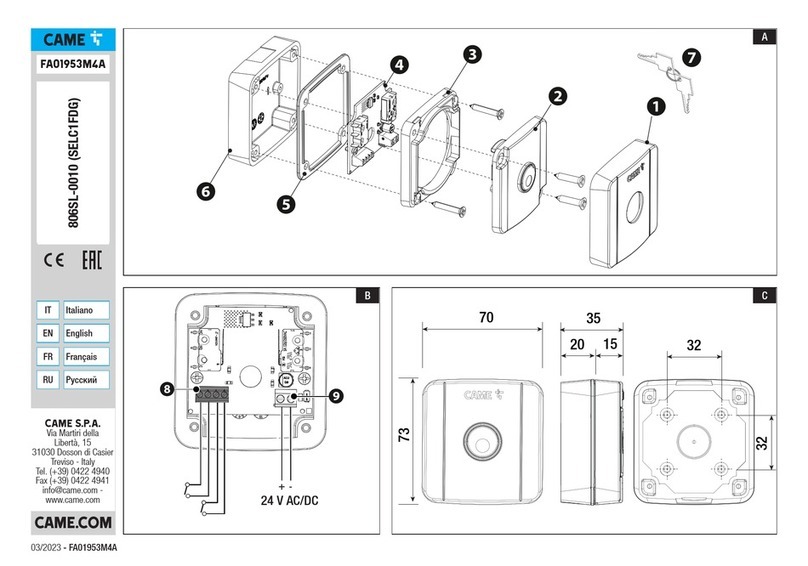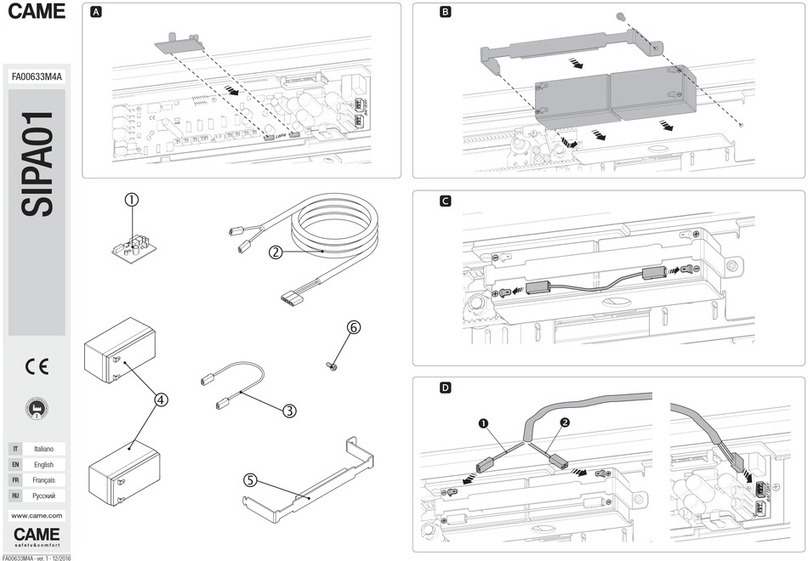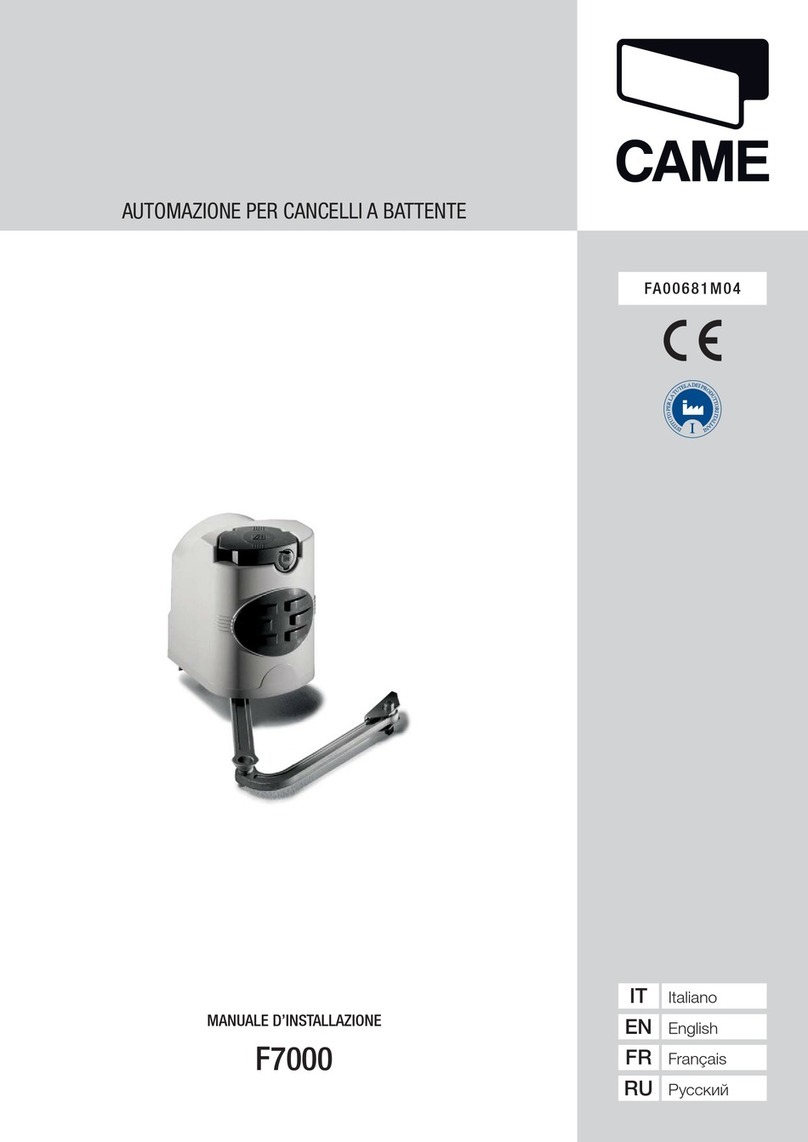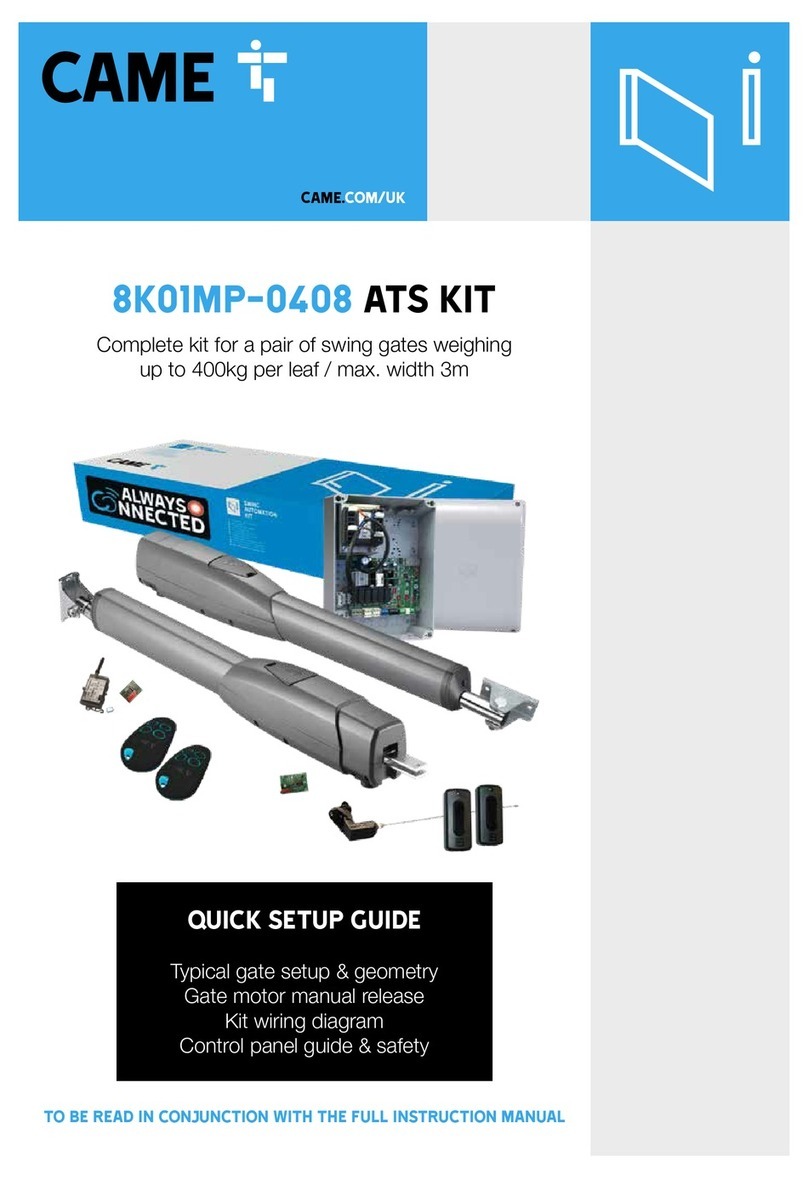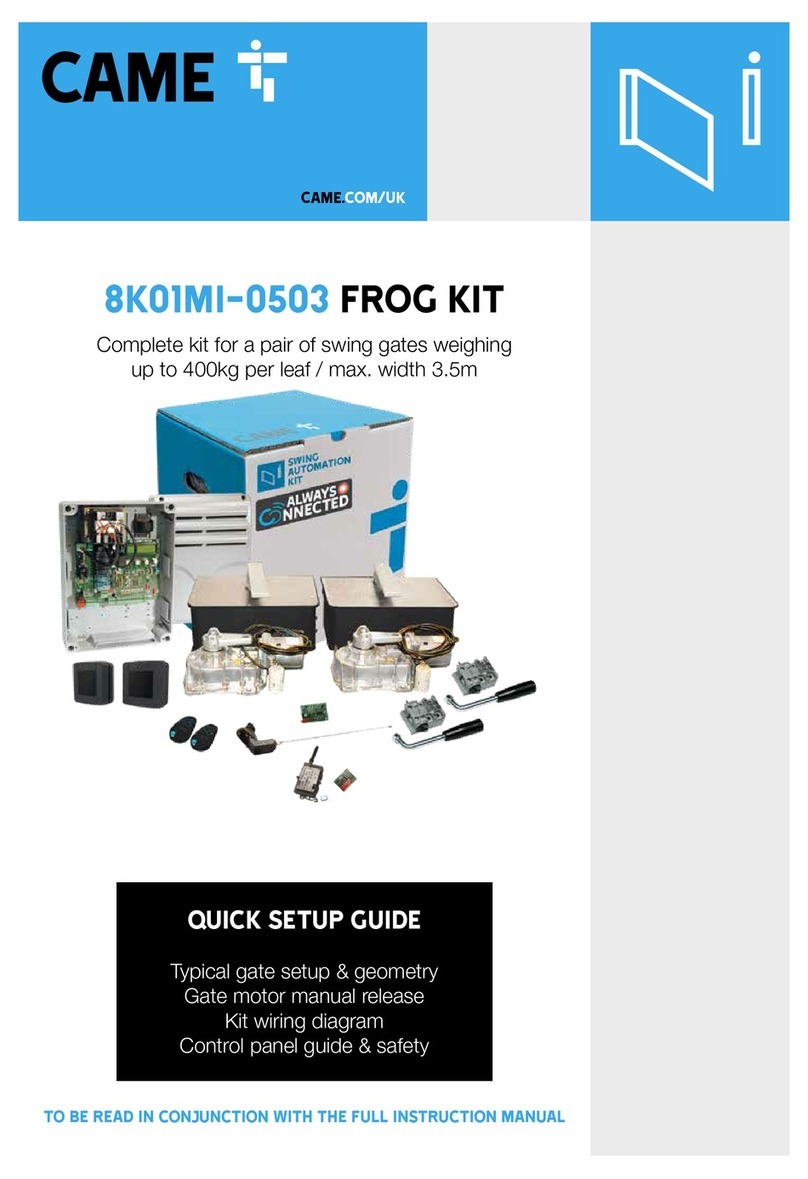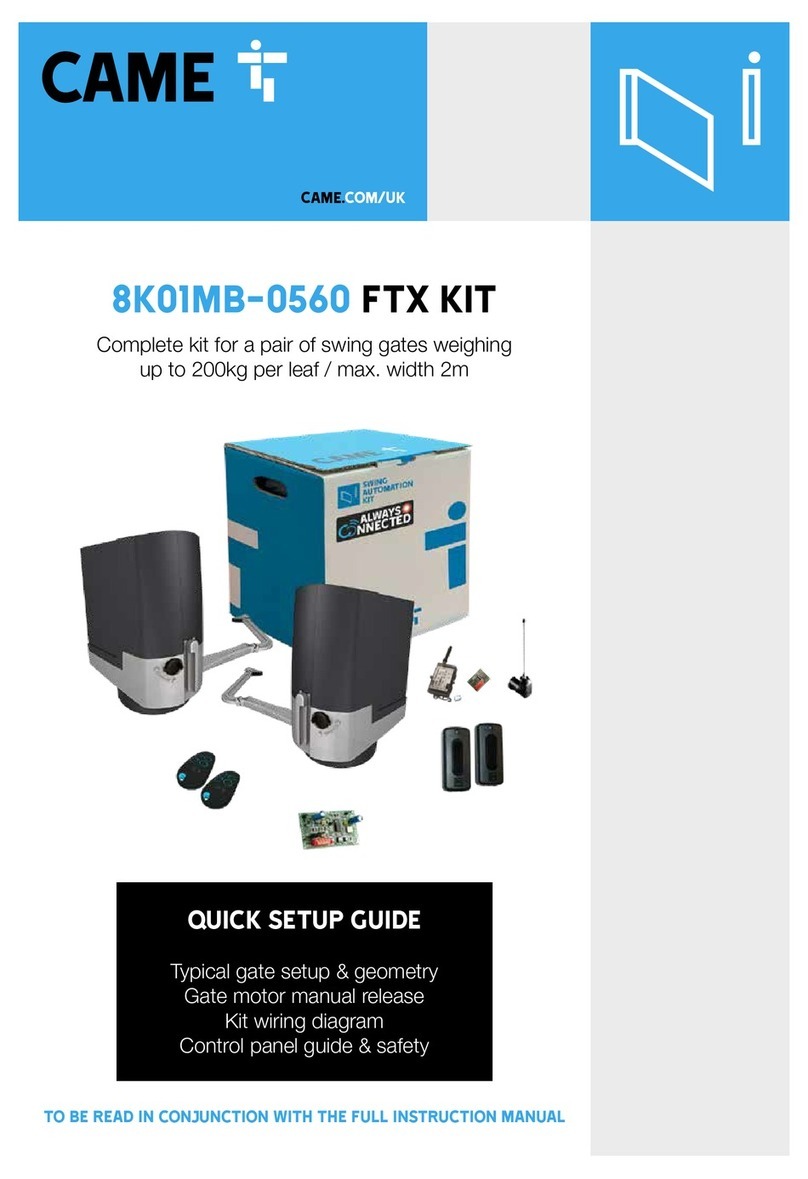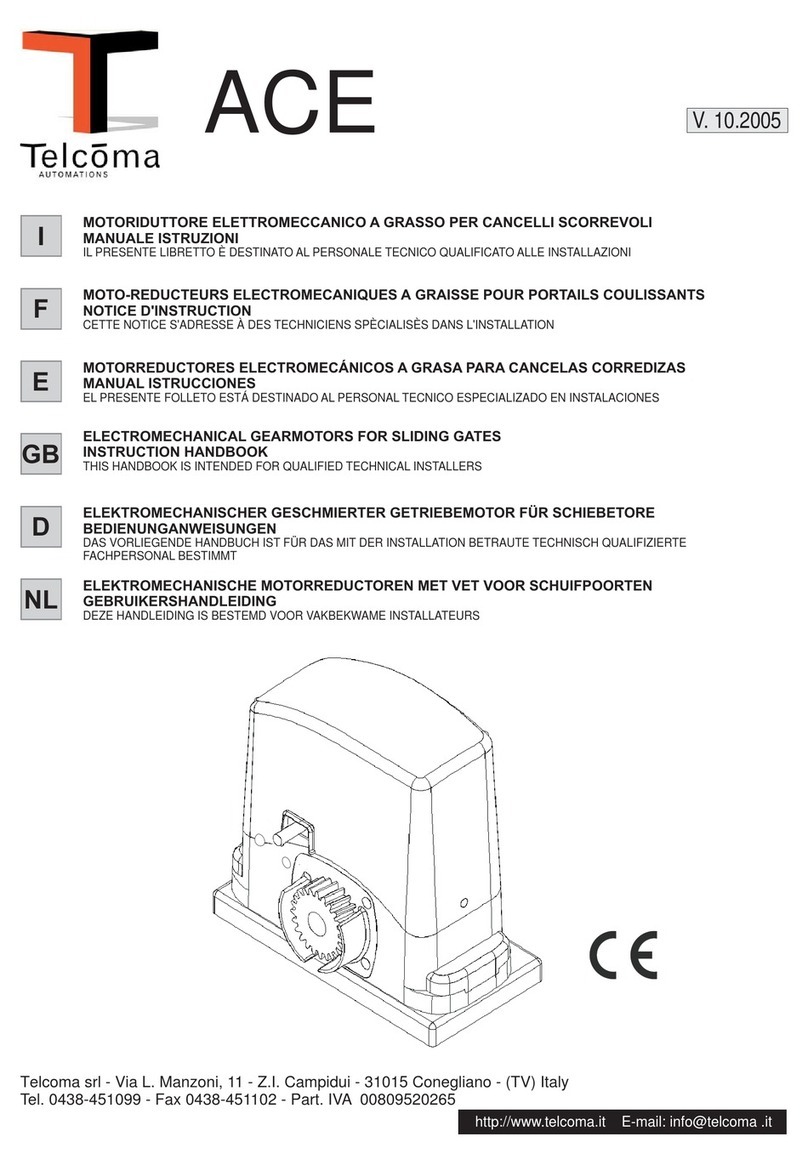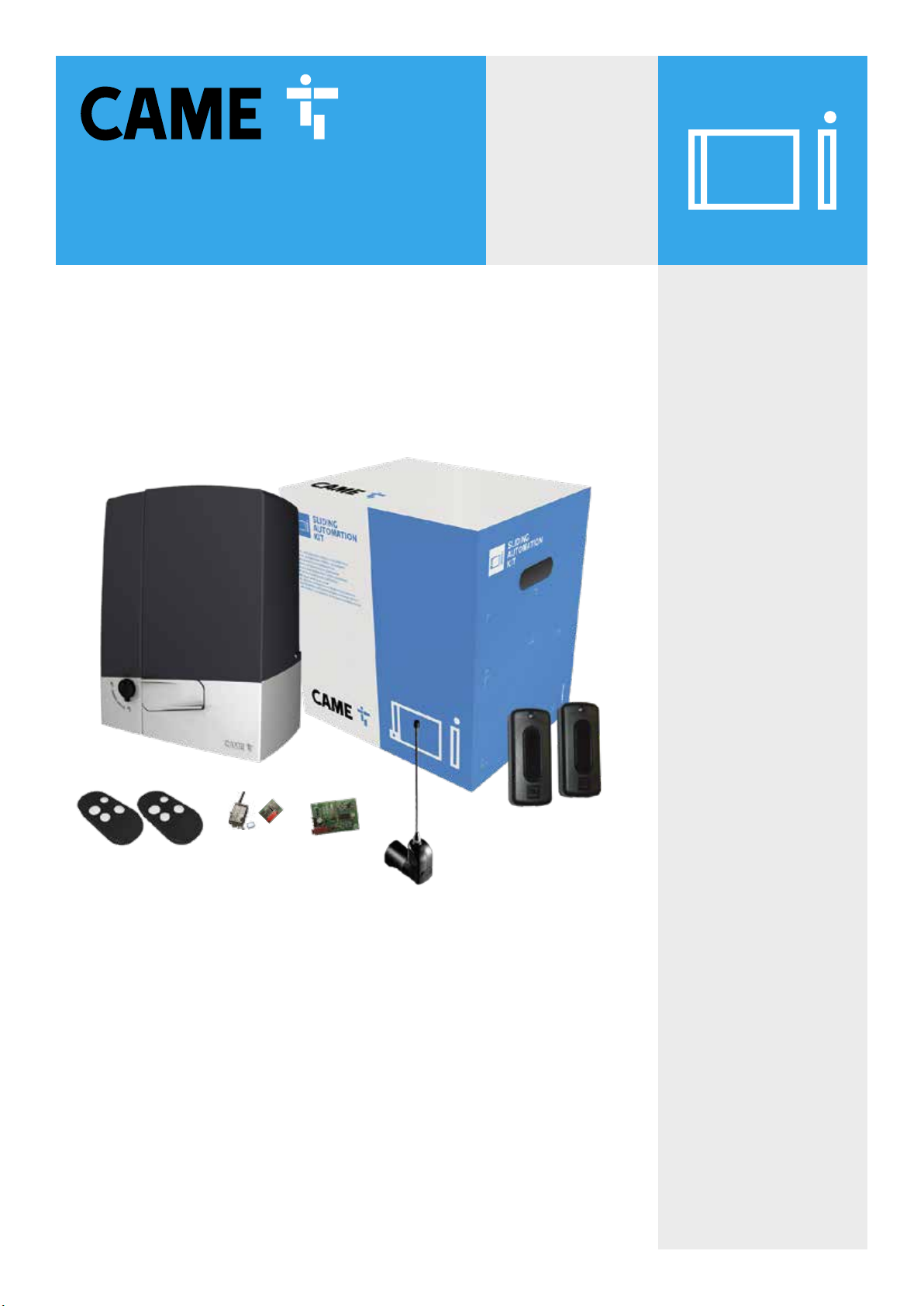5 MANUAL RELEASE
To manually release the gates:
1. Open the lock cover cap A1 .
2. Insert the triangular key
provided A2 and turn to
release the lever A3 .
3. Turn the lever to the vertical
position to release the gate
mechanism A4 .
4. With your other hand firmly
open the gate. The gate
should be manually released.
Now fully open the gate
carefully at the same speed
as the automatic operator.
5. To re-engage, close the gate
and return the lever to the
horizontal position B2 and
push in B3 while turning the
key to lock it in pace B1 .Take
the key out and replace the
cap B4 .
6. Attempt to manually move
the gate to ensure it is fully
engaged.
The BXV sliding gate operator has a manual release system which pops out when the
motor is unlocked.
Basic Maintenance: Hints & Tips
• If a ground track is fitted, ensure the track is always
clear of debris.
• Lubricate manual release compartment and key
mechanism.
• Manually release the gates at least once per month.
ALWAYS isolate the power supply as
instructed by your installer (even in a
power cut).
Release any additional locking
device fitted to the gate (eg. electric
lock etc).
a
B