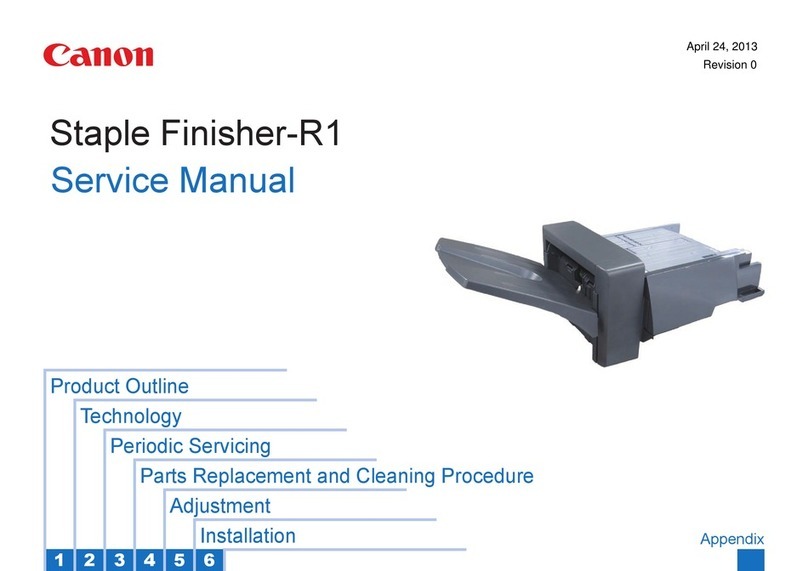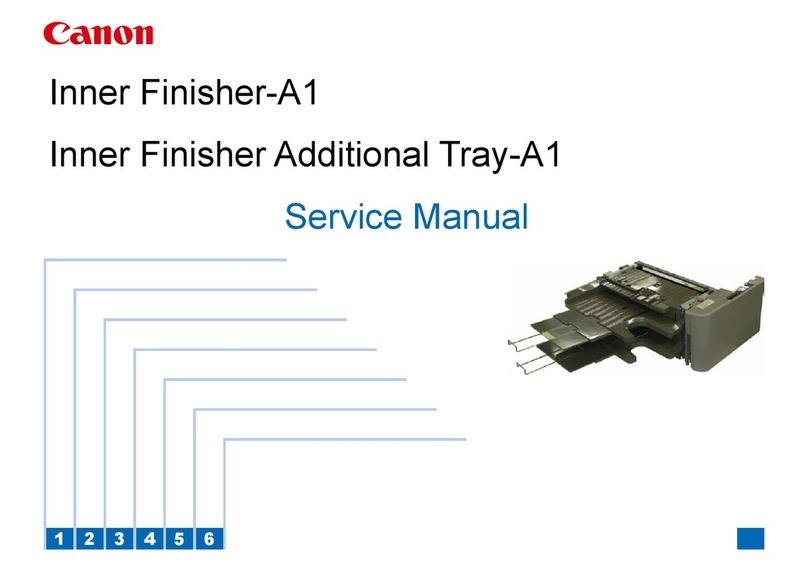2
Preface
1
Installing the Machine
2
Configuring and Connecting the Fax
3
Connecting to a Computer and
Installing the Drivers
4
Appendix
Read this manual first.
This manual describes the settings
for setting up the machine and
installing the software. Be sure to
read this manual before using the
machine.
Starter Guide
• Preface
• Installing the Machine
• Configuring and Connecting the Fax
• Connecting to a Computer and Installing the Drivers
• Appendix
Read this manual with the
Starter Guide.
This manual describes wireless LAN
setup procedures. Be sure to read
this manual when connecting the
machine to a wireless LAN.
Wireless LAN Setting Guide
• Setting the wireless LAN
• Appendix
About the Supplied Manuals
This manual
MF Driver Installation Guide
Read this manual when
installing the software.
• User Software CD-ROM
• Selecting the Driver to Be Installed
• Installing the Driver/Software
• Installing the MF Drivers and MF
Toolbox
• Installing the MF Drivers via the
WSD Network
• How to Use the Online Help
• Appendix
* The MF Driver Installation Guide is
included in the User Software CD-ROM.
Send Setting Guide
Read this manual for how
to set Send features.
This manual describes setting for
sending scanned data to E-mail and/
or file servers.
• Send to E-mail Function
• Store to Shared Folder Function
Displaying the e-Manual directly from the CD-ROM
Insert the User Software CD-ROM in your
computer.
Click [Display Manuals].
Click [ ] for [e-Manual].
* Depending on the operating system you are using, a
security protection message is displayed.
Allow the contents to be displayed.
Page configuration of
the e-Manual
Click a button for
the function
which you want
to use or desired
information.
Click when referring to the contents,
glossary, and how to use the e-Manual.
Enter a keyword
which you want to
search, and then
click the right
button.
Click when
performing
troubleshooting or
maintenance of
the machine.
e-Manual
Read the desired chapter
to suit your needs.
The e-Manual is categorized by
subject to find desired information
easily.
• Important Safety
Instructions
• Basic Operation
• Copy
• Fax
• Print
• Scan
• Network Settings
• Security
• Setting and
Managing from
Computer
• Troubleshooting
• Maintenance
• Setting Menu List
• Specifications
* The e-Manual is included in the User
Software CD-ROM.
* The Send Setting Guide is included in
the User Software CD-ROM.