Canon imageRUNNER 1750iF User manual
Other Canon Printer manuals

Canon
Canon PIXMA MP950 User manual

Canon
Canon PIXMA iP6000D Instruction Manual
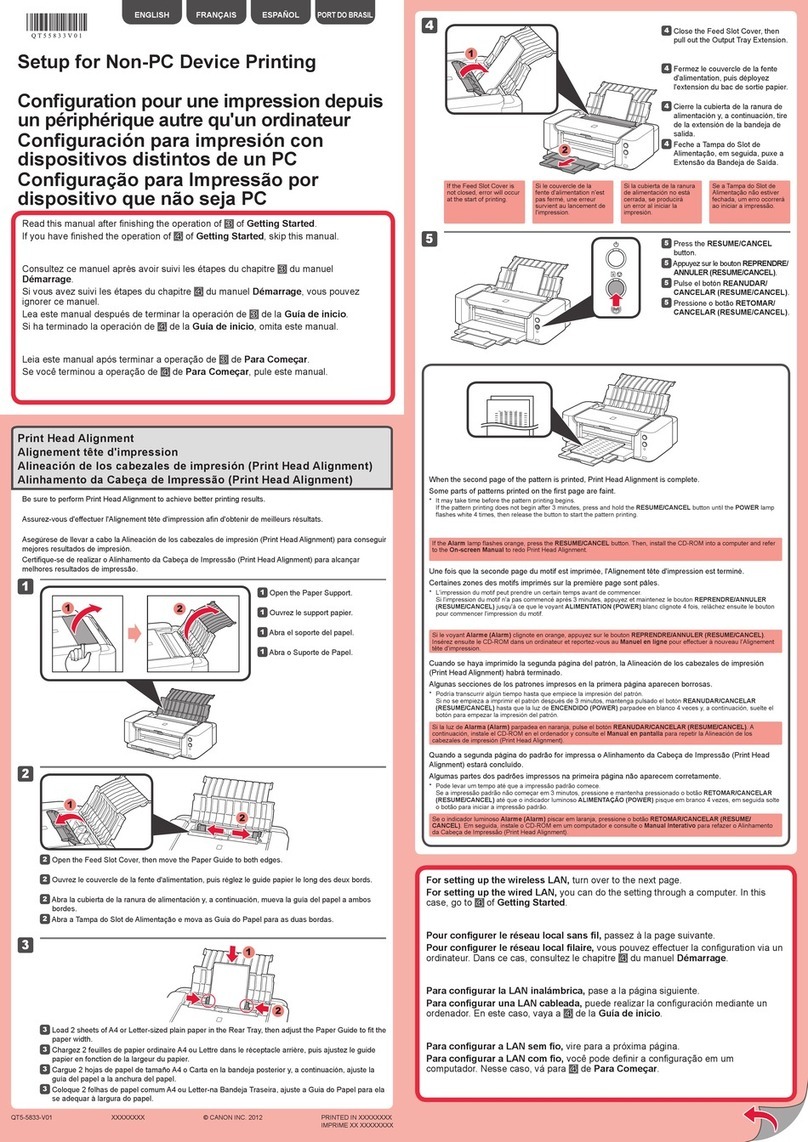
Canon
Canon PIXMA PRO-100 Series Manual
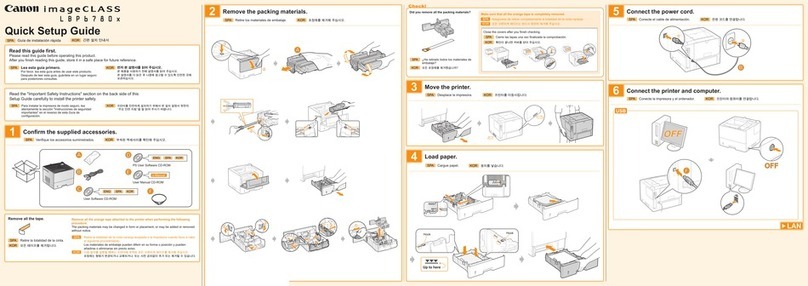
Canon
Canon imageCLASS LBP6780x User manual
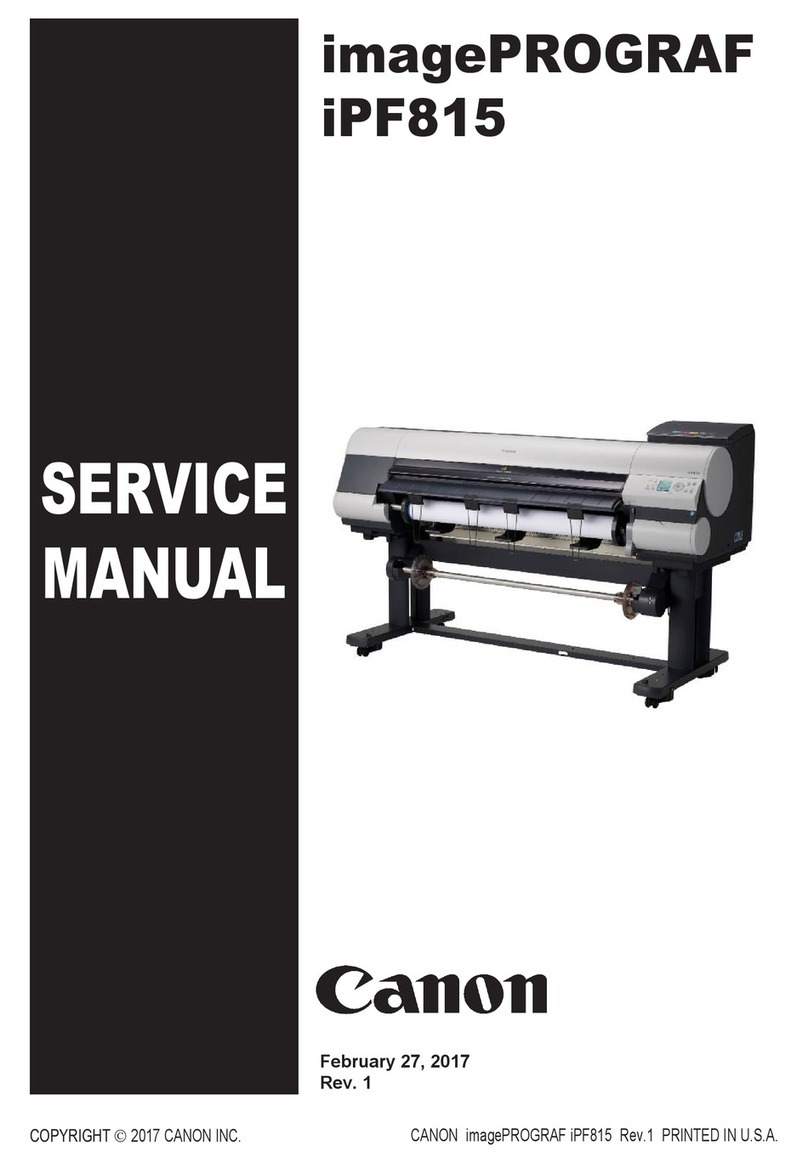
Canon
Canon imagePROGRAF iPF815 User manual

Canon
Canon Selphy CP600 User manual

Canon
Canon MX490 Series User instructions
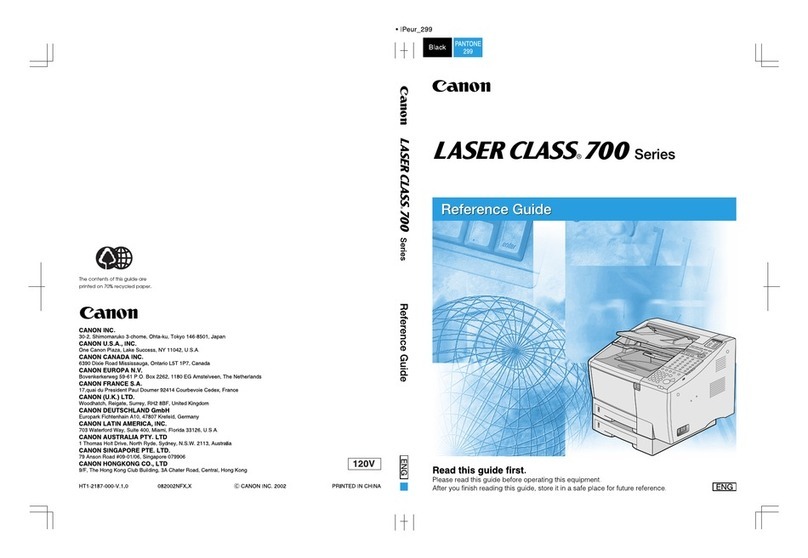
Canon
Canon Laser Class 700 Series User manual

Canon
Canon i70 Series User manual

Canon
Canon Color imageRUNNER LBP3460 User manual

Canon
Canon DS810 - SELPHY Color Inkjet Printer User manual

Canon
Canon imageRUNNER ADVANCE User manual

Canon
Canon S 530D User manual

Canon
Canon imageFORMULA DR-M1060 User manual
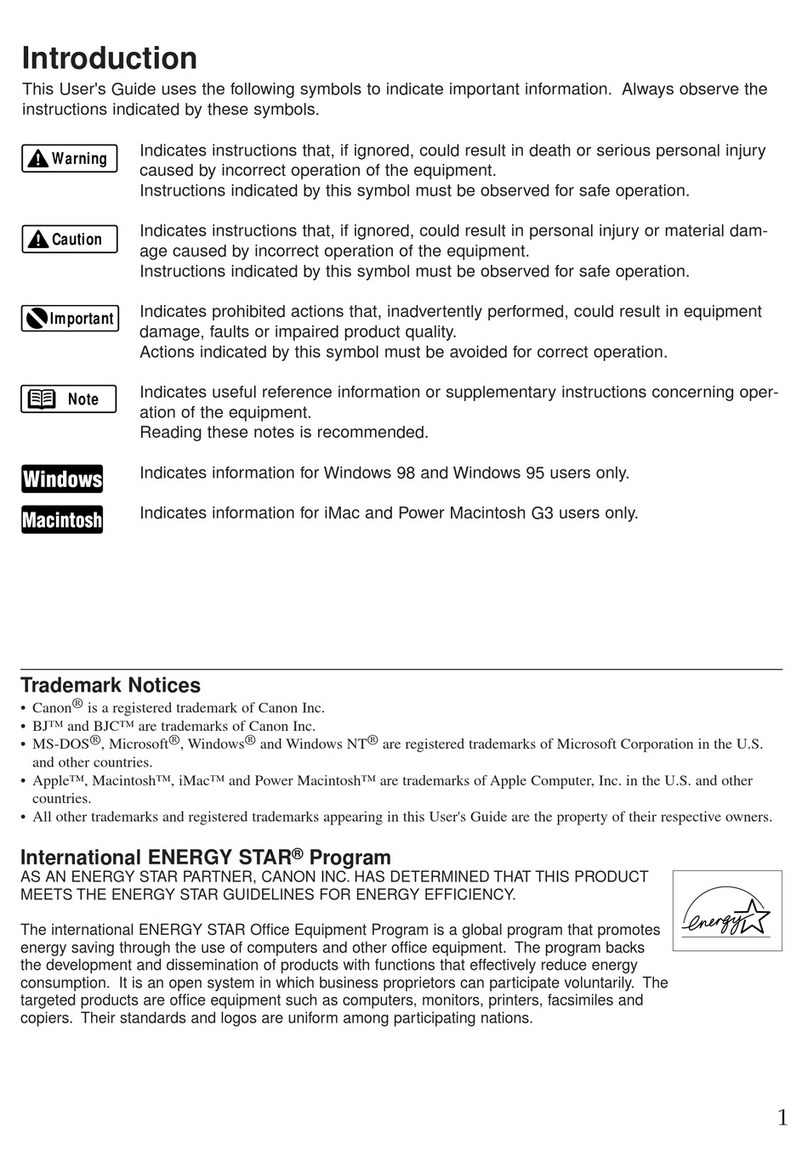
Canon
Canon BJC 6100 - Color Inkjet Printer User manual

Canon
Canon iP6700D - PIXMA Color Inkjet Printer Manual

Canon
Canon Pixma G3110 Series User manual

Canon
Canon TS3100 Series User manual

Canon
Canon PowerShot A550 User manual

Canon
Canon CP-10 User manual































