Canon MAXIFY GX3070 Instruction Manual
Other Canon Printer manuals

Canon
Canon i-SENSYS MF416dw Service manual

Canon
Canon PIXMA PRO-10 User manual

Canon
Canon G1030 Series User manual

Canon
Canon PIXMA iP8720 User manual

Canon
Canon imageCLASS D570 User manual

Canon
Canon TR4670S Setup guide

Canon
Canon mp280 series User manual

Canon
Canon PIXMA G6070 Setup guide

Canon
Canon MP280 Setup guide
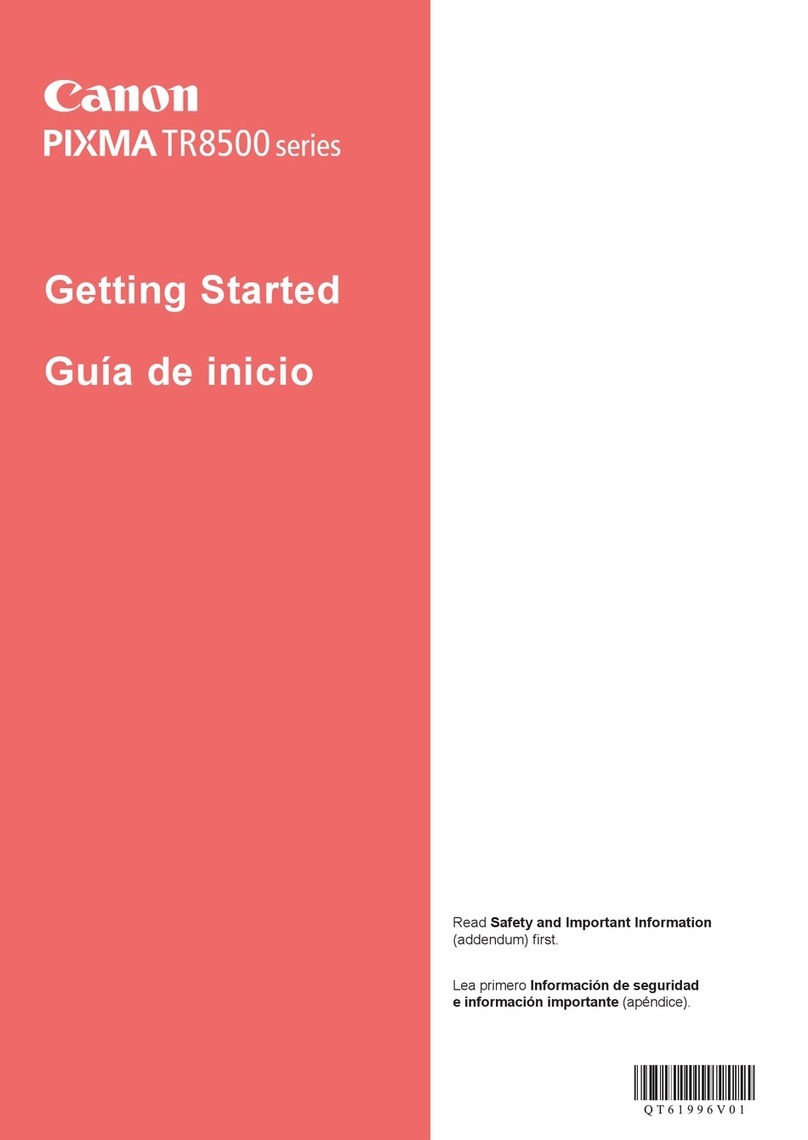
Canon
Canon TR8500 Series User manual

Canon
Canon GX3050 User manual

Canon
Canon Colorado M Series User manual

Canon
Canon PIXMA MG3210 User manual

Canon
Canon CP-300 User manual

Canon
Canon MultiPASS C50 User manual

Canon
Canon Pixma MG3500 Series User manual

Canon
Canon G540 Setup guide

Canon
Canon FAX-L900 Instruction Manual

Canon
Canon I6100 - i Color Inkjet Printer User manual

Canon
Canon pixma MP145 User manual































