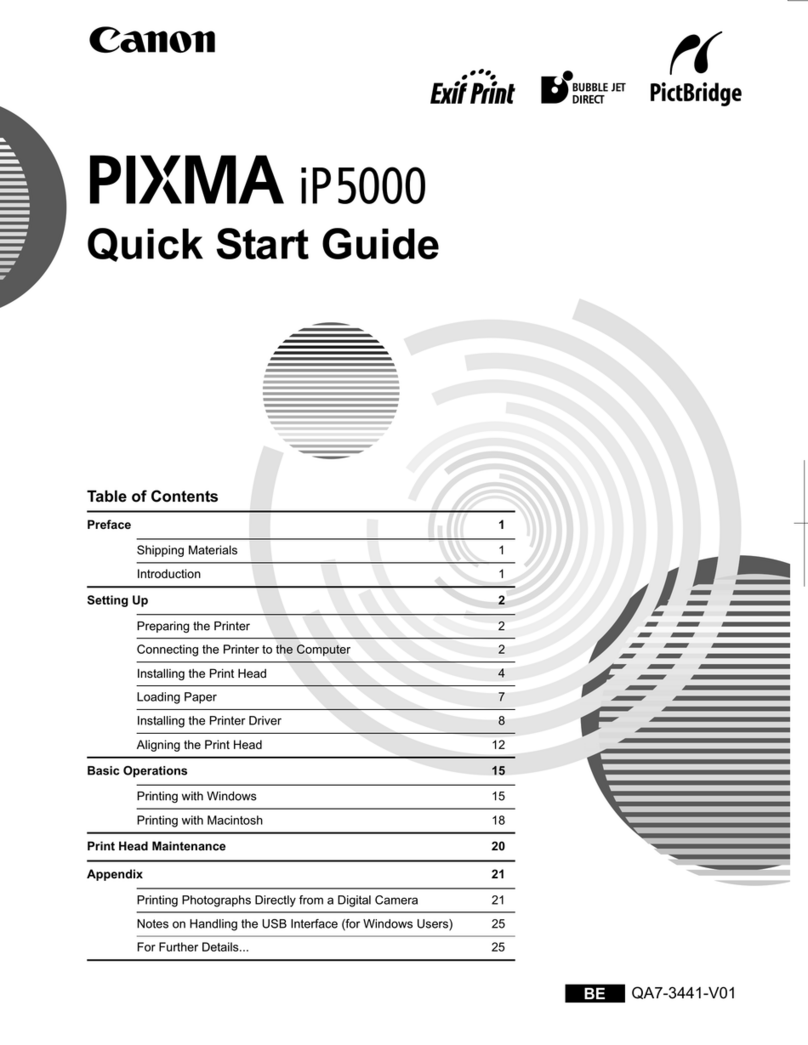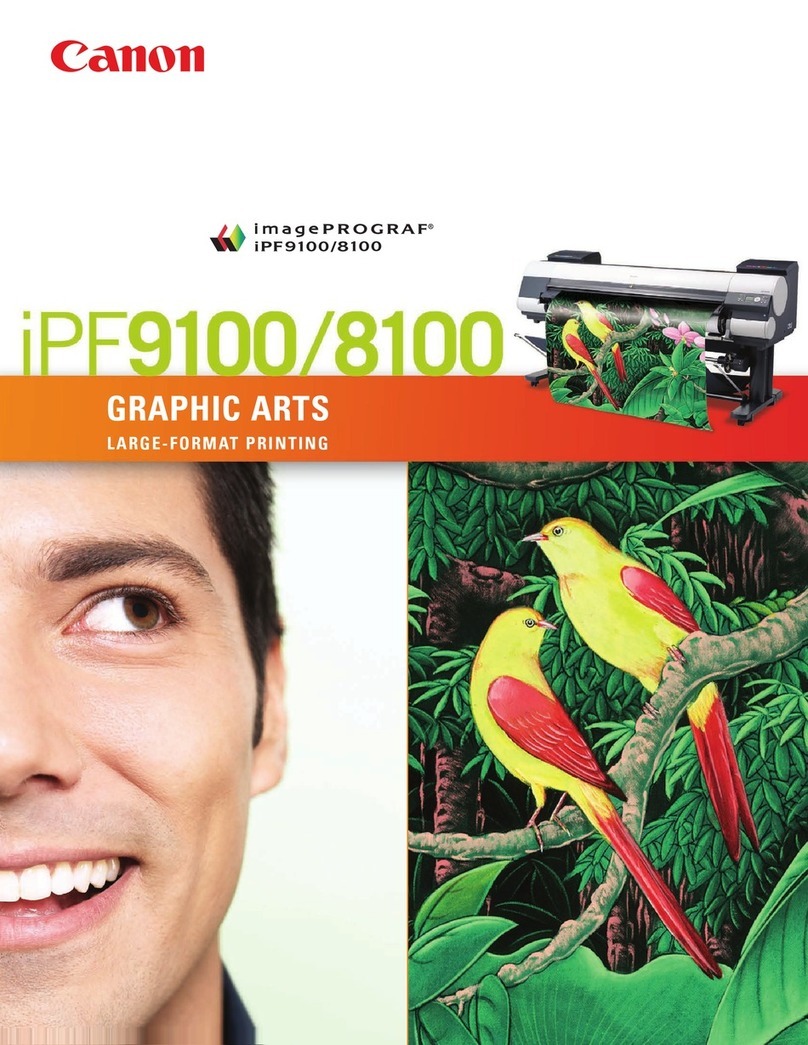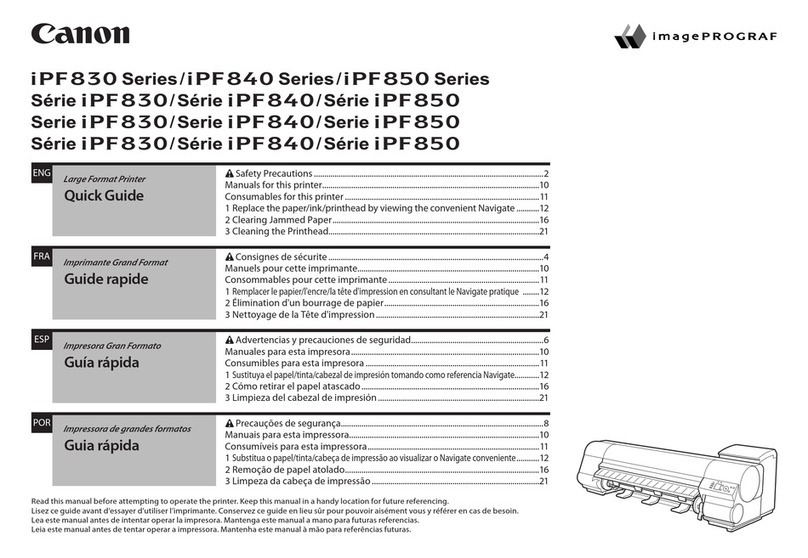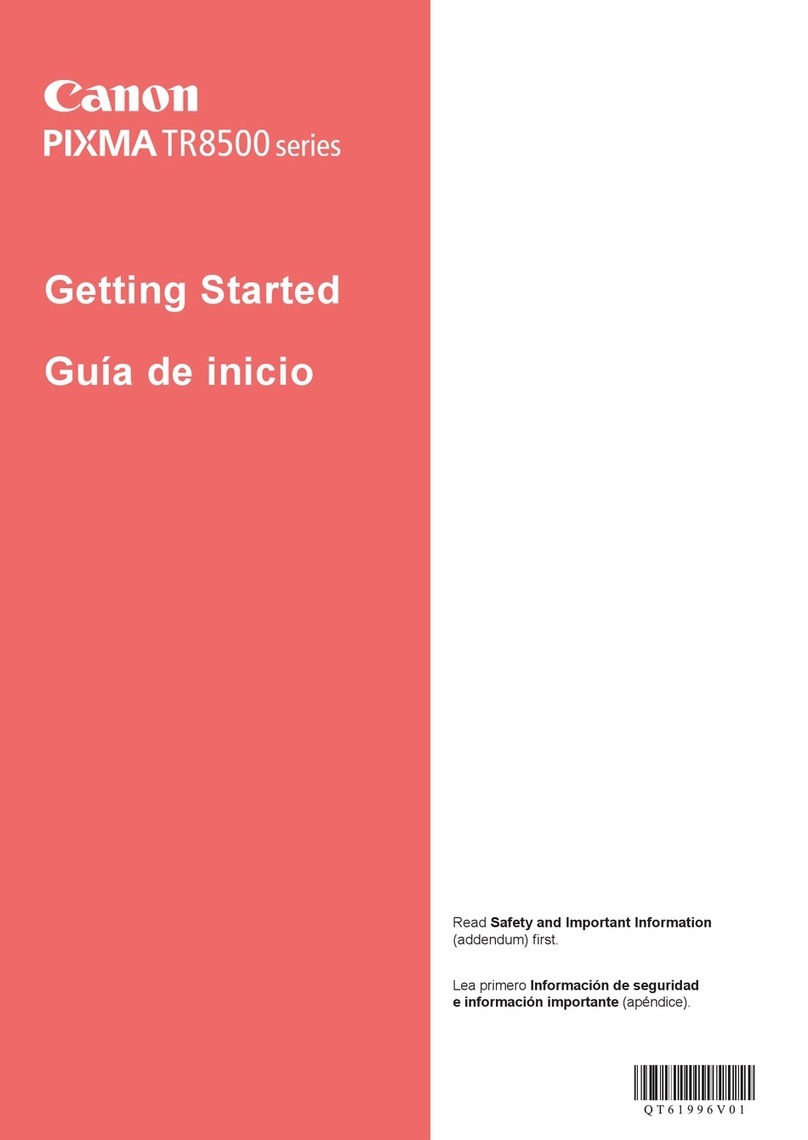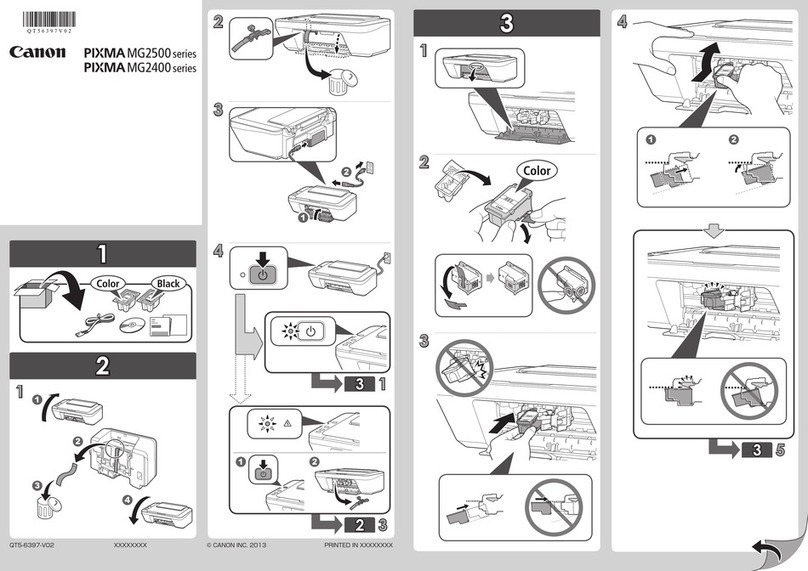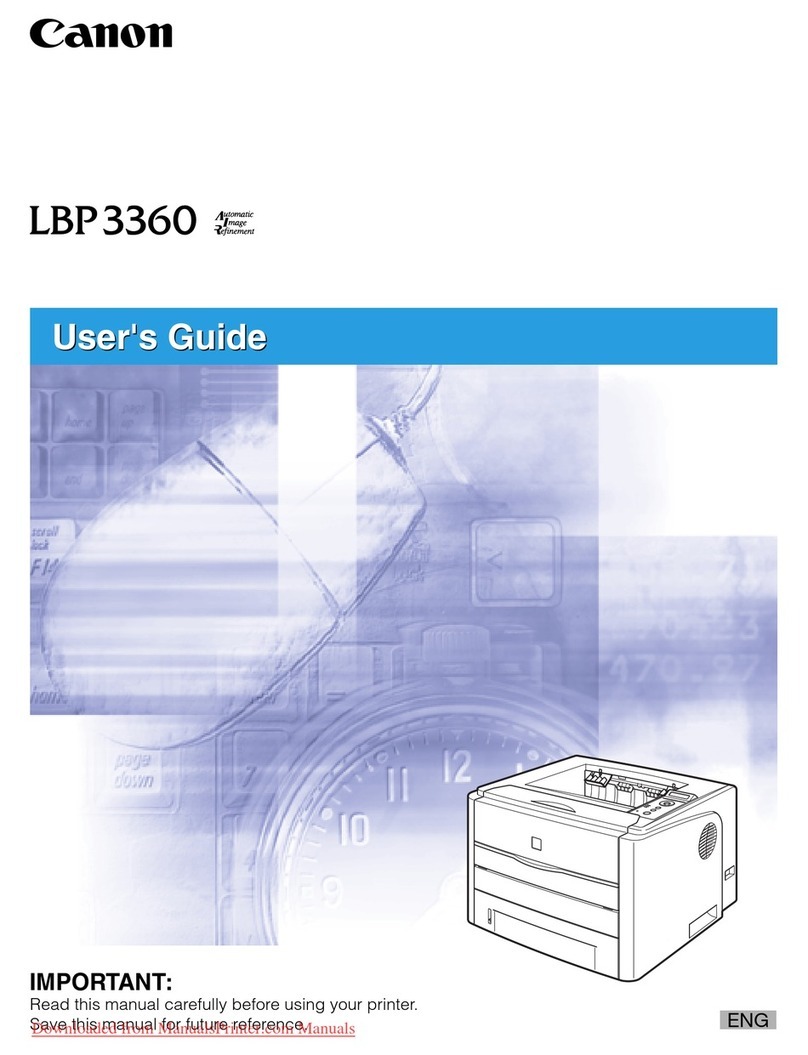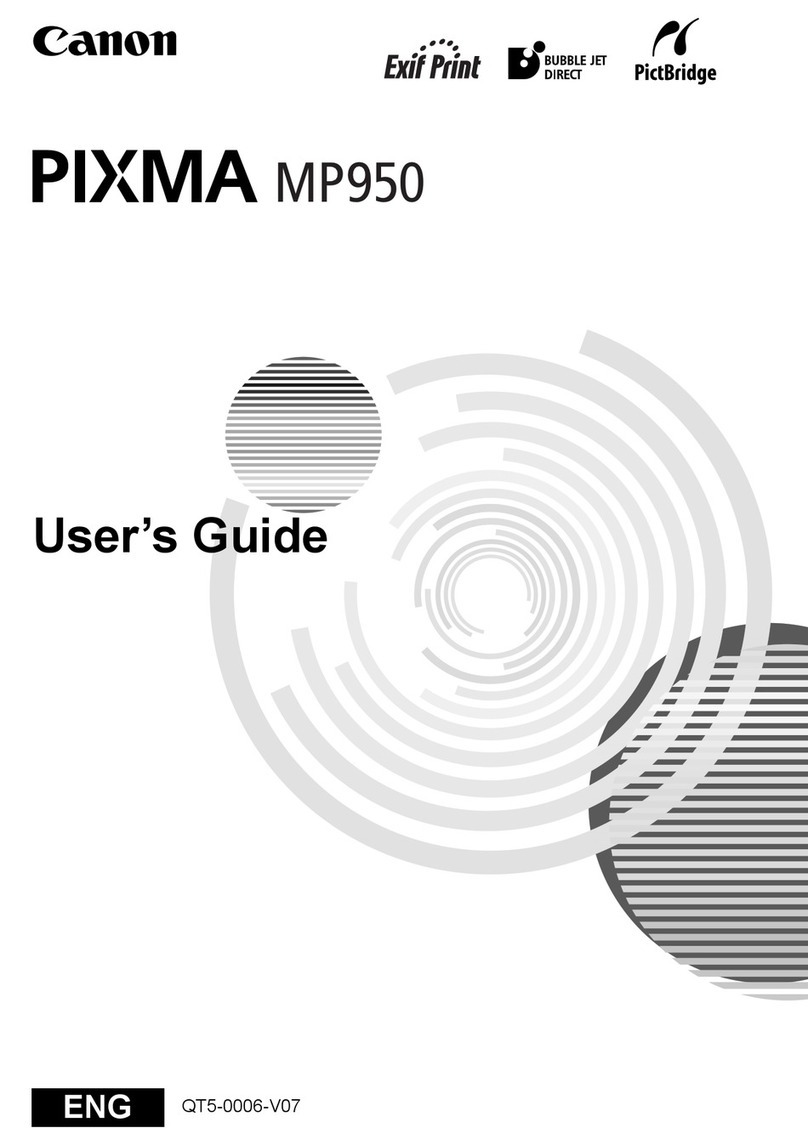)FINE CartridgeFINE
FINEFINE
Cartridge
.(OK)
FINE CartridgeFINE
FINEFINE CartridgeFINE
FINE Cartridge
FINEFINE
Cartridges
1
5
.
les bords !
sur le ruban protecteur.
protecteur.
Ne pas toucher !
OK.
pour
cartouches FINE sont
papier.
quel bouton du panneau
de contrôle.
Insert the FINE Cartridge until it
stops.
Do not knock it against the sides!
Unpack the FINE Cartridge, then
Open the Paper Output Tray and
Insert it straight until it stops.
Do not touch!
When this screen is displayed,
press the OK button.
Repeat to to install the other
FINE Cartridge.
The left is where the Color FINE Cartridge is to be installed and the right is where the Black FINE Cartridge is to be
installed.
appears, check that the
FINE Cartridges are
installed correctly.
disappears, then proceed.
The screen turns off if the
To restore the display,
press any button on the
Operation Panel.