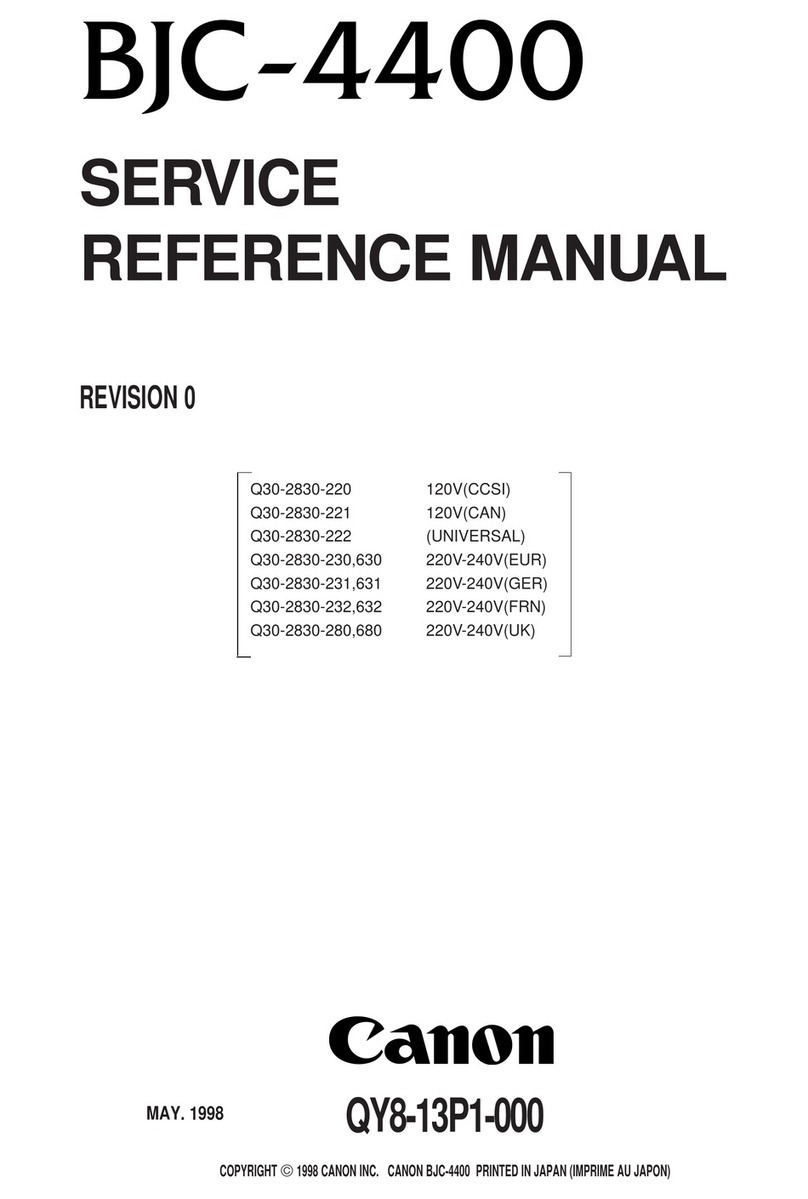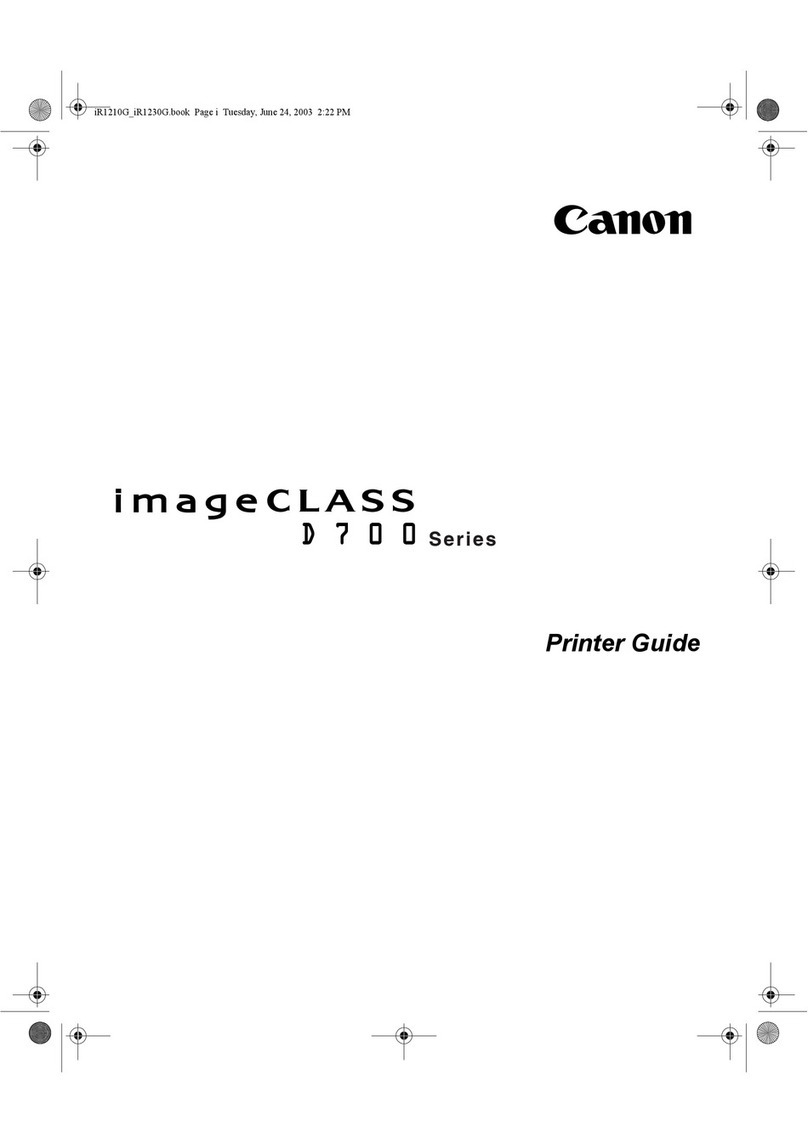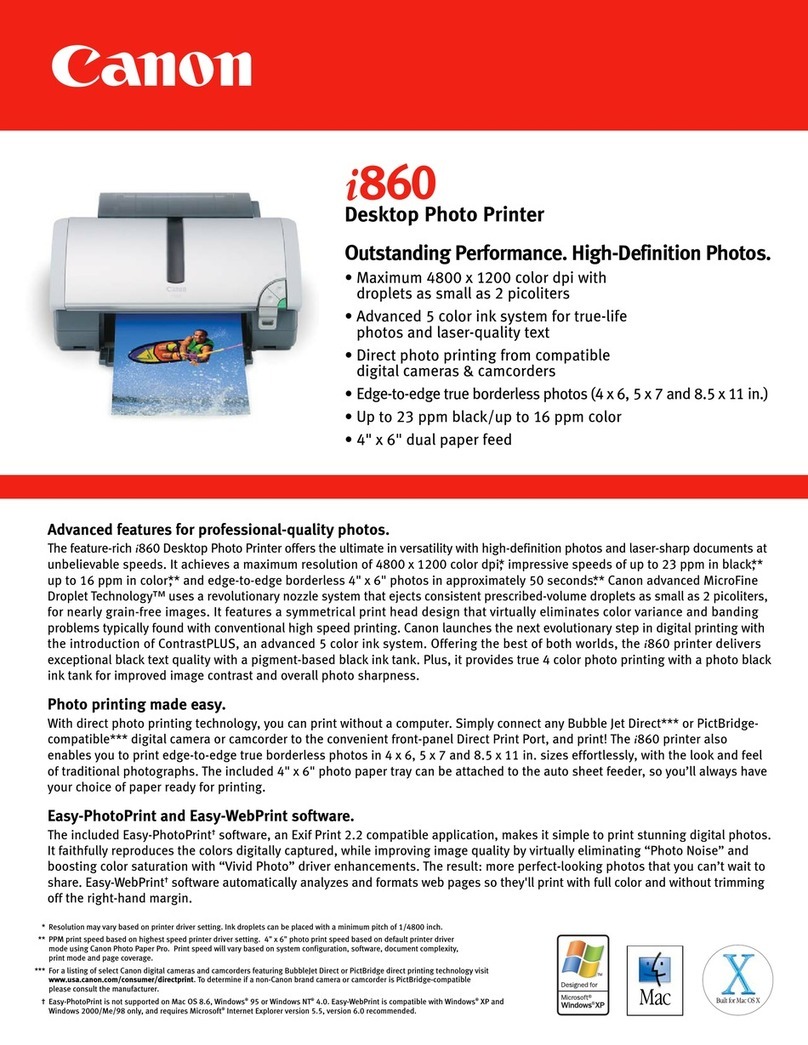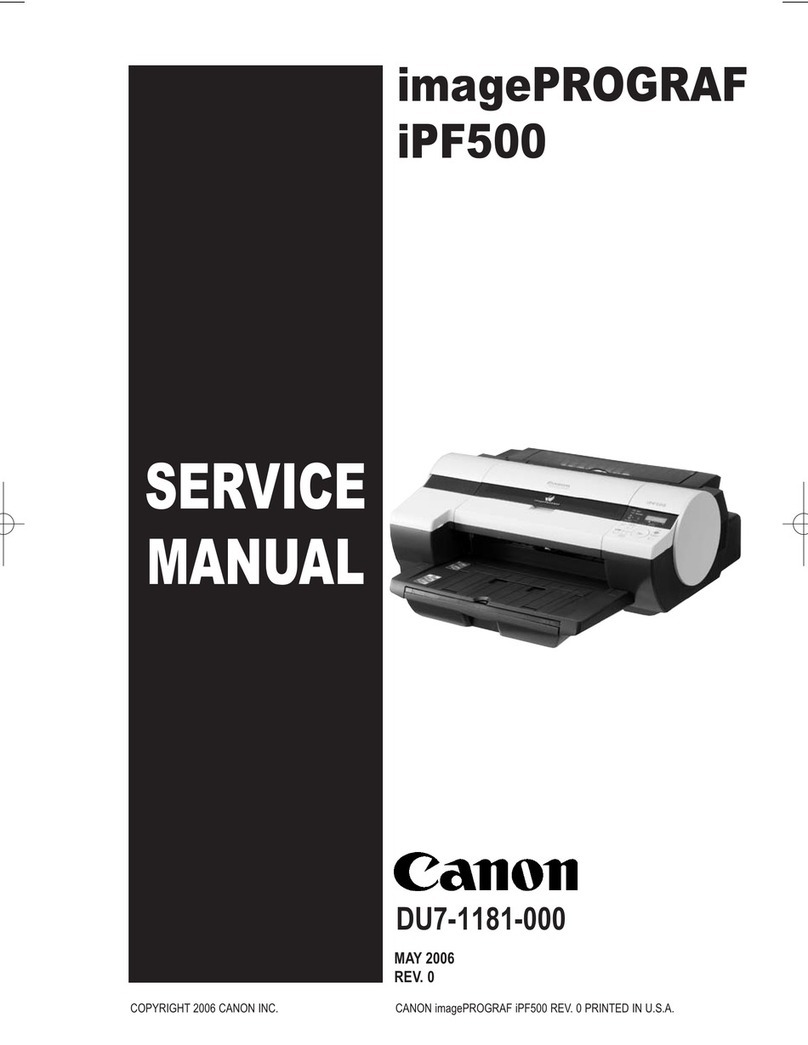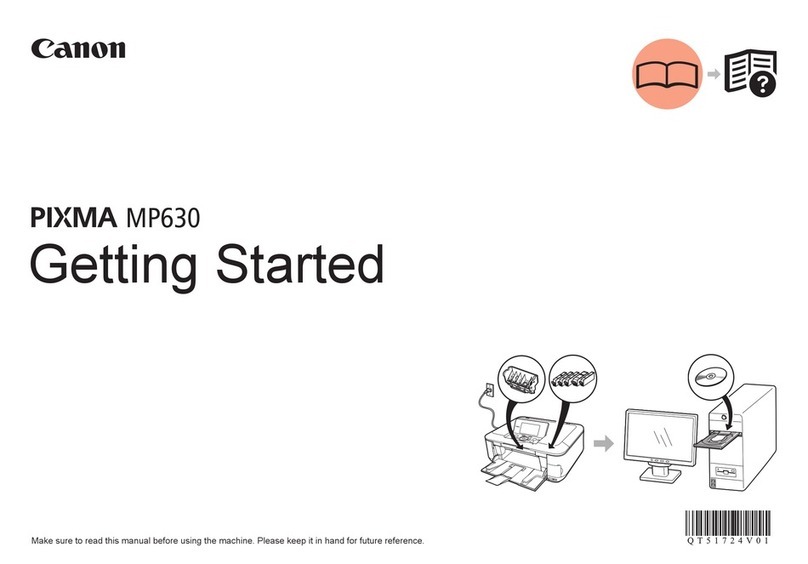© CANON INC. 2015
2
(A)
(B)
(D)
(C)
תירבע
1.Downloadsetuple. 2. Select connection method.
Select a printer connection method and click [Next].
Follow the on-screen instructions to proceed the
setting.
3. Install software.
When the screen below appears, select the
software you want to install and click [Next].
Follow the on-screen instructions to proceed the
setting.
Now your computer is connected to
printer.
aAccess the following URL in your web browser. Windows PC users: you can also
open the le from the setup CD-
ROM.
The screen in hwill appear when
you open the le from the CD-
ROM. Perform the remaining steps
in the same way as on the website.
Wireless LAN Connection
Connect the printer to your computer without
any cables.
USB Connection
Connect the printer to your computer with a
USB cable. This is the easiest way. You only
can connect one printer.
* Prepare a USB cable separately.
bClick [Set Up].
cSelect the region where you purchased the product.
dSelect your product.
eClick [Connecting to Computer, Smartphone or Tablet].
fSelect your operating system.
gClick [Download] to download the setup le.
* If a download security warning appears, allow your web
browser to continue downloading.
h Open the downloaded le and click [Next].
You can connect the printer to a PC/smartphone/tablet and install software.
Have you nished all the steps in the Getting Started 1?
Please read this manual after completing the printer setup in the
Getting Started 1.
NOTE
ENGLISH Using wireless router
Not using/having wireless router
Proceed to connect printer to • Using wireless router
• Not using/having wireless router
(Connecting printer to device directly)
* If you connect your device to the printer directly, you may be unable to access the Internet
with your device or may be charged for an Internet connection.
Turn on Wi-Fi on your smartphone or tablet before you start.
2.Checkyournetworkconguration.
1. Install Canon PRINT Inkjet/SELPHY to your
smartphone/tablet.
Proceed to right side.
Smartphone or
Tablet
PC
* This procedure is described based on Canon PRINT Inkjet/SELPHY 2.0.0. In other versions, follow
the application instructions to complete the setup.
: Search "Canon PRINT" in App Store.
: Search "Canon PRINT" in Google Play.
Or access the website by scanning the code on the right.
Getting Started 2
aTap [Settings]
on the home
screen.
aTap [Settings]
on the home
screen.
cTap [PRINT] which
was installed.
cTap [PRINT] which
was installed.
bTap [Canon_ij_XXXX] on the Wi-Fi setting.
bTap [Canon_ij_XXXX] on the Wi-Fi setting.
If [Canon_ij_XXXX] does not appear on the list, see NOTE
to setup the printer and wait until [Canon_ij_XXXX] appears.
XXXX varies depending on your printer.
The extended
survey screen
appears on the
rst startup.
The extended
survey screen
appears on the
rst startup.
If [Canon_ij_XXXX] does not appear on the list, see NOTE
to setup the printer and wait until [Canon_ij_XXXX] appears.
XXXX varies depending on your printer.
The license
agreement screen
appears on the
rst startup.
If the screen in bdoes
not appear, see NOTE
to setup the printer and
wait until the screen
appears.
If none of these screens appears, see "If Select Router
screen appears".
If the printer is not
detected and the Alarm
lamp ashes on the
printer, press the [Color]
or [Black] button and start
over from a.
If the printer is not detected and
the Alarm lamp ashes on the
printer, press the [Color] or [Black]
button and start over from a.
dTap the printer icon
on the top left of the
screen.
dTap the printer icon
on the top left of the
screen.
hTap [OK]. iSelect the SSID of your
wireless router connected
to your device.
jWhen a password entry
screen appears, enter
the password for your
wireless router and tap
[OK].
kWait for a while until the
printer is detected.
lWhen the printer is
detected, tap your
printer's model name.
mEnter the printer name
as needed and tap
[OK].
nWhen the printer
information appears
on the screen, the
setup is complete.
eTap [Register Printer].
eTap [Register Printer].
fTap [Printer Setup].
fTap [Printer Setup].
gTap [Connect via
wireless router
(recommended)].
gTap [Direct
Connection].
jTap [Settings] on
the home screen.
mTap [PRINT].hTap [OK]. iCheck the SSID and password
and tap [Copy Password].
oWait for a while until the
printer is detected.
nTap [Done].kTap the same SSID as
checked in i.
lPaste the password
and tap [Join].
pWhen the printer is detected, tap
your printer's model name.
qEnter the printer name as
needed and tap [OK].
rWhen the printer information
appears on the screen, the
setup is complete.
If [Canon_ij_XXXX] does not appear:
If a message saying ["Printer is not registered. Perform printer setup?"] does not appear at Canon
PRINT Inkjet/SELPHY startup:
Do the following on the printer.
aTap [PRINT] which
was installed.
bTap [Yes].
Make sure the SSID
of the desired wireless
router appears and tap
[Yes].
Enter the password of
the wireless router and
tap [OK].
Tap [Yes]. Tap [OK].
Do the following if this screen appears.
• When the SSID of the desired wireless router
appears, tap it.
Make sure your device is connected to the
same SSID.
• If the SSID of the desired wireless router does
not appear or you are not sure, tap [If no target
wireless router].
If Select Router screen appears:
cFollow the on-screen instruction. dWait for a while
until the printer is
detected.
eWhen the printer is
detected, tap your
printer's model name.
fEnter the printer
name as needed and
tap [OK].
gWhen the printer
information appears
on the screen, the
setup is complete.
PC (Windows/Mac OS)
Smartphone/Tablet (iOS/Android)
aHold down the Wi-Fi button (A) on the printer until
the Alarm lamp (B) ashes 2 times, and then release
the Wi-Fi button after the second ash.
bMake sure the Wi-Fi lamp (C) is ashing fast and
the ON lamp (D) is lit.
Do the following to use Google Cloud Print.
aPress the [Stop] button on the printer.
bConnect the printer to your network.
cRegister the printer to Google Cloud Print.
Using Google Cloud Print