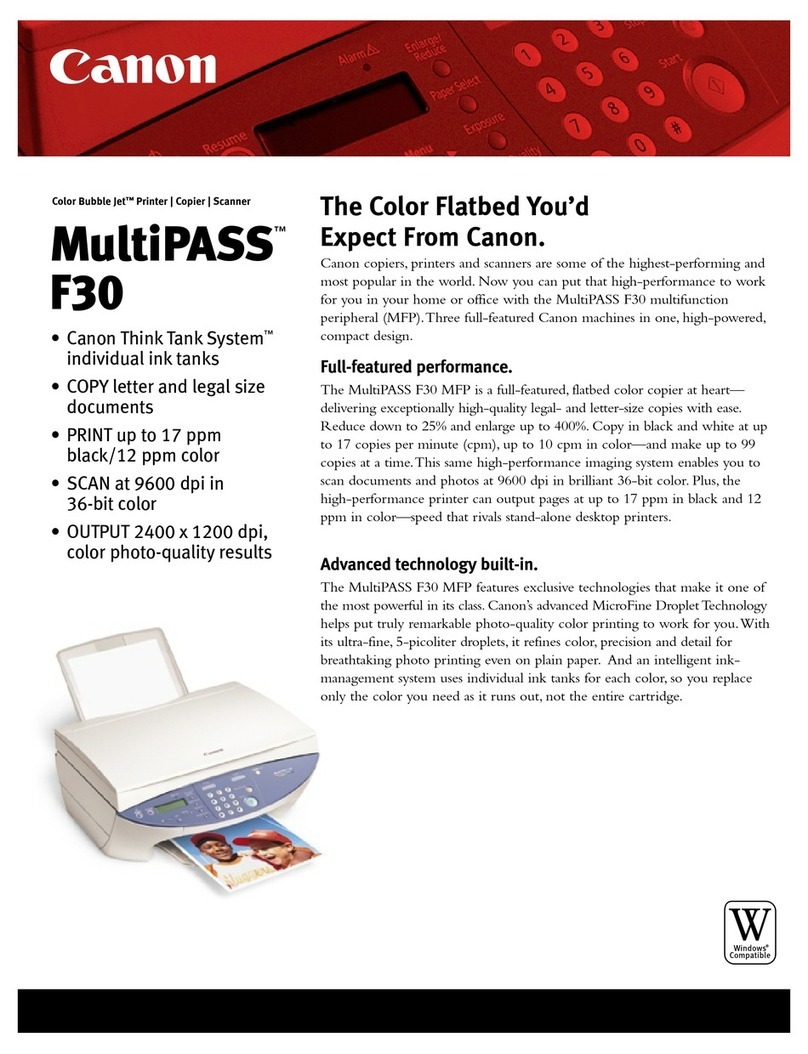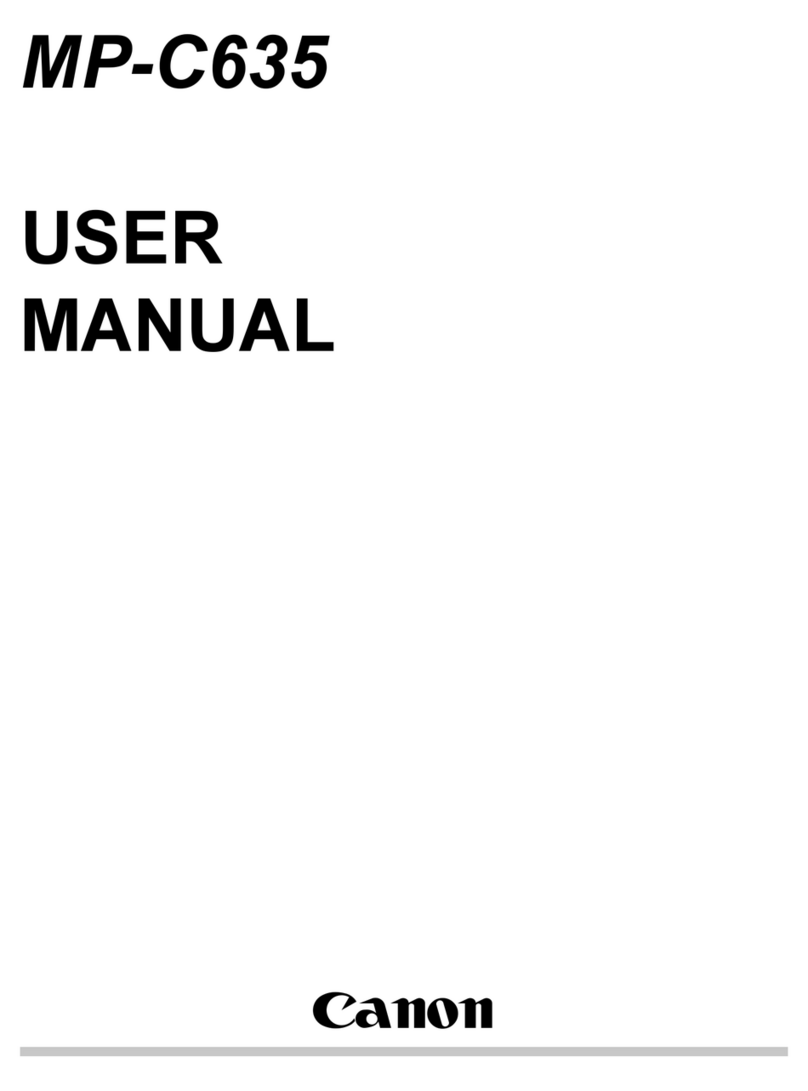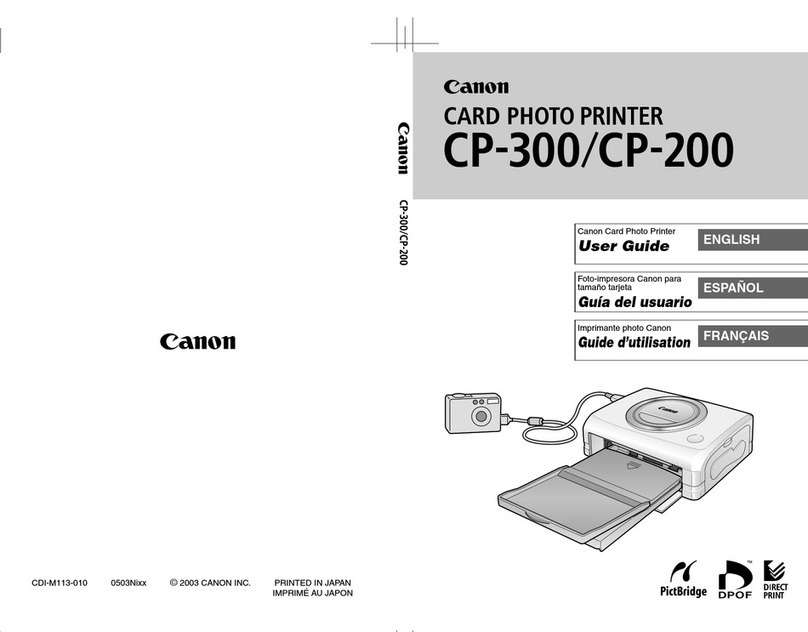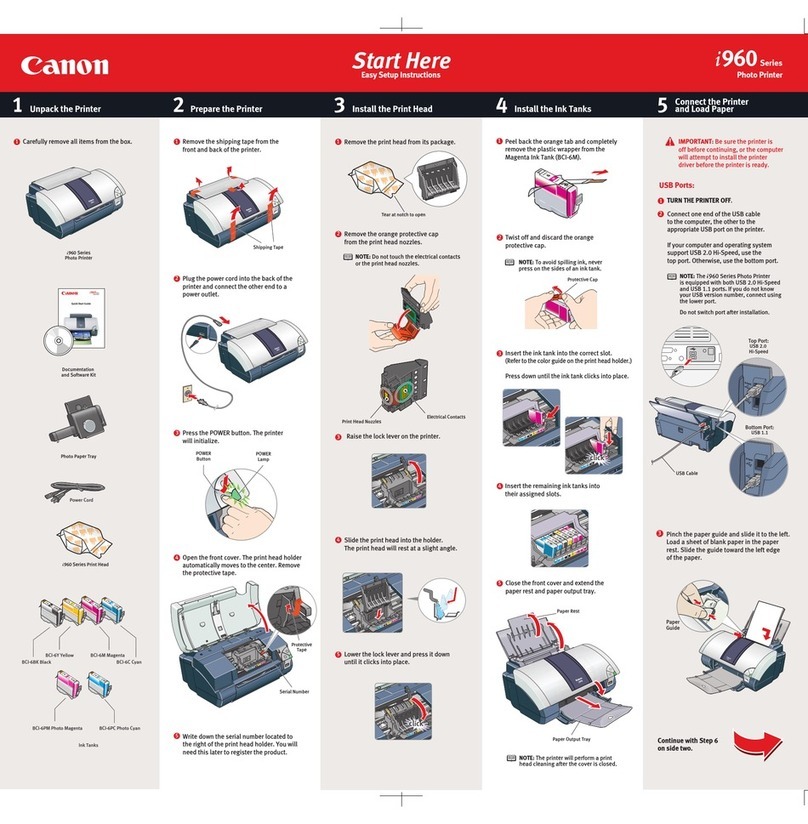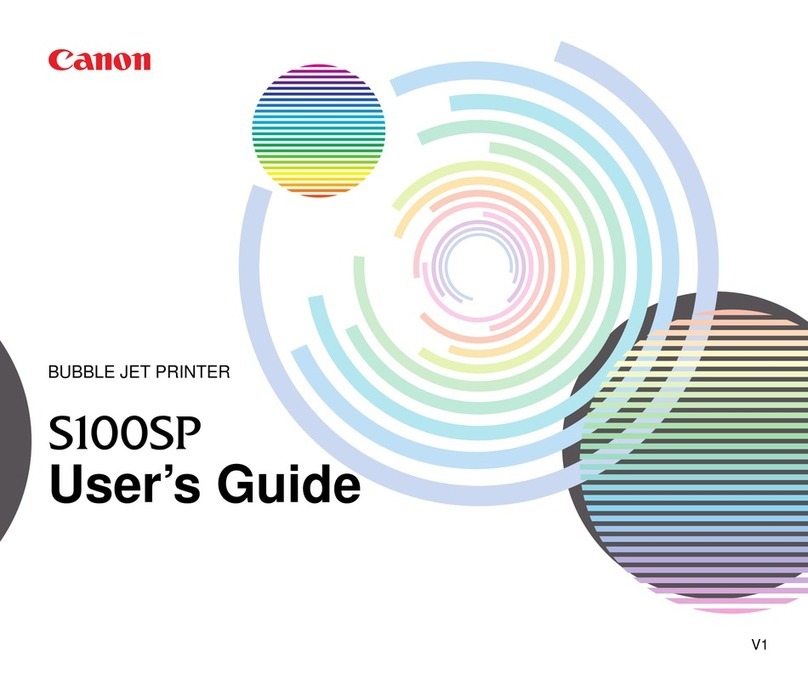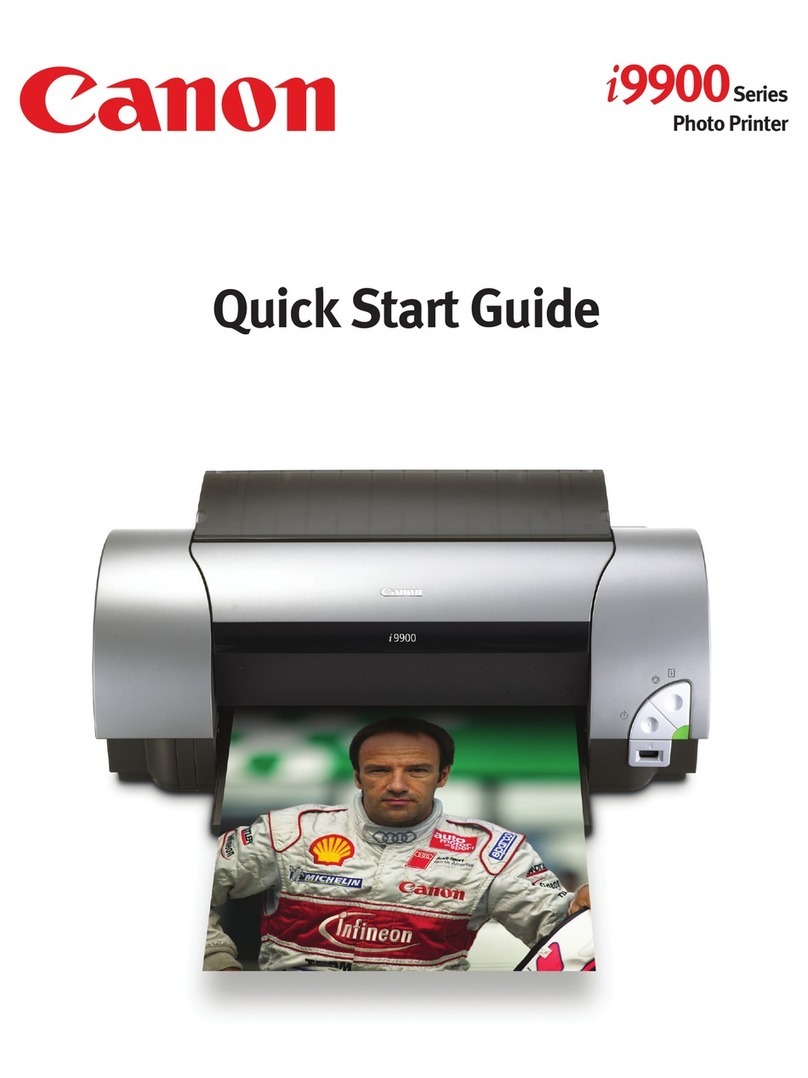WPS
Periksa apakah Tatakan Keluaran
Kertas tertutup, kemudian tarik
Pendukung Kertas.
Geser Pemandu Kertas kanan ke
ujung.
Pemandu Kertas kiri bergerak serentak
dengan pemandu kanan.
Masukkan kertas sampai berhenti.
Jika Edan gambar numerik berkedip secara bergantian pada layar, itu berarti kesalahan.
Ketika
Kesalahan
Muncul pada
Layar
Tekan dan tahan tombol Perawatan mesin.
Periksa apakah layar berkedip seperti yang ditunjukkan dalam gambar.
Tekan tombol Pas ke Halaman mesin.
Ketika layar mesin berkedip seperti yang ditunjukkan dalam
gambar, tekan dan tahan tombol WPS titik akses.
Sesudah beberapa saat, ketika layar ini ditampilkan dan kedipan
lampu Wi-Fi mesin berhenti berkedip, setelan selesai.
Untuk detil tentang cara menekan tombol WPS, rujuk ke petunjuk titik akses.
Setelan LAN
Nirkabel
Menggunakan
Fungsi WPS
Jika titik akses yang Anda gunakan memiliki tombol WPS, gunakan tombol tersebut untuk menghubungkan
mesin ke LAN nirkabel.
Jika titik akses tidak memiliki tombol WPS atau Anda tidak menggunakan
koneksi LAN nirkabel, lanjutkan ke .
Tekan tombol Warna atau tombol Hitam mesin.
Tunggu sebentar. Kemudian, ulangi operasi .
Jika kesalahan tetap terjadi, matikan dan kemudian nyalakan titik akses dan ulangi operasi . Atau lanjutkan ke
dan ikuti instruksi yang ditunjukkan pada layar komputer.
確認出紙托盤已關閉,然後拉出托
紙架。
移動右紙張導引器至最右端。
左紙張導引器與右導引器同時移動。
裝入紙張直至其停止。
如果E和數字圖示在螢幕上交替閃爍,則表示錯誤。
按住本機的維護按鈕 。
確認螢幕如圖所示閃爍。
按本機的自動比例按鈕。
本機螢幕如圖所示閃爍時,按住存取點的WPS按鈕。
稍後,當顯示該螢幕並且本機Wi-Fi指示燈 停止閃爍時,設定
完成。
關於如何按WPS按鈕的詳細資訊,請參閱存取點手冊。
如果正在使用的存取點具有WPS按鈕,使用該按鈕以連接本機至無線LAN。
如果存取點沒有WPS按鈕或未使用無線LAN連接,繼續執行 。
按本機的彩色按鈕或黑白按鈕 。
請稍等片刻。然後,重新執行操作 。
如果持續錯誤,關閉後再開啟存取點並重新執行操作 。或繼續執行 並按照電腦螢幕上的說明操作。
Check that the Paper Output Tray
is closed, then pull out the Paper
Support.
Slide the right Paper Guide to the
end.
The left Paper Guide moves
simultaneously with the right guide.
Insert paper until it stops.
If E and a numeric gure ash alternatively on the screen, it means an error.
Press and hold the Maintenance button of the machine.
Check that the screen ashes as shown in the gure.
Press the Fit to Page button of the machine.
When the machine screen ashes as shown in the gure, press
and hold the WPS button of the access point.
After a while, when this screen is displayed and the ashing
light of the machine Wi-Fi lamp turns solid, the setting is
completed.
When An Error
Appears on
the Screen
For the details of how to press the WPS button, refer to the manual of the access
point.
Wireless LAN
Setting Using
WPS Function
If the access point that you are using has a WPS button, use that button to connect the machine to the wireless
LAN.
If the access point does not have a WPS button or you are not using
wireless LAN connection, proceed to .
Press the Color button or Black button of the machine.
Wait for a while. Then, redo the operation of .
If the error persists, turn off and then turn on the access point and redo the operation of . Or proceed to and
follow the instruction shown on the computer screen.