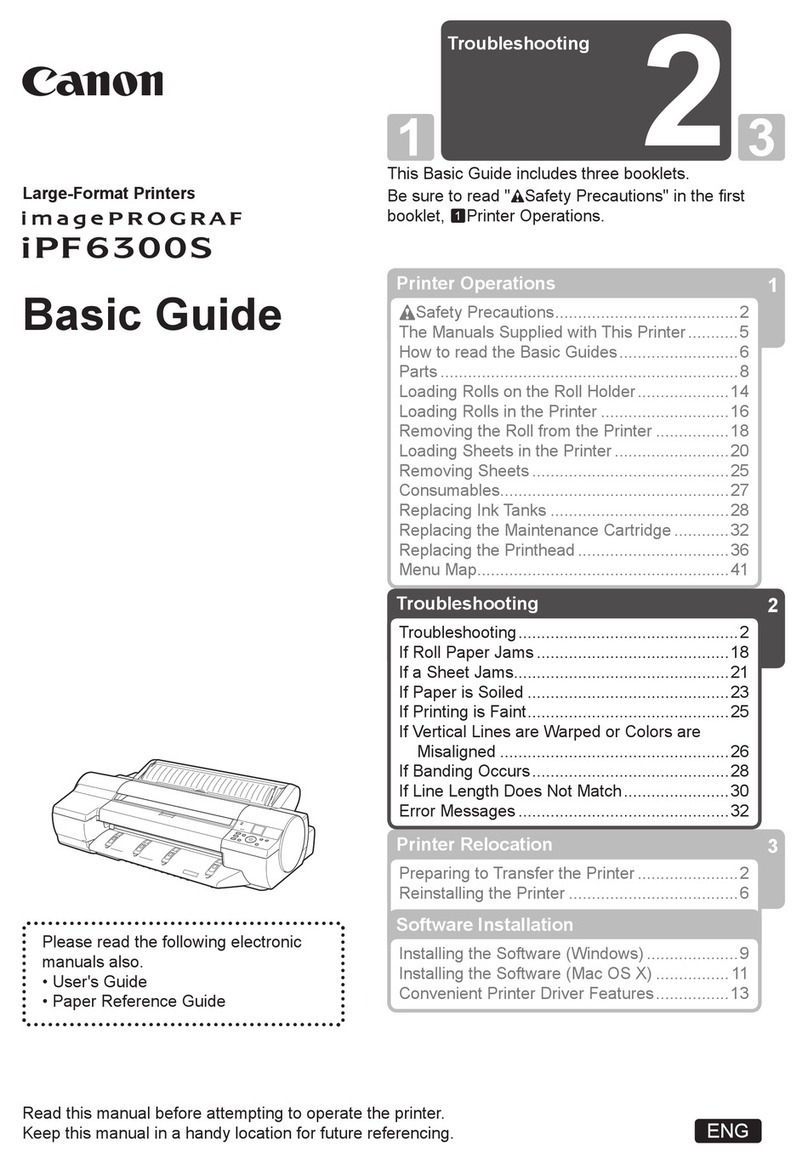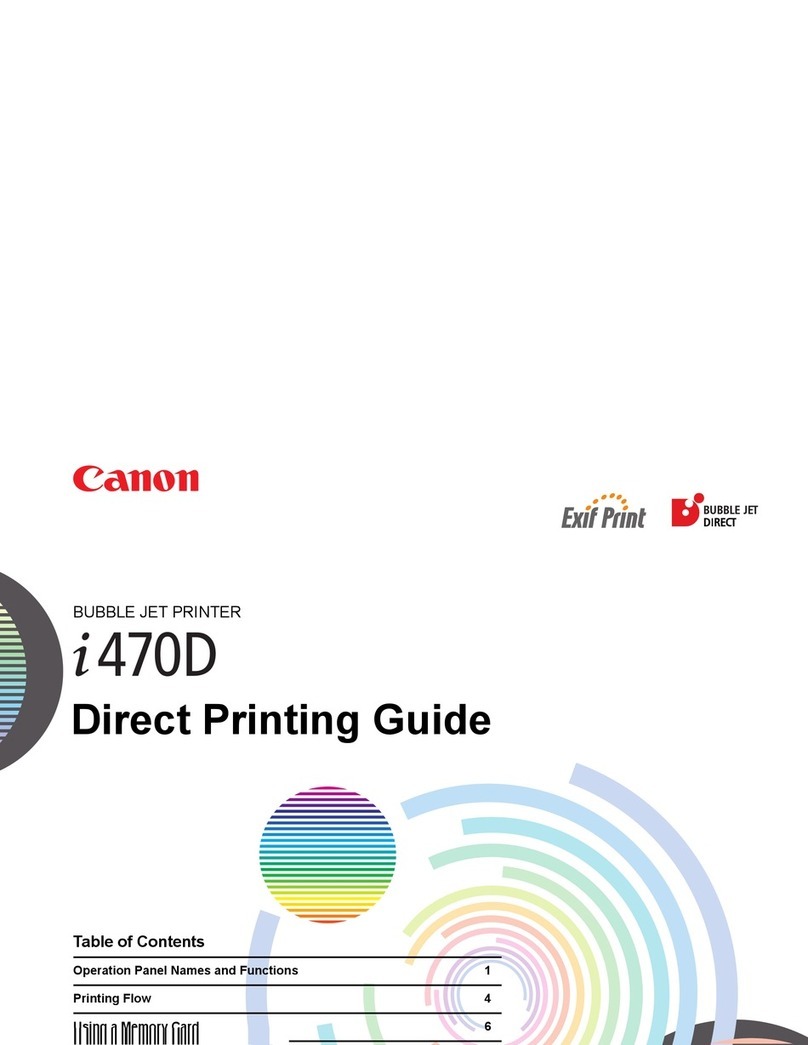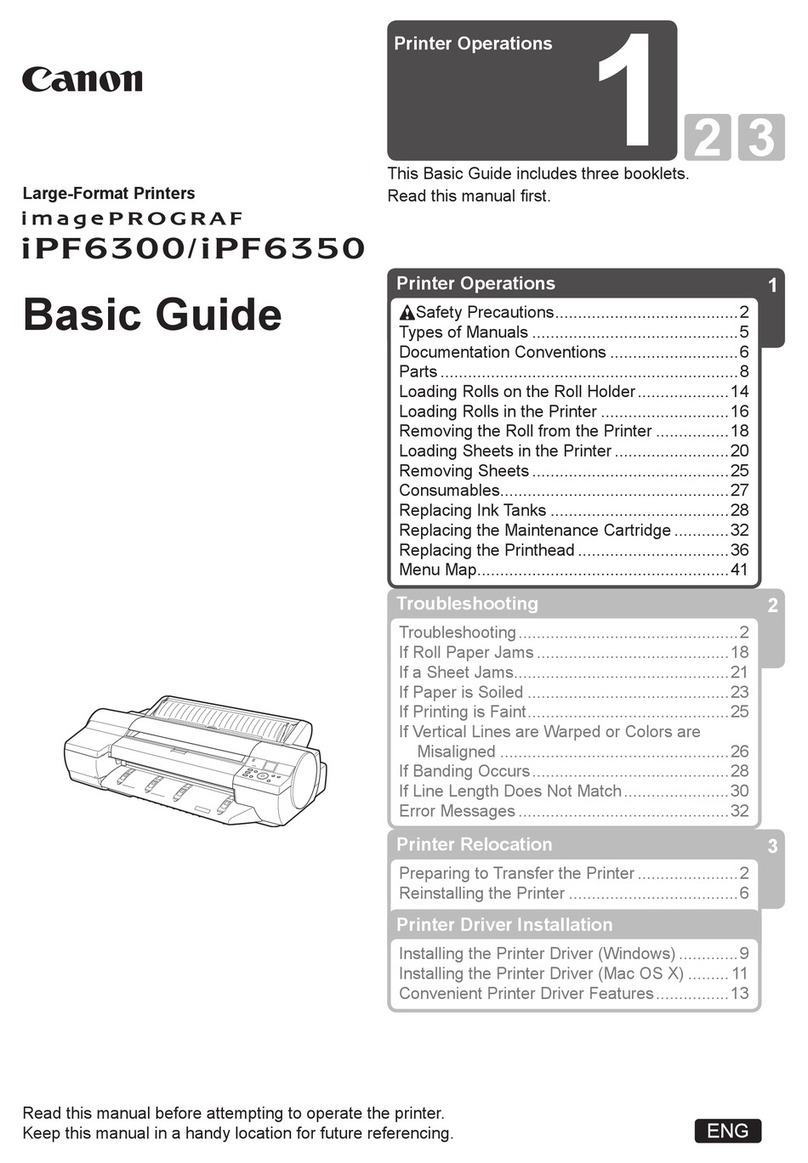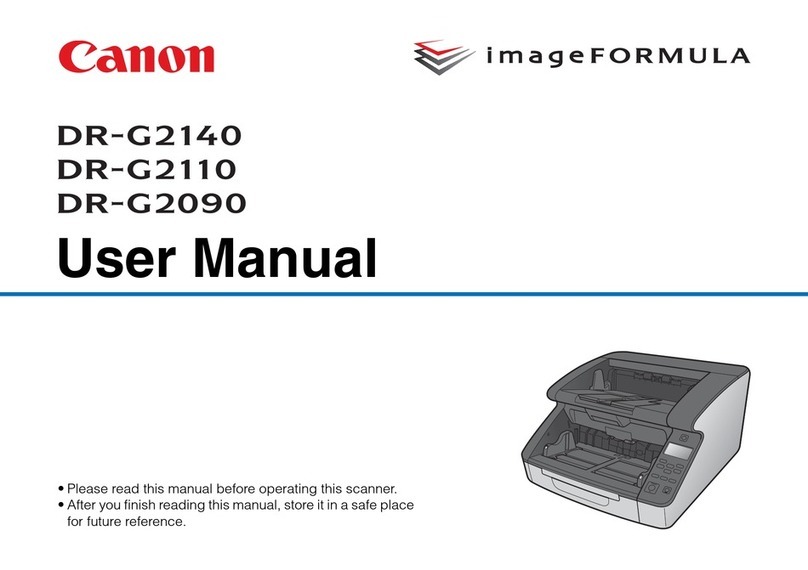FINE) FINE
Cartridge
FINE) FINE
Cartridge
Paper
.(Output Cover
221
FINE Cartridges) FINE
(FINE Cartridge) FINE
Head
Cover
Head Cover
Paper Output
.1Cover
Paper Output
PaperTray
.(Output Cover
.(Ink Cartridge Lock Lever
FINE Cartridge) FINE
.(Ink Cartridge Lock Lever)
FINE52
FINE Cartridge)
LCD
5
.(Operation Panel
FINE) FINE
(Cartridges
1
.(OK)
.(OK
.(Back
(Back
Ne cognez pas la cartouche contre
les bords !
la cartouche FINE est
papier.
sur le ruban protecteur.
Enlevez la cartouche FINE de
protecteur.
le couvercle de sortie papier, puis
Ouvrez le bac de sortie papier et le
couvercle de sortie papier.
Soulevez le levier de verrouillage
Ne pas toucher !
utilisée pendant environ
quel bouton du panneau
de contrôle.
Remplacement
des cartouches
FINE
appuyez sur le bouton OK.
Sélectionnez votre langue, puis
appuyez sur le bouton OK.
appuyez sur le bouton Précédent
(Back).
Bouton Précédent (Back)
Insert the FINE Cartridge until it
stops.
Do not knock it against the sides!
appears, check that the
FINE Cartridge is installed
correctly.
Close the Paper Output Cover.
2 disappears, then proceed.
Be careful of ink on the protective tape.
Unpack the FINE Cartridge, then
Check that the Head Cover has
Replacing
the FINE
Cartridges
If the Head Cover is closed, close the
Paper Output Cover, then redo step 1.
Open the Paper Output Tray and
the Paper Output Cover.
Lower the Ink Cartridge Lock Lever.
Install the Color FINE Cartridge to the left and Black to the right.
Insert it straight until it stops.
Lift the Ink Cartridge Lock Lever.
Repeat step 2 to 5 to install the other
FINE Cartridge.
Do not touch!
The LCD turns off if the
To restore the display,
press any button on the
Operation Panel.
When screen 1 is displayed, press
the OK button.
Select your language, then press
the OK button.
To change the language setting, press
the Back button.
Back button
Color: CL-441XL
Color: CL-441
Black: PG-440XL
Black: PG-440