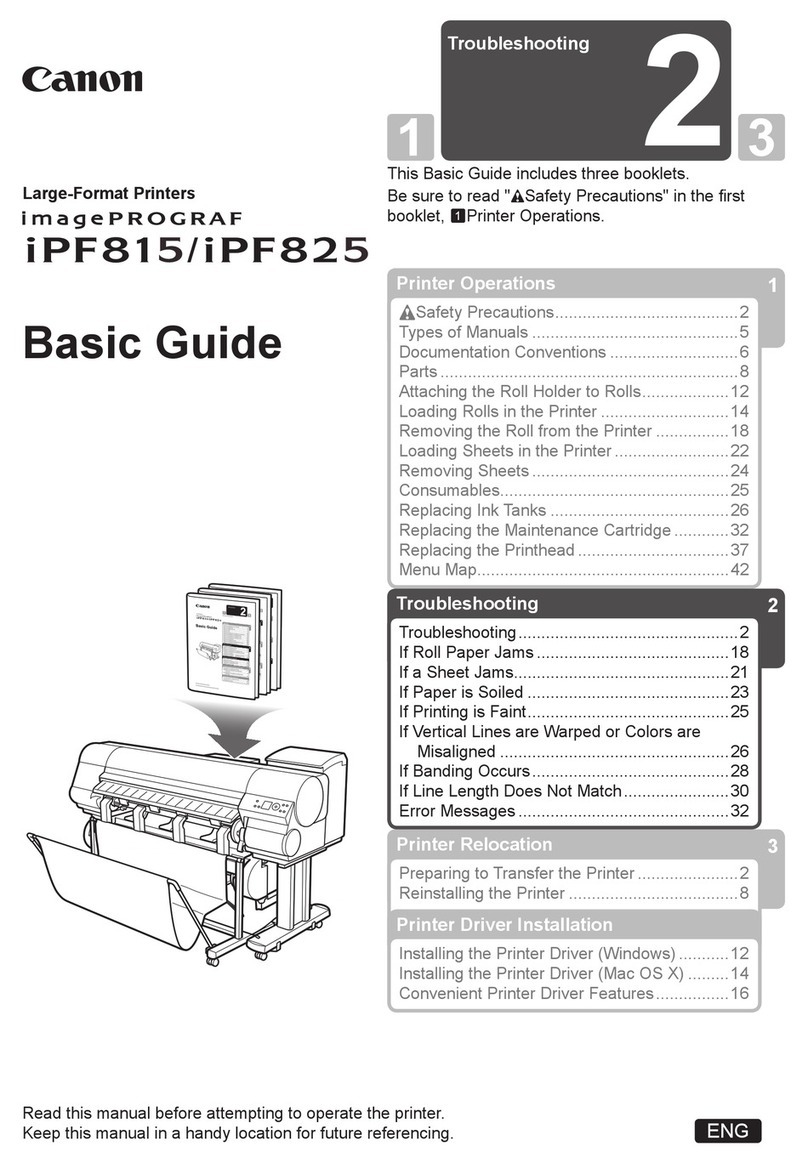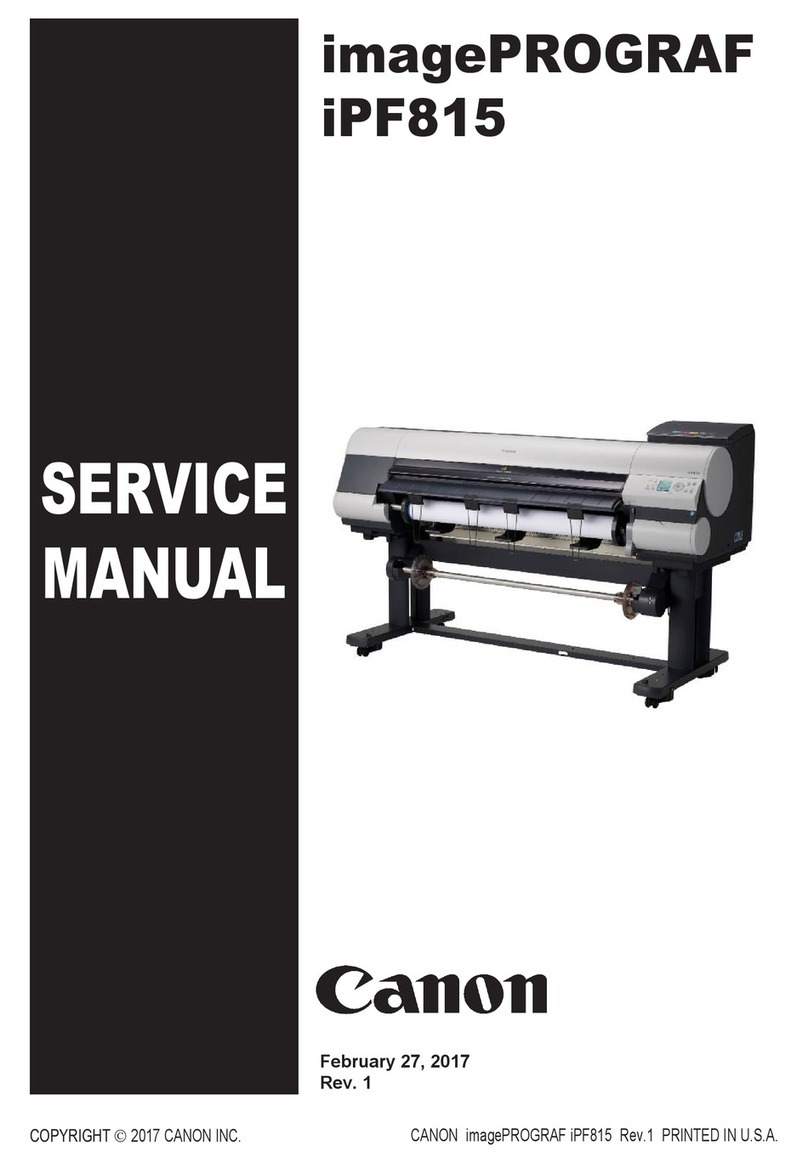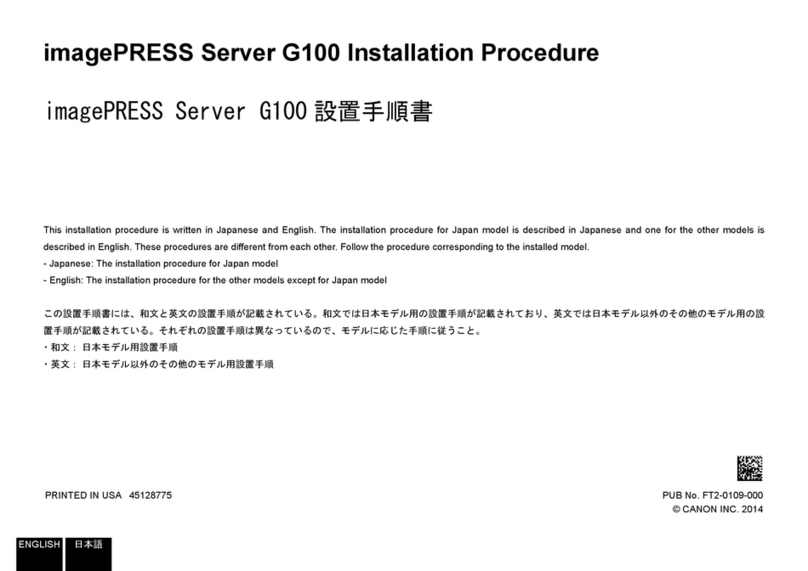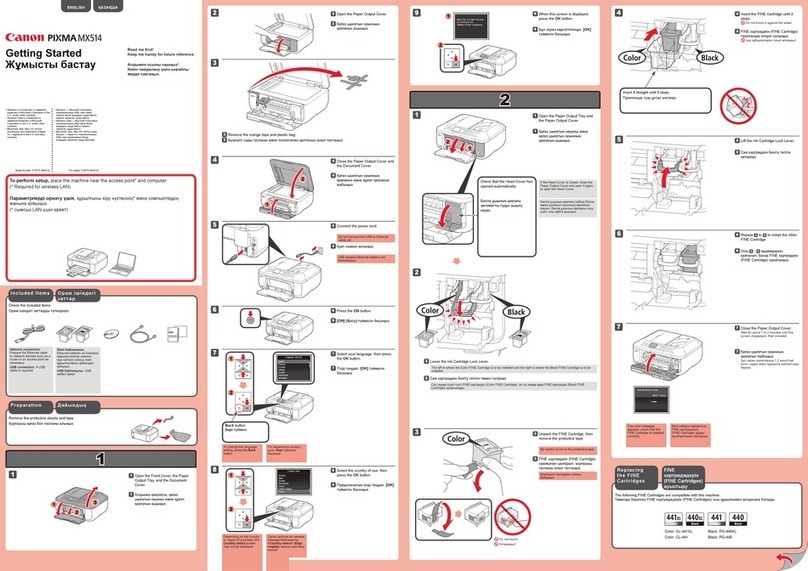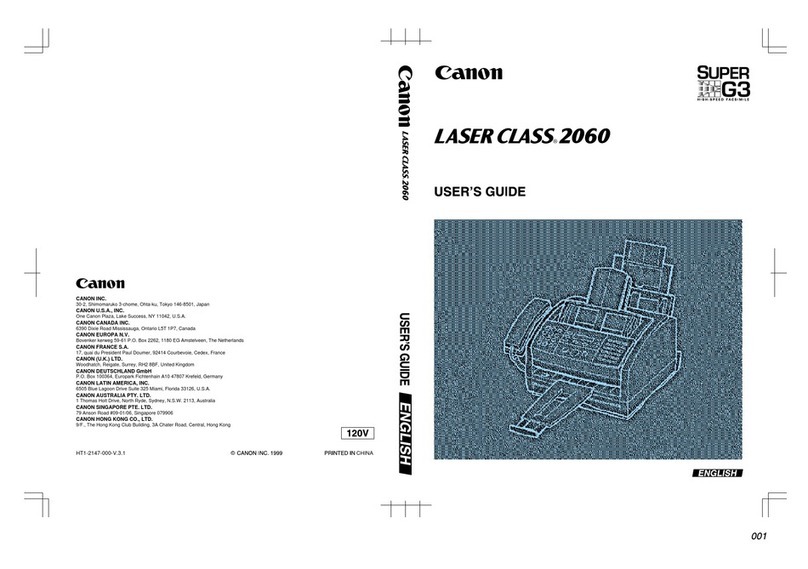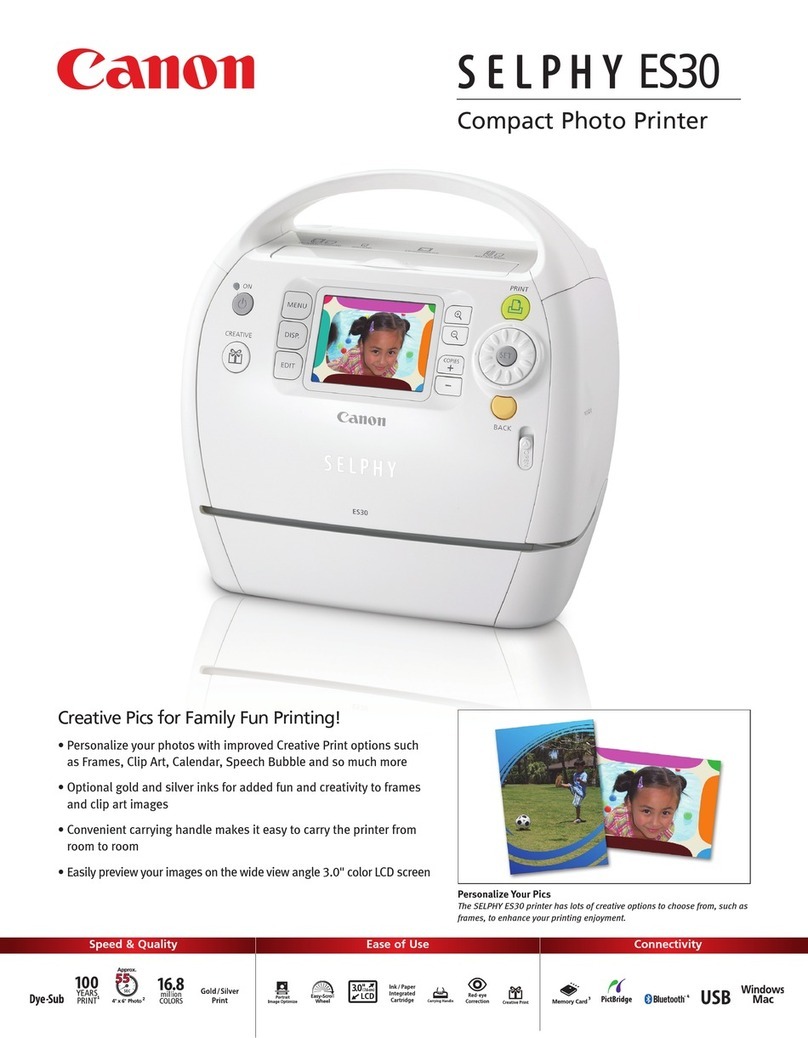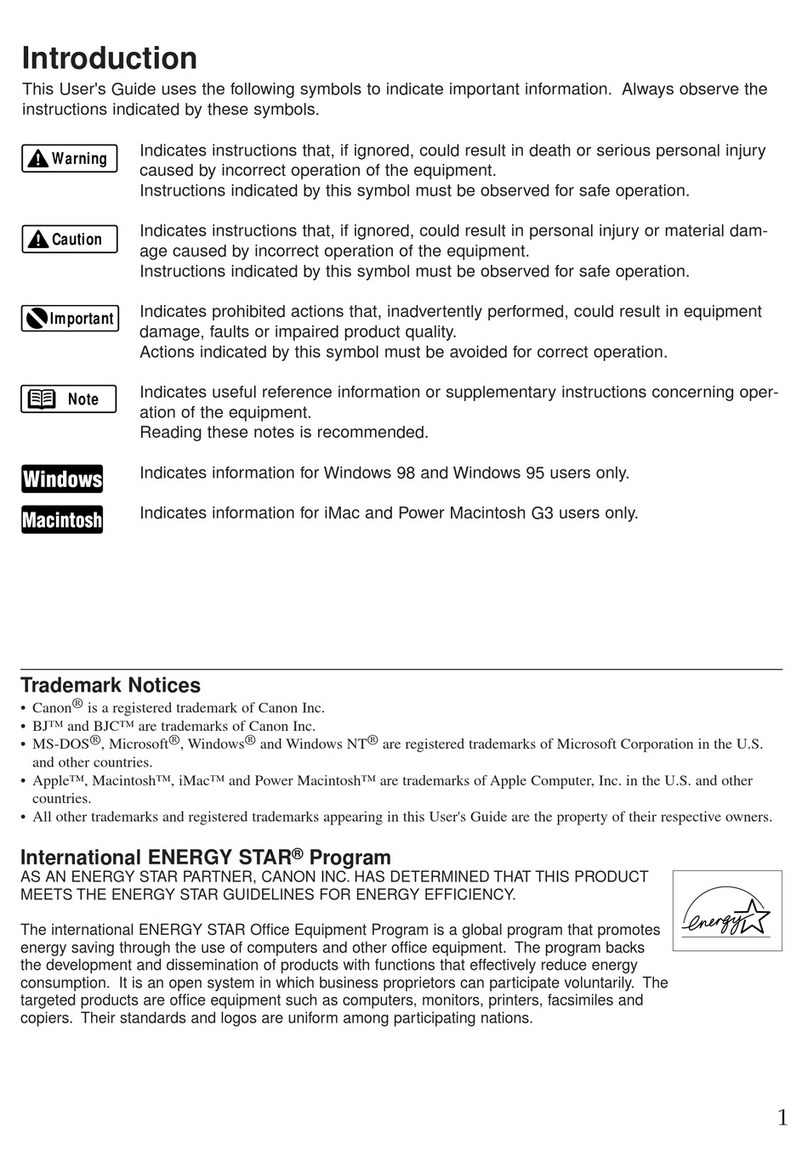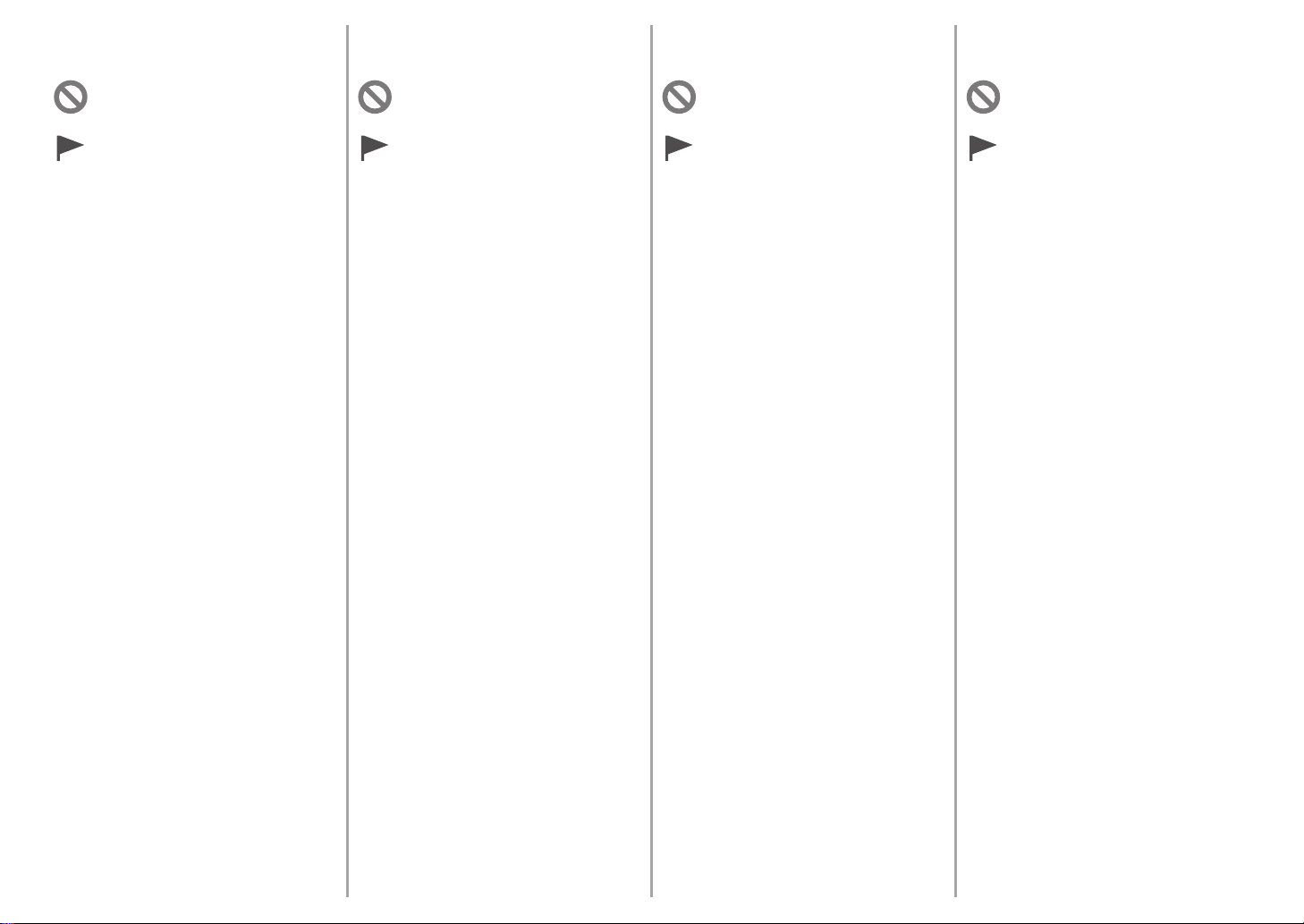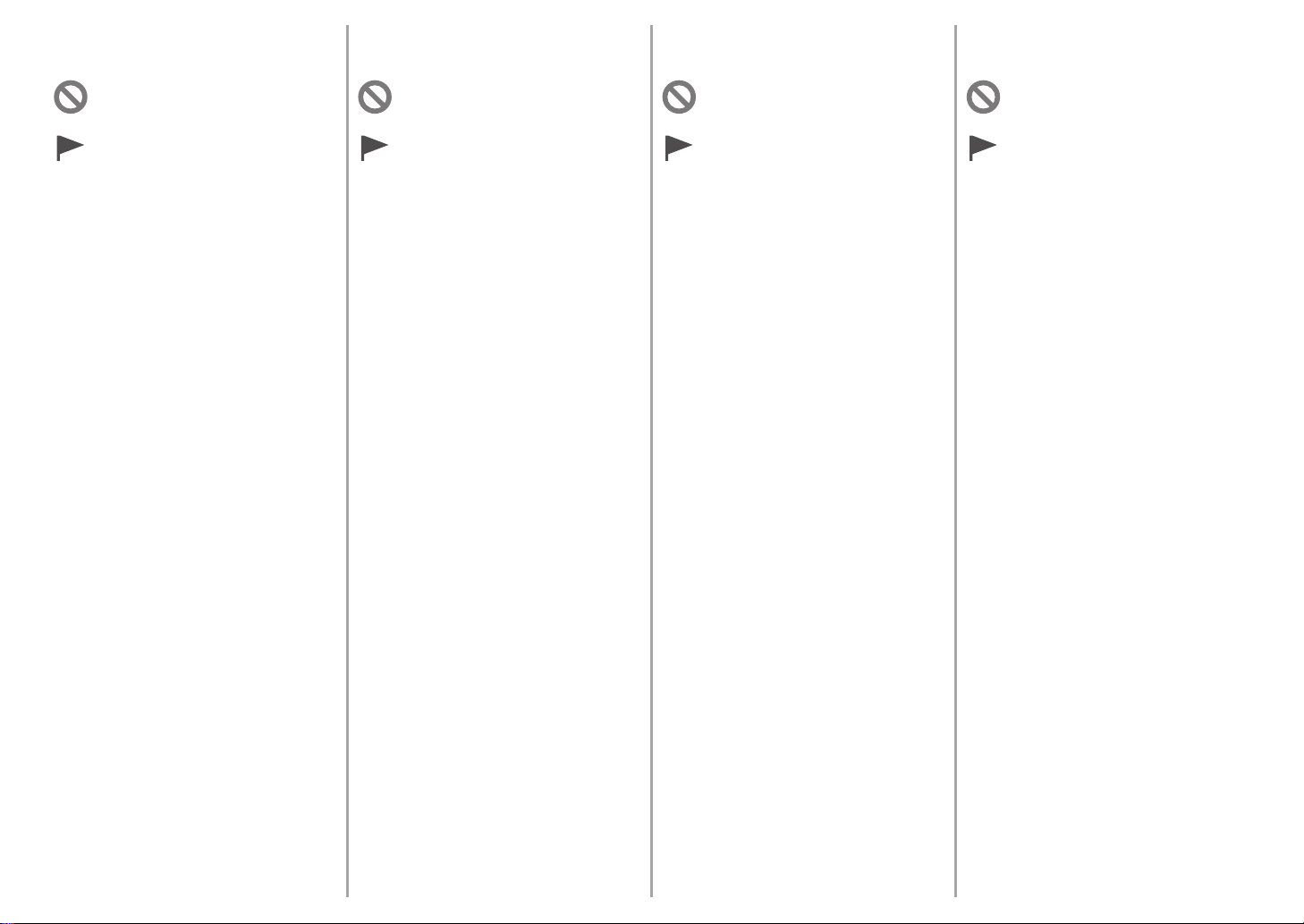
•
•
•
•
•
•
•
•
■
중요한 정보를 포함한 지침입니
다.
금지된 작업입니다.
Microsoft는Microsoft Corporation의등록 상표
입니다.
Windows는미국 및/또는 기타 국가에서 Microsoft
Corporation의상표 또는 등록 상표입니다.
Windows Vista는미국 및/또는 기타 국가에서
Microsoft Corporation의상표 또는 등록 상표입
니다.
Internet Explorer는미국 및/또는 기타 국가에서
Microsoft Corporation의상표 또는 등록 상표입
니다.
Macintosh, Mac 및AirPort는미국 및기타 국가에
서등록된 Apple Inc.의상표입니다.
Bonjour는미국 및기타 국가에서 등록된 Apple
Inc.의상표입니다.
•
•
•
•
•
•
이가이드에서 Windows 7 운영 체제는 Windows
7로, Windows Vista 운영 체제는 Windows Vista로
표시합니다.
이가이드에서 화면은 Windows 7 Home Premium
및Mac OS X v.10.6.x를기준으로 합니다. (특별
히명시하지 않은 한, 화면은 Windows 7의화면
입니다.)
•
•
이문서에서 사용되는 기호■
모델 번호: K10359(MG5270)
包含重要資訊的說明。
禁止的操作。
Microsoft為Microsoft Corporation的註冊商標。
Windows為Microsoft Corporation在美國和/或其他
國家/地區的商標或註冊商標。
Windows Vista為Microsoft Corporation在美國和/或
其他國家/地區的商標或註冊商標。
Internet Explorer為Microsoft Corporation在美國和/
或其他國家/地區的商標或註冊商標。
Macintosh、Mac和AirPort為Apple Inc.在美國和/或
其他國家/地區註冊的商標。
Bonjour為Apple Inc.在美國和/或其他國家/地區註
冊的的商標。
•
•
•
•
•
•
本指南中,Windows 7作業系統簡稱為Windows
7以及Windows Vista作業系統簡稱為Windows
Vista。
本指南中的螢幕基於Windows 7 Home Premium和
Mac OS X v.10.6.x。(除非另有說明,否則這些螢
幕均為Windows 7環境下的螢幕。)
•
•
本文件中使用的符號■
型號:K10359(MG5270)
Instructions including important
information.
Prohibited actions.
Microsoft is a registered trademark of Microsoft
Corporation.
Windows is a trademark or registered trademark
of Microsoft Corporation in the U.S. and/or other
countries.
Windows Vista is a trademark or registered
trademark of Microsoft Corporation in the U.S.
and/or other countries.
Internet Explorer is a trademark or registered
trademark of Microsoft Corporation in the U.S.
and/or other countries.
Macintosh, Mac, and AirPort are trademarks
of Apple Inc., registered in the U.S. and other
countries.
Bonjour is a trademark of Apple Inc., registered
in the U.S. and other countries.
•
•
•
•
•
•
In this guide, Windows 7 operating system is
referred to as Windows 7 and Windows Vista
operating system as Windows Vista.
In this guide, the screens are based on
Windows 7 Home Premium and Mac OS X
v.10.6.x. (Unless noted otherwise, the screens
are those of Windows 7.)
•
•
Symbols Used in This
Document
■
Model Number: K10359 (MG5270)