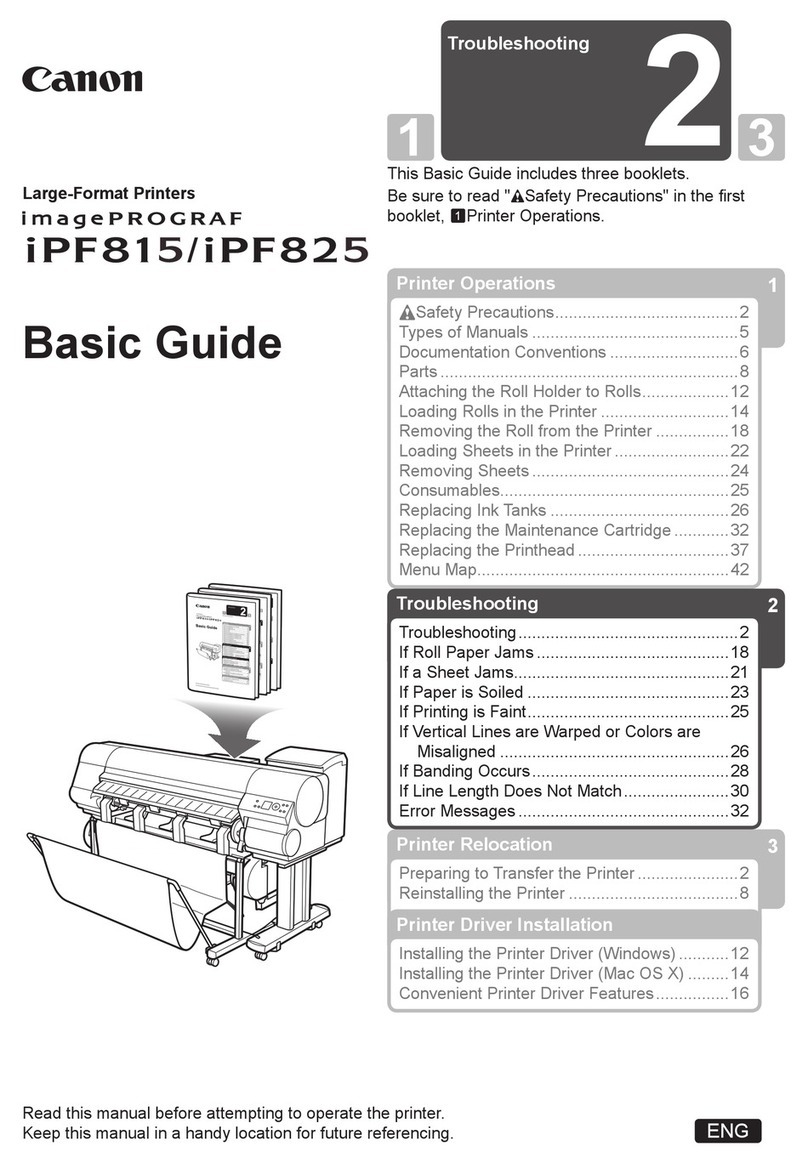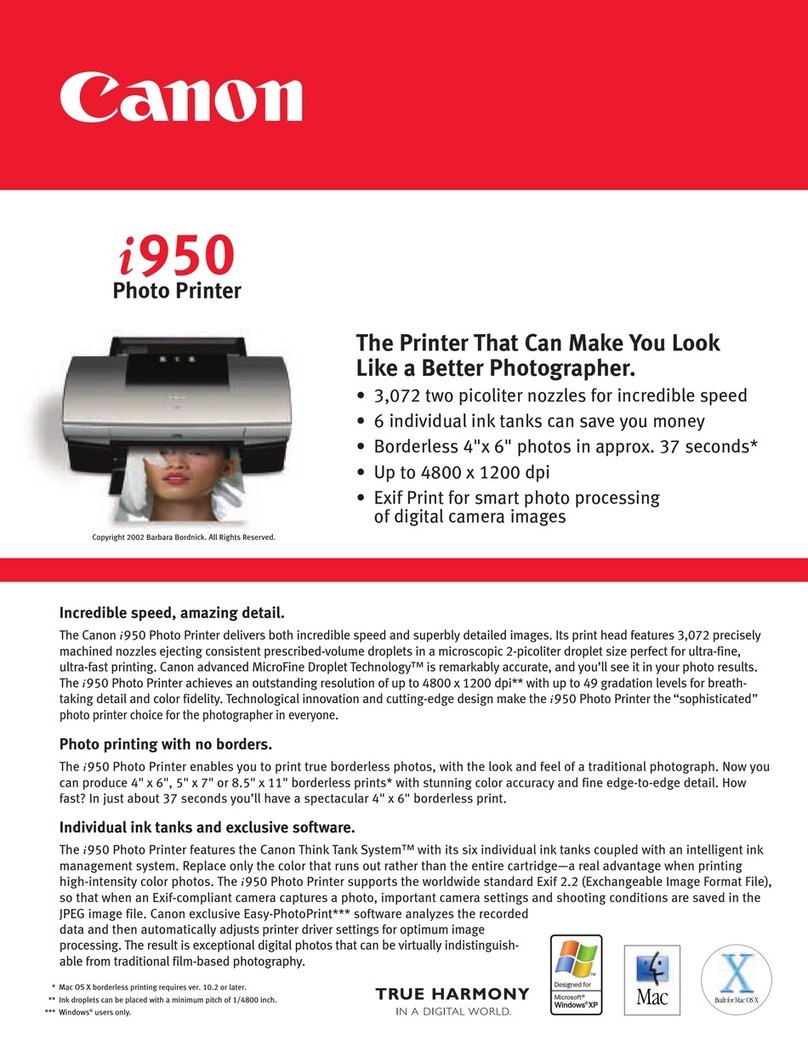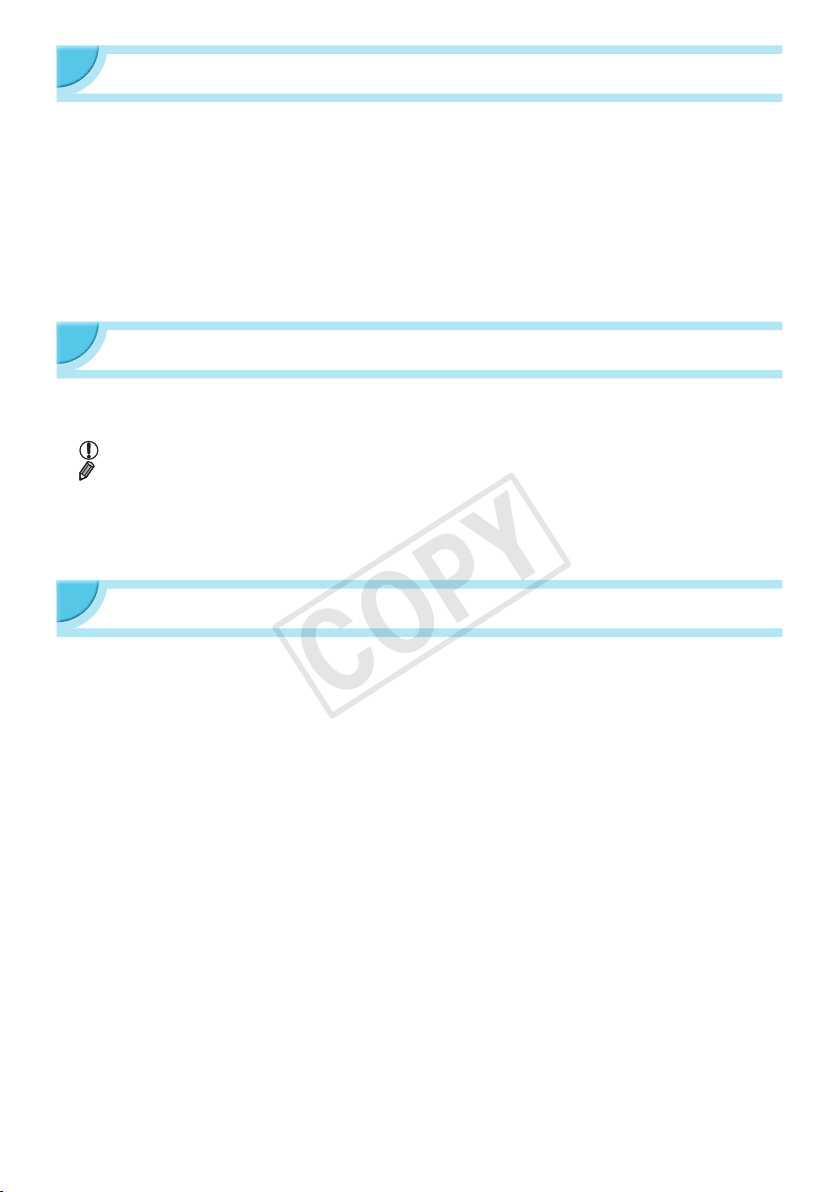3
Read This First
OThe images printed with this product should be intended for personal use. Do not print images that
infringe upon copyright laws without the prior permission of the copyright holder.
OThis product’s warranty is only effective in the country of sale. If there is a problem with the printer
while abroad, please return it to the country of sale before proceeding with a warranty claim to a Canon
Customer Support Help Desk.
OThe LCD monitor is produced with extremely high-precision manufacturing techniques. More than 99.99%
of the pixels operate to specication. However, some pixels may occasionally misre or appear as red or
black dots. This has no effect on the printed image and does not constitute a malfunction.
OThe LCD monitor may be covered with a thin plastic lm for protection against scratches during shipment.
If so, remove the lm before using the printer.
Conventions Used in this Guide
OThis printer will be referred to as “SELPHY” or “printer”.
OIcons are used in the text to represent SELPHY’s buttons. For details, refer to “Controls” (p. 6).
OLanguage that displays on the screen appears inside [ ] (square brackets).
O: Indicates important notes.
O: Indicates tips and additional information.
O(p. xx): Indicates page reference. xx indicates the number of pages.
OThis guide assumes all functions are at their default settings.
OThe various types of memory cards that can be used in this printer are collectively referred to as “memory
cards”.
Table of Contents
Package Contents ________________________ 2
Ink and Paper (Sold Separately) _____________ 2
Read This First __________________________ 3
Conventions Used in this Guide _____________ 3
Safety Precautions _______________________ 4
Setting Up SELPHY_______________________ 5
Component Guide ________________________ 6
Information Displayed on the Screen _________ 7
Getting Started __________________________ 7
Setting the Display Language ______________ 11
Compatible Memory Cards and
Memory Card Slots ______________________ 12
Images That Can Be Printed _______________ 12
Selecting and Printing Images______________ 13
Printing All Images_______________________ 16
Storing the Printed Photos_________________ 17
Cleaning Up After Printing _________________ 17
Maintaining the Printer____________________ 17
Cropping and Printing Images ______________ 18
Printing ID Photos _______________________ 19
Printing a Variety of Images________________ 21
Printing From Your Computer ______________ 26
Installing and Starting the Software__________ 28
Printing Images with the Software ___________ 30
Printing From Your Digital Camera __________ 32
Printing Images Using Digital Camera Specied
Settings (DPOF Print) ____________________ 33
Printing When a Power Outlet is not Available _ 34
Troubleshooting ________________________ 35
Specications __________________________ 37
Handling SELPHY _______________________ 39