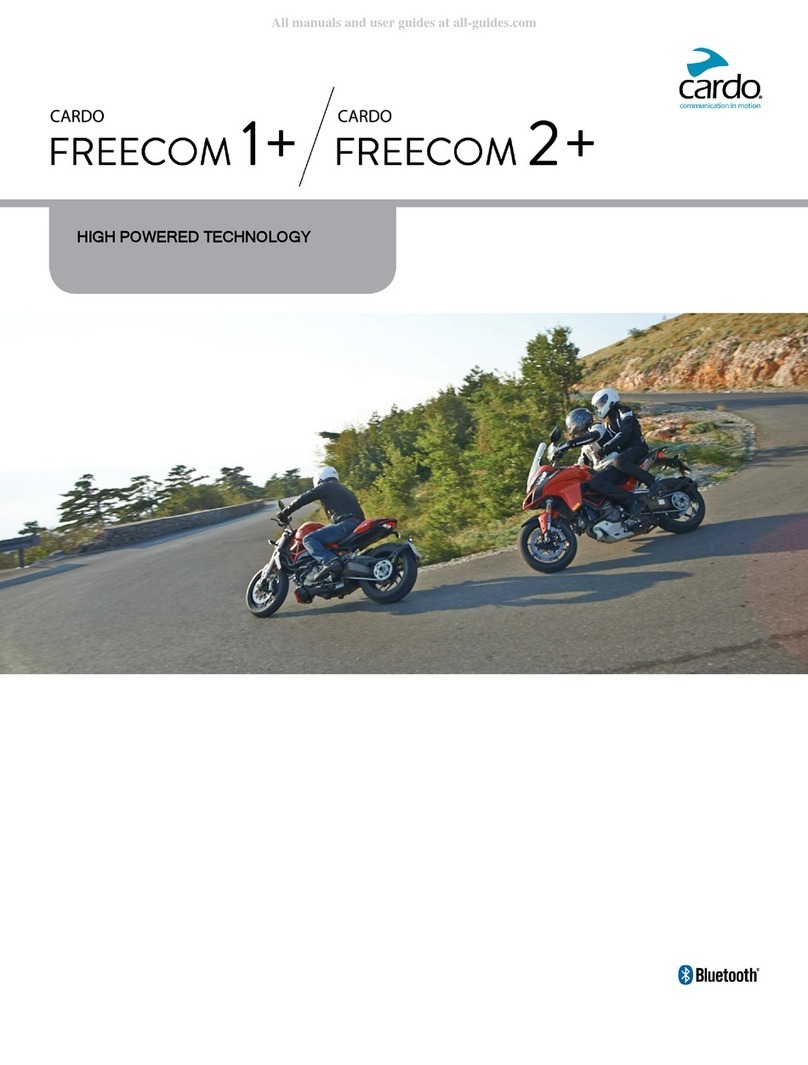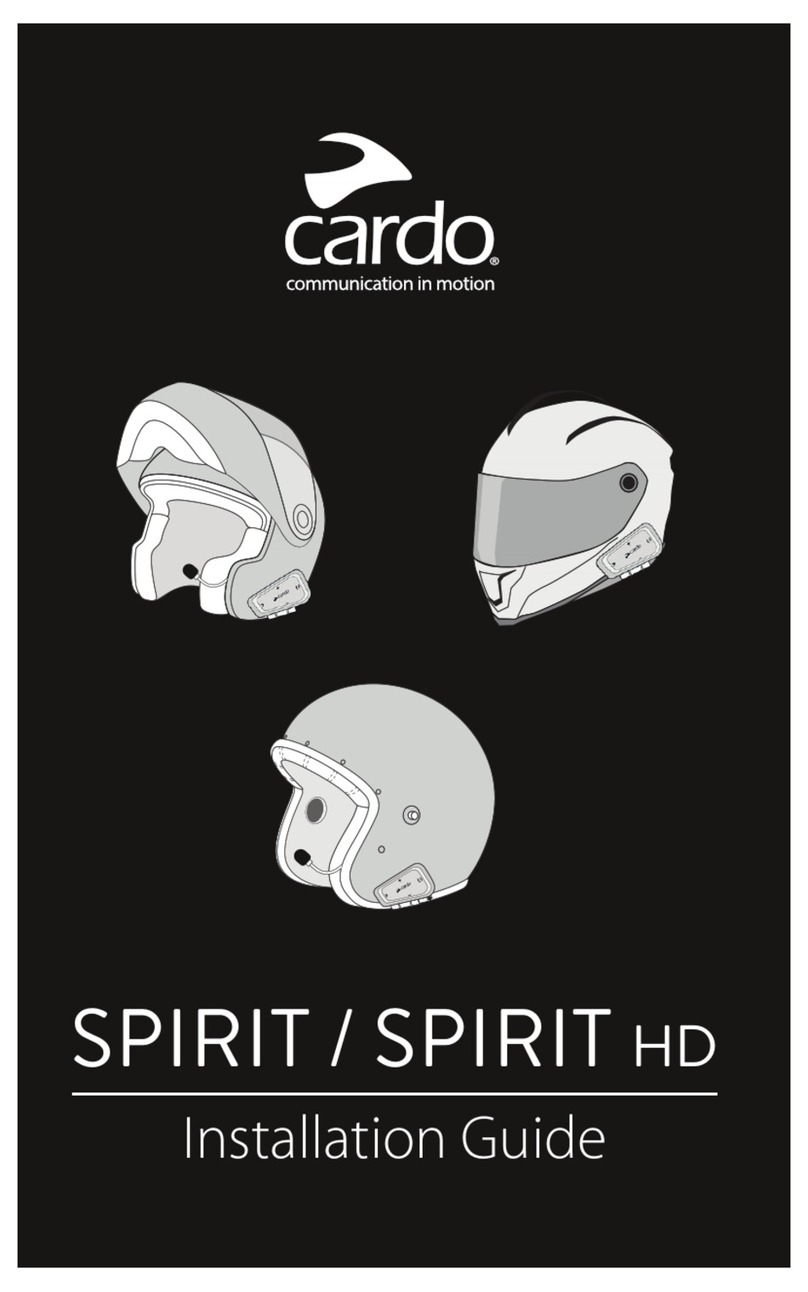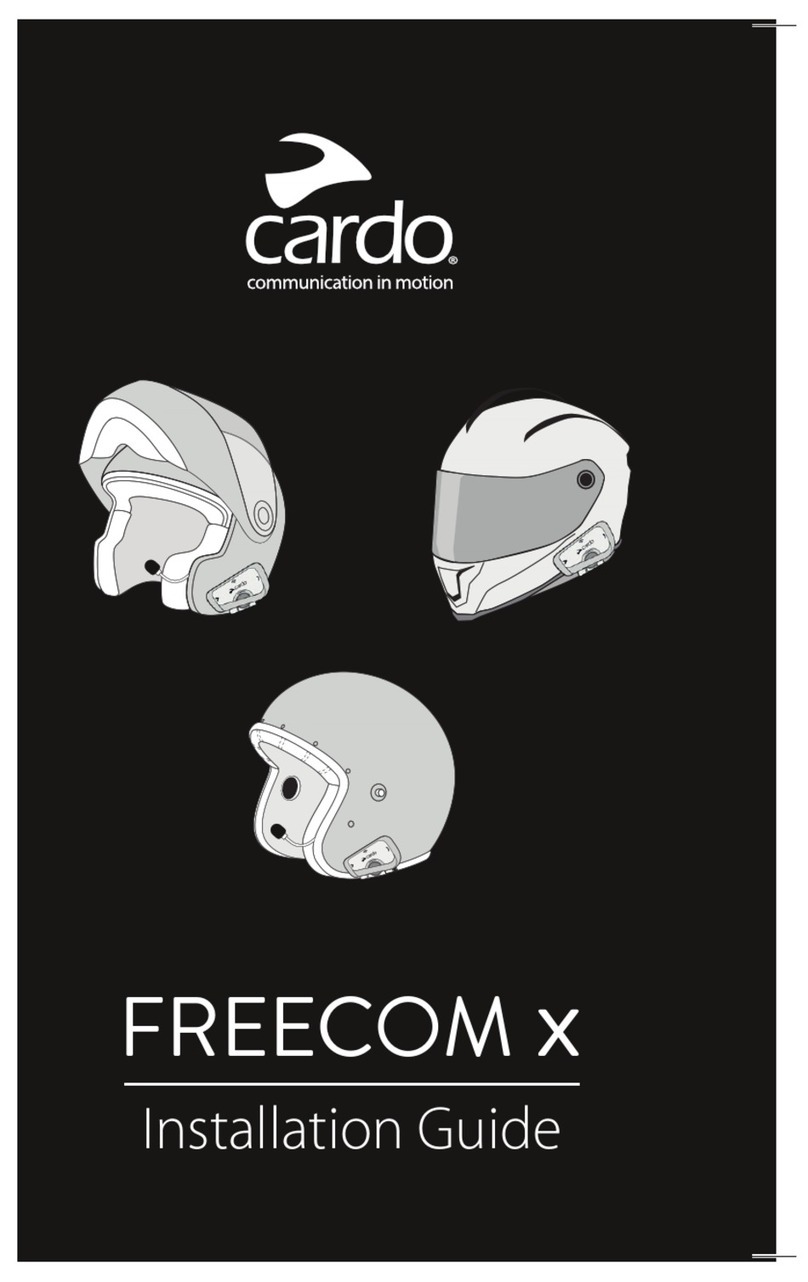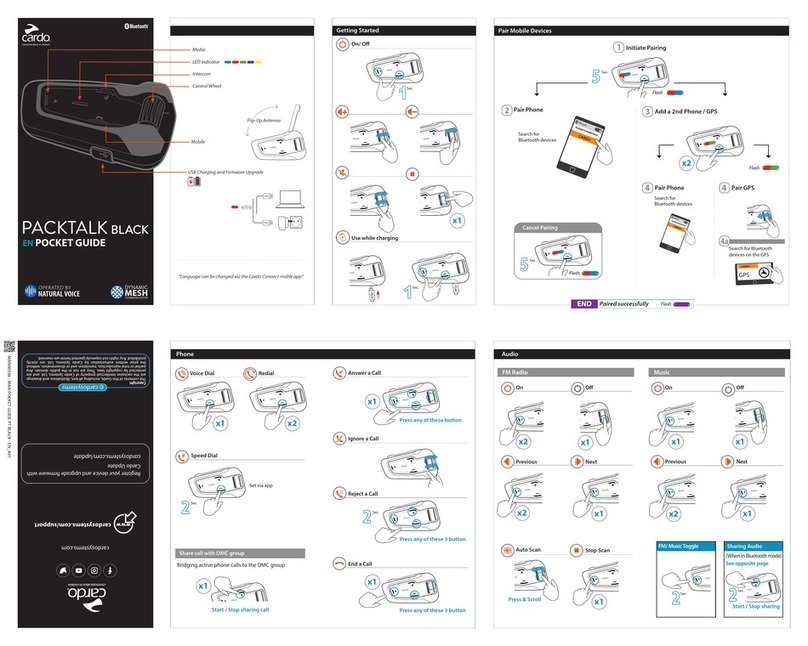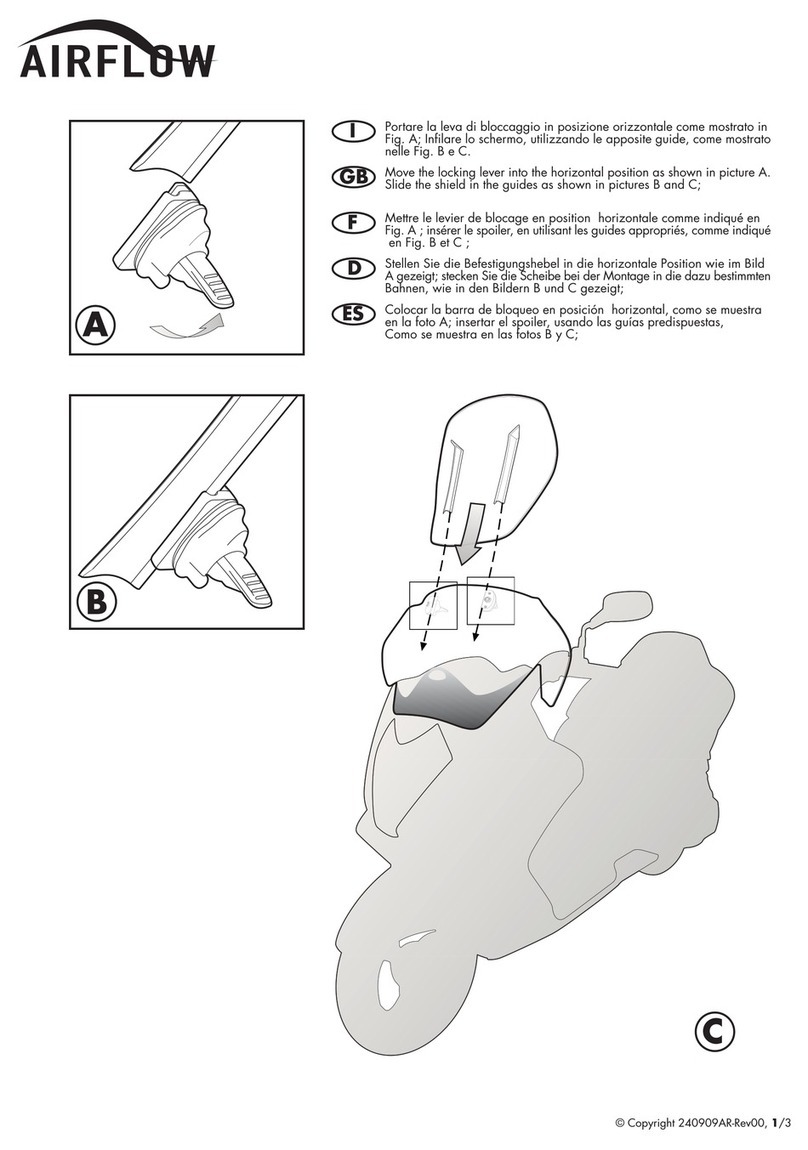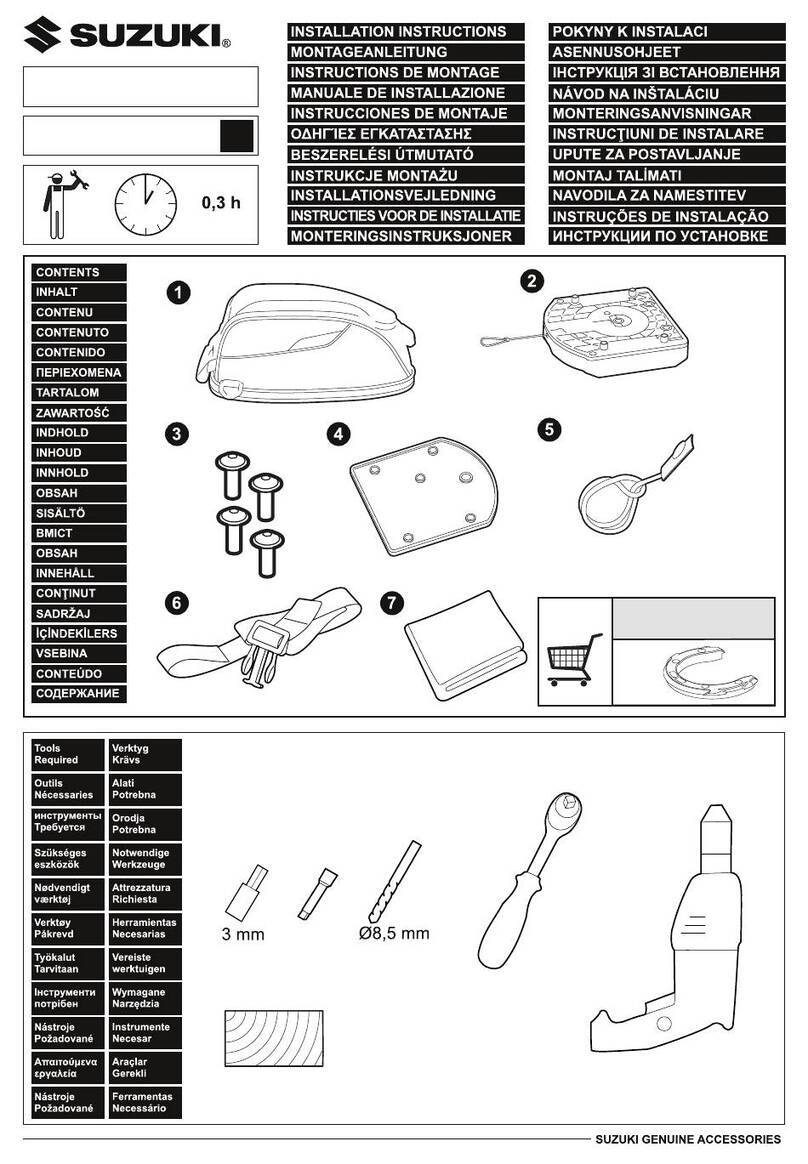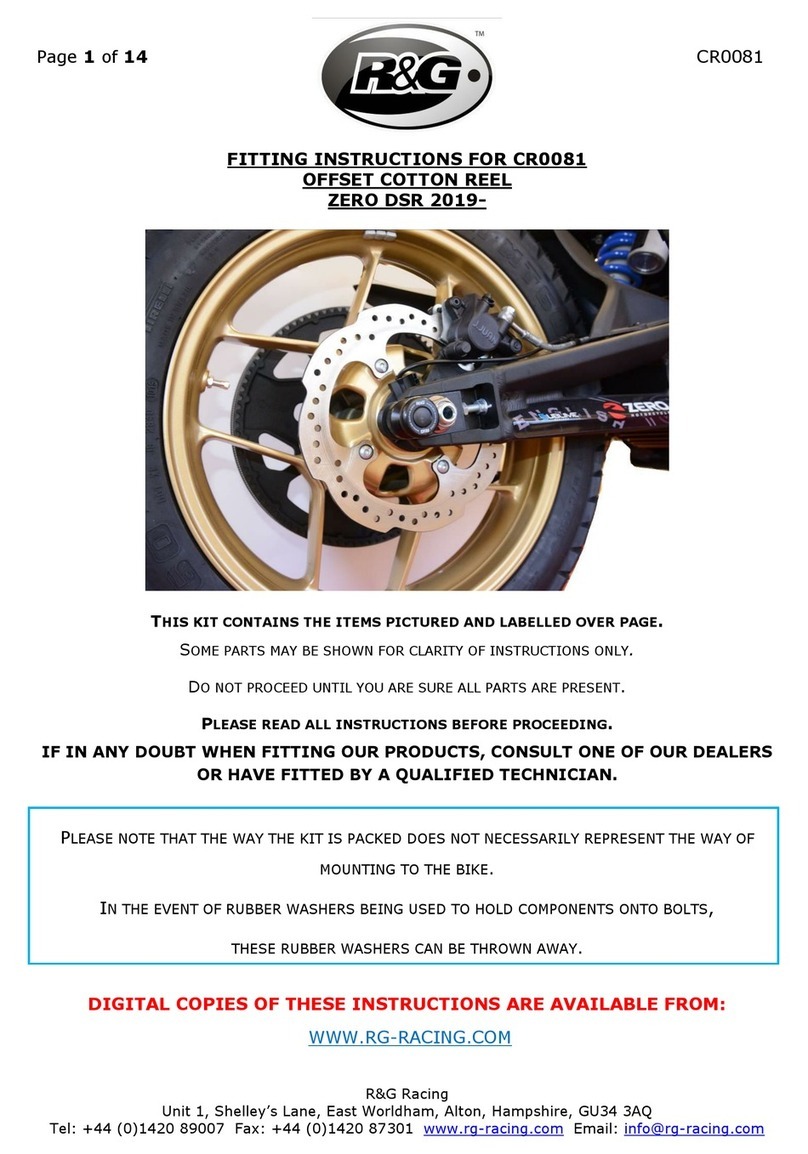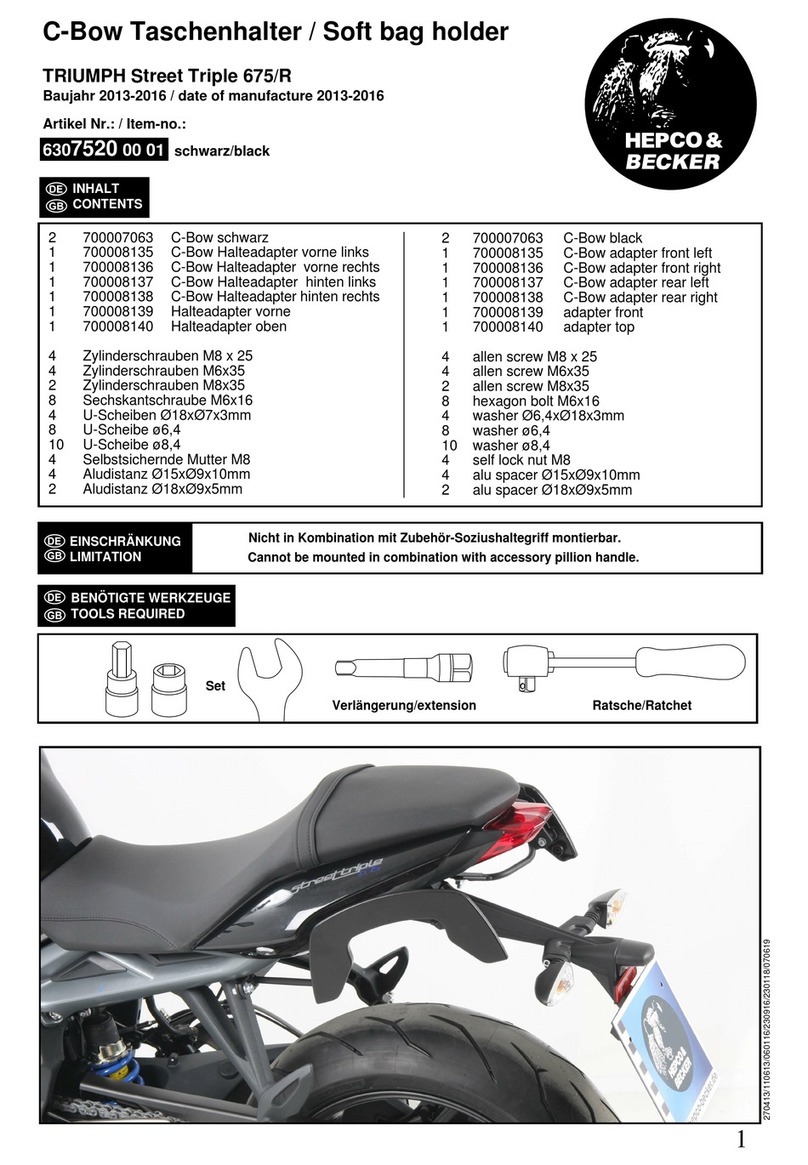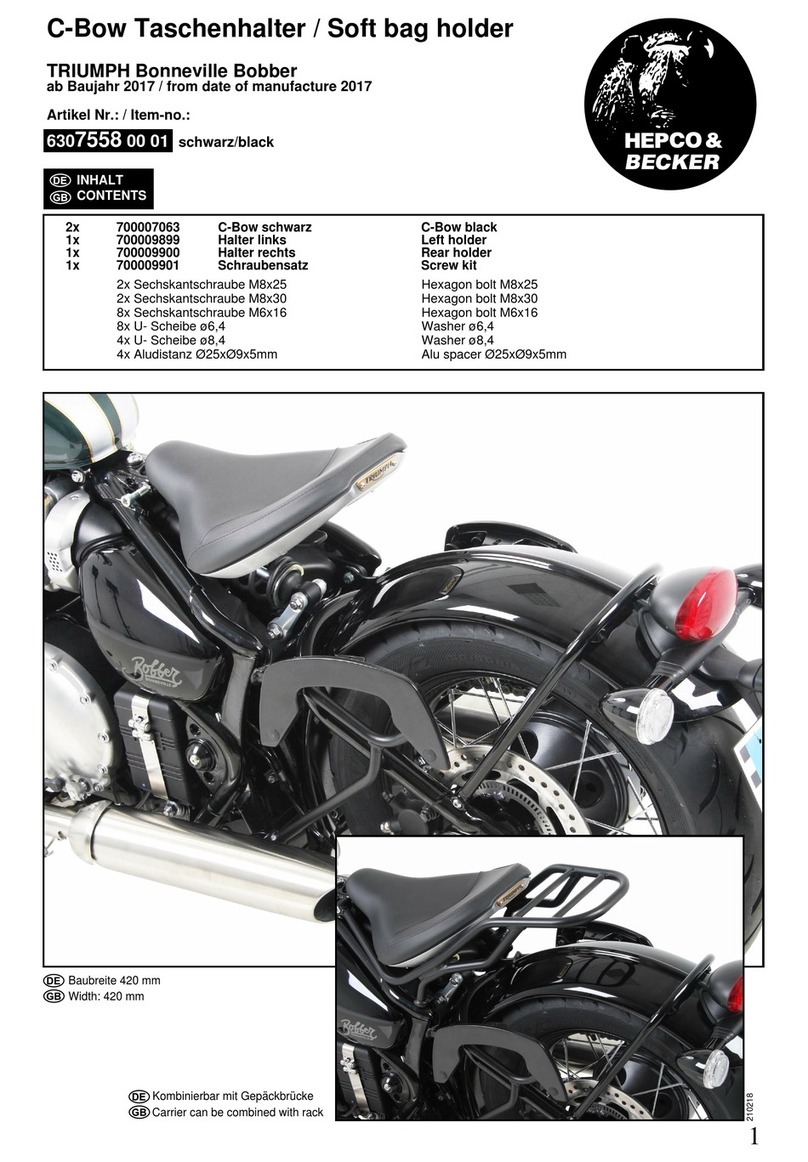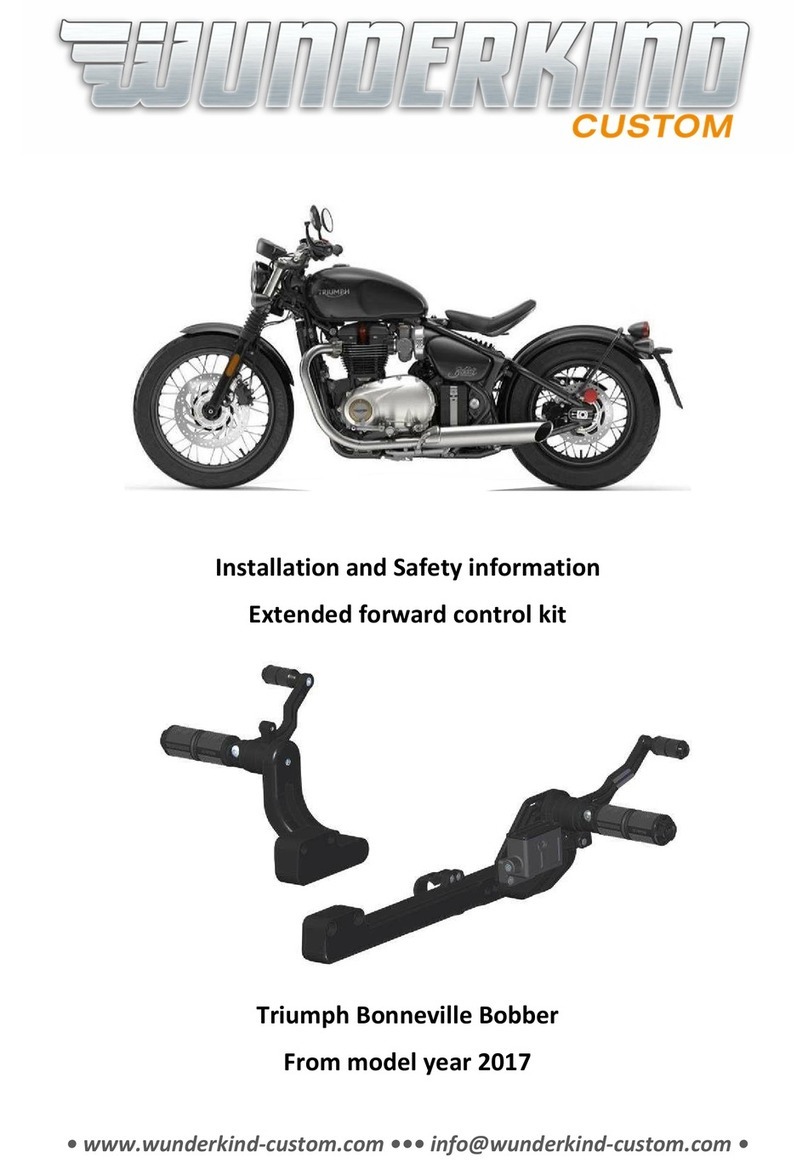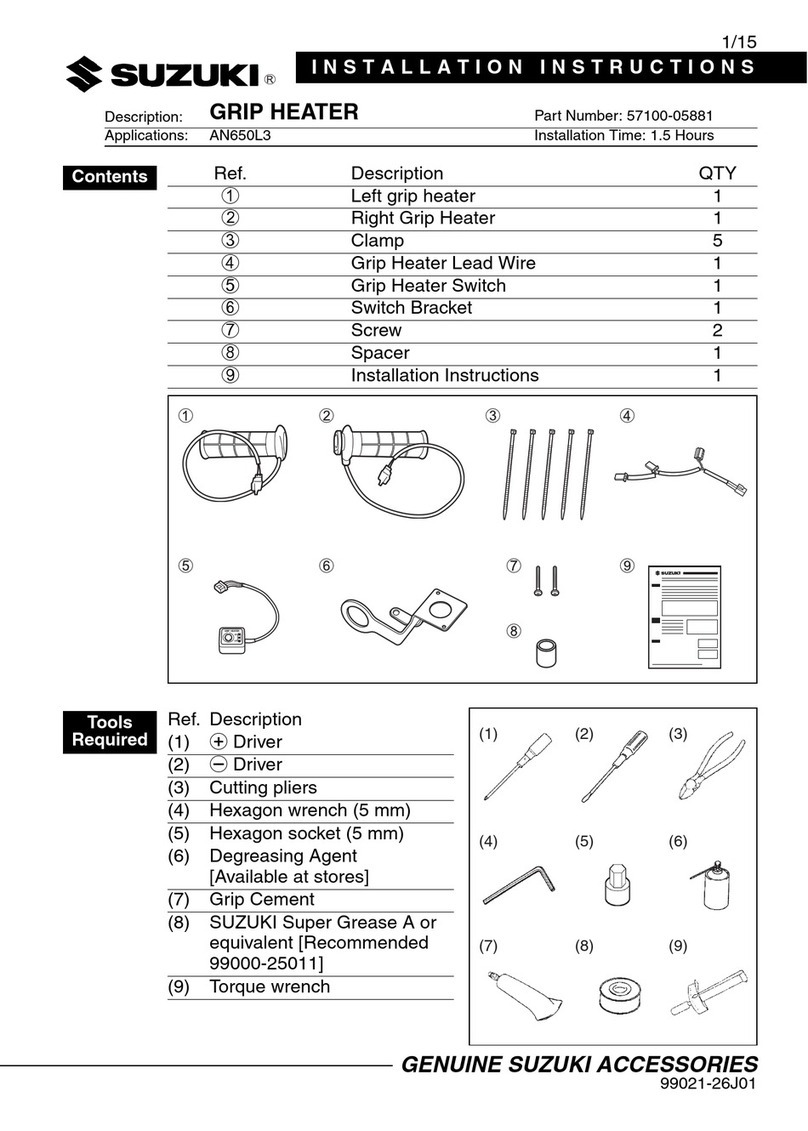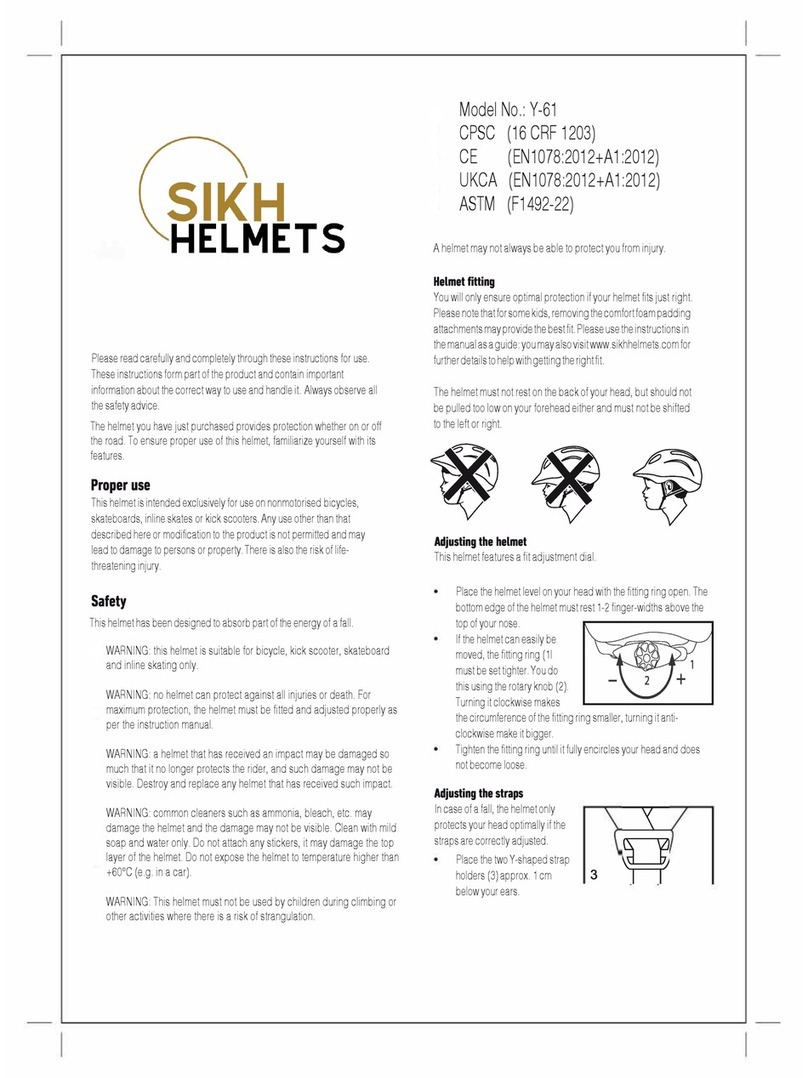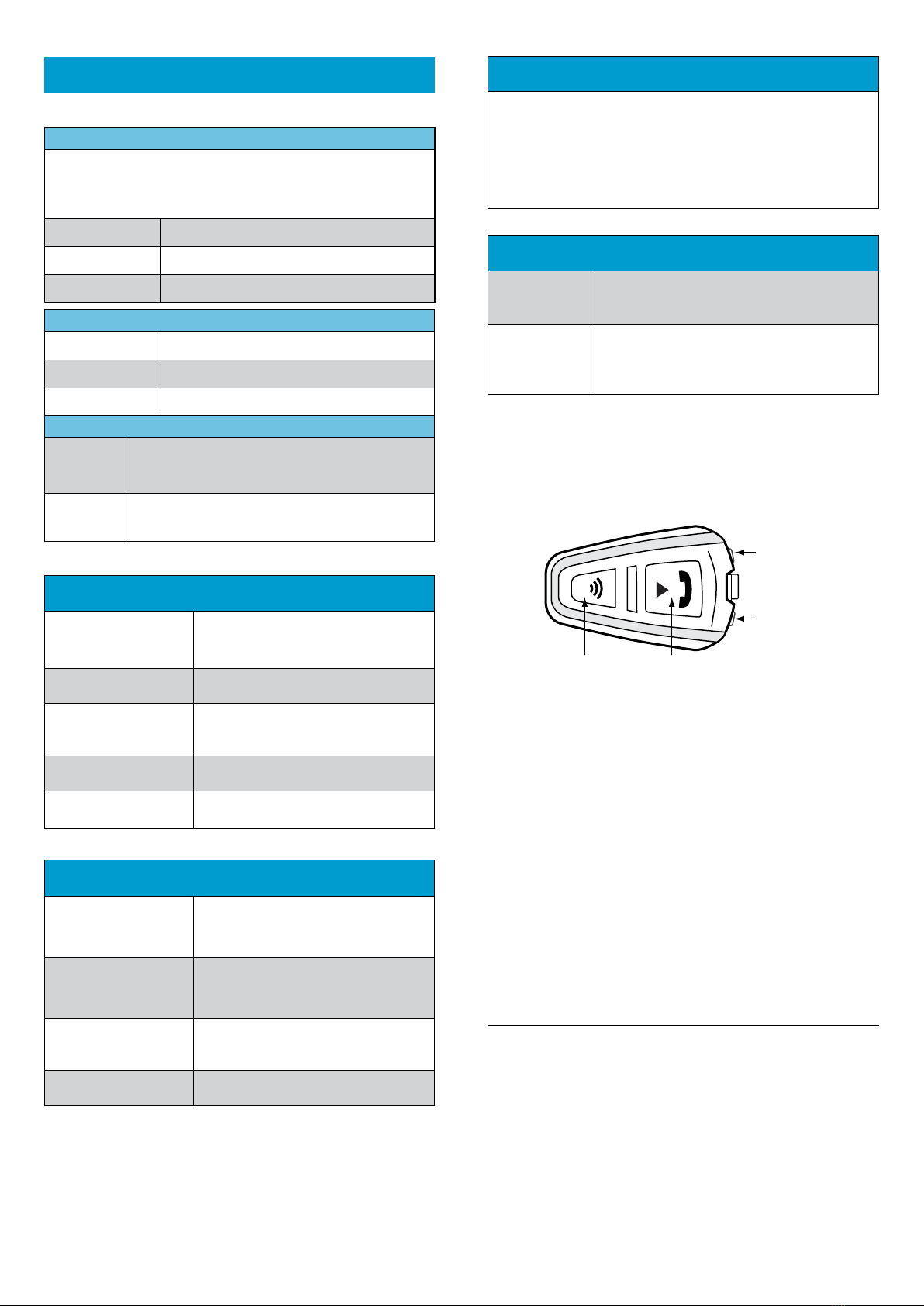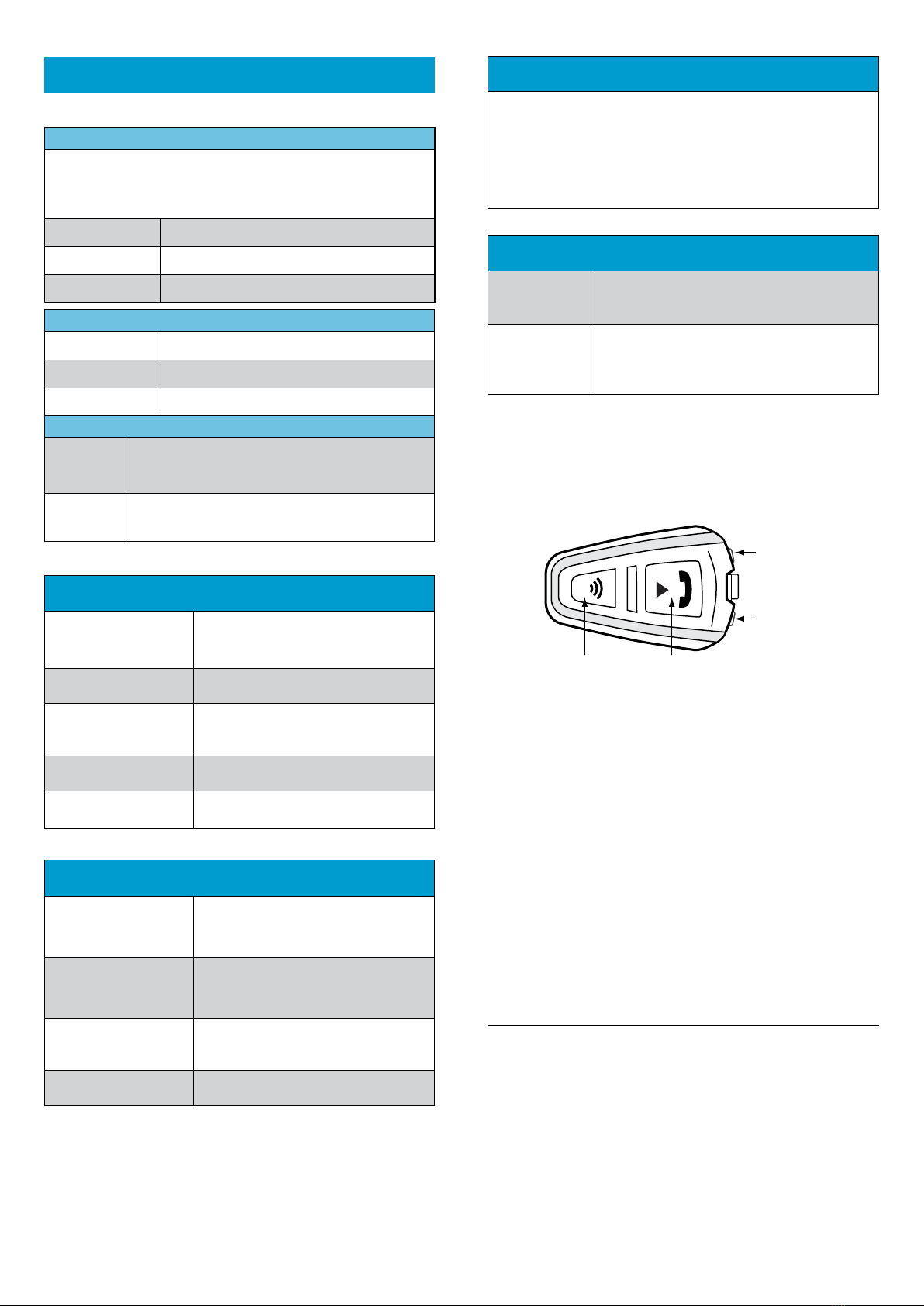
7
| INTERCOM
Note: MultiSet units are already factory paired!
Pairing
Your Q3 unit has 3 Intercom channels allowing separate connections
with 3 other riders .
In Standby, press “IC” for 5 seconds on both units until LEDs begin
ashing rapidly. Then:
to pair Channel A No action required - Rapid RED LED ashing
to pair Channel B Double tap
“IC”
- Rapid BLUE LED ashing
to pair Channel C Triple tap
“IC”
- Rapid PURPLE LED ashing
Calling
Call Channel A Tap
“IC”
Call Channel B Double tap
“IC”
Call Channel C Triple tap
“IC”
Voice Connect (VOX)
Call Priority
Intercom
Channel
Speak any word loudly into the microphone to activate
the VOX. An intercom call will start automatically
Set Priority
Intercom
Channel
Press “V+” for 5 seconds during intercom call with the
selected channel
8
| CLICK TO LINK®“CTL” CALLS
Send a “CTL” call request
(search lasts up to
10 seconds)
In standby, press “MM” for 2 seconds
End a “ CTL” call /
Cancel “ C TL” request Tap “IC”
Accept a “C T L” call
When hearing the CTL ringtone:
Tap “IC” or say any word loudly to answer
by VOX
Reject a “CTL” call Remain silent until the CTL ringtone stops or
press “IC” for 2 seconds
Enable/Disable “ C TL”
(Enabled by default) Via the Voice Menu or the Cardo Community
9
| RADIO STATION TUNING
Seek up/down and Save
Choose a preset by tapping “MM”
Press “V+” or “V-” for 2 seconds
Tap “MM” within 20 seconds to save to
current preset
Scan: Automatically
scans up for a station
With Radio ON, press “V+” for 5 seconds
To stop search, tap “V+” or “V-”
Tap “MM” within 20 seconds to save to
current preset
Automatic Radio Tuning:
Save 6 Temporary
Stations
With Radio ON, press “V-” for 5 seconds
Enable / Disable RDS With Radio ON, press “V+” and “V-”
simultaneously for 2 seconds
MAN01003 Q3 QG EN R_J 005
10
| CARDO COMMUNITY® PLATFORM
Visit
http://community.cardosystems.com
to:
• Register your device for warranty and technical support
• Download and install the latest software upgrades
• Customize settings
11
| TROUBLESHOOTING
Reboot
If your scala rider stops responding reset it by
turning it o and then on again (press “IC” for
2 seconds).
Reset Pairing
(Deletes all
paired devices)
1. In Standby, press
“V+”
for 5 seconds until LED
ashes RED/BLUE.
2. Press “MM” for 2 seconds until LED ashes
5 times in PURPLE and unit turns o.
The contents of this Quick Guide, including all text, illustrations and drawings are
the exclusive intellectual property of Cardo Systems, Inc. (the “Company”) and are
protected by copyright laws. Any partial or total reproduction, translation and or
dissemination, without the prior written authorization by the Company are strictly
prohibited. Any rights not expressly granted herein are reserved.
Intercom
Button
(“IC”)
Music / Mobile
Button (“MM”)
Volume Up
(“V+”)
Volume Down
(“V-”)
www.cardosystems.com
USA & Canada: 1-800-488-0363; International: +49 89 450 36819