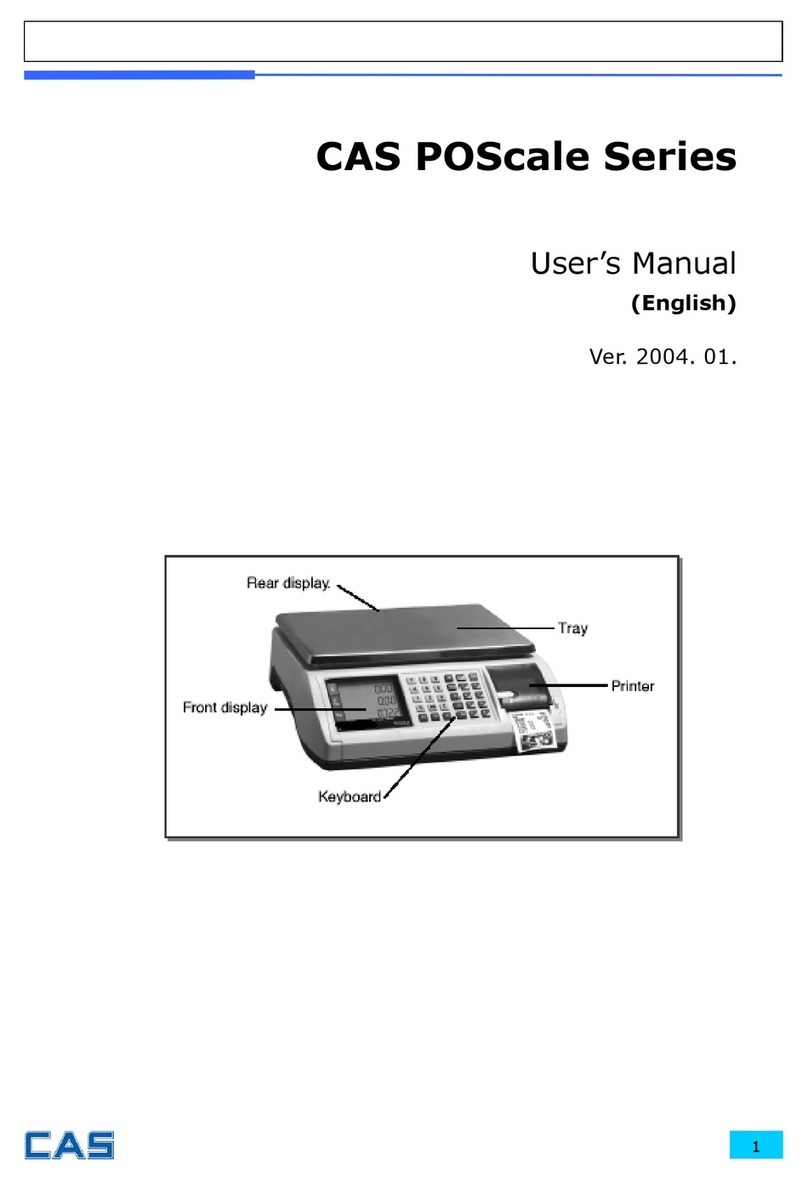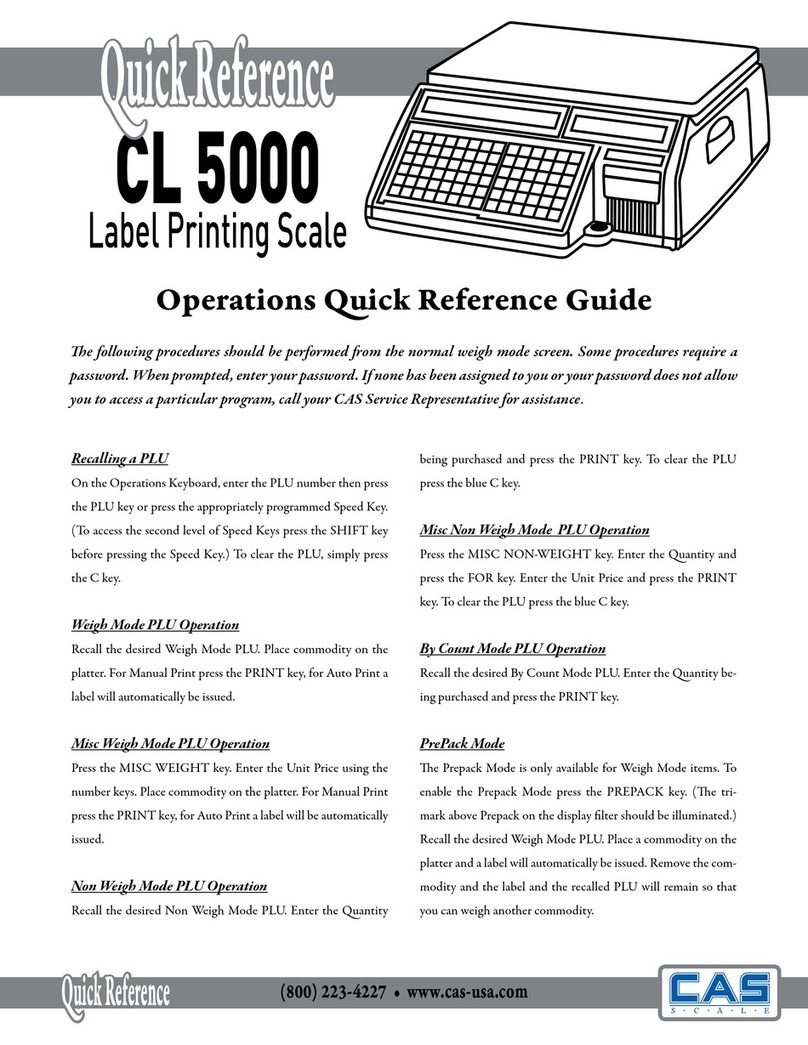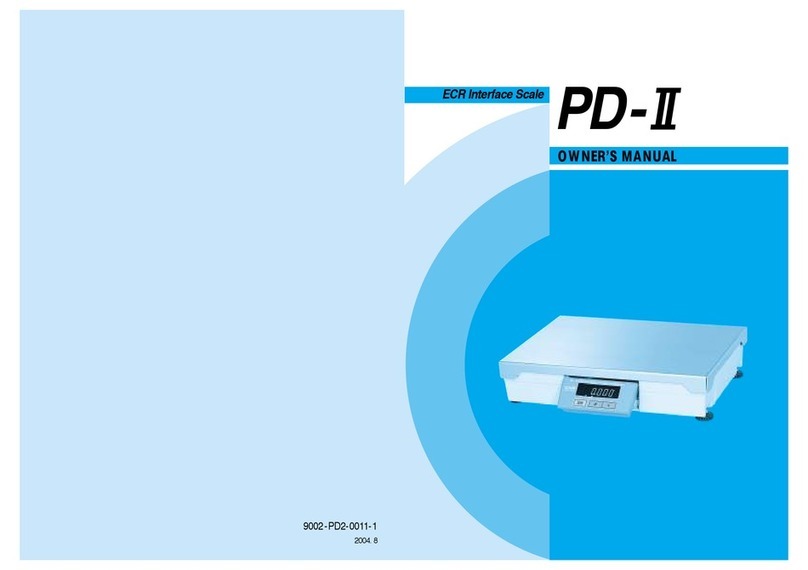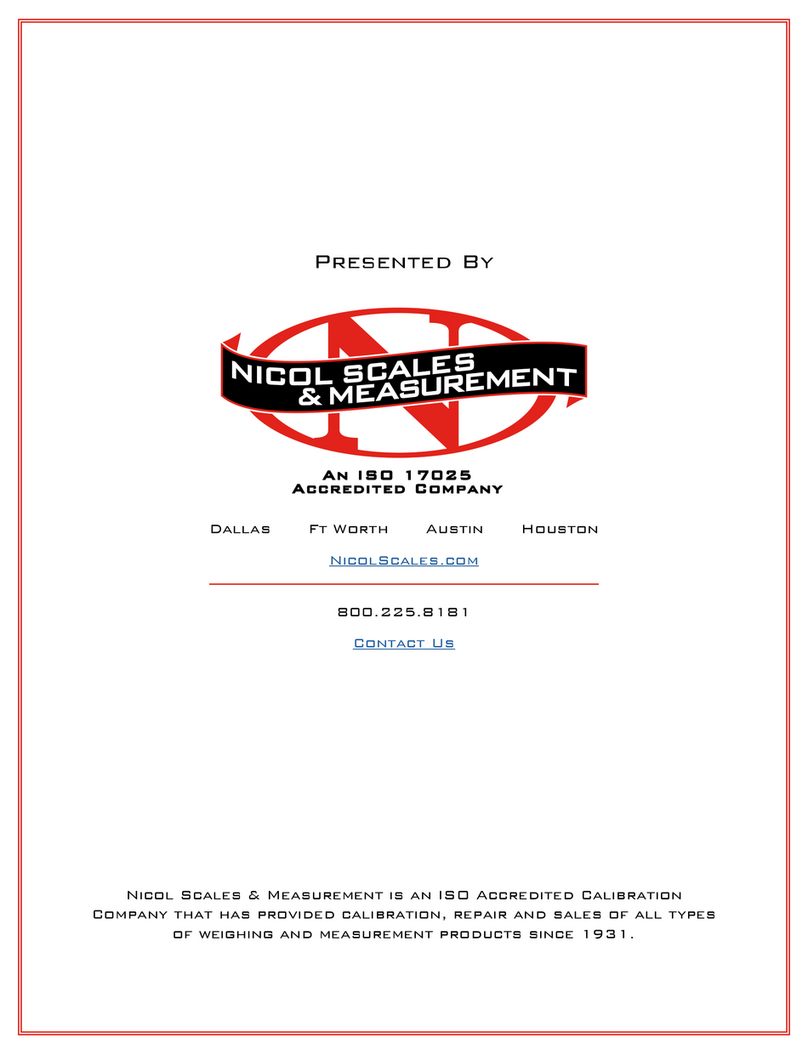10
④Place an item on the platter, then the weight is displayed as a
percentage of the reference..
5. Hold Function
■Key hold
①Place an item on the platter and then press the HOLD key.
②“HOLD” is shown on the
display.
③Average weight is shown on
the display.
■After average weight display 3 times, HOLD function will be release automatically.
■Auto Hold function
①After weighing item
remove all of the container
from the platter, press Hold key.
②Use “TARE” key to select
one of Auto Hold function.
③Press “Hold” key to save
and exit to normal mode.
④Place an item on the platter.
Then weight display will show “Hold”.
The “Hold” blinks for two times, and then
the average weight blinks continuously.
⑤After remove the item of the platter, place another item on the platter.Then display will show
average weight again. If you don’t want use auto-hold function, remove the item and press hold
key. Display shows AH_on. Press tare key. İt will be changed AH_off.
Then press Hold key. Auto-hold function will not operate.
③Place reference sample on the platter and press the SAMPLE
key. The display shows “100.0”. Make sure that reference sample
bigger than 3% of maximum capacity. If it is lower than 3% of
maximum capacity, the display shows “low”. In this case, increase
the weight of reference sample and press the SAMPLE key.