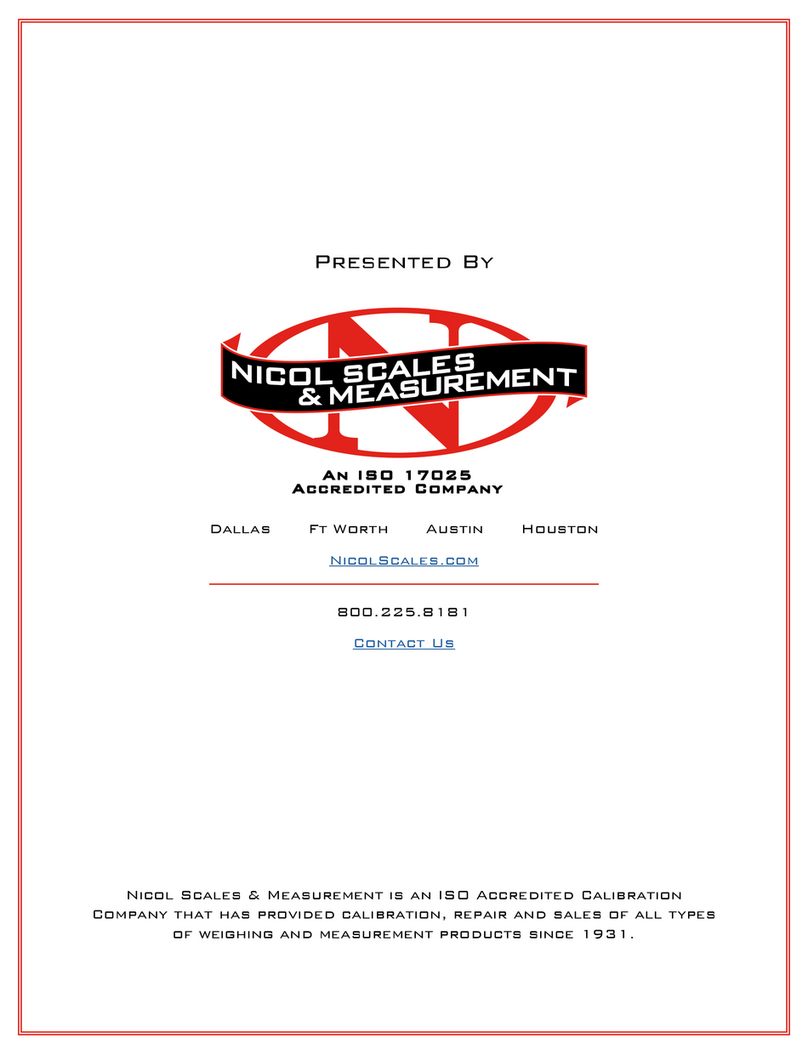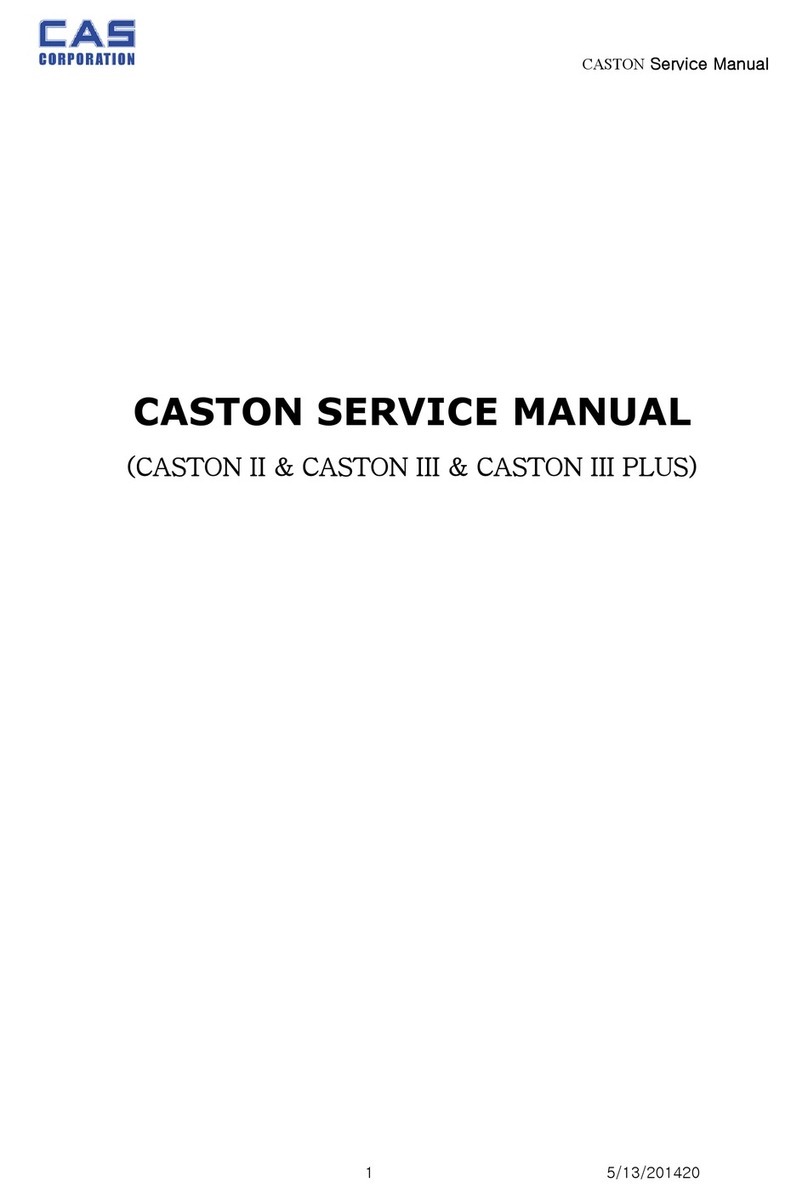3
CONTENTS
PRECAUTIONS................................................. .4
PREFACE............................................................ 6
OVERALL VIEW................................................. 6
DISPLAY & KEYBOARD ................................... 7
OPERATIONS...................................................10
I. Programming Mode .................................10
Chapter 1. Basic Operation......................... 11
Chapter 2. PLU Saving & Calling-up ...........14
Chapter 3. User’s Set-up Mode ...................17
Chapter 4. Formatting Printing Receipt ...... 21
II. Sales Mode...............................................26
Chapter 5. Sales Transaction ......................27
Chapter 6. Discount & Payment..................35
Chapter 7. Daily Total Sales Amount........... 37
Chapter 8. EURO Setting Method(Option) .. 39
ASCII CODE......................................................42
ERROR MESSAGES .......................................43
SPECIFICATION .............................................. 44