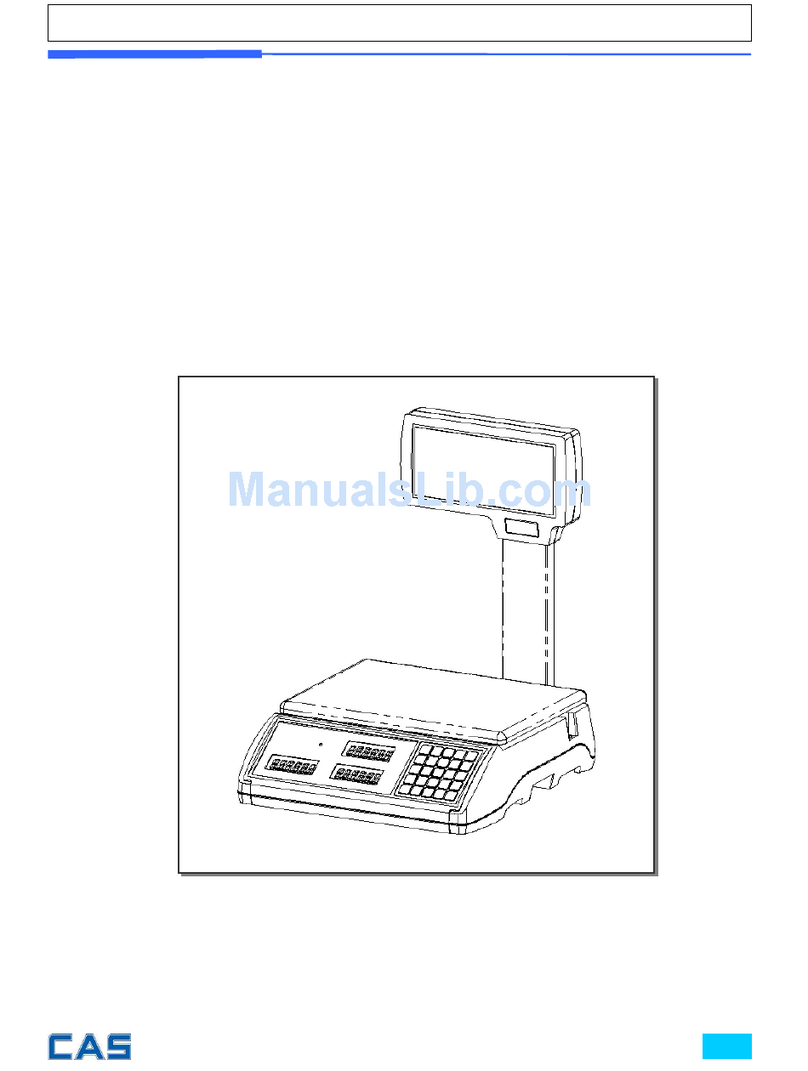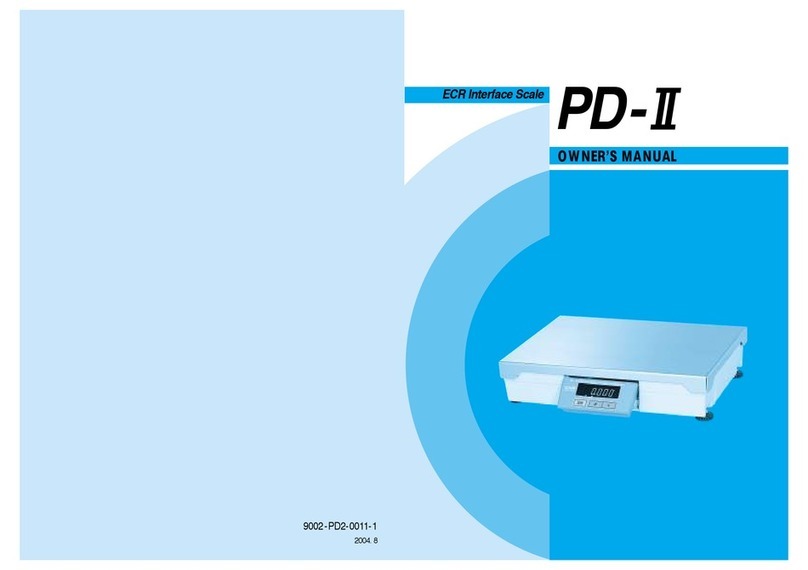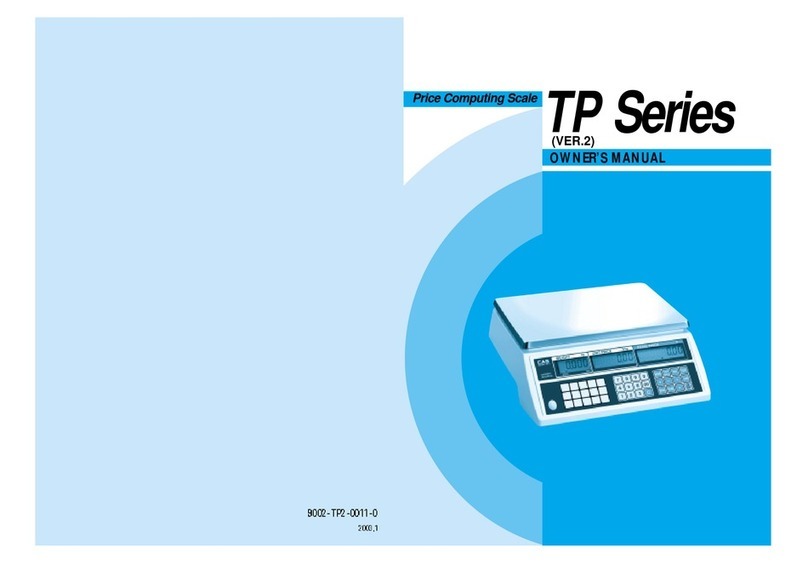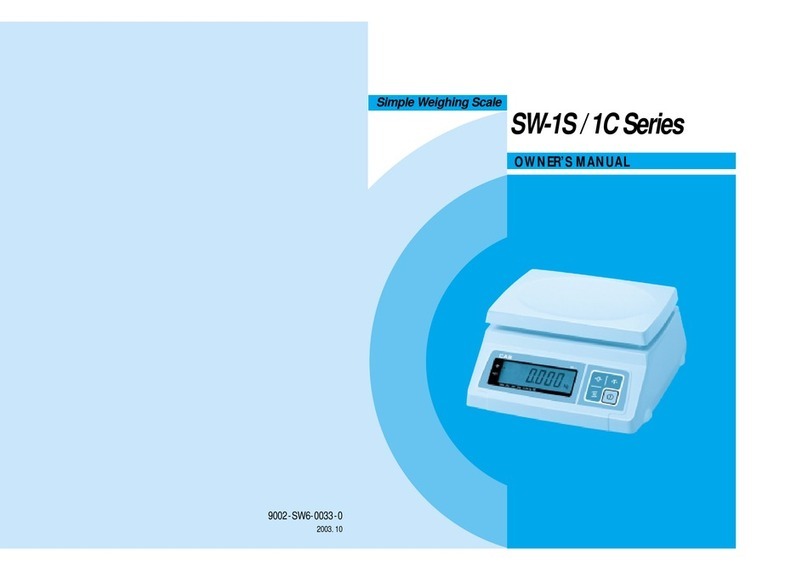4
TECHNICAL SPECIFICATION
Max Capacity 20 kg 30 kg 50 kg 100 kg 200 kg 500 kg
Kilogram
Division 10 g 10 g 20 g 50 g 100 g 200 g
Max Capacity 250lb(125kg) 500lb(250kg) 1000lb(400kg)
U.S.A
version Division 0.1lb(0.05kg) 0.2lb(0.1kg) 0.5lb(0.2kg)
Max Capacity 250lb 500lb 1000lb
Pound
Division 0.1lb 0.2lb 0.5lb
A/D Speed 20 times/second
Tare Subtraction Full Capacity
Display below zero “-“ minus sign
Excessive Weight Maximum + 9d (display “OUEr”)
Weight Display Type LCD (5 digit + Sign, 1 Inch Height)
Character Display ZERO, TARE, BAT, POWER, CHARGE
Keys ON/OFF, ZERO, TARE, kg<->lb(HOLD)
Battery 7.2V , 2A (Li - ion)
Use the Backlight Not use the Backlight
0.45 W 0.17 W
Power and Battery
consumption
Approximate 22 Hours Approximate 58 Hours
Operation Temperature -10℃~ 40℃
Rechargeable Current 150㎃~ 680㎃
Rechargeable Adapter 110/220VAC 12V, 1.5AH
Rechargeable Time 4 ~ 5 Hours
WEIGHT 5.5kg