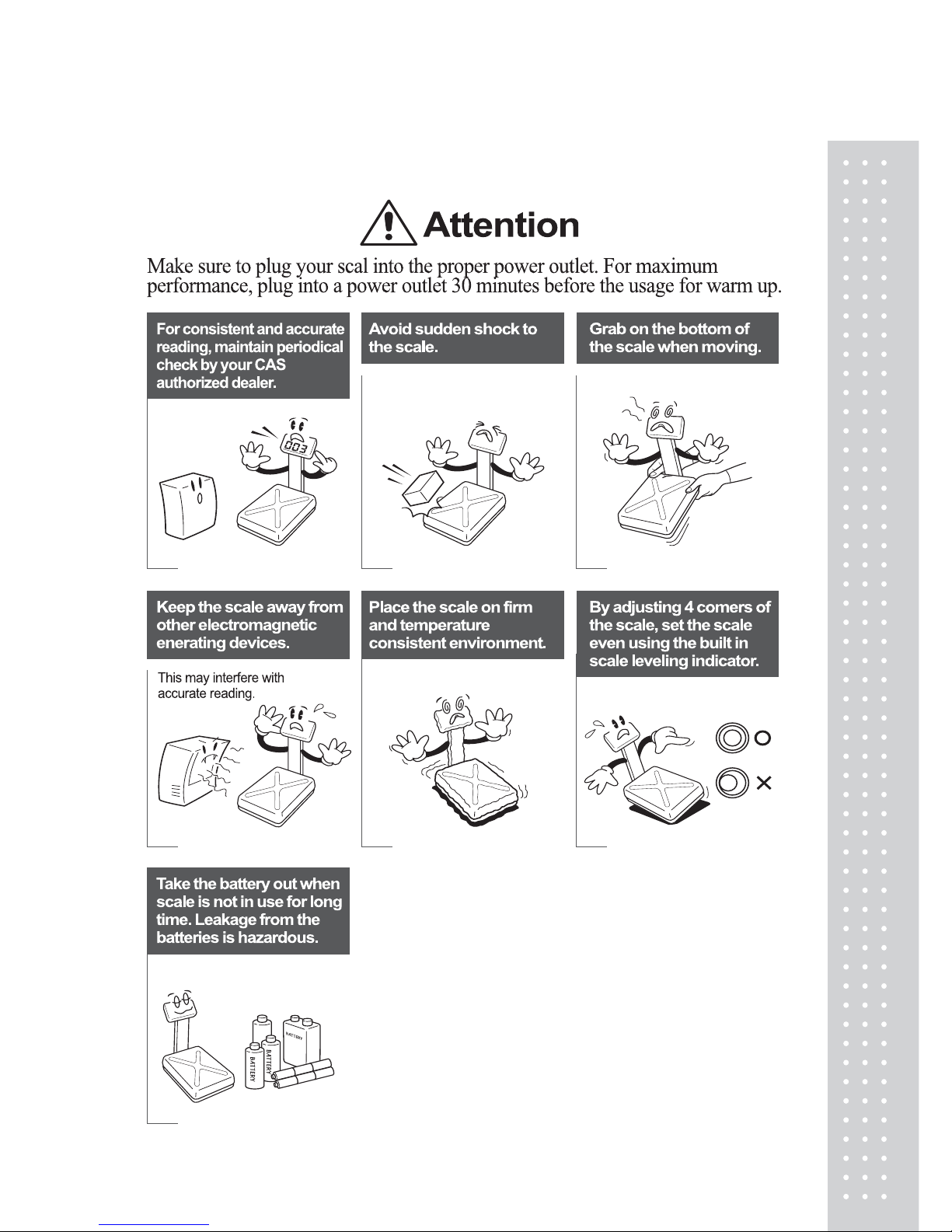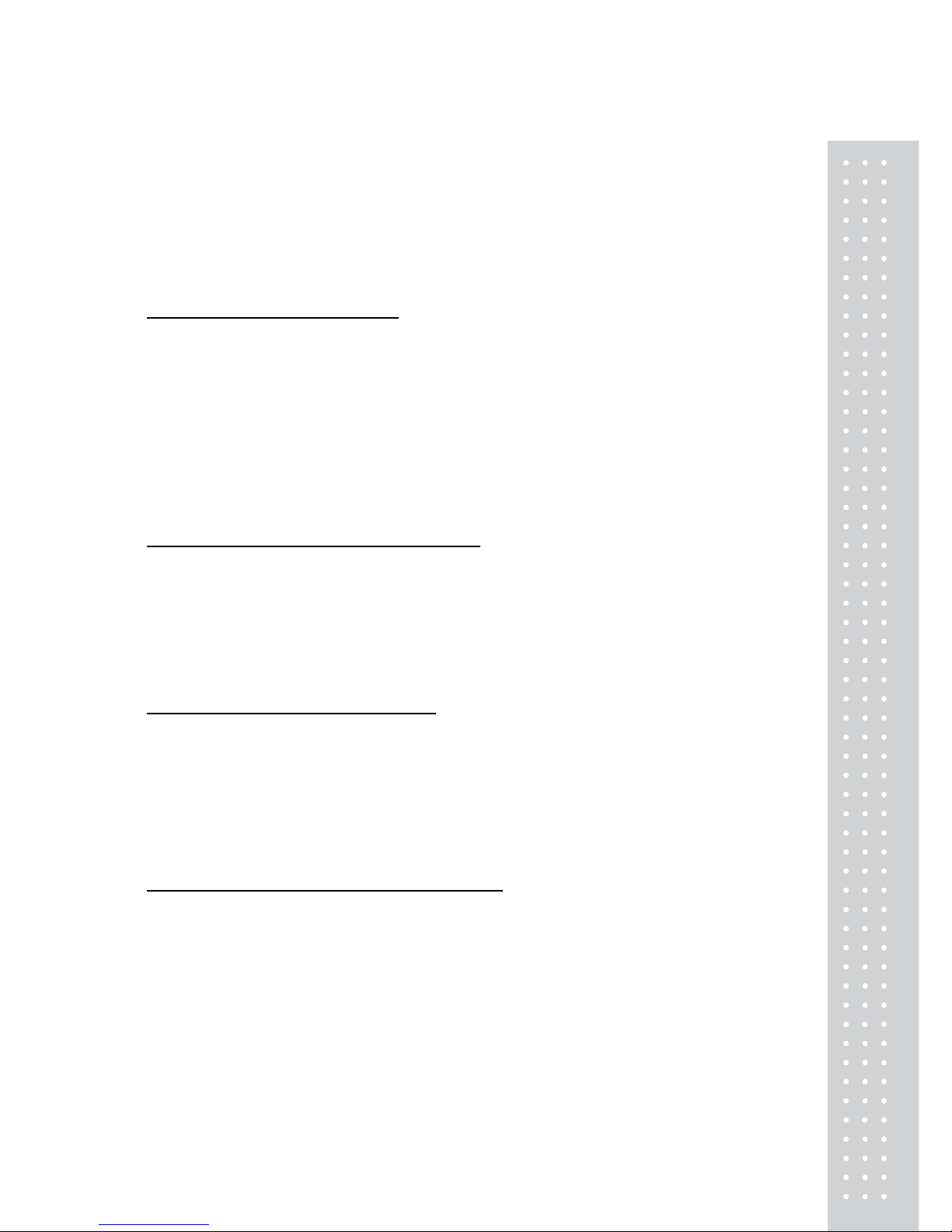3
CONTENTS
PRECAUTIONS........................................................ .4
PREFACE.................................................................... 6
OVERALL VIEW..................................................... .6
DISPLAY & KEYBOARD ...................................... .7
OPERATIONS........................................................... .9
I. Programming Mode.......................................... .9
Chapter 1. Basic Operation ................................ .10
Chapter 2. PLU Saving & Calling-up ................ .13
Chapter 3. User’s Set-up Mode .......................... .17
Chapter 4. Formatting Printing Receipt ............ .23
II. Sales Mode ...................................................... .28
Chapter 5. Sales Transaction.............................. .29
Chapter 6. Discount & Payment ........................ .40
Chapter 7. Daily Total Sales ............................... .42
Chapter 8. Save function (Option)........................ .44
ASCII CODE ........................................................... .47
ERROR MESSAGES............................................. .48
SPECIFICATION................................................... .49