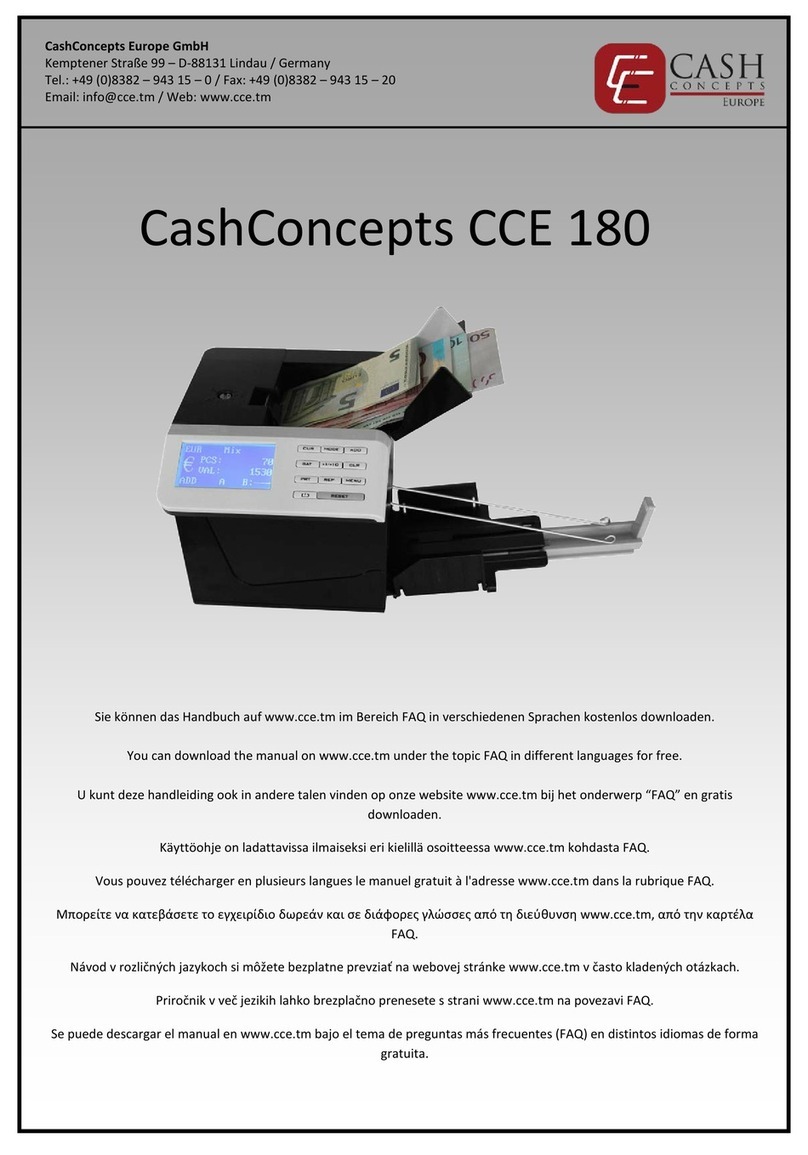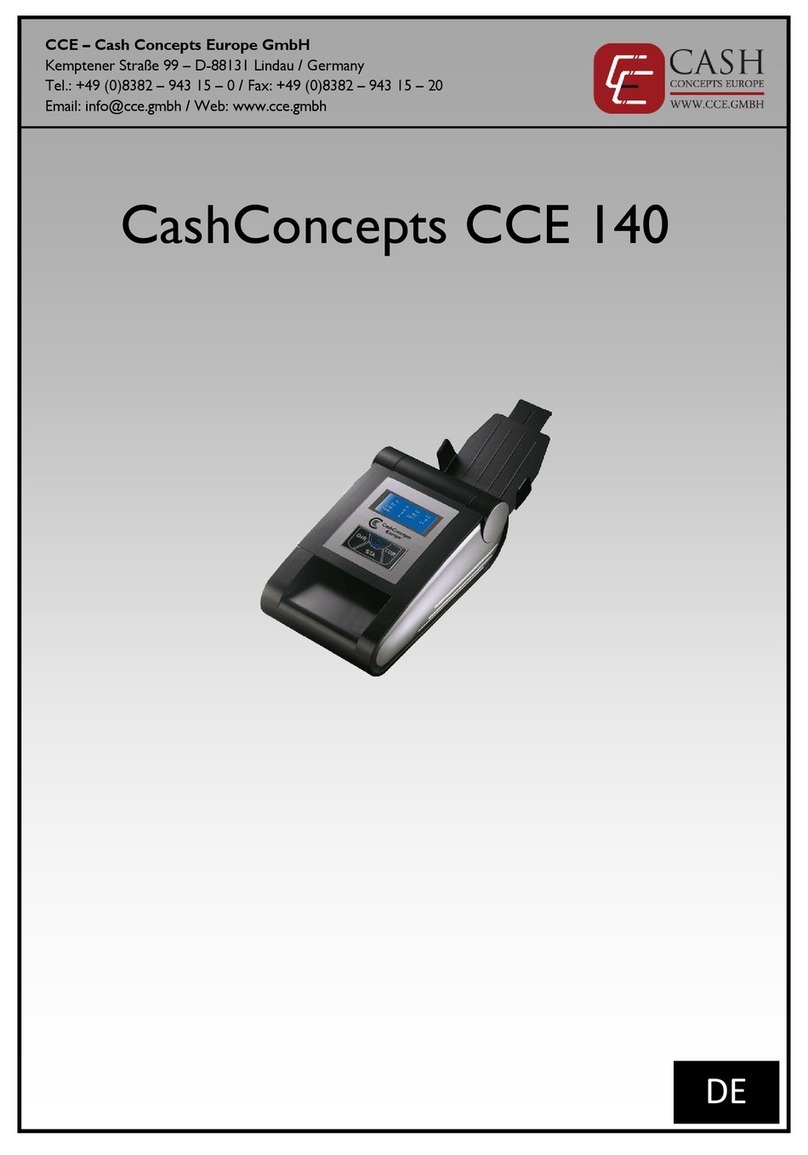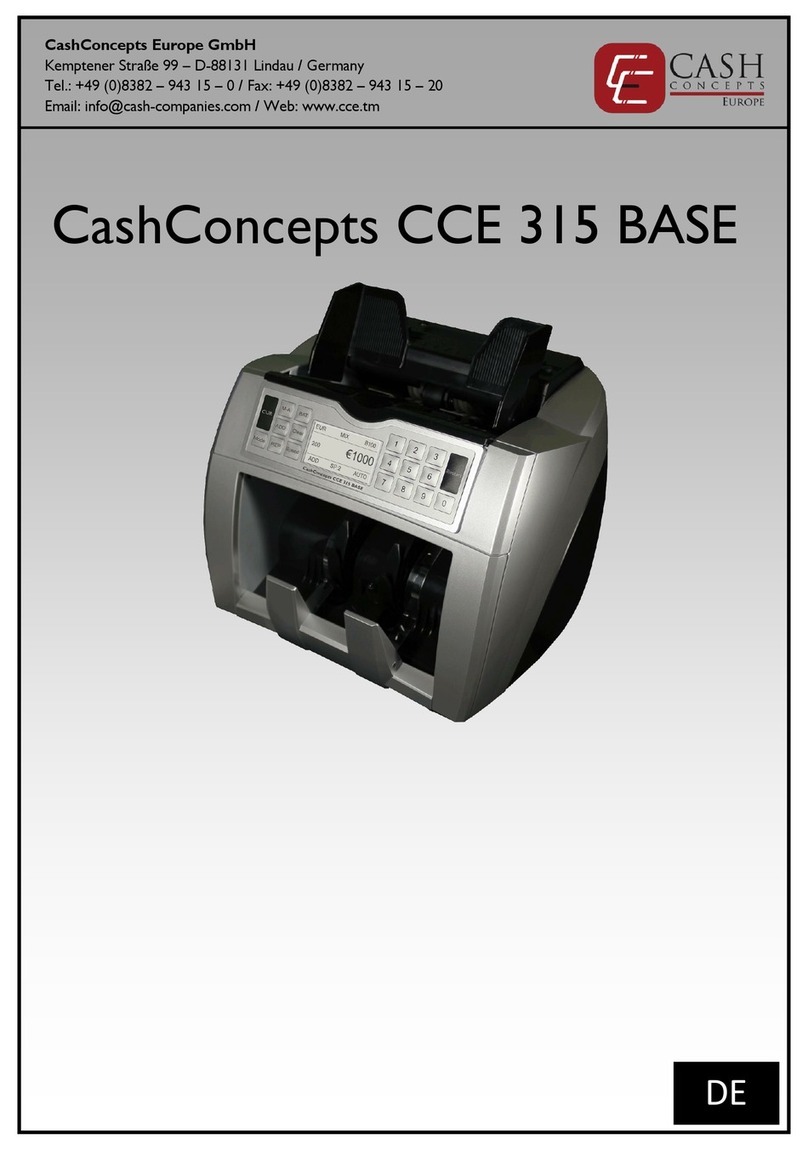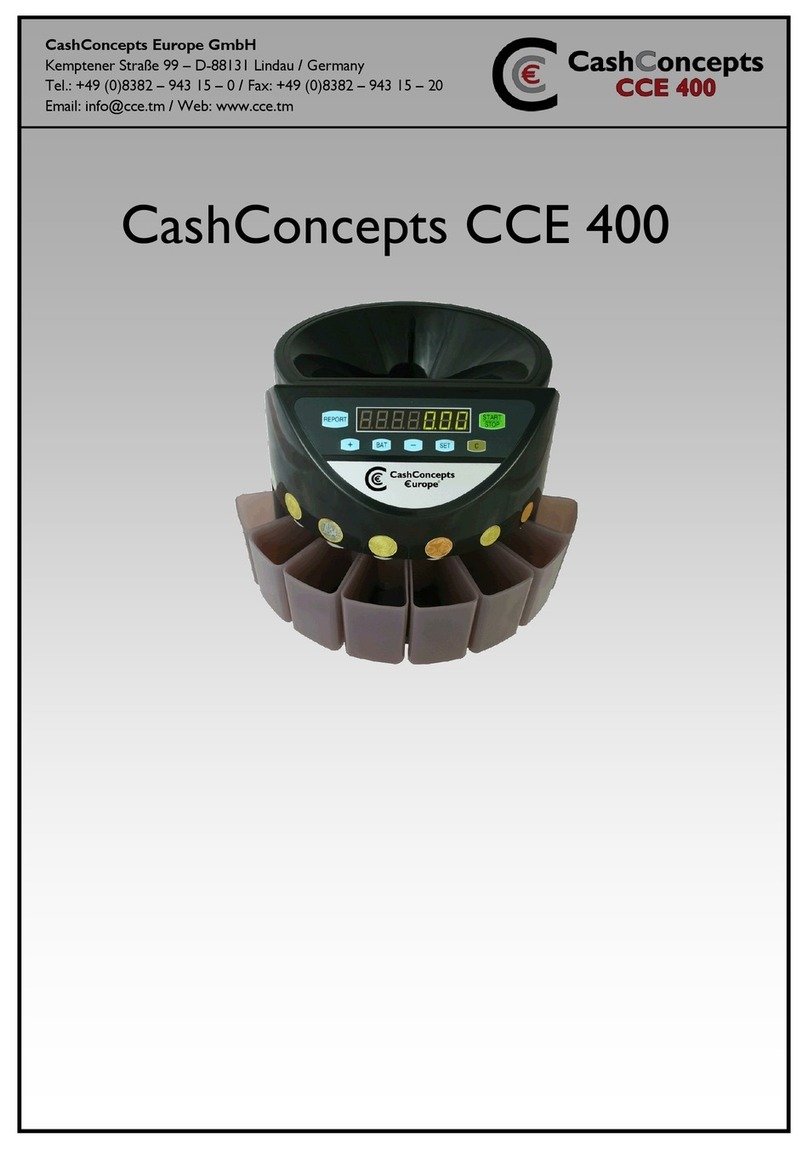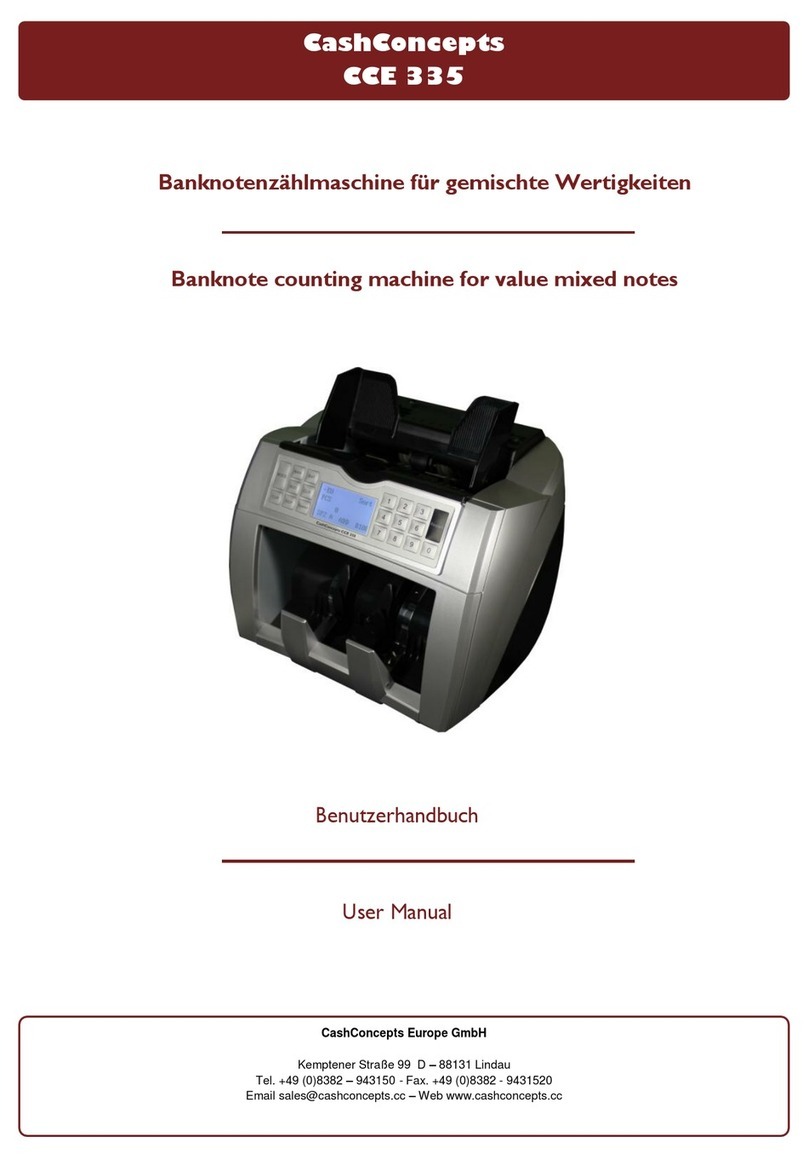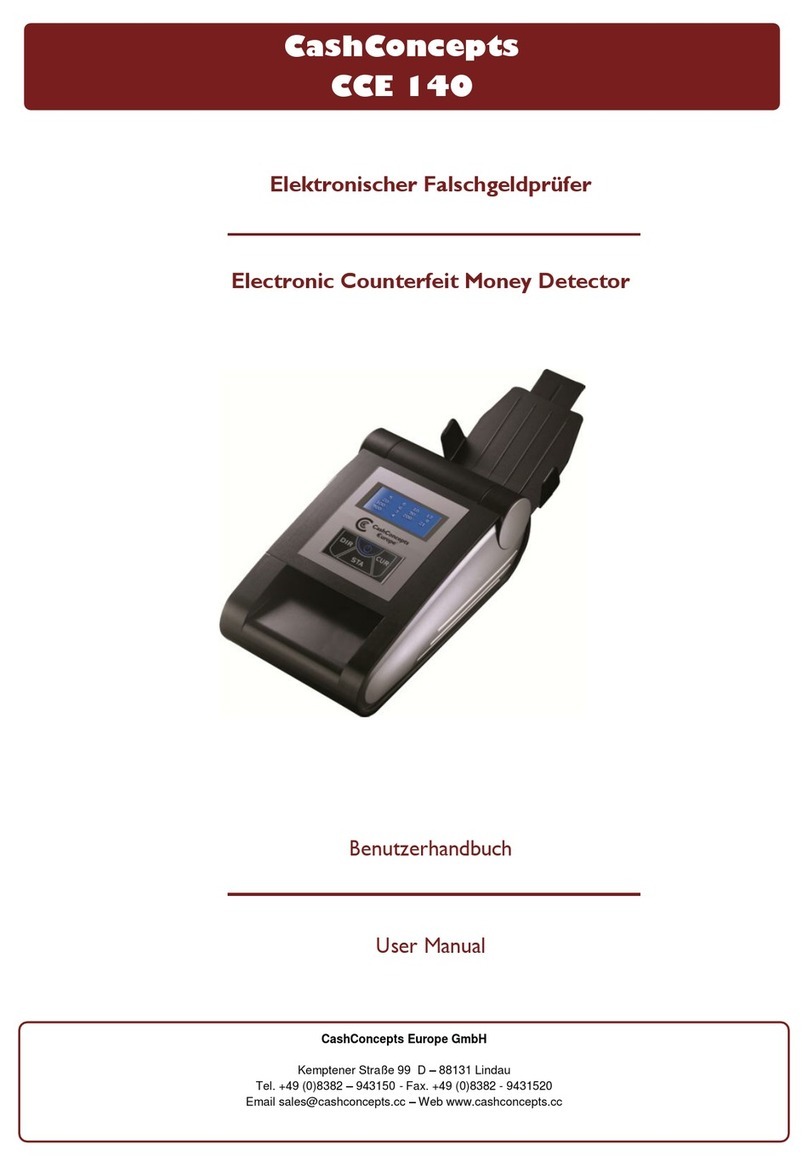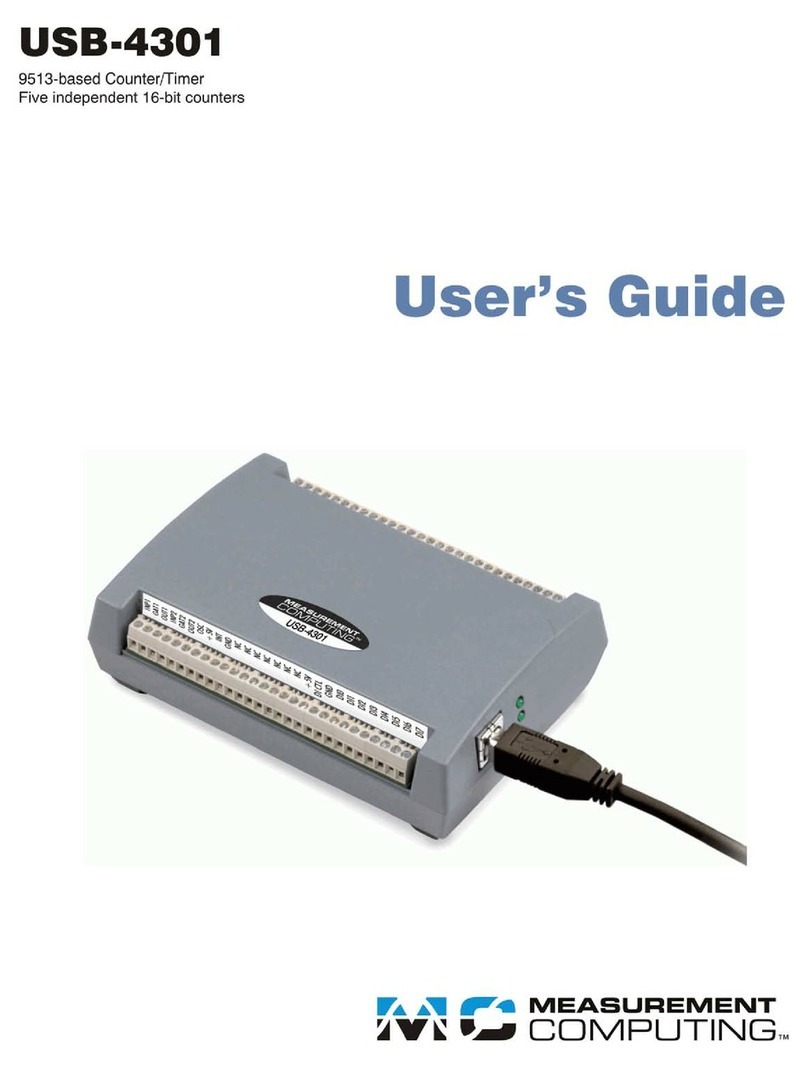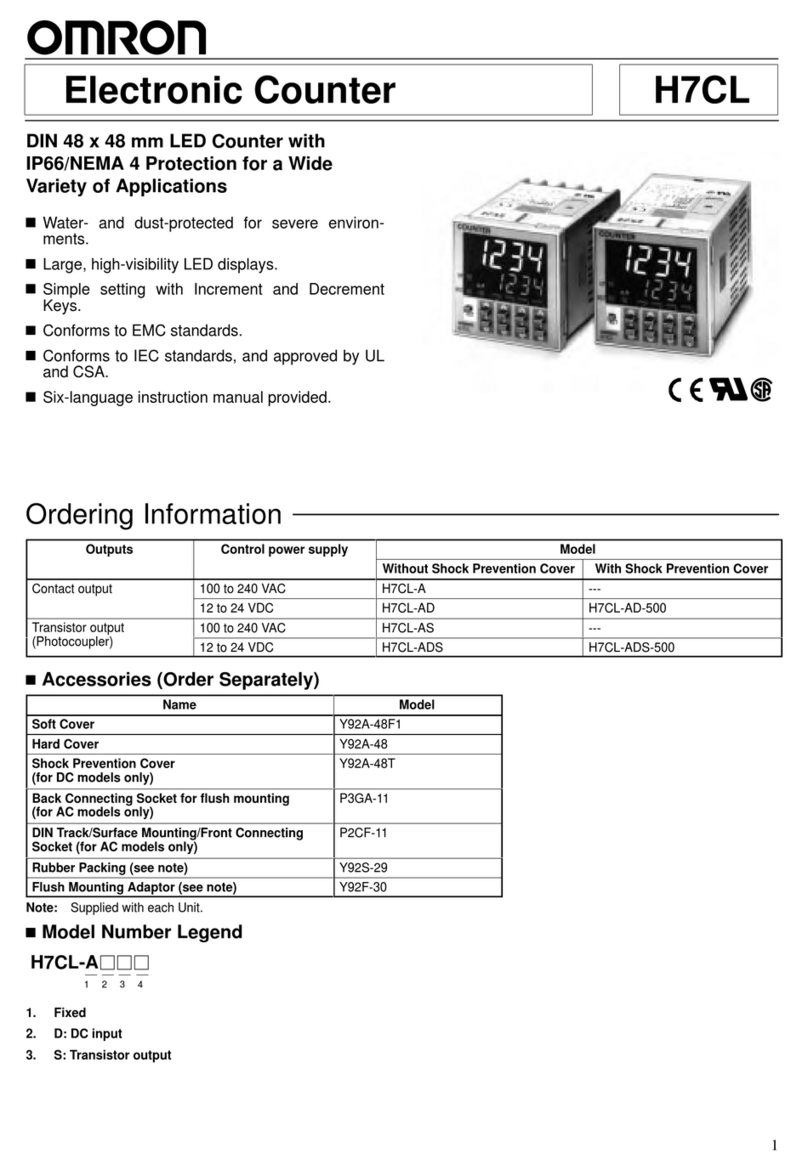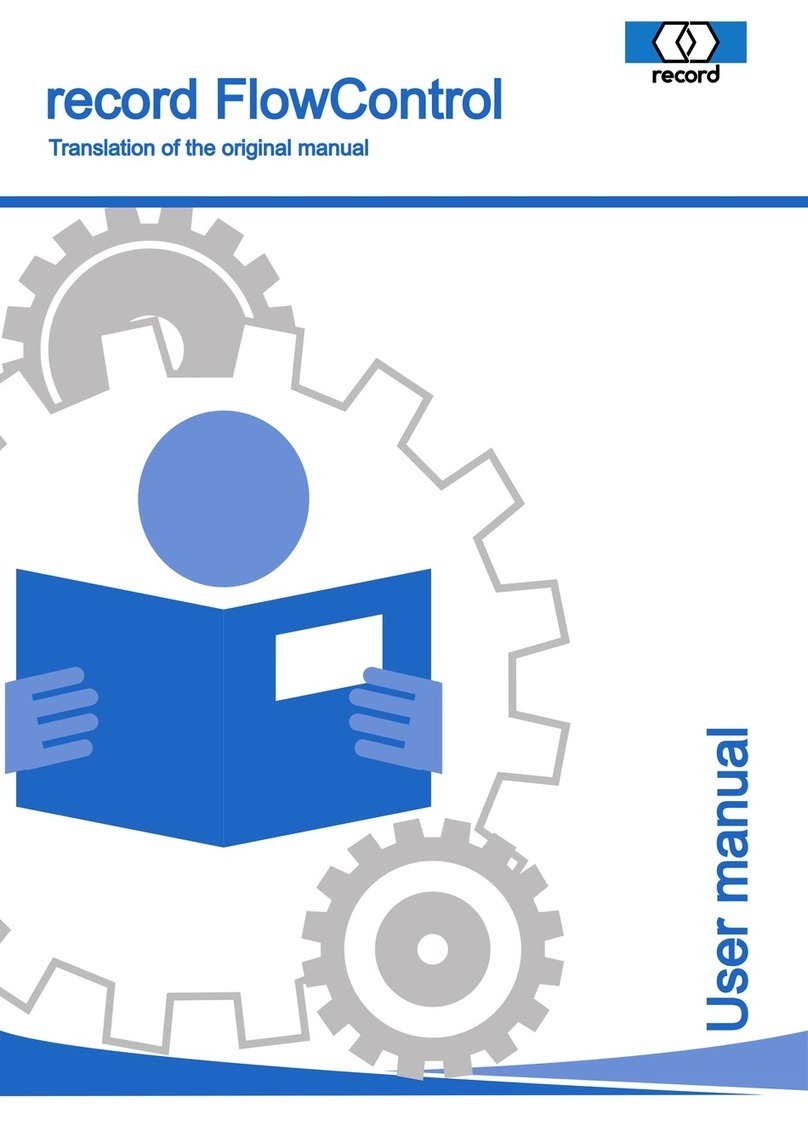Save the Function Settings in
Memory
Select batch number by numeric
keys
Display the Error
information
Shows the Report / Value List
Counting result will be printed
Select different operation
modes
Notes in the reject pocket or
detected suspected banknote
Starts and Stops the counting
Enter Service Mode
(Password Protected Area)
Enter Technical Mode
(Password Protected Area)
Press and hold down TOTAL key until
TOTAL VALUE LIST is shown.
It shows the denomination information of the
counted notes. (Number of denomination, value
per denomination, total number of banknotes and
total value of banknotes)
By pressing the 7/PRINT key you can print out
the report on the optional thermal printer. By
pressing CLEAR you leave the report.
Press and hold down 5/ERROR key until
ERROR REPORT is shown.
It displays the detailed information of rejected
banknotes.
Press MODE key and select Count Mode. It
counts all banknotes without recognition and
detection.
Press MODE key and select Mix Mode. It counts
all banknotes of selected currency and add the value
of the banknotes
Press MODE key and select SP Mode. The
machine will sort out the same denomination as the
first inserted note or the pre-selected denomination.
You can change the pre-selected denomination by
pressing the up and down arrow. The value of the
denomination will be display behind the mode.
Press MODE key and select V-SP Mode. The
machine will separate old and new version of a
special type of banknotes. This mode does not work
in all currencies settings and may be deactivated in
your machine.
Press MODE key and select Face or Orient
Mode. The machine will separate different sides
(FACE) or directions (ORIENT) of the banknotes
depending on the first counted banknote.
By using the arrow keys you can also activate that
different denomination than the first banknote will
be rejected.