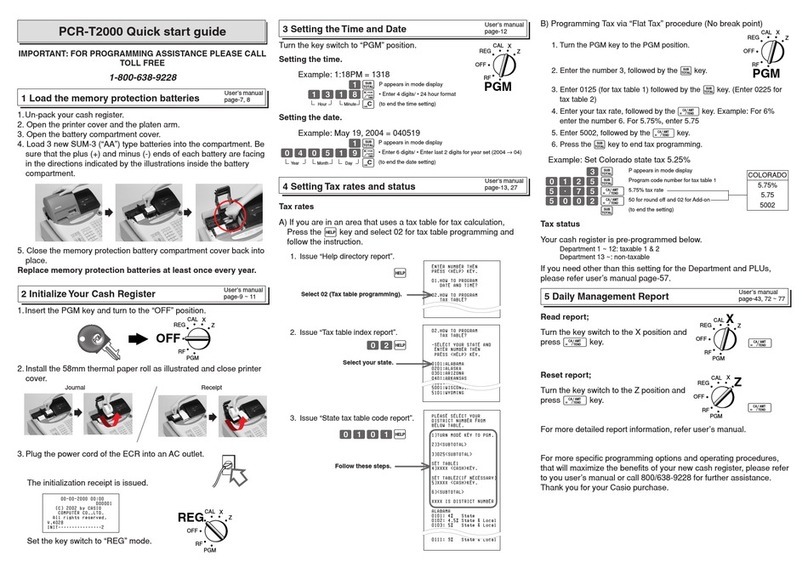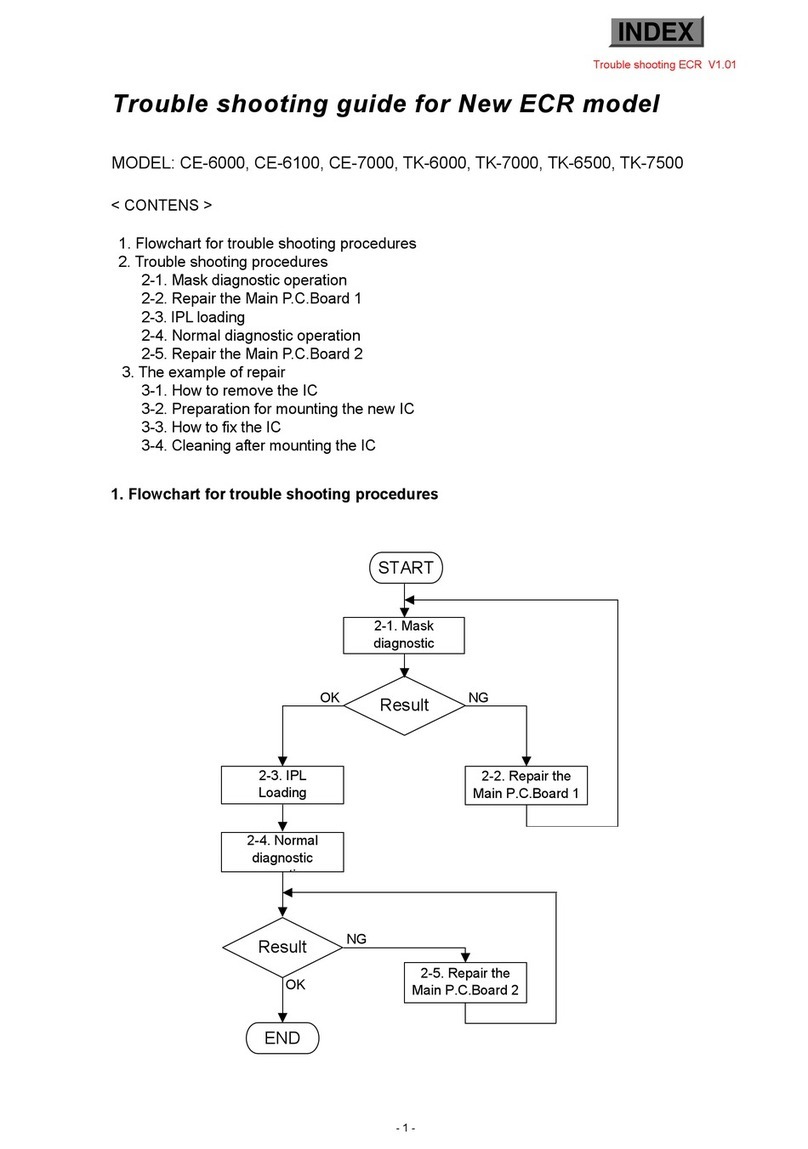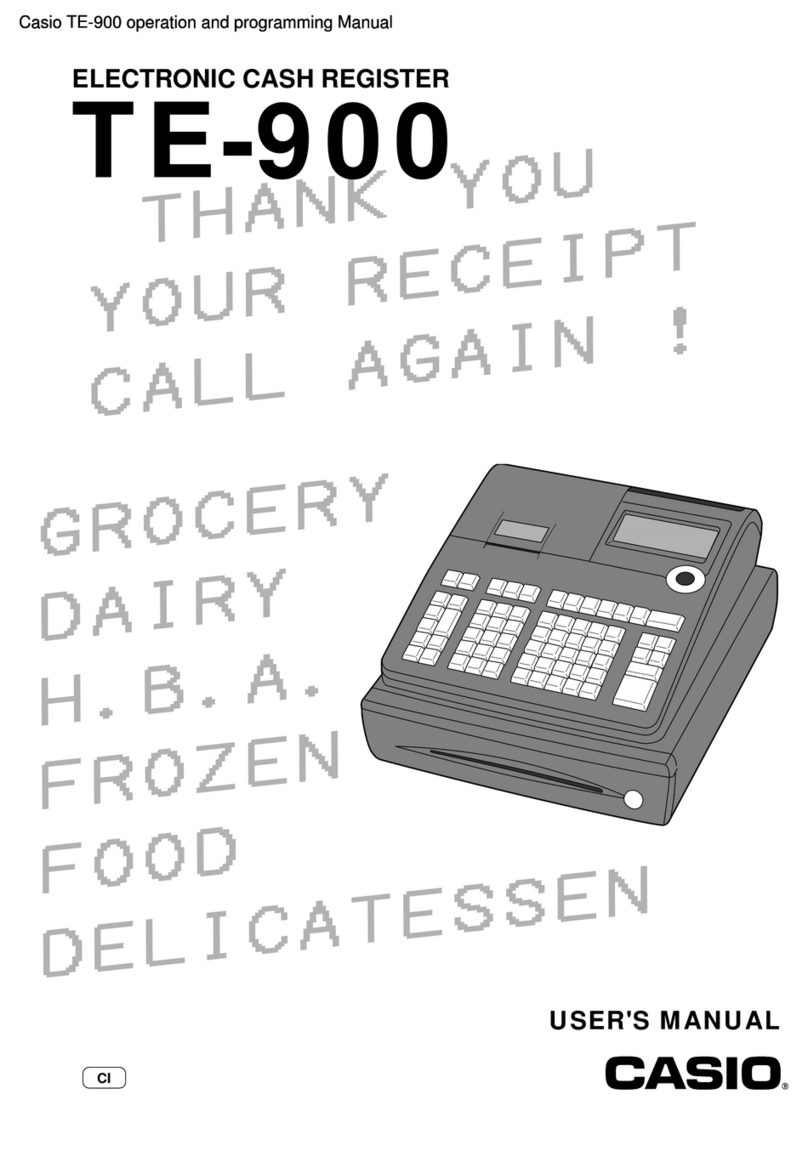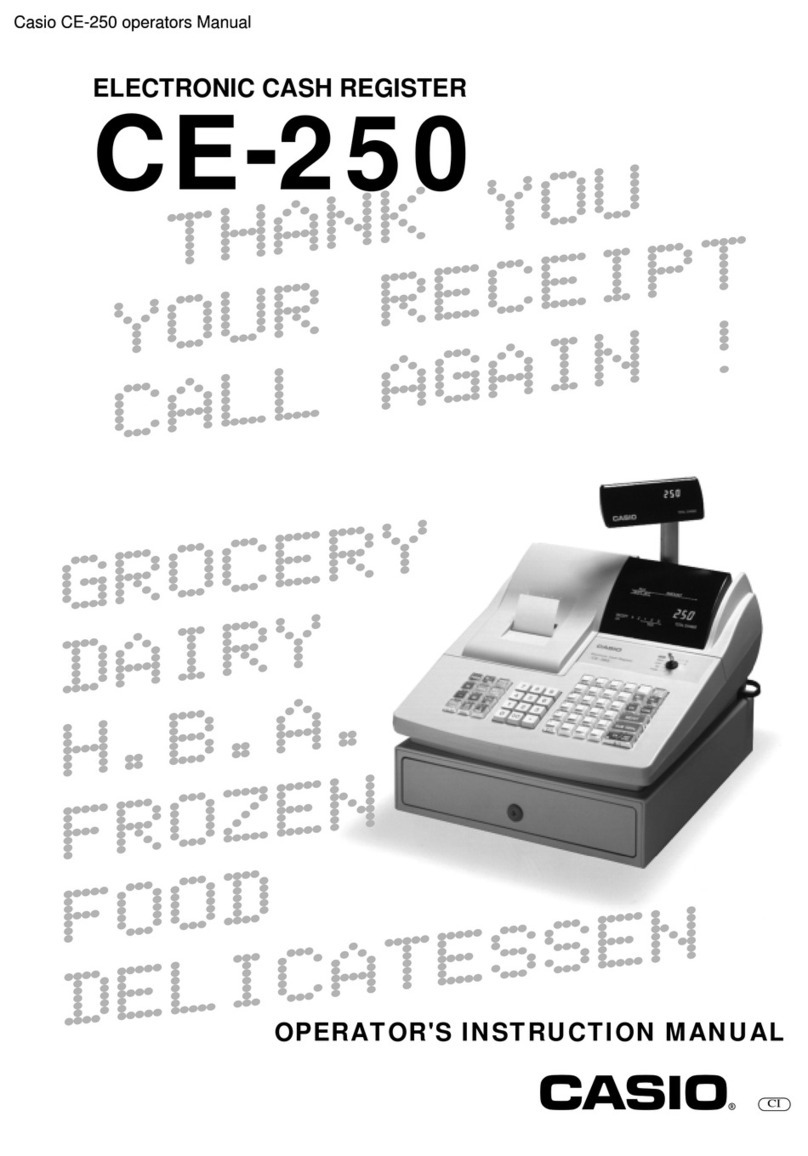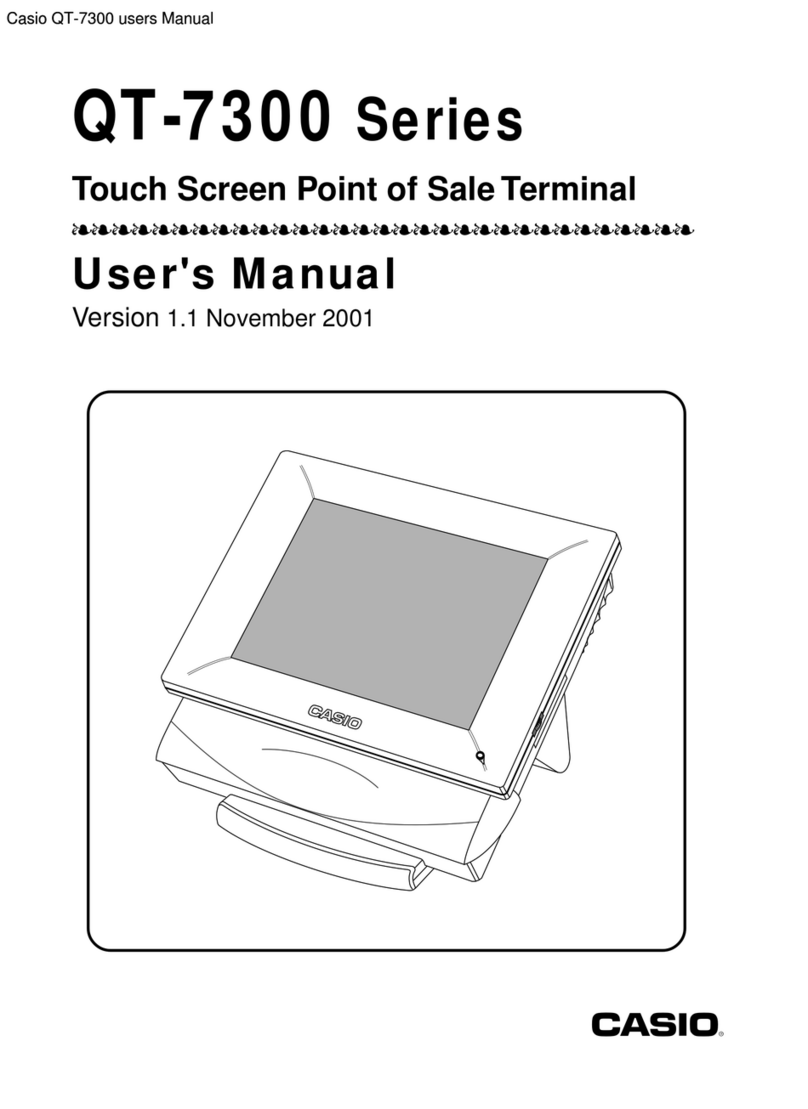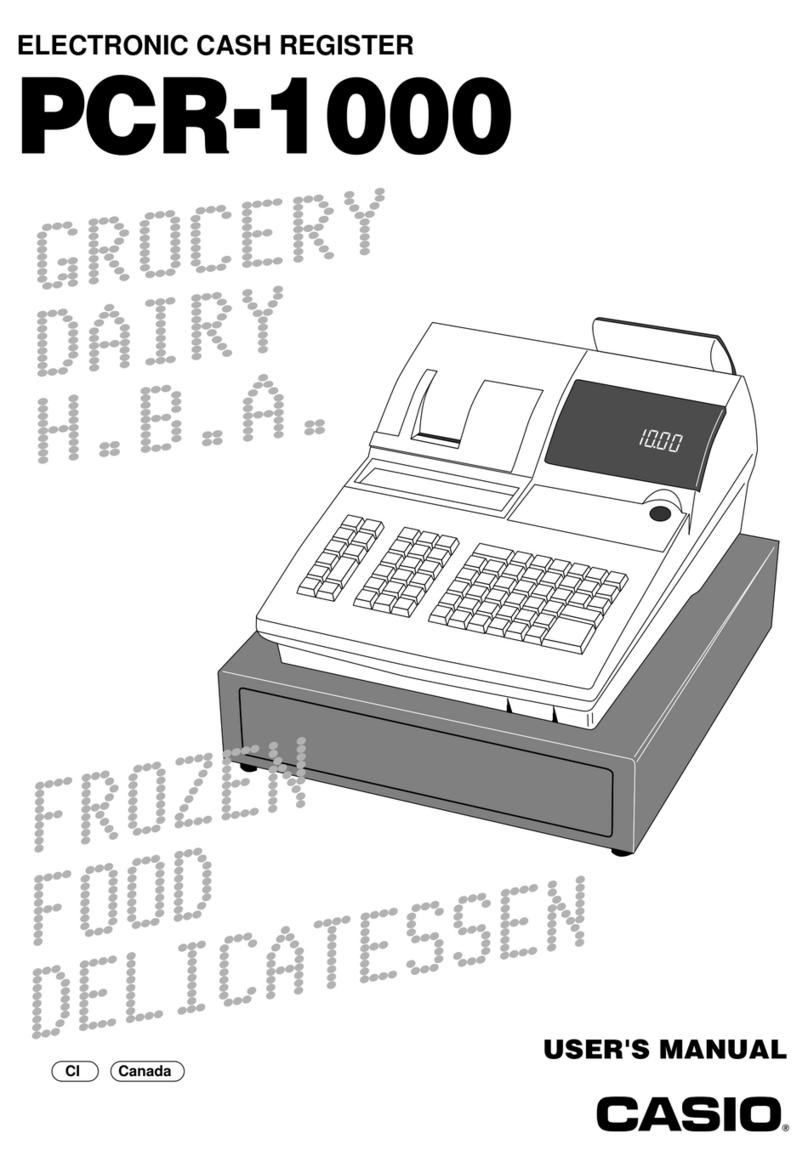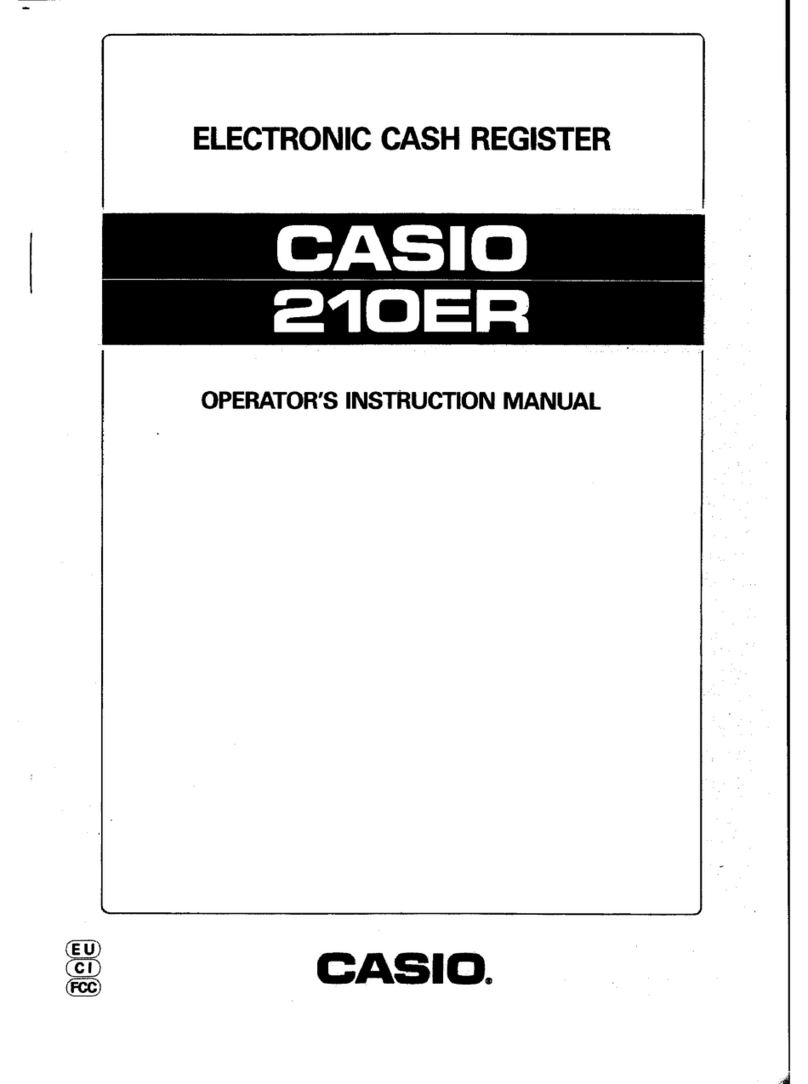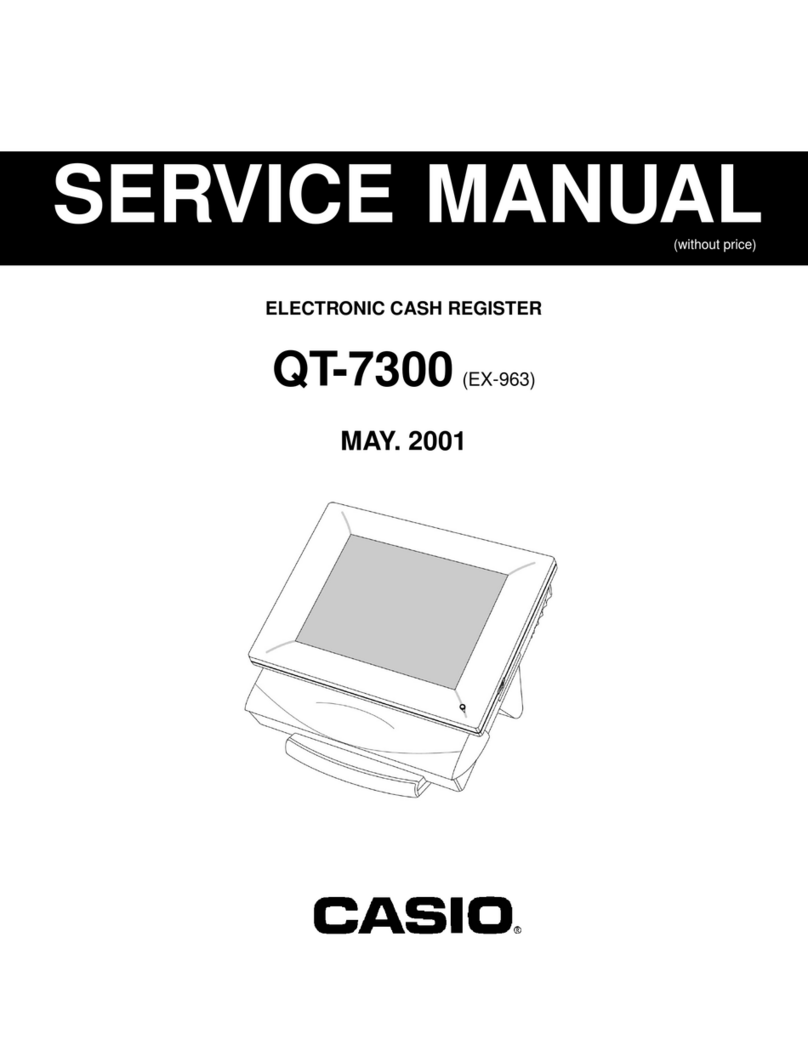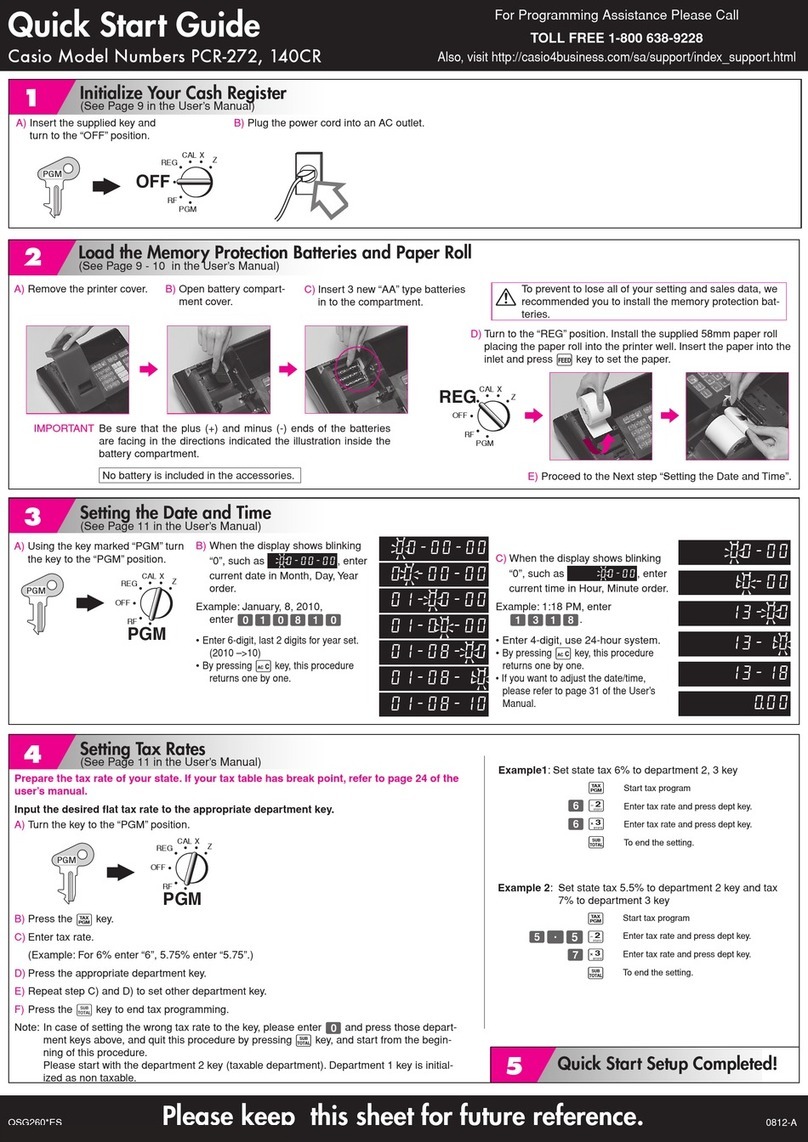Date
• Insert the PGM key and turn
to the PGM position.
• Enter the date in the format
YYMMDD.
For example, enter
0 9 0 1 1 6
(for 16th Jan. 2009).
• Press the X/DATE TIME key.
• Press the Ckey to finalise.
Presetting Items
5Setting the Date & Time
6
Print Style
4
Programming the Company Logo
The cash register can print a receipt header and footer
message of up to 4 lines, each with 24 characters.
Programming an Item Name
The cash register has 72 Item keys which can be
programmed with a name for analysing your sale.
I.e. Crisps or Food.
Receipt not Printing
• Check the paper type is 57mm wide THERMAL
paper.
In Constant Error
• Insert the PGM key.
• Turn the key to each position and press key.
• Then press the CA/AMT TEND key.
C
Programming an Item Price General Errors
• Insert the PGM key and turn
to the PGM position.
• Press 2followed by the
SUBTOTAL key.
• Enter the line number you
wish to program.
• Enter 3 2 and press SUBTOTAL .
For example, enter 1 3 2 SUBTOTAL for line 1,
2 3 2 SUBTOTAL for line 2 etc.
• Enter the text using the keyboard.
As the keys are pressed, the
letter will appear on the
display.
Keep pressing the key until
the required letter appears.
If required press the 00 to move to the next letter.
Press the . key to delete any text.
For example, to enter ‘THANK YOU’ press
2 4 4 8 6 6 5 5 SPACE 3 3 3 6 6 6 2 2
• Press CA/AMT TEND to save the text
• Press SUBTOTAL to finalise.
PGM
RF
OFF
REG
XZ
X2/Z2
Mode Lock
PGM
PGM
RF
OFF
REG
XZ
X2/Z2
Mode Lock
PGM
PGM
RF
OFF
REG
XZ
X2/Z2
Mode Lock
PGM
Time
• Insert the PGM key and turn
to the PGM position.
• Enter the time in the format
HHMM.
• For example, enter
1 5 3 0 (for 3.30pm).
• Press the X/DATE TIME key.
• Press the Ckey to finalise.
• Turn the key to the REG position for normal use.
PGM
RF
OFF
REG
XZ
X2/Z2
Mode Lock
PGM
(Lines 1-4 are used to program the header, lines 9-12 are used to
program the footer)
• Insert the PGM key and turn
to the PGM position.
• Press 2then the
SUBTOTAL key.
• Press the required key.
I.e. Item 1-72.
• Enter the text using the
keyboard.
As the keys are pressed,
the letter will appear on the
display.
Keep pressing the key until
the required letter appears.
If required press the 00 to move to the next letter.
Press the . key to delete any text.
For example, to enter ‘CRISPS’ press
8 8 8 1 1 1 4 4 4 1 1 1 1 00 1 00 1 1 1 1
• Press CA/AMT TEND to save the text.
• Press SUBTOTAL to finalise.
The 72 item keys can be set with a preset price.
• Insert the PGM key and turn to the PGM Mode.
• Enter 1then press the SUBTOTAL key.
• Enter the item price without a decimal point.
For example, for £1.25 enter 1 2 5
• Press the required item key. Either enter the next
price followed by an item key or,
• Press the SUBTOTAL key to finalise.
• Turn the key to the REG position for normal use.