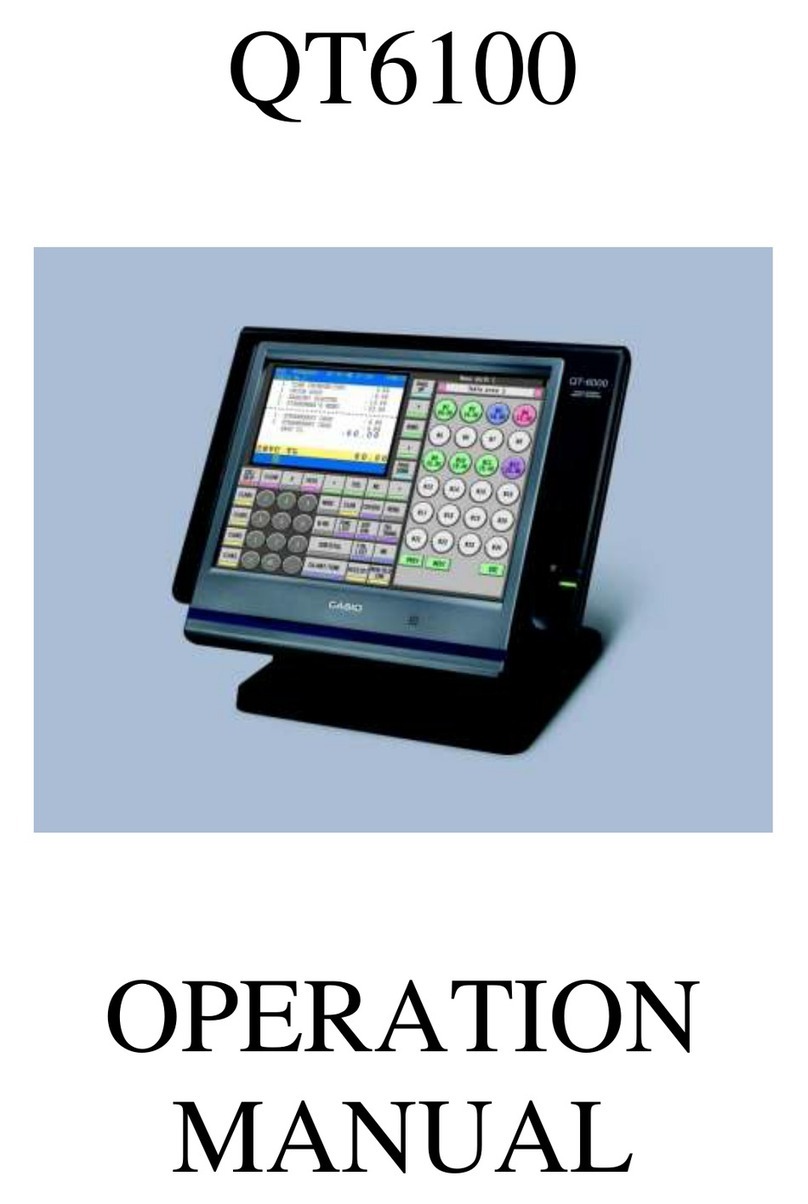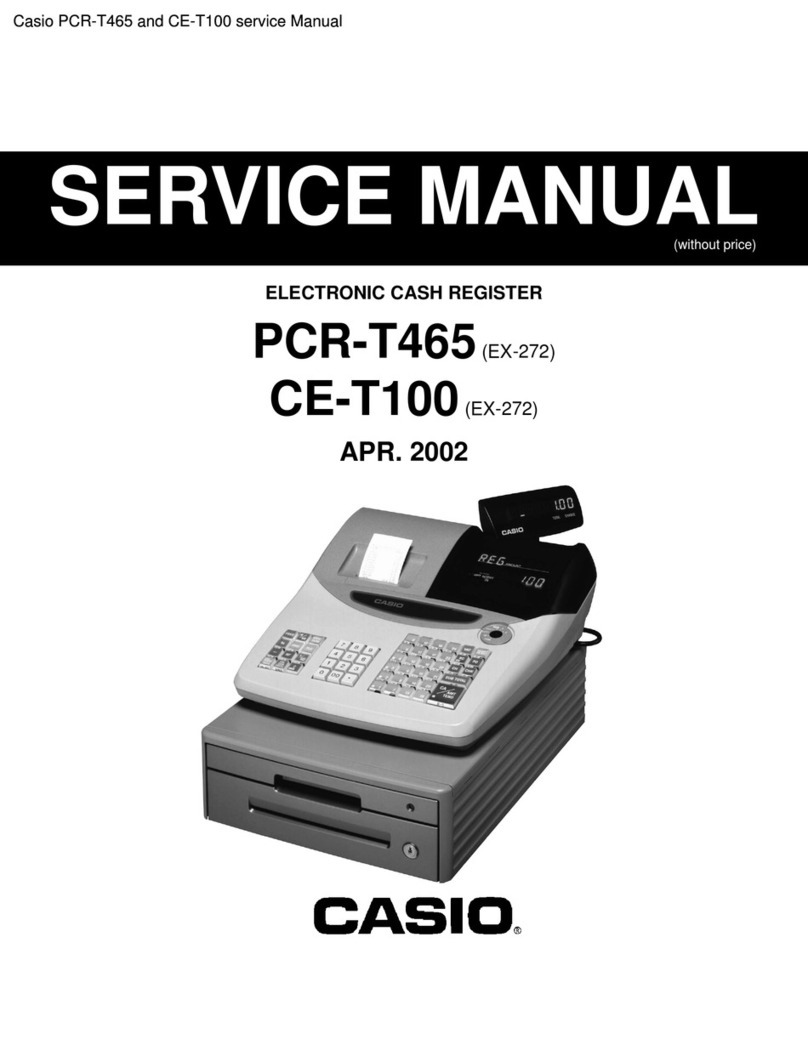Casio CE-6100 User manual
Other Casio Cash Register manuals
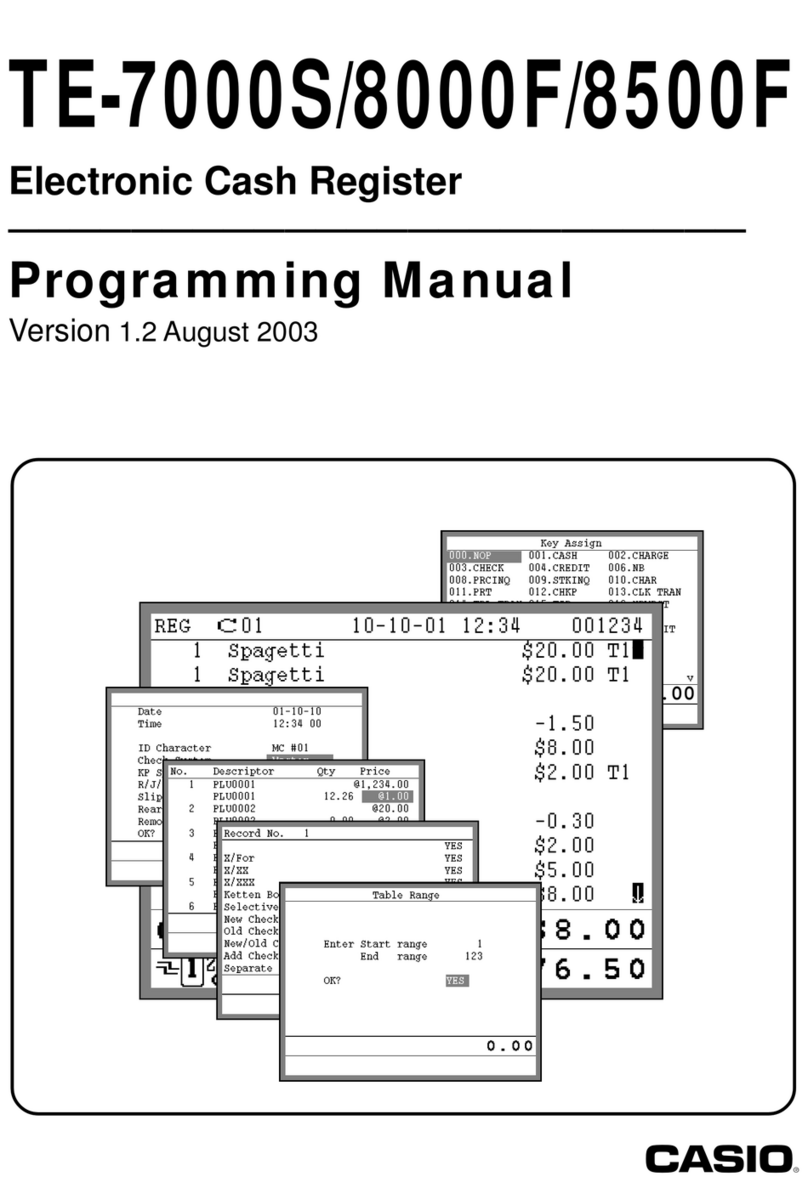
Casio
Casio TE-8000F Series Owner's manual

Casio
Casio PCR T265 - Electronic Cash Register User manual

Casio
Casio TE-4000 User manual

Casio
Casio TK-T200 User manual

Casio
Casio 110CR User manual

Casio
Casio EX-843 User manual

Casio
Casio SE-C2000 User manual
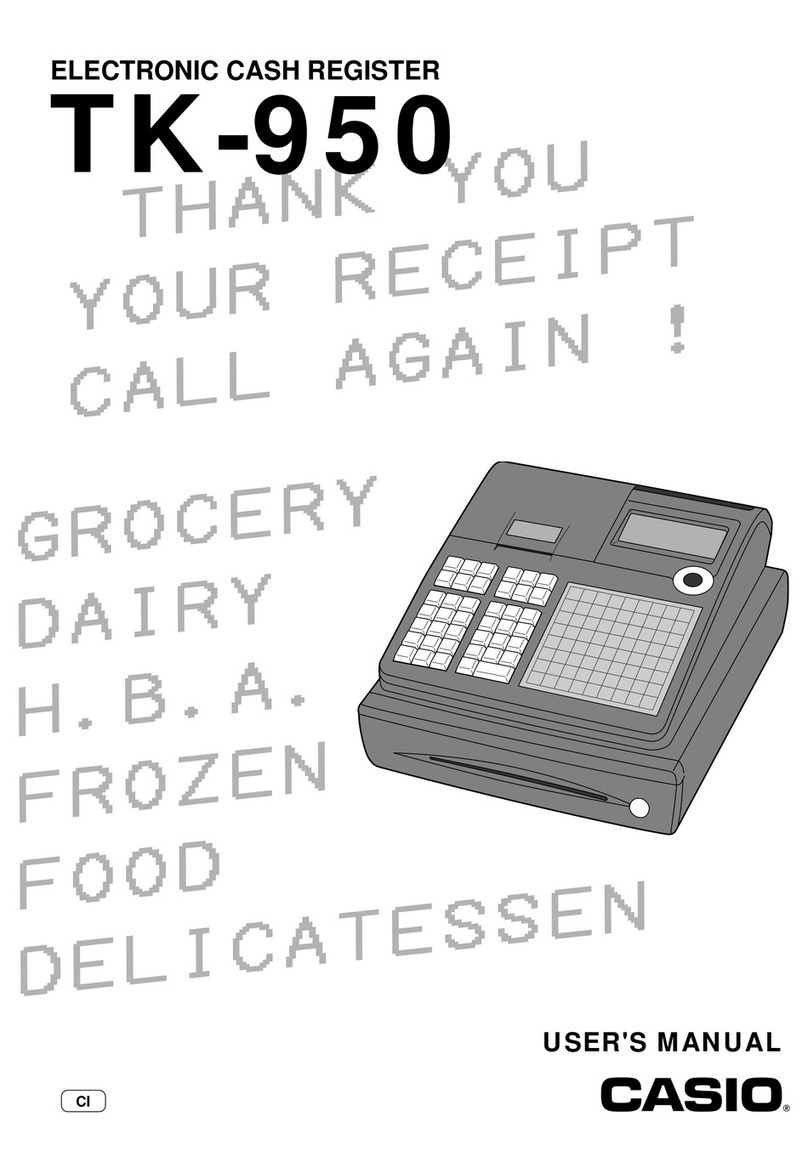
Casio
Casio TK-950 User manual

Casio
Casio TK-7500 User manual

Casio
Casio SE-C2000 User manual

Casio
Casio TE-4000F Series User manual

Casio
Casio SE-C450 User manual
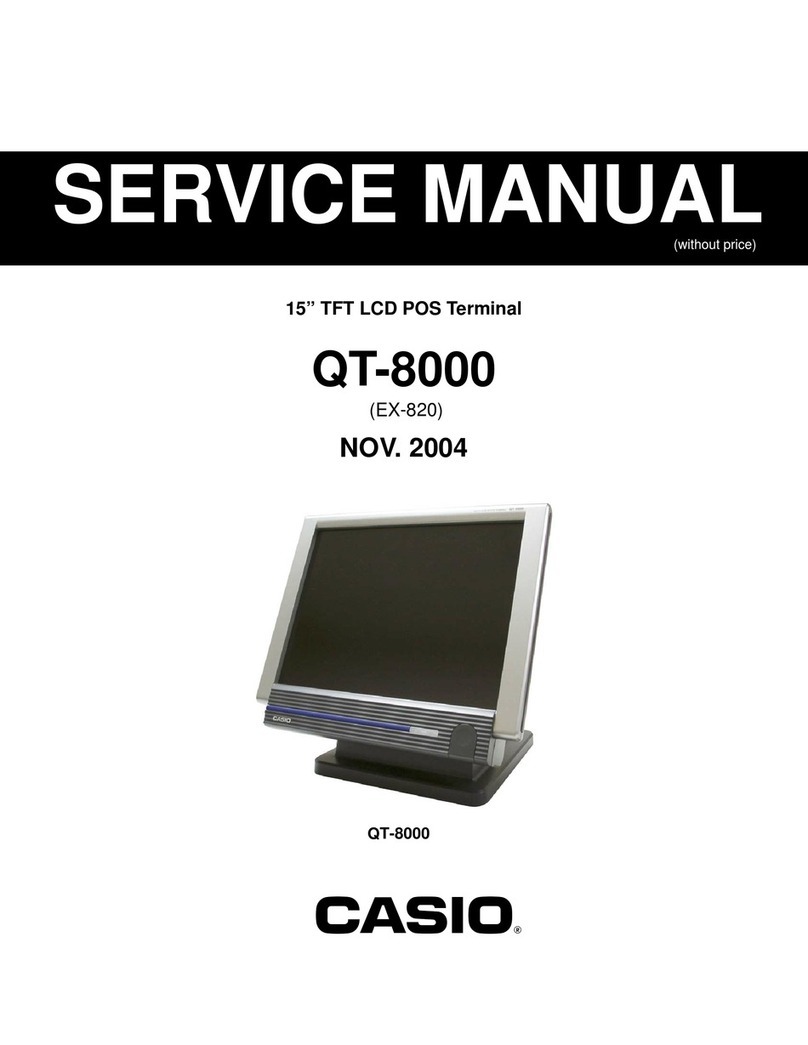
Casio
Casio QT-8000C User manual

Casio
Casio SE-C3500 User manual
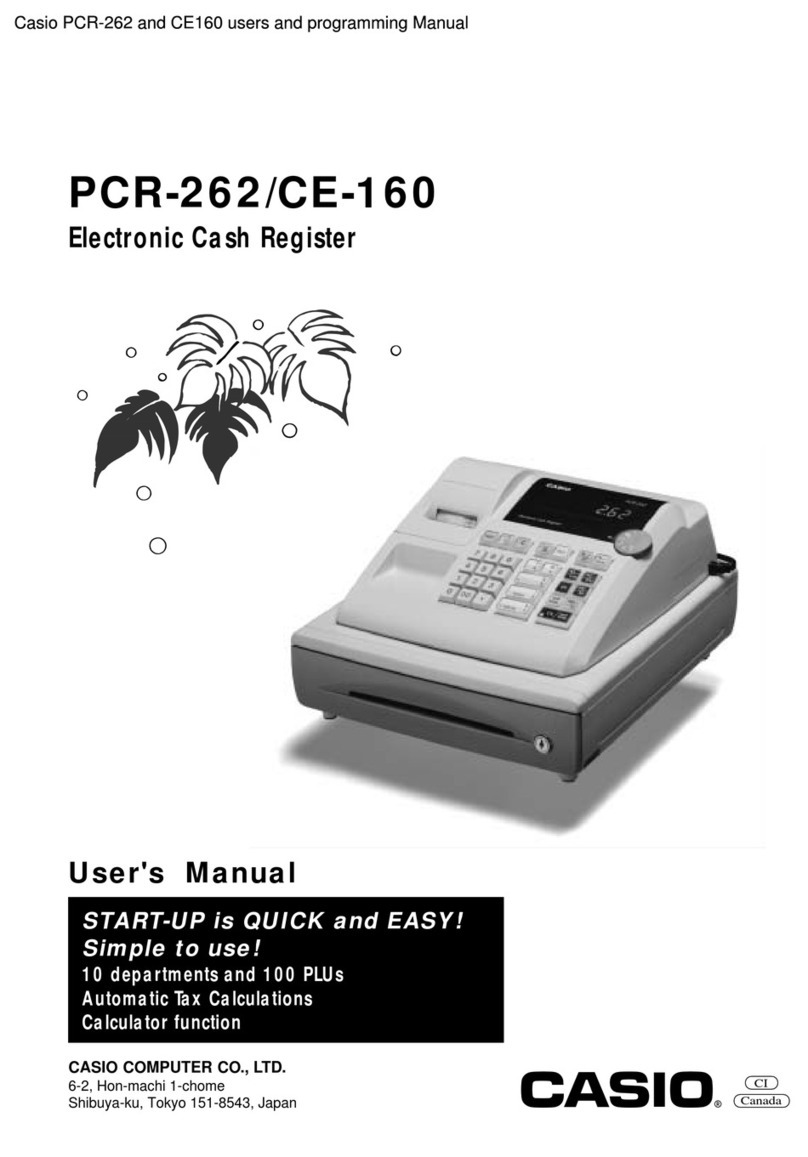
Casio
Casio PCR-262 User manual
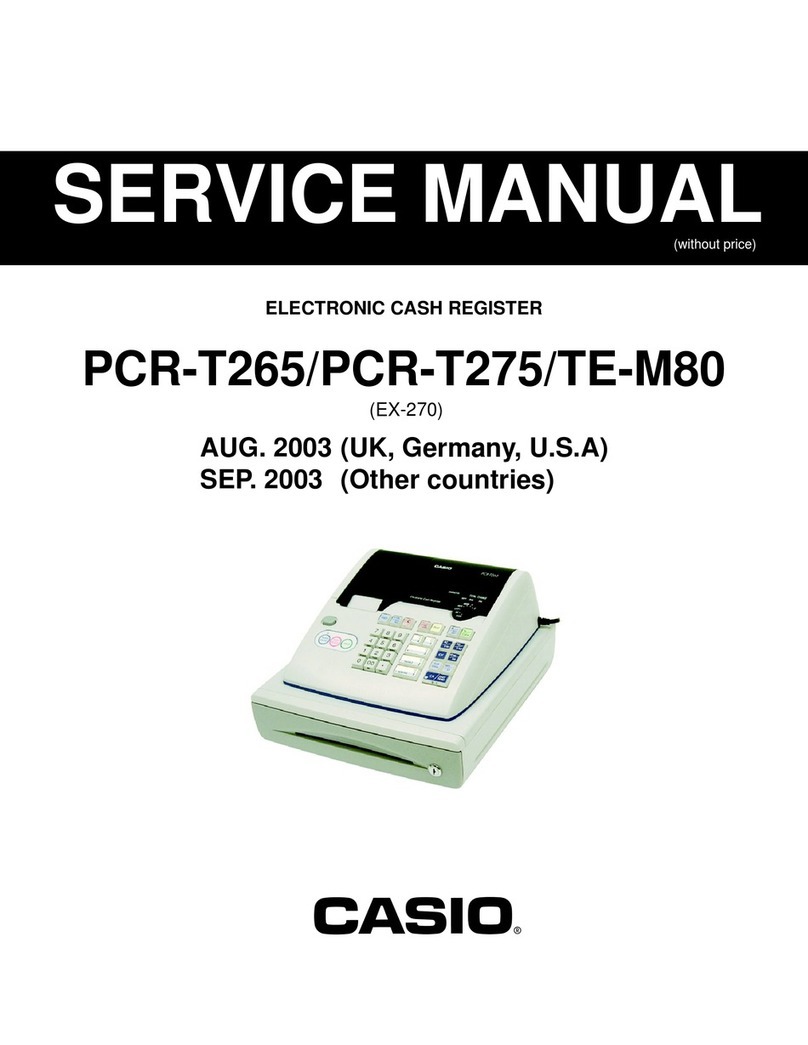
Casio
Casio PCRT275 - Cash Register w/ 15 Depts User manual

Casio
Casio TK-6500 Series User manual
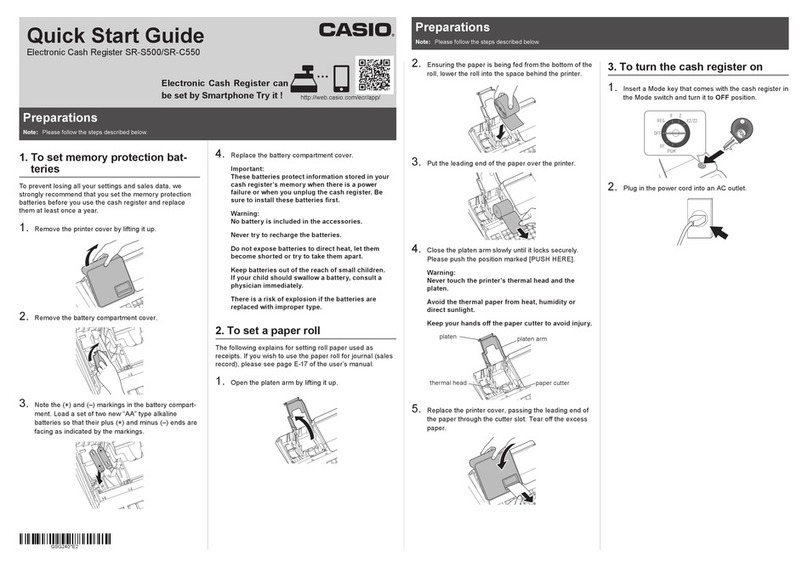
Casio
Casio SR-C550 User manual
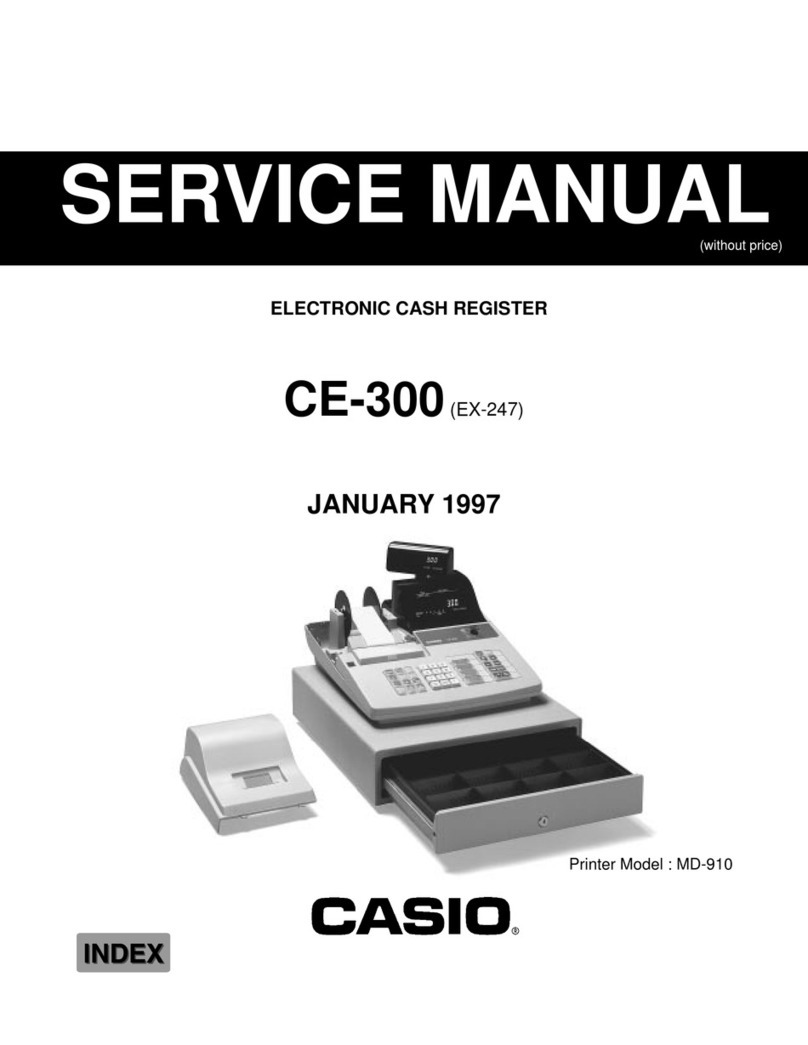
Casio
Casio CE-300 (EX-247) User manual

Casio
Casio SE-S300 User manual
Popular Cash Register manuals by other brands

Sharp
Sharp XE-A137-WH Operation Basic user manual

Sharp
Sharp XE-A203 - Cash Register Thermal Printing Graphic Logo... instruction manual

TEC
TEC TEC MA-1060 owner's manual

ELCOM
ELCOM Euro-2100TE user manual

American Changer
American Changer CLASSIC Series Operation manual

Sam4s
Sam4s ER-180 Operation manual