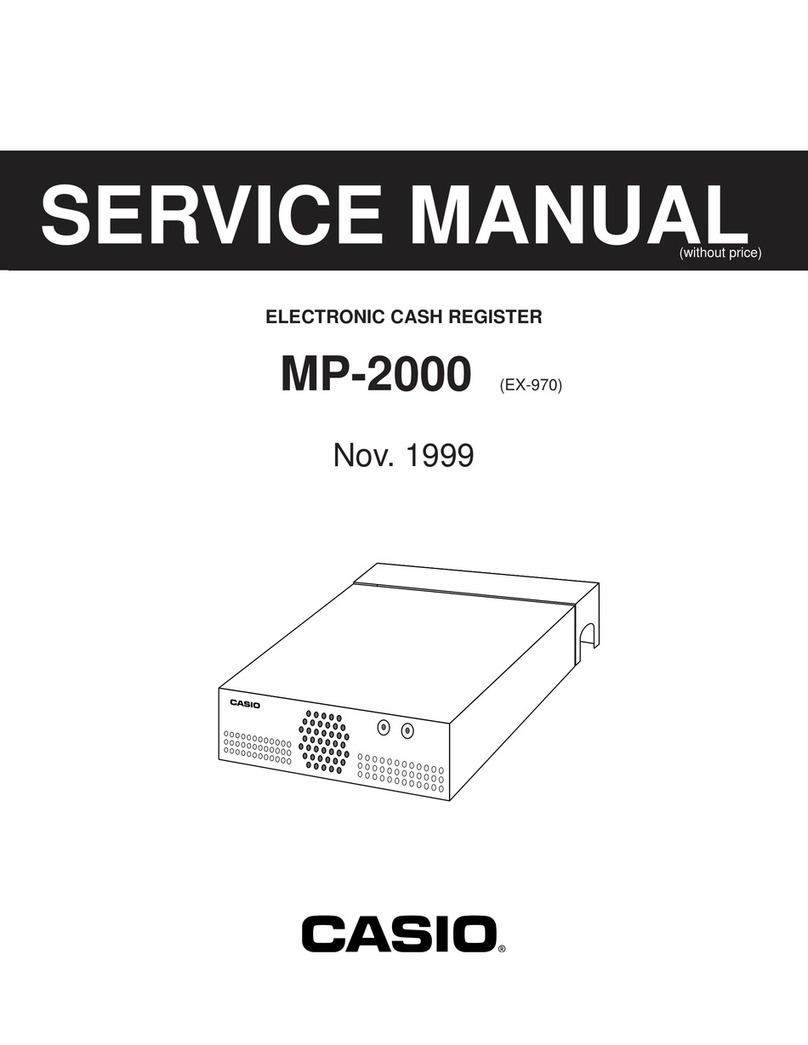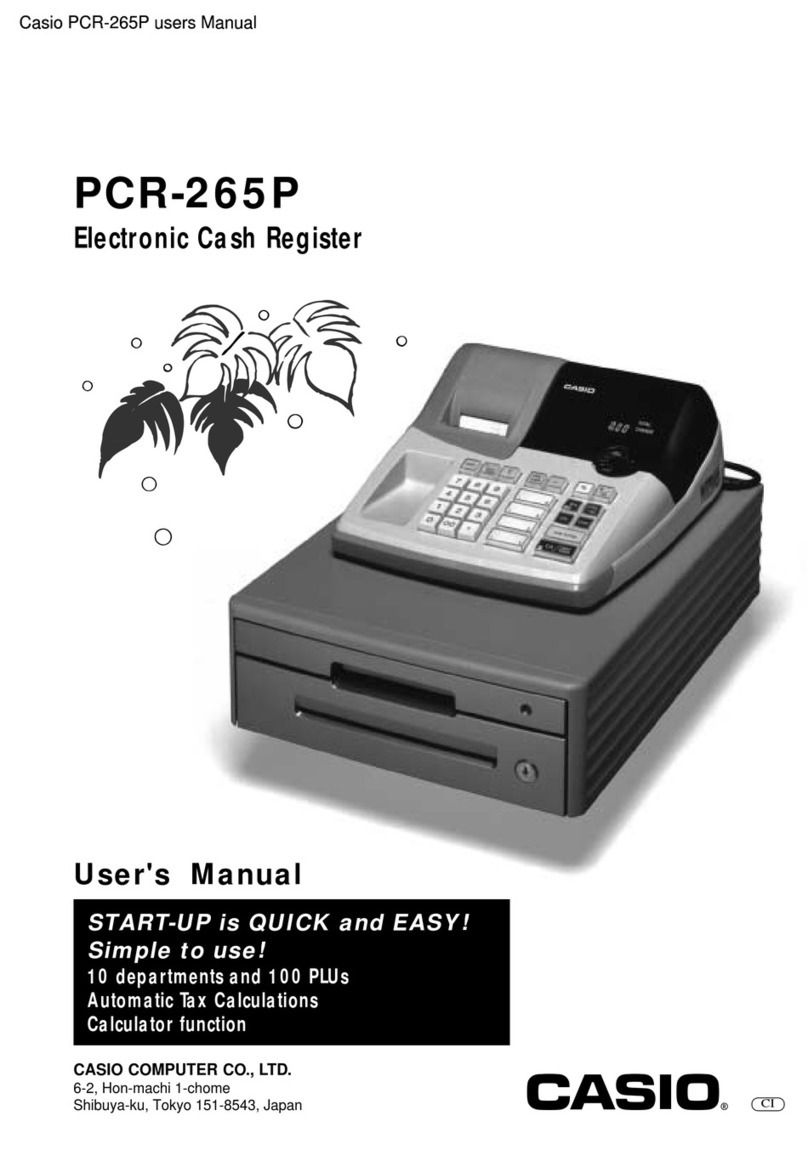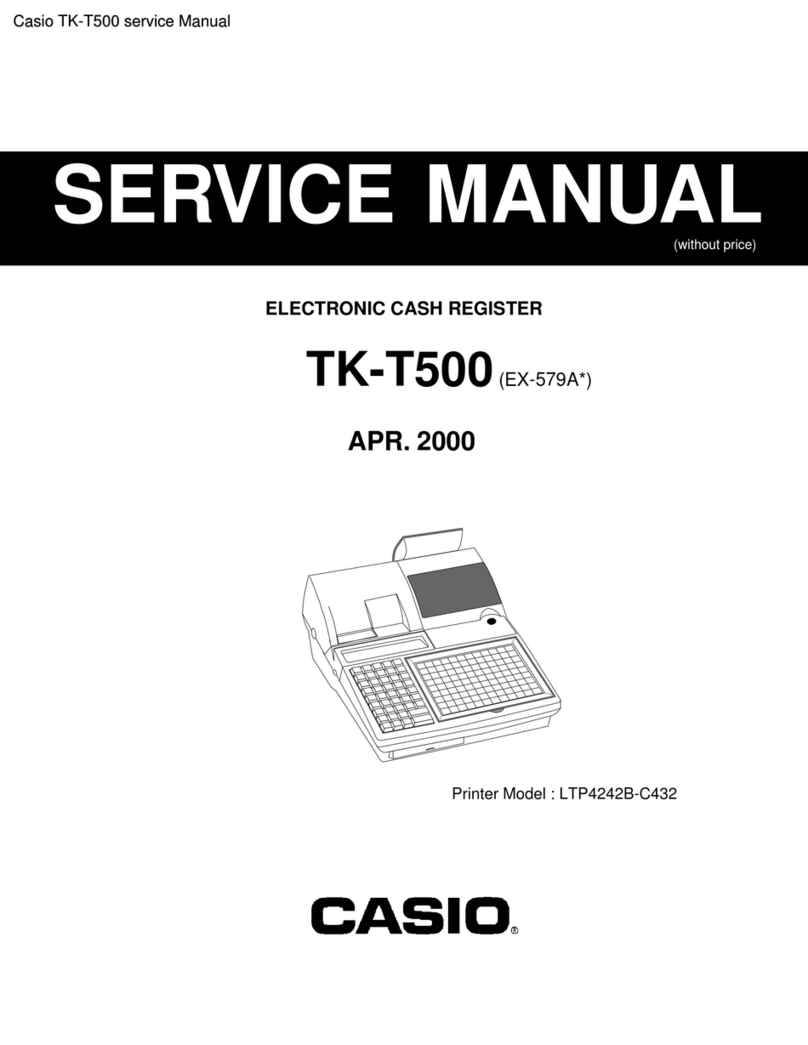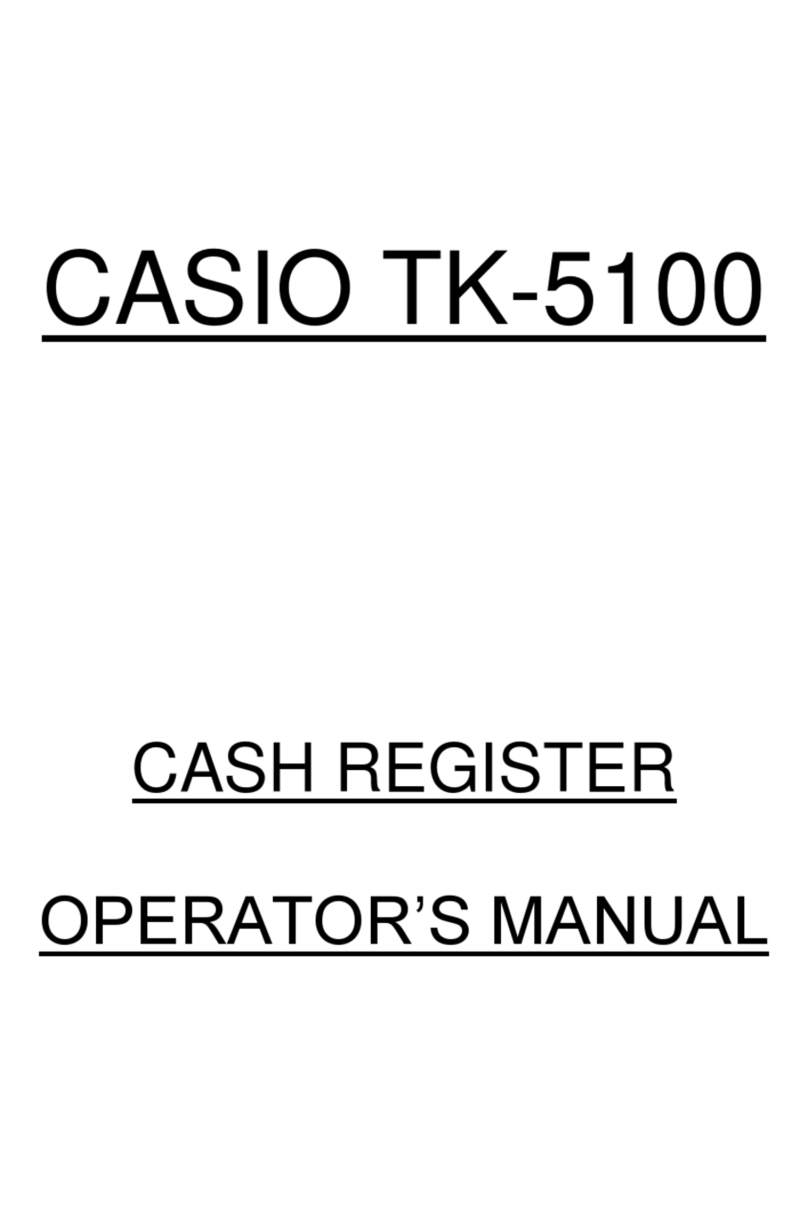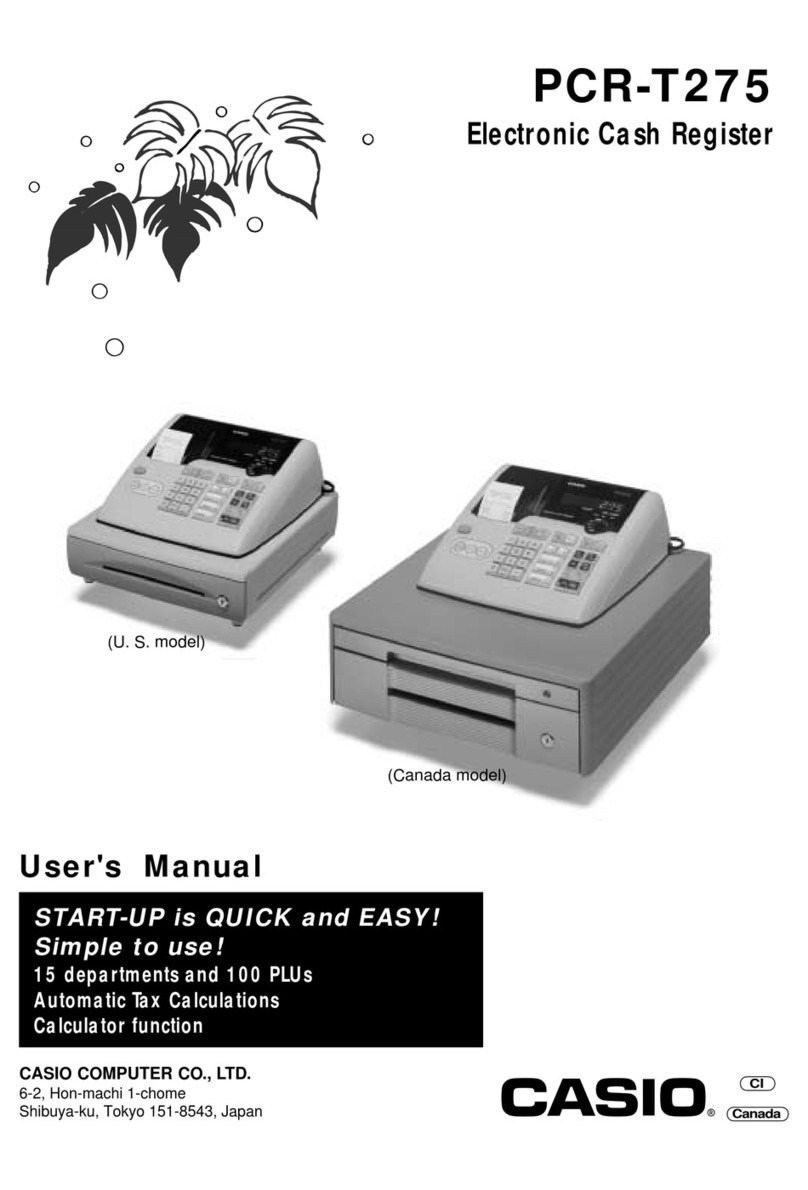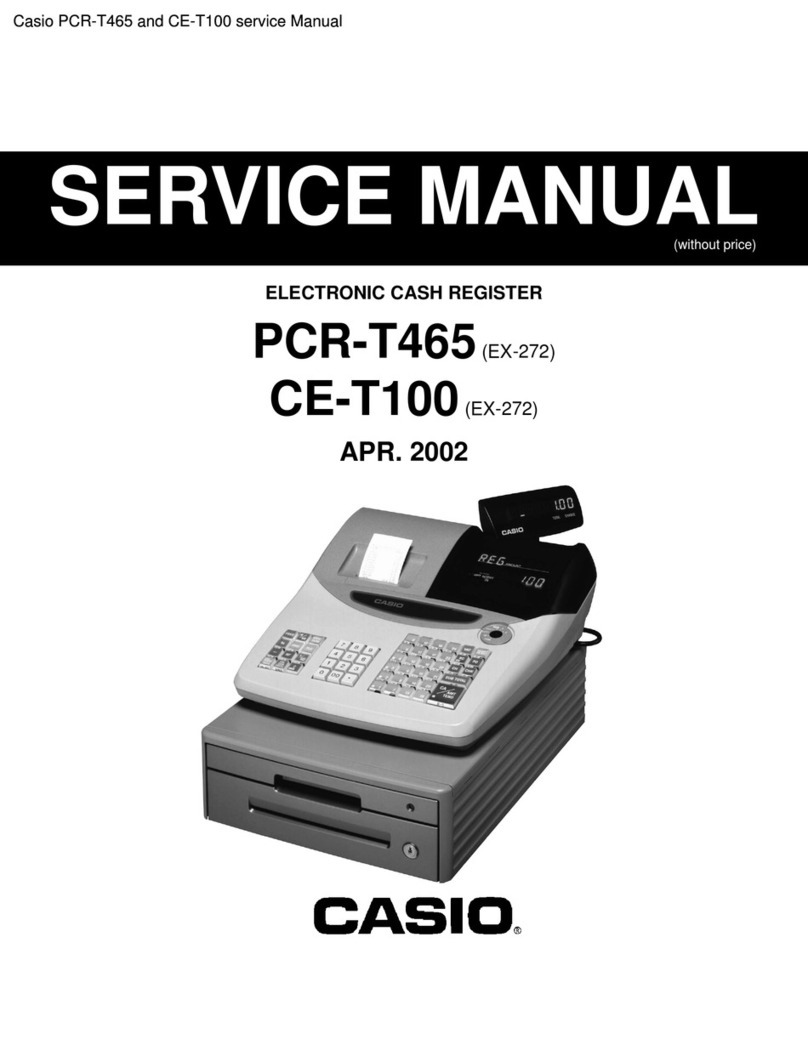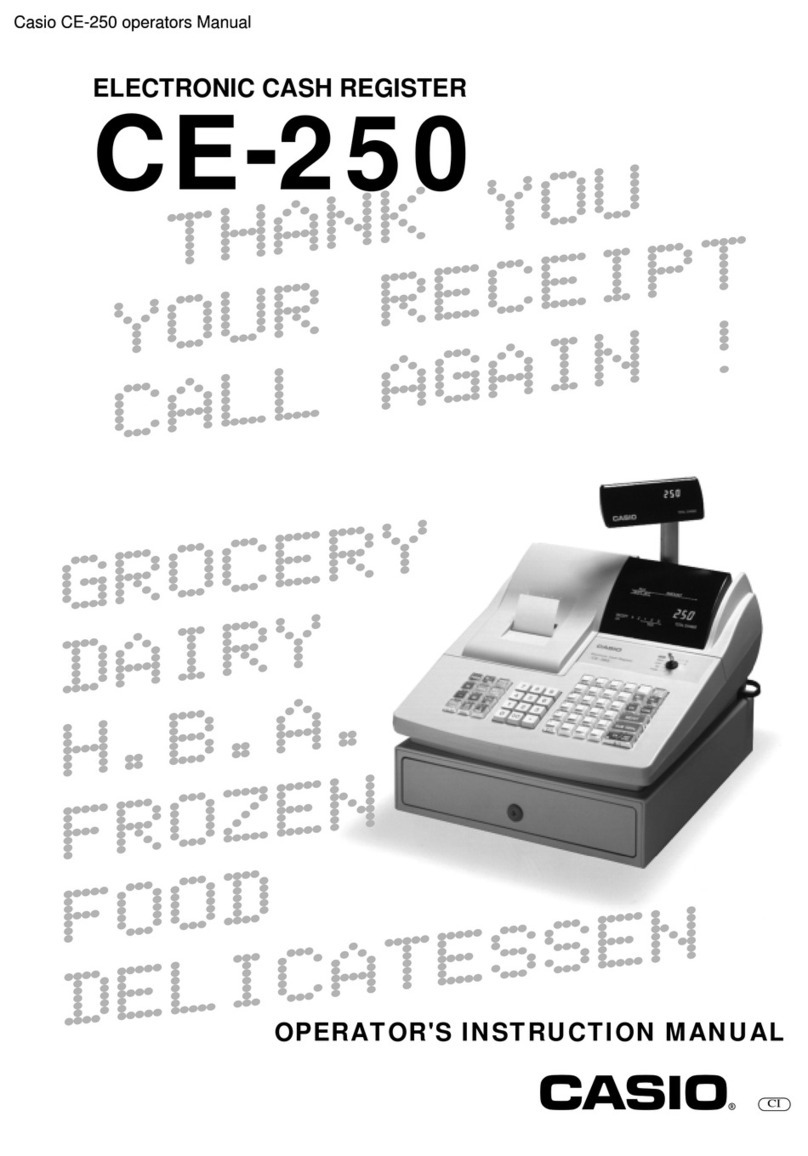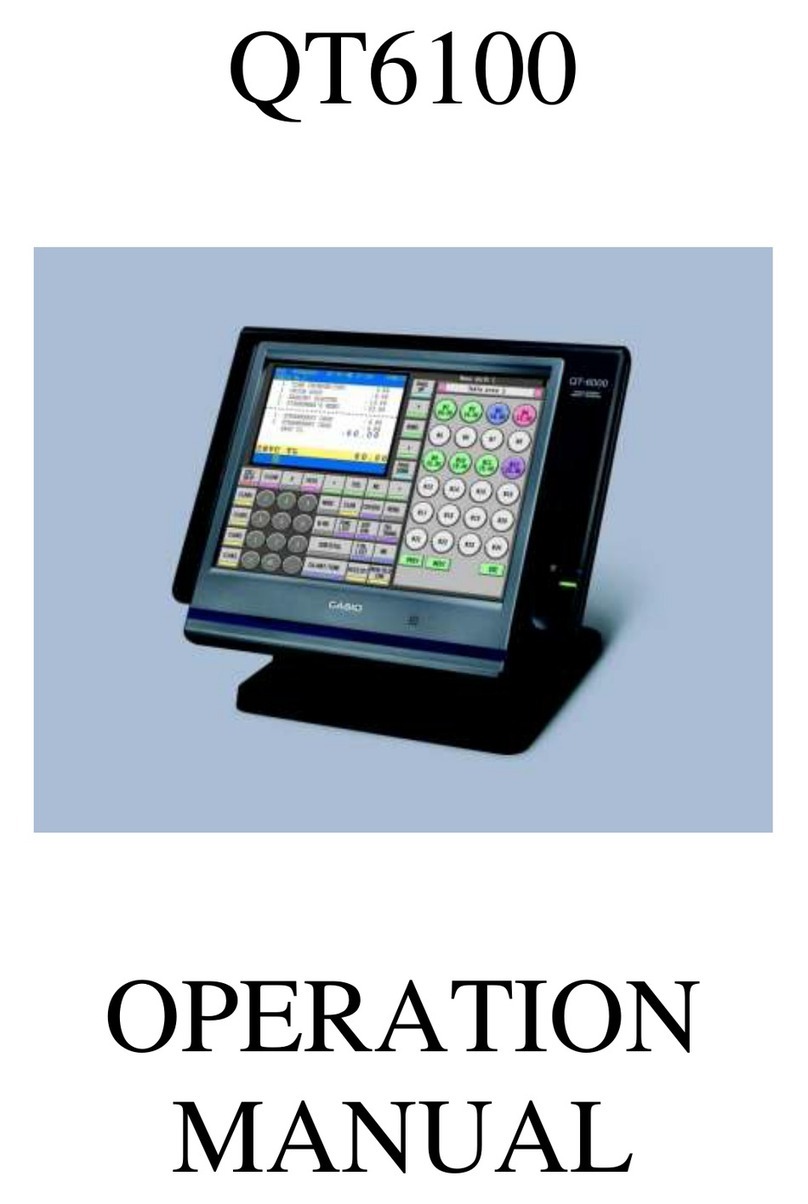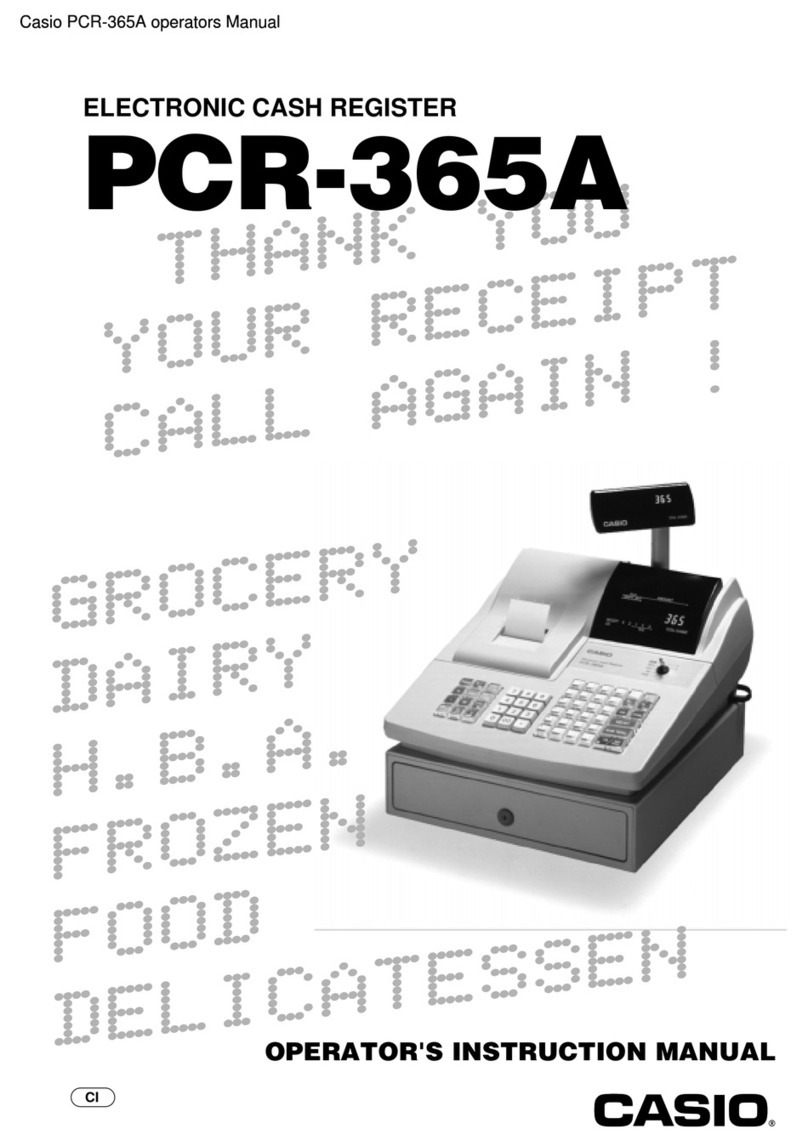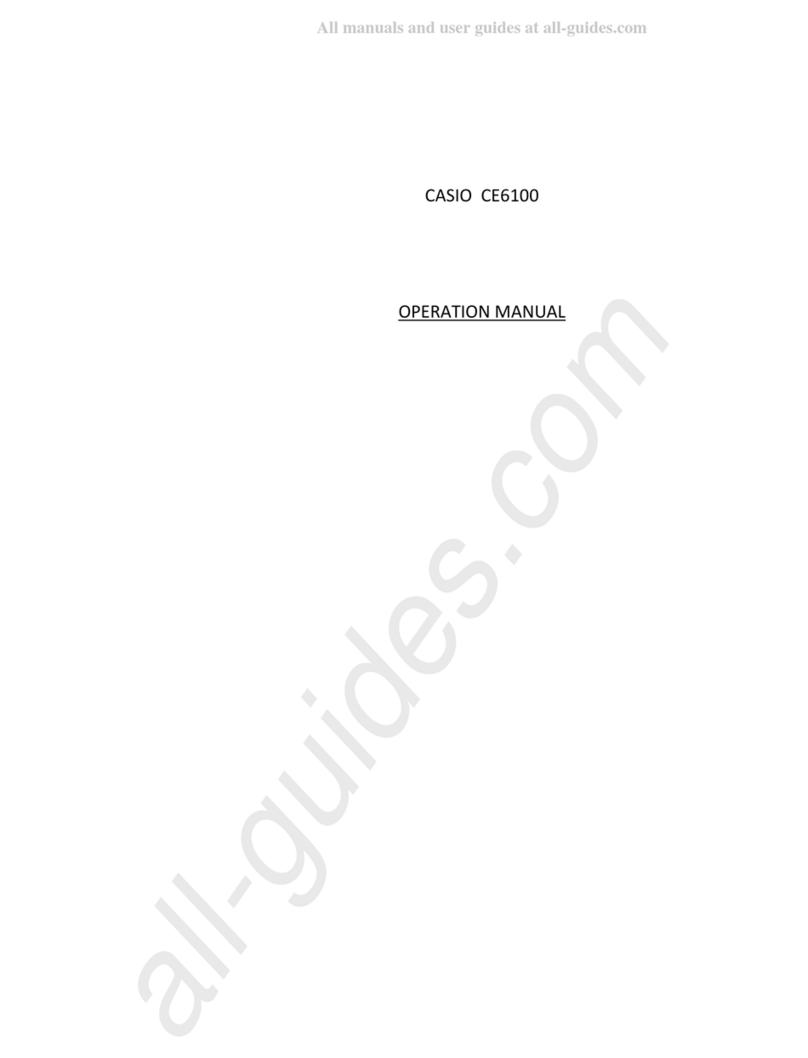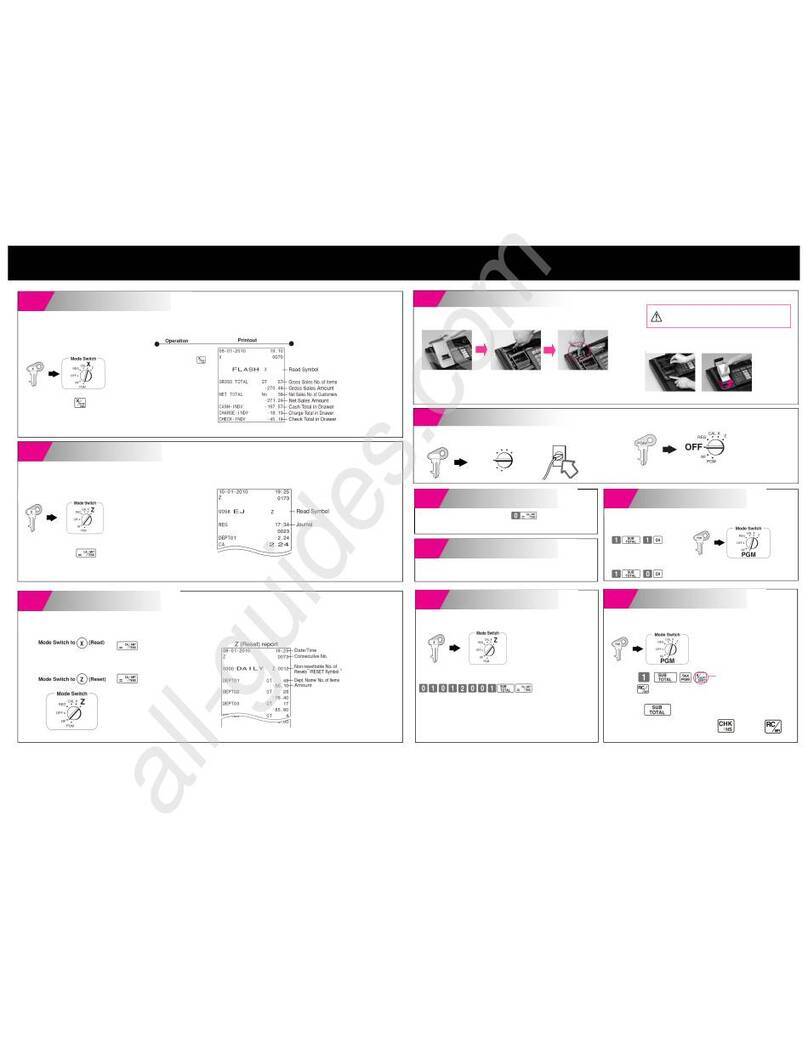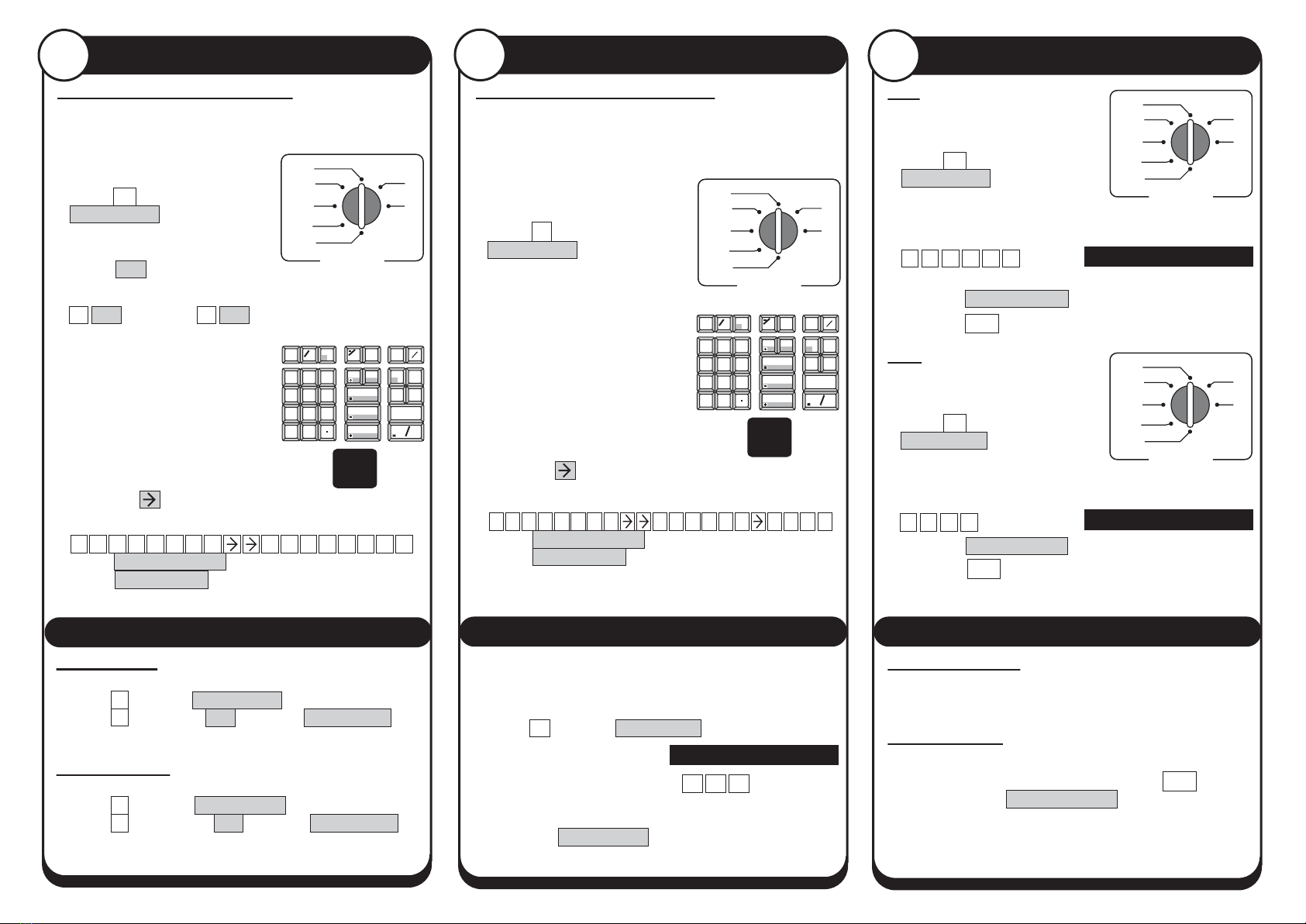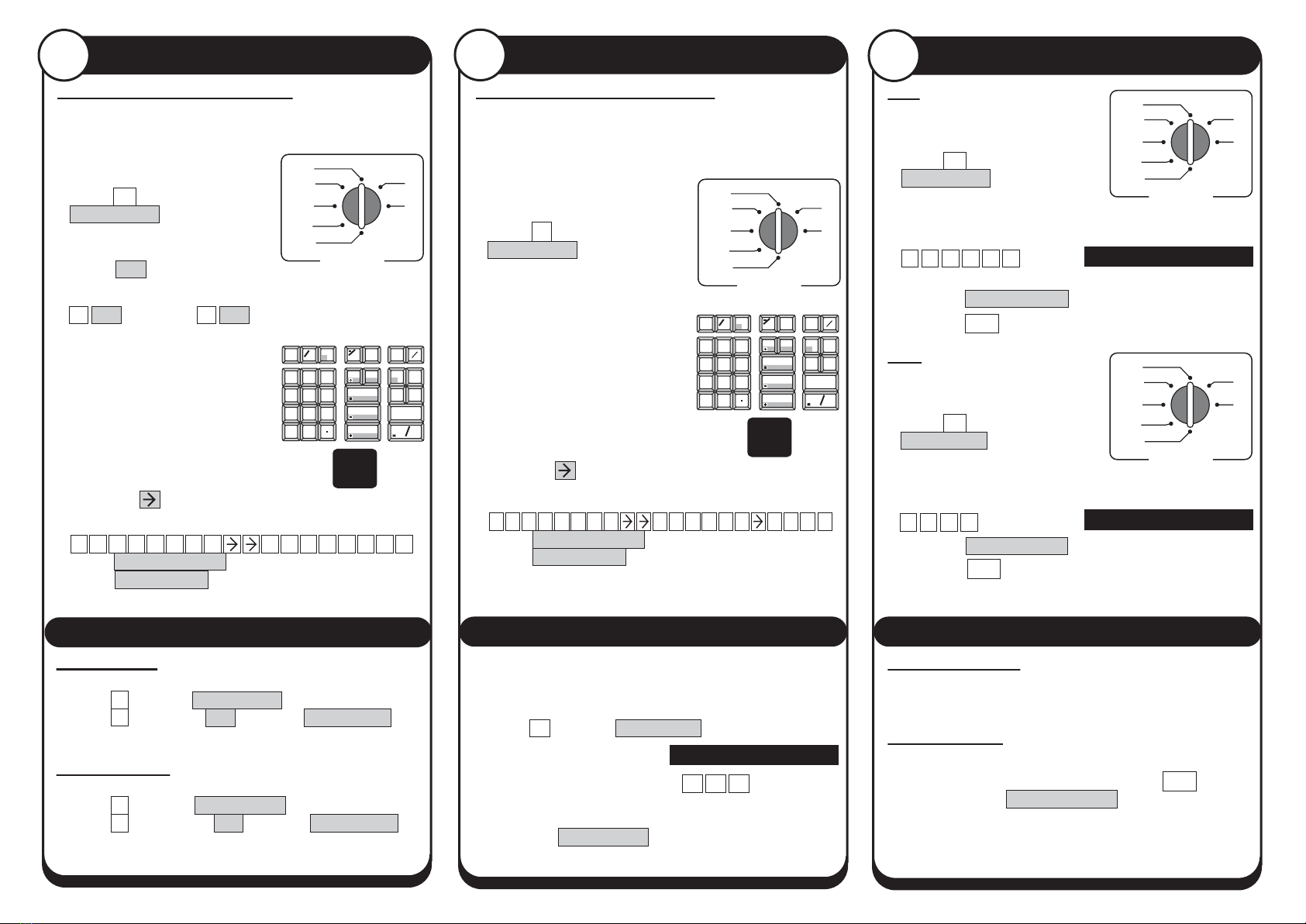
CAL
REG
OFF
PGM
X
Z
RF
MODE LOCK
CAL
REG
OFF
PGM
X
Z
RF
MODE LOCK
CAL
REG
OFF
PGM
X
Z
RF
MODE LOCK
CAL
REG
OFF
PGM
X
Z
RF
MODE LOCK
• Insert the PGM key and turn
to the PGM position.
• Press 2followed by the
SUBTOTAL key.
• Enter the line number you
wish to program followed
by the CH key.
• For example, enter
1 CH for line 1, 2 CH for line 2, etc.
• Enter the text using the
keyboard.
As the keys are pressed, the
letter will appear in the
‘CHARACTER’ display box.
Keep pressing the key until the
required letter appears.
Press the key twice to enter a space.
Date
• Insert the PGM key and turn
to the PGM position.
• Press 1then the
SUBTOTAL key.
• Enter the date in the format
YYMMDD.
For example, enter
0 7 0 9 2 8
(for 28th Sept. 2007).
• Press the X/DATE TIME key.
• Press the key to finalise.
Time
• Insert the PGM key and turn
to the PGM position.
• Press 1then the
SUBTOTAL key.
• Enter the time in the format
HHMM.
• For example, enter
1 5 3 0 (for 3.30pm).
• Press the X/DATE TIME key.
• Press the key to finalise.
• Turn the key to the REG position for normal use.
Presetting Departments
5Setting the Date & Time
6
FEED
C
X
DATE
TIME
ERR.
CORR
DEPT
SHIFT
RC
PD
CH CHK
MR
AC %#
NS
SUBTOTAL
CA AMT
TEND
789
456
12
0
00
3
14
9
15
10
13
8
45
3
13
8
2
11
6
1
28 - 09 - 07
15 - 30
Print Style
4
Programming the Company Logo
The cash register can print a receipt header message
of upto 5 lines, each with 24 letters per line.
For example, to enter ‘THANK YOU’ press
24486655 33366622
• Press CA/AMT TEND to save the text.
• Press SUB TOTAL to finalise.
Repeat the process for more lines.
Spool Printing
• Insert the PGM key and turn to the PGM mode.
• Press 1then the SUBTOTAL key.
• Press 0(for spool) CH ,then the SUBTOTAL key.
• Turn the key to the REG position for normal use.
Receipt Printing
• Insert the PGM key and turn to the PGM mode.
• Press 1then the SUBTOTAL key.
• Press 1(for receipt) CH ,then the SUBTOTAL key.
• Turn the key to the REG position for normal use.
CHARACTER
A
FEED
C
X
DATE
TIME
ERR.
CORR
DEPT
SHIFT
RC
PD
CH CHK
MR
AC %#
NS
SUBTOTAL
CA AMT
TEND
789
456
12
0
00
3
14
9
15
10
13
8
45
3
13
8
2
11
6
1
CHARACTER
A
• Insert the PGM key and
turn to the PGM position.
• Press 2then the
SUBTOTAL key.
• Press the required key i.e.
Dept 1-15.
• Enter the text using the
keyboard.
As the keys are pressed,
the letter will appear in the
‘CHARACTER’ display box.
Keep pressing the key until
the required letter appears.
Press the key twice to enter a space.
Programming A Department Name
The cash register has 15 department keys which can be
programmed with a name for analysing your sales.
i.e. Food and Non Food buttons.
For example, to enter ‘OPEN FOOD’ press
66619966 999666 6669
• Press CA/AMT TEND to save the text.
• Press SUB TOTAL to finalise.
• Repeat the process for further department keys.
• Turn the key to the REG position for normal use.
Receipt not Printing
• Check the paper type is 57mm THERMAL paper.
In Constant Error
• Insert the PGM key.
• Turn the key to each position and press key.
• Then press the CA/AMT TEND key.
AC C
AC C
AC C
01 1.25
• The fifteen department keys can be programmed
with a preset price (if required).
• Insert the PGM key and turn to the PGM position.
• Enter 1 then the SUBTOTAL key.
• Enter the item price
without a decimal point.
For example, for £1.25 enter 1 2 5 and press
the department key.
• Press the required department key.
• Press the SUBTOTAL key to finalise.
• Turn the key to the REG position for normal use.
Spool or Receipt Printing Programming a Department Price General Errors