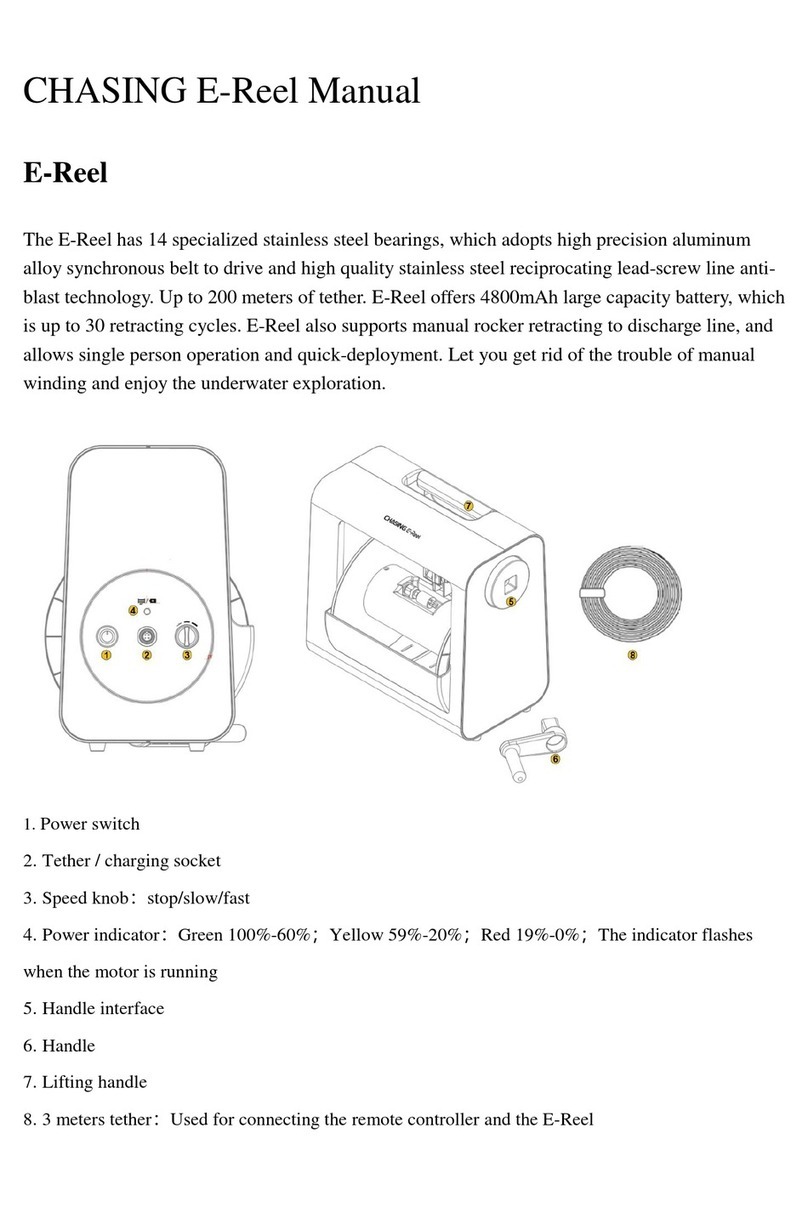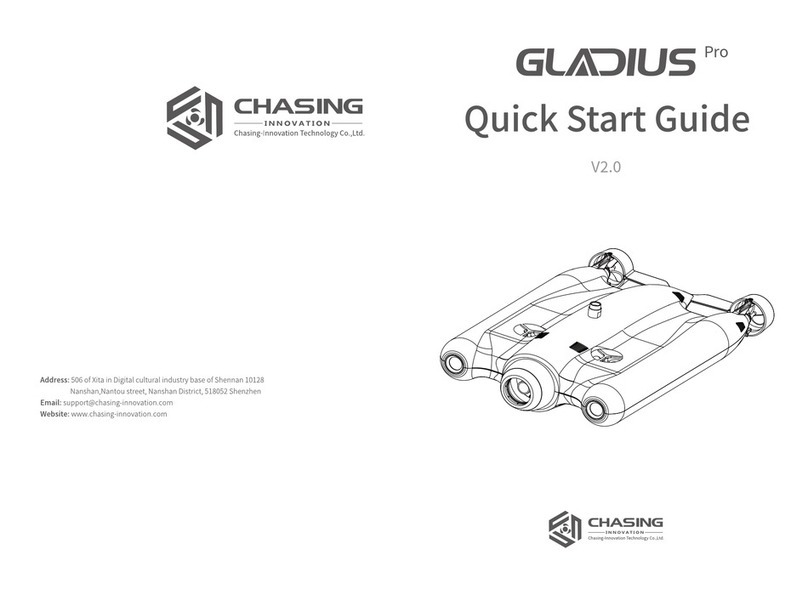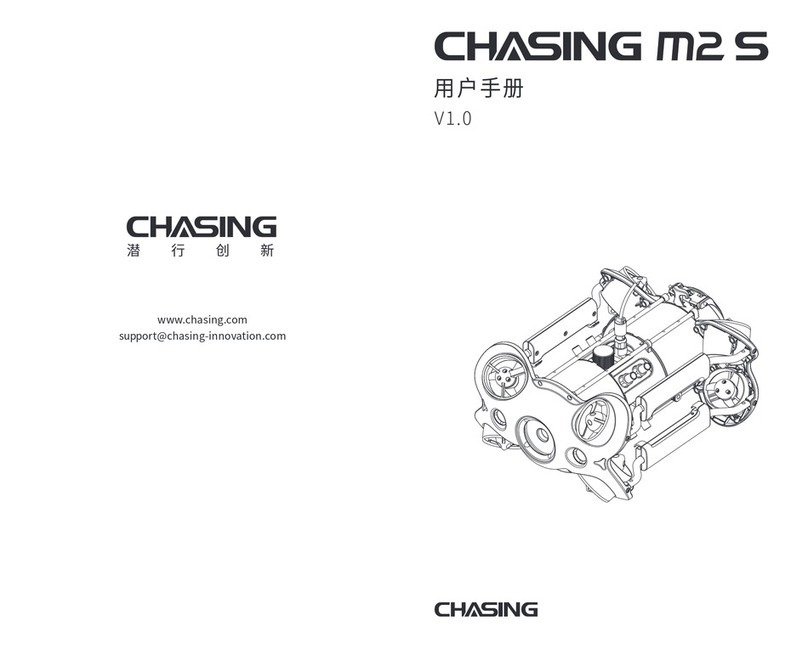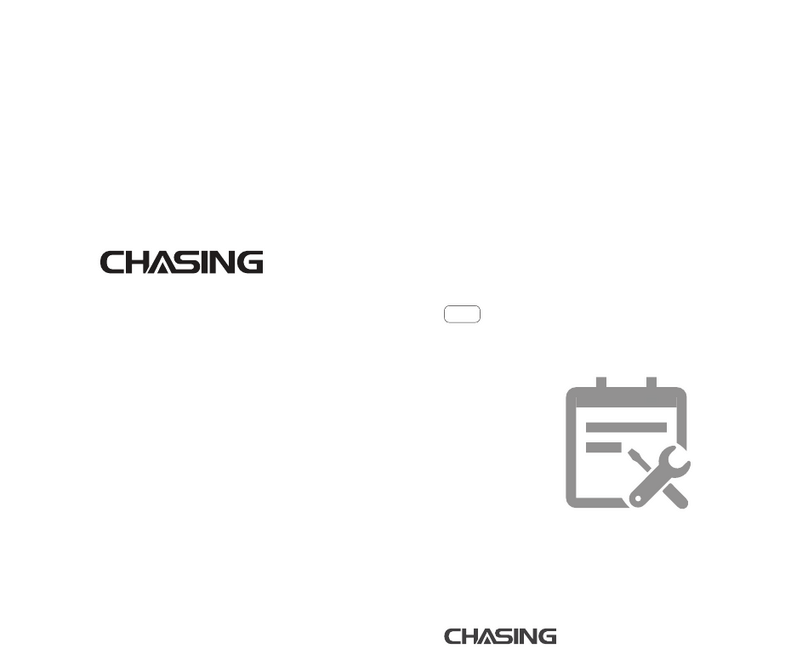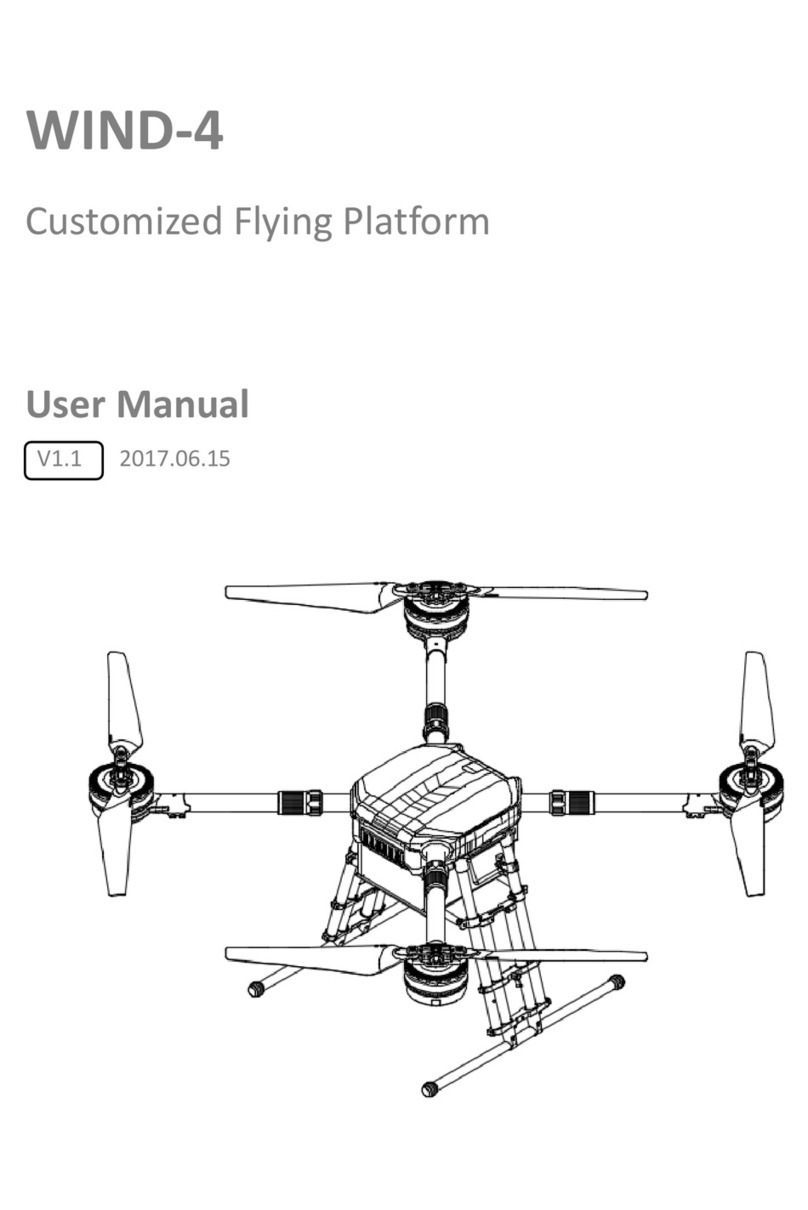Disclaimer ROV
1.Camera
2.LED lights
3.Thruster/ Propeller
4.micro SD slot
5.Tether socket / Charging socket
6.Sensor
7.Main Cabin
8.Battery Cabin
9.Buckle bracket
10.Peripheral interface
11.Battery pull ring
(For battery disassembling)
12.Battery fastener
13.Battery twistlock knob
Thank you for purchasing the CHASING M2 PRO underwater drone. Please read this
entire document carefully before using the drone. By using this product, you hereby
signify that you have read this disclaimer and all instructions carefully and that you
understand and agree to abide by the terms and conditions herein.
Chasing accepts no liability for damage, injury, or any legal responsibility incurred
directly or indirectly from the use of the CHASING M2 PRO in the following conditions:
01. Damage(s) or injuries incurred when users are drunk, taking drugs, drug anesthesia, dizz-
iness,fatigue, nausea and any other conditions no matter physically or mentally that could
impair your ability.
02. Damage(s) or injuries caused by subjective intentional operations.
03. Any mental overcompensation caused by accident.
04. Failure to follow the guidance of the manual to assemble or operate.
05. Malfunctions caused by refit or replacement with non-Chasing accessories and parts, or
unauthorized modification, disassembly, or shell opening not in accordance with official
instructions.
06. Damage(s) or injuries caused by using third-party products or fake Chasing products.
07. Damage(s) or injuries caused by misoperation or subjective misjudgment.
08. Damage(s) or injuries caused by mechanical failures due to erosion, aging.
09. Damage(s) or injuries caused by operating the unit with a low battery alert.
10. Damage(s) or injuries caused by operating the drone out of maximum safe range and depth.
11. Damage(s) or injuries caused by knowingly operating the product in abnormal conditions
( such as the assembly is not completed, or the main components have obvious faults,
obvious defect or missing accessories ).
12. Damage(s) or injuries caused by operating the drone in a sensitive zone such as a military
area or private waters without official permission.
13. Damage or injury caused by using in bad water conditions (such as high winds, or turbid zone).
14. Damage or injury caused by uncontrollable external factors, including severe collision,
tidal wave. swallowed by animal.
15. Damage(s) or injuries caused by infringement such as any data, photo or video material
recorded by the use of the CHASING M2 PRO.
16. Other losses that are not covered by the scope of Chasing's liability.
CHASING M2 PRO is a professional underwater ROV designed for professional users and industrial
applications. M2 PRO has 8 Vectored Thrusters layout which allows OMNI movement in all directions.
Compared to the CHASING M2, the M2 PRO motor has been upgraded by 50%. The Maximum speed is 4
Knots, depth is 150 meters (490 FT) and the maximum horizontal radius is 400 meters (1300FT). M2 pro
support AC and battery hybrid power supply to achieve unlimited battery life. Not only compatible with
sophisticated attachments such as Grabber Claw, Floodlight and laser scaler etc, but also compatible with
Control Console (High-brightness Screen), Docking station, USBL underwater positioning, 700Wh battery,
Multibeam sonar, Auxiliary Camera and other M2 PRO Exclusive Enhanced Accessories. CHASING M2 PRO
offers a built in 4K/ 1080p and 12 megapixel EIS image stabilization camera, 4000 lumen LED lights,
removable battery and removable micro SD memory card. The aluminum alloy compact body (weighs less
than 6KG / 13lbs) allows single person operation and Quick-Deployment in 3 minutes. The CHASING M2
PRO is your portable, easy use and reliable light industrial underwater ROV.
11
12
13
13
6
10
1
3
3
3
4
5
3
3
7
8
9
3
3
2
2
3