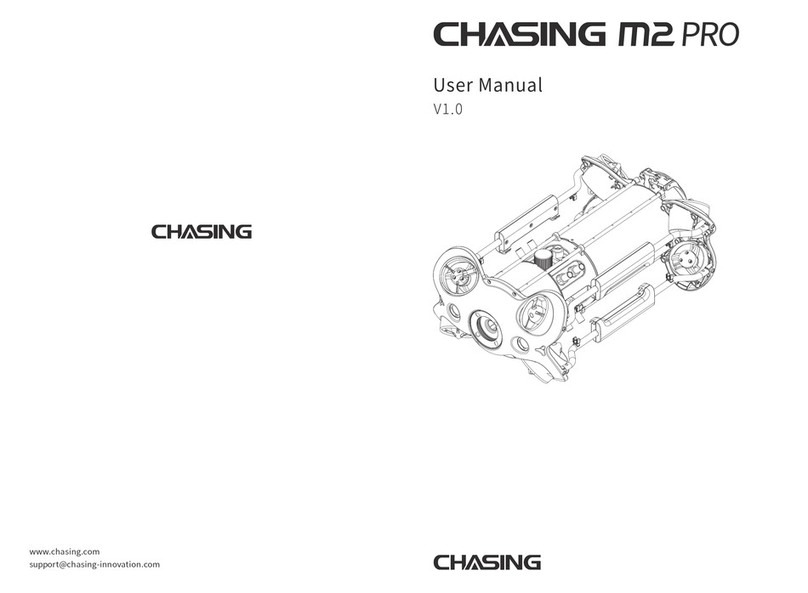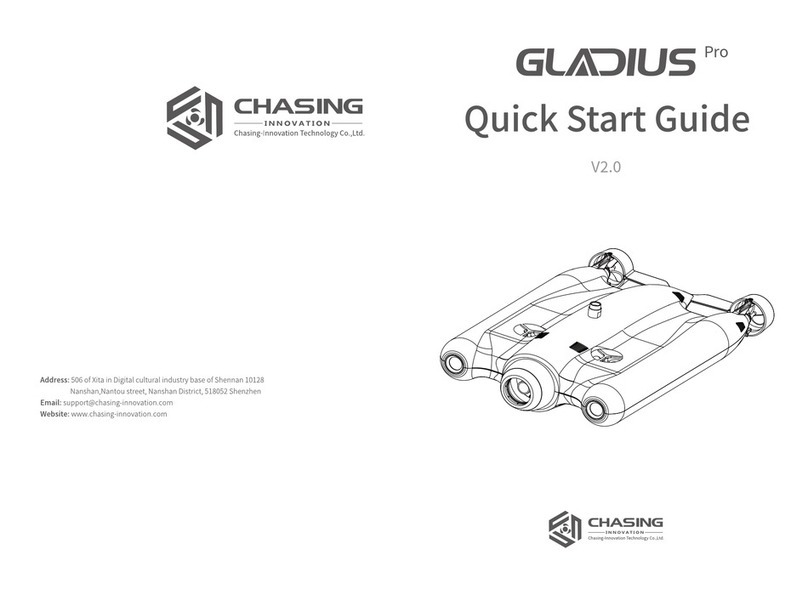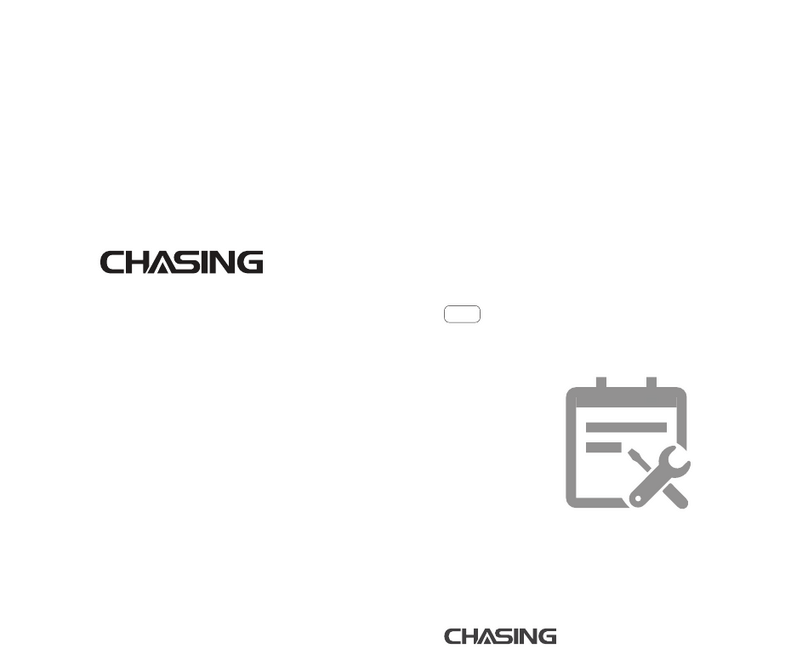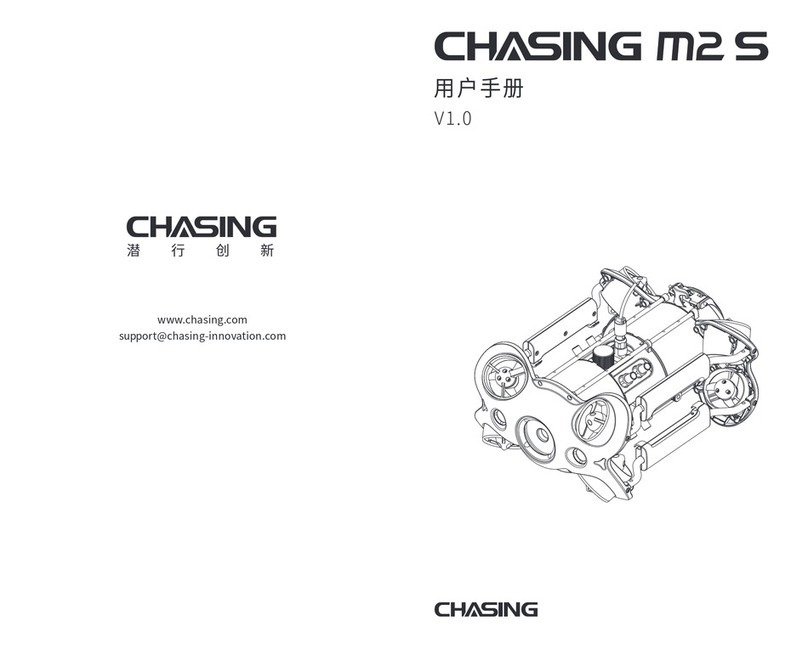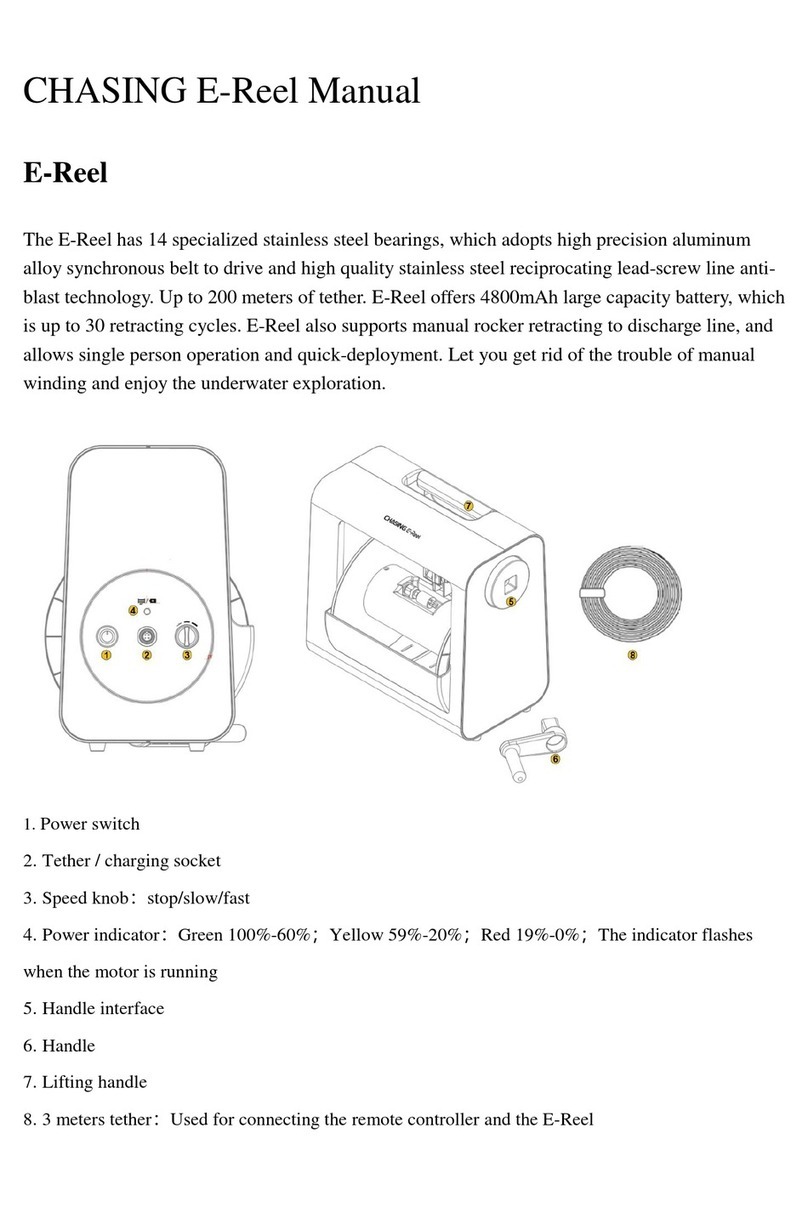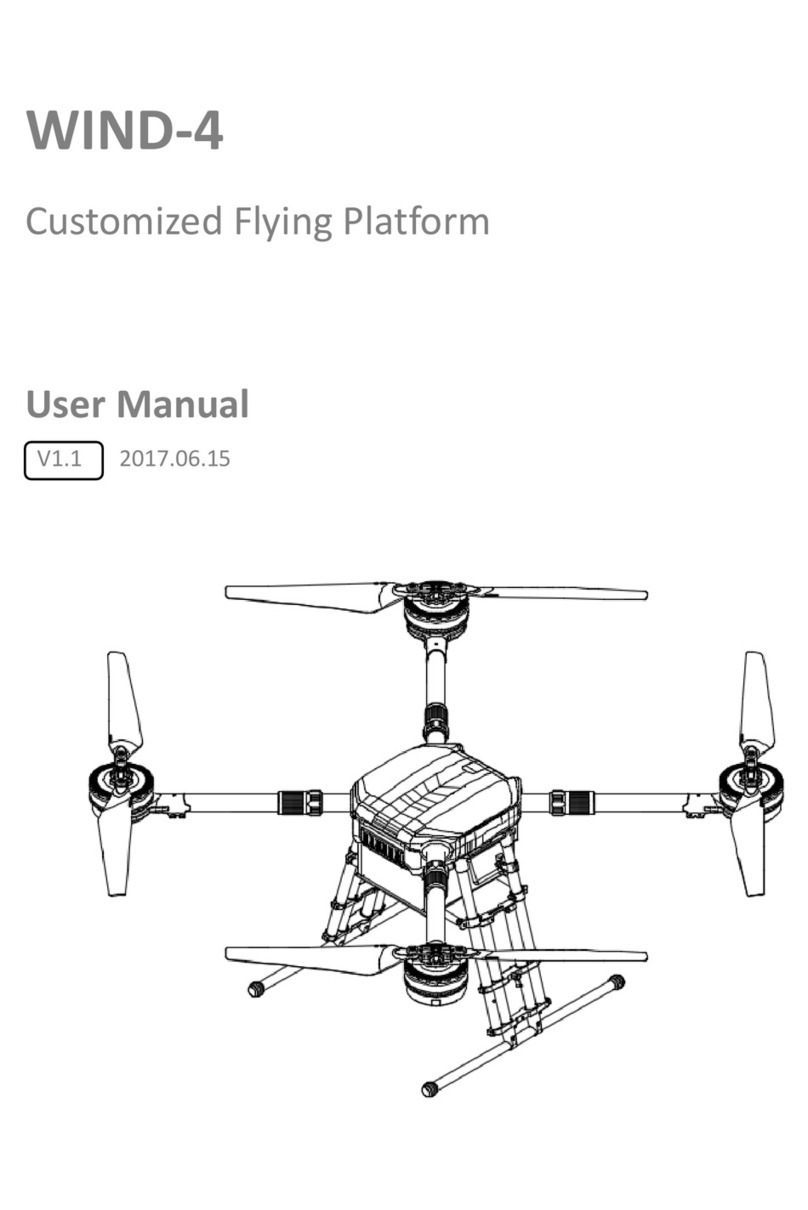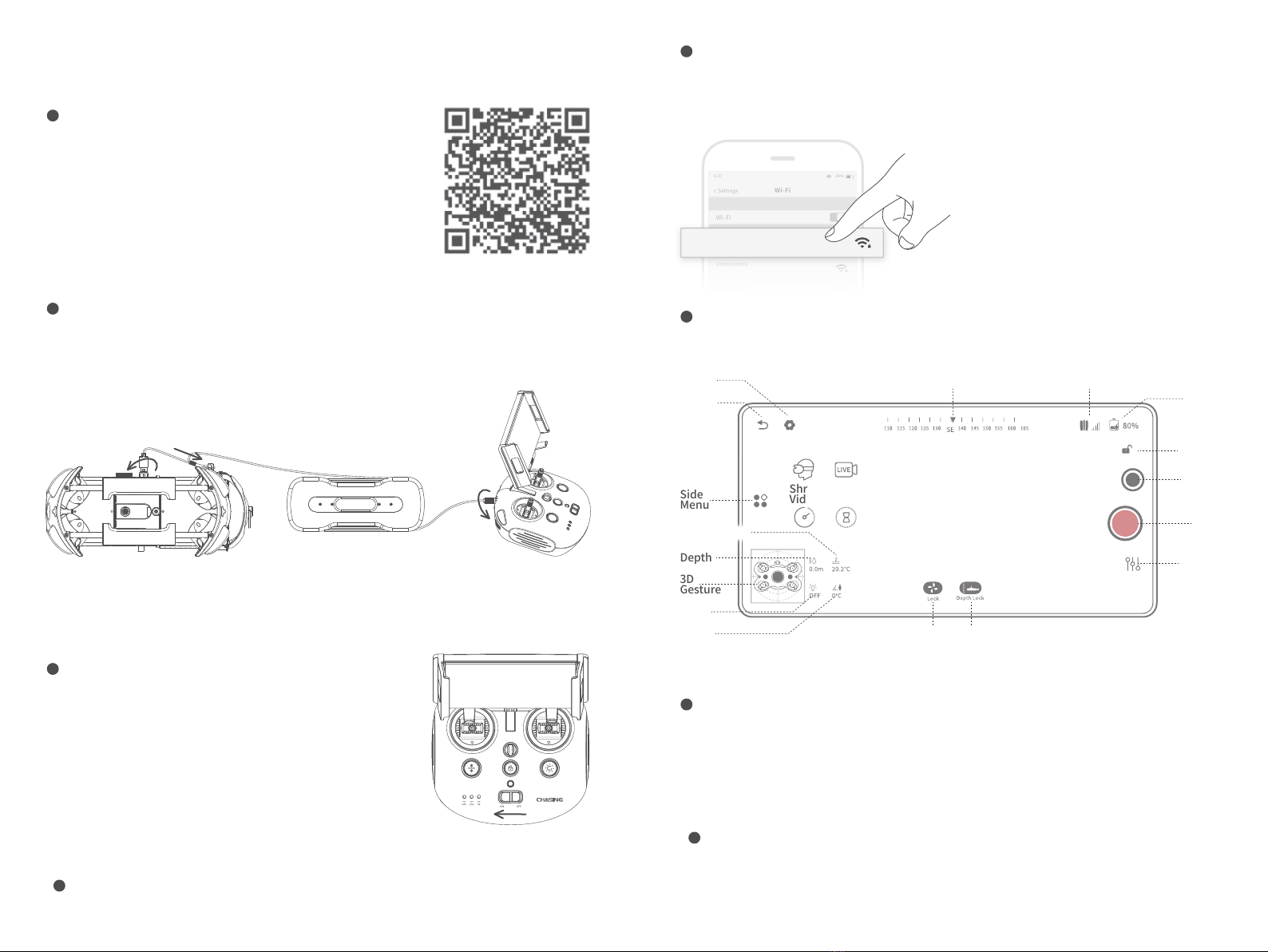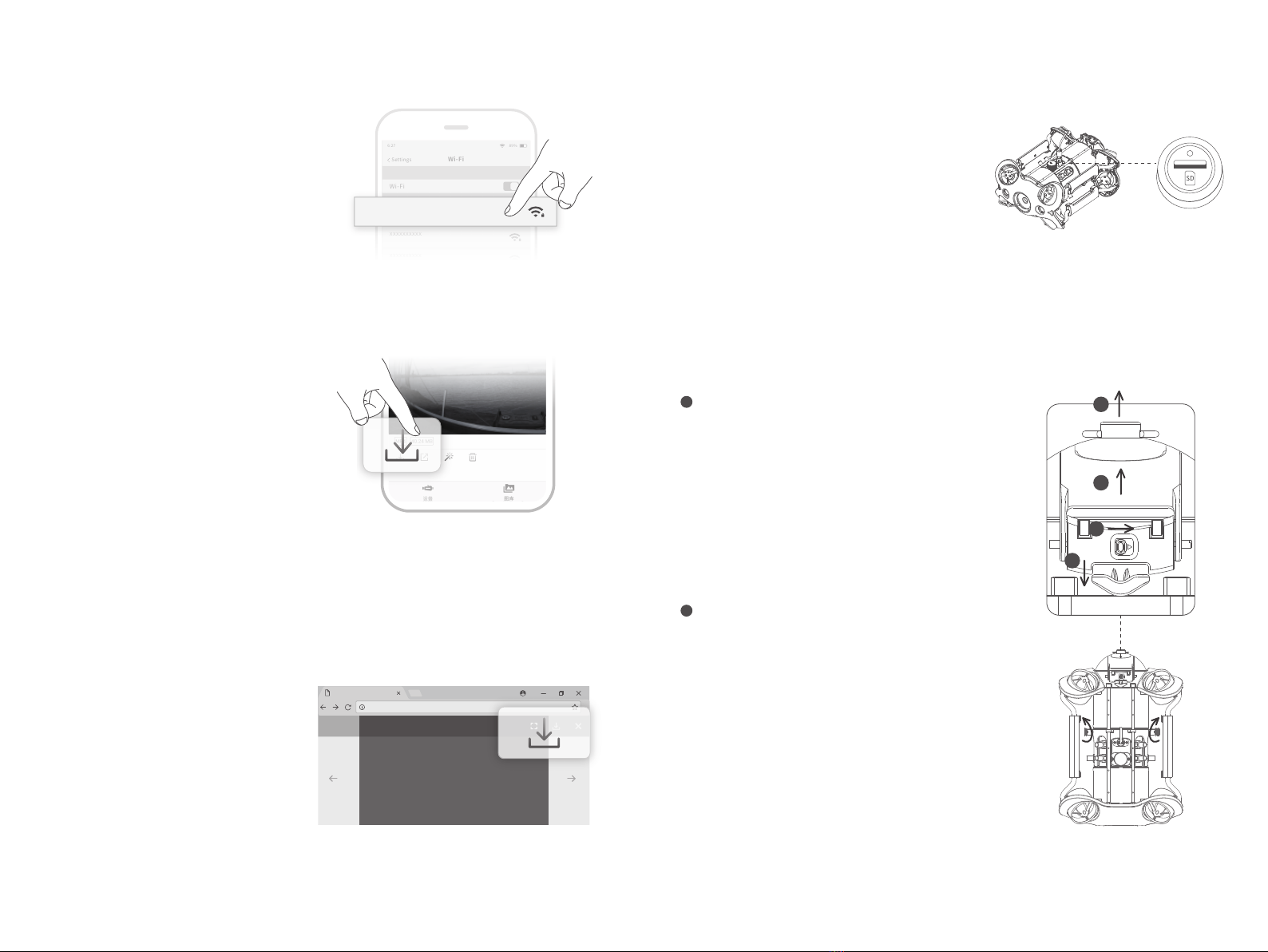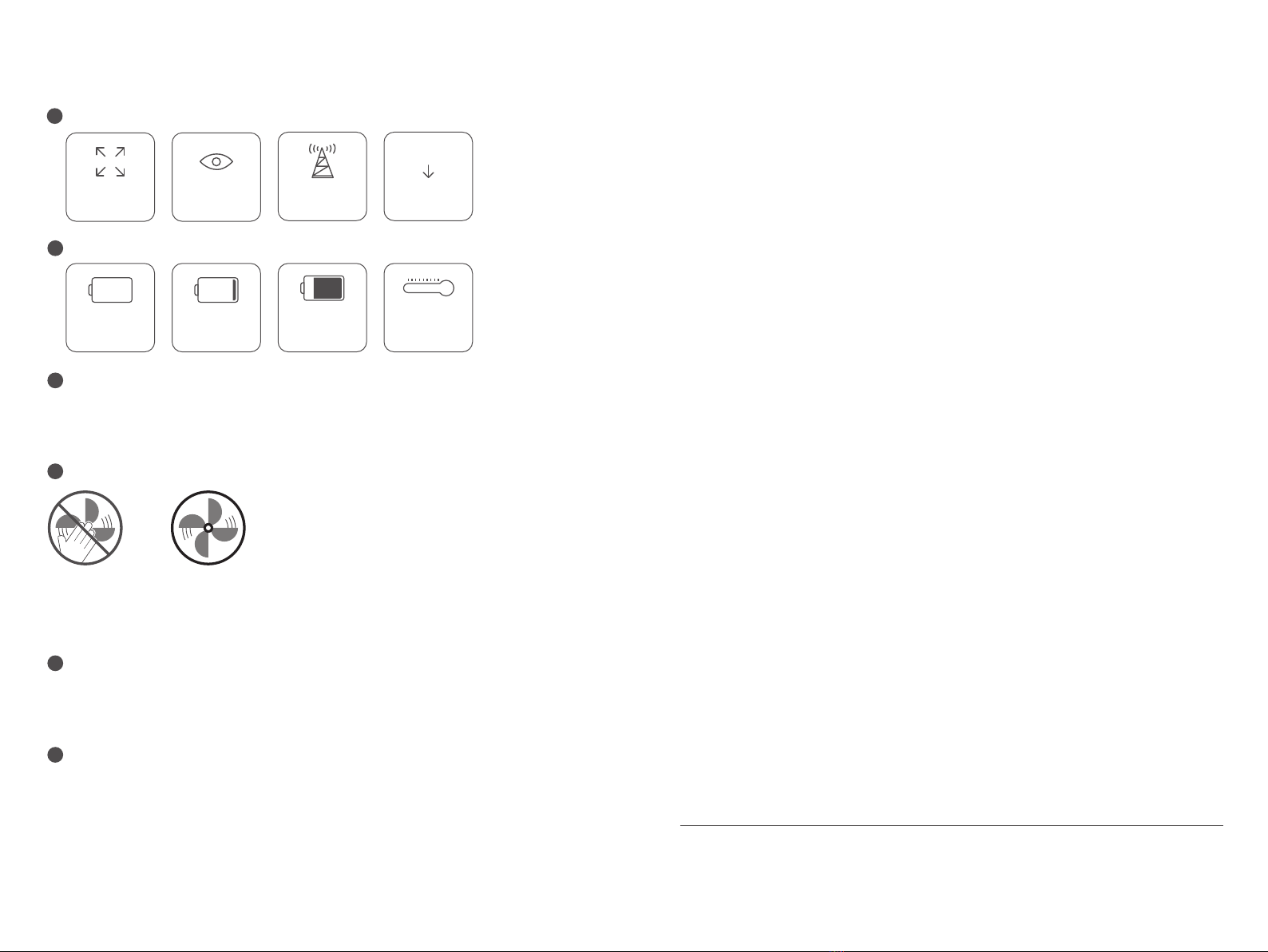Wi-Fi
Wi-Fi
Gladius_5G_xxxxx
xxxxxxxxxx
CHOOSE A NETWORK...
6:27 89%
Settings
xxxxxxxxxx
xxxxxxxxxx
Chasing_xxxxx
Video and Photo Download Micro SD card copy
1 )R emove the cover on the SD card socket counter
clockwise, then open the waterproof rubber plug,
and gently press the SD card. It will pop up aut-
omatically, then remove the SD card.
2)Read the SD card in a Card reader, and copy the
images with computer.
3 )I nsert the SD card back to the SD card socket after
copying the images, press gently to ensure the
SD card and waterproof rubber plug are locked,
and tighten the cover clockwise downward.
Disassemble and Install the
Battery compartment
1 )T urn the knobs on both sides of the fuselage 90°
to the shallow card slot;
2 )T urn the switch ① on the slider to the left, and
pull the lock assembly upwards while holding
the chute ②;;
3 ) P ull the lower sides of the pressure plat③, by
hand, pull down to deform the pressure plate ③,
and make the buckle come off the rear bracket.
4 )P ull the Battery compartment slowly to pull it out.
a Disassemble:
1 )R otate the knobs on the both sides of the fuselage
90 ° to the deep card slot;
2 )S lowly install the Battery compartment along the
chute under the fuselage. Press down hard until
you hear a "click" sound, and the knobs close in
place.
3 )P ull the lower sides of the Pressure Plate by hand,
pull down to deform the Pressure Plate ③, make
the buckle fasten on the rear bracket;
4 )P ress down firmly on the chute of the locking
assembly. When you hear a “click” sound, the
buckle is snapped into place properly, then the
installation is complete.
b Install:
* Warning:1. Before removing or installing the Micro SD card, please switch remote controller power button
to off, and wipe off the water on the ROV;
2. Check the O-ring on the tether connector, please be sure the O-ring cannot be squeezed out
when tightening the cover. If it is missed or damaged, please replace it in time.
3
4
1
2
1 )C onnect the ROV with remote controller
by the tether, Switch remote controller
power button to on.
2 )F ind the M2_xxxxxxxx Wi-Fi on the phone/
tablet/laptop Wi-Fi list.
3)Input M2 Wi-Fi Password :12345678
Connect Wi-Fi
1 )O pen CHASING GO1 App, click the Media
button in the lower right corner.
2 )F ind the video/photo that you want to
download. Click the download button and
the image will be saved directly to the
phone/tablet's photo album (Download
folder).
Download to Phone/Tablet
1)Open the web browser and type IP ad-
dress:192.168.1.88
2)Find the video/photo that you want to
download. Click the download icon and
save, then the images will generally save
in the Download folder.
3 )I t is recommended to use Firefox or Google
Chrome browser for better experience.
Download to Computer
(laptop or the computer which could use Wi-Fi)
Media
Not secure | 192.168.1.88
1/11