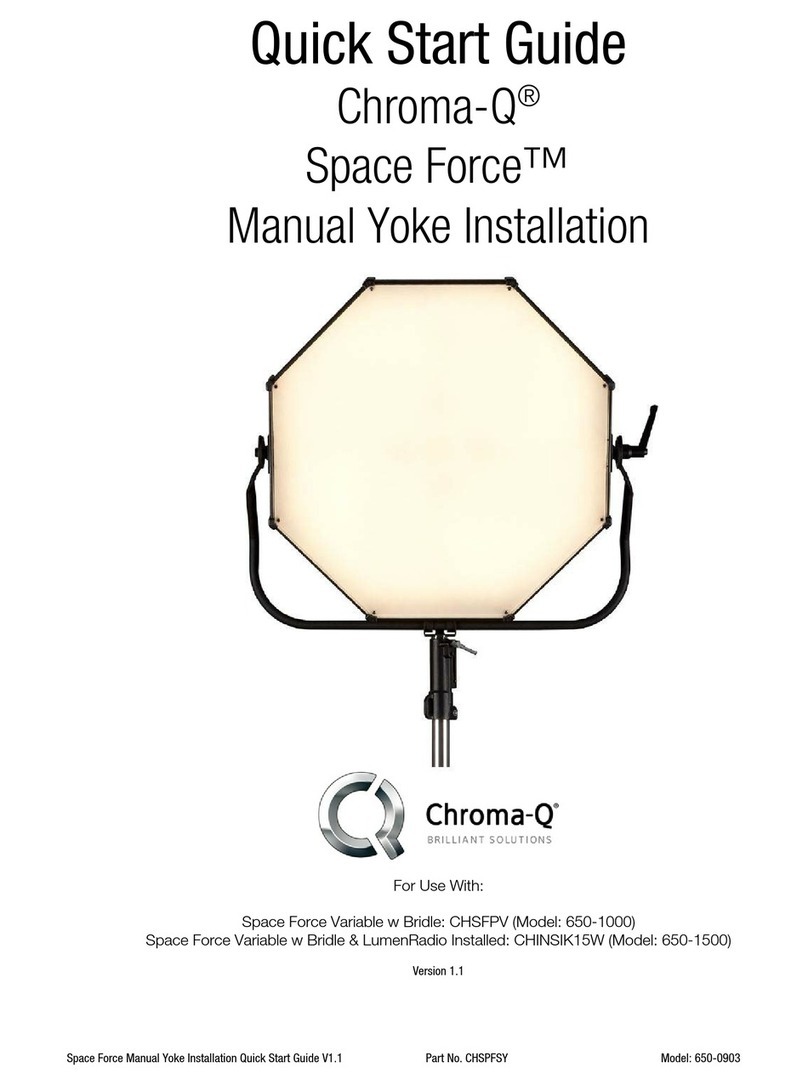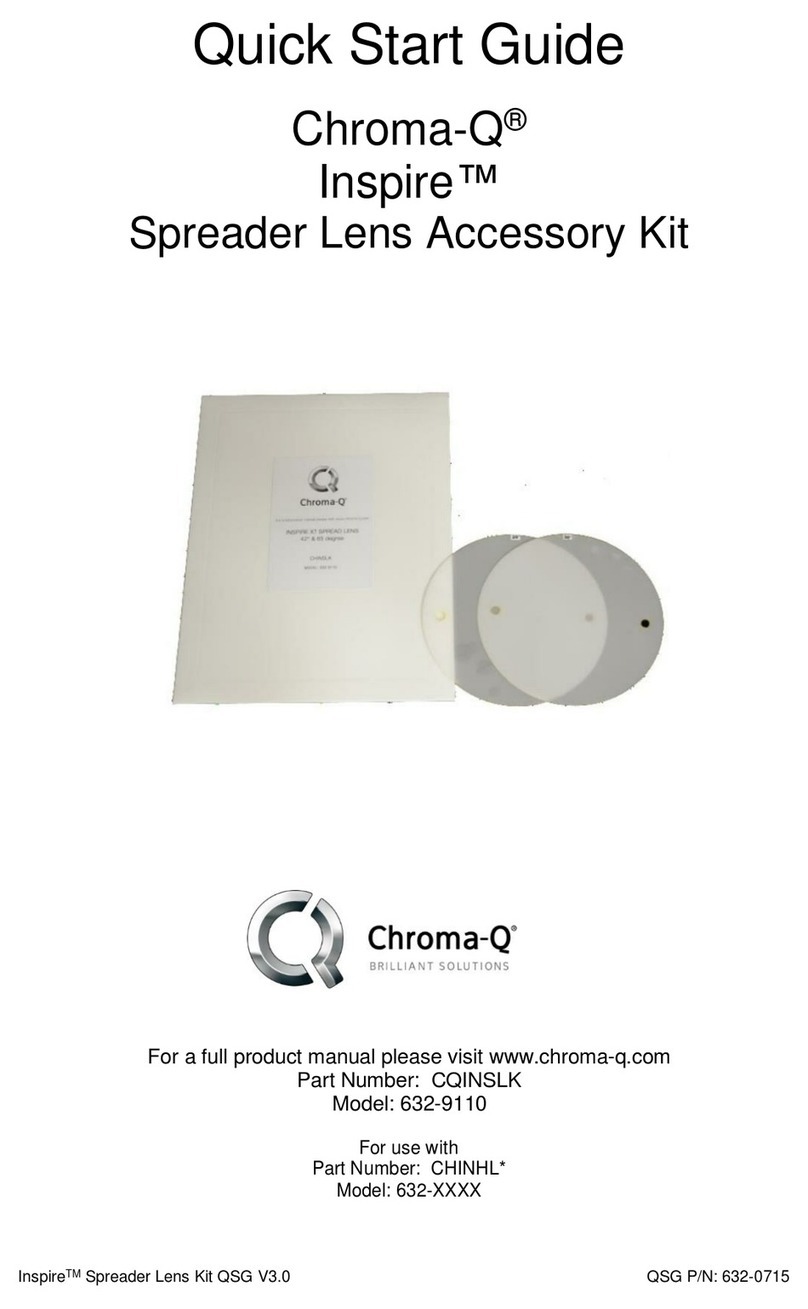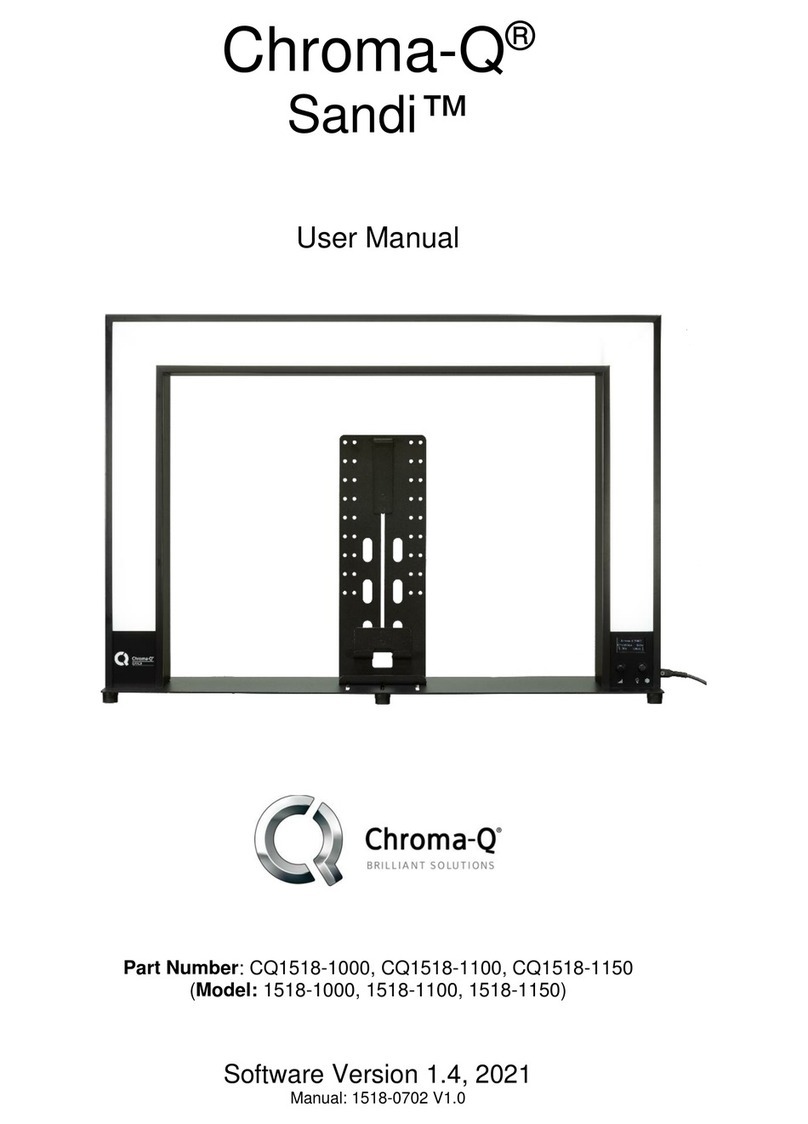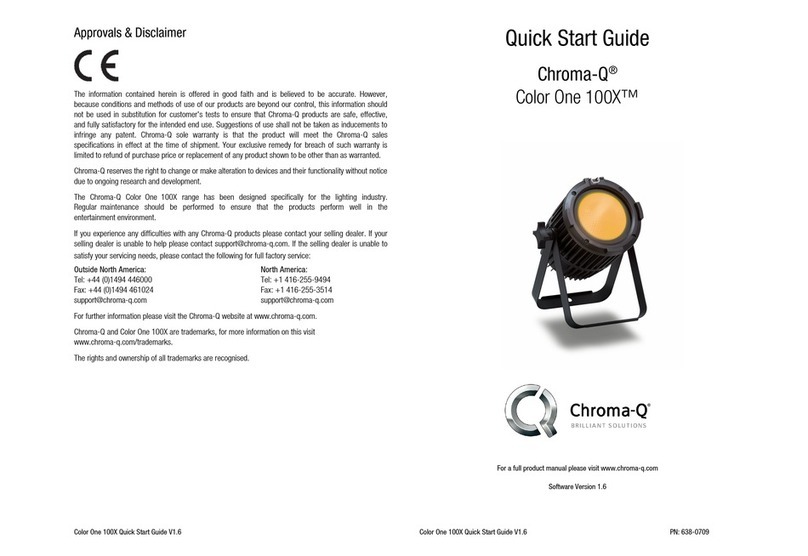Space ForceTM Quick Start Guide V1.71 Model:650-0900 Space ForceTM Quick Start Guide V1.71 Model: 650-0900
1. Overview
The Chroma-Q® Space Force™ is a cutting-edge white LED space light fixture that is a true
replacement for equivalent conventional light sources commonly used in Film and TV studios
around the world. For a complete list of accessories please visit www.chroma-q.com
2. Safety
1. This product is for professional use only. It is NOT intended for domestic or
outdoor use.
2. The bright flash of light during power-up and continuous strobe effect may cause
epileptic seizure.
3. This product must be used with safety cable.
3. Cabling
The Space Force is built with chassis mount powerCON TRUE1 connectors for power input/through
and chassis mount XLR 5-pin for DMX input/through. The chassis is ground bonded.
4. Mounting
The Space Force is built with dual purpose brackets for stacking and hanging. Secure the fixture
with a safety bond. A provision for the fixing hold is built into the enclosure. Standard and low-
profile yokes are available as optional accessory items.
5. Optics
The Space Force is built with a high efficiency diffuser that provides a fully homogenized beam
spread.
6. Control
The Space Force can be controlled through:
via remote DMX console through XLR-5 pin cable
via wireless DMX transmission
Rear Control Panel with LCD display:
Manual Control in Standalone Operation:
•Clockwise to increase Intensity Level
•Counter-clockwise to decrease Intensity Level
•Press to decrement intensity by 10%
•Clockwise to increase the Color Temperature
•Counter-clockwise to decrease Color Temperature
•Press to step down through preset Color Temp values
•Press Both to access Menu
Control Buttons
1. Press once to activate, recall, unlink or play back
2. Press and hold for 2 –5 seconds to store/save
Stores and plays back a look
Stores and plays back a look
Switches fixture ON to the max. output for 30 sec. for quick focus check or manual re-focus
Unlinks from previous wireless connections
Sets the DMX start address (see the following section on DMX Operation)
DMX Operation:
To set the DMX Start Address,
On the Control Panel, press the Addr button once, “Adr” on the top left of the display flashes
Use either the Left-hand or Right-hand Knobs to set the DMX start address:
•Clockwise to increase the value by 1’s
•Counter-clockwise to decrease the value by 1’s
•Clockwise to increase the value by 10’s
•Counter-clockwise to decrease the value by 10’s
Press and hold the Addr button for 2 seconds to save the new DMX setting, “Done” and “SAVED”
appears on the display.
DMX Control Channels: 2
1. 1st DMX Channel controls the Intensity Level adjustment
2. 2nd DMX Channel controls the Color Temperature adjustment
3. When setting Personality to” INT-CCT-EXTD”, a third DMX channel will be established to carry
commands rather than light data from the console to the fixture. A command is a binary
number that must be asserted on the third channel for at least 5 seconds to have it executed.
Main Menu
1. Press both LEFT-HAND and RIGHT-HAND KNOBS to access the Main Menu
2. Rotate the LEFT-HAND KNOB to scroll through the menu items
3. Press LEFT-HAND KNOB to select the displayed item
4. Press the RIGHT-HAND KNOB once to exit to the previous menu item or the main display
5. Press both LEFT and RIGHT-HAND KNOBS for 2 sec. to save; the display shows “SAVED”
Menu Tree
The fixture can be set to various PWM frequencies to avoid flickering
on camera
Enables the input connection: INPUT CABLE or INPUT RF
If the DMX control signal from an external source is not detected,
various standalone output options can be selected
Fixture holds the last valid DMX state
Fixture snaps to the saved look in M1
Fixture snaps to the saved look in M2
RDM Protocol can be enabled or disabled
DMX values of the LED channels are displayed
Internal temperature is displayed
Firmware Name and Version are displayed
Enables the upload of LED engine software updates from Uploader II
Remote Wireless DMX Operation
The Link Indicator light on the control panel shows if an RF signal link to a remote DMX wireless
transmitter is present or not. To activate a link,
1. Enable the INPUT RF from the Technical menu
2. From the external transmitter, initiate the link process
3. The Link Indicator flashes fast to indicate the linking in progress
4. The Link Indicator flashes slowly to indicate that the link is active; it turns into solid ON if DMX
signal is received
Space Force has a robust feature set available via RDM. Consult the Operator’s Manual for details
and operation.
7. Further Information
Please refer to the Chroma-Q Space Force manual for more detailed information. A copy of the
manual can be found at the Chroma-Q website –http://www.chroma-q.com/support/downloads.asp.