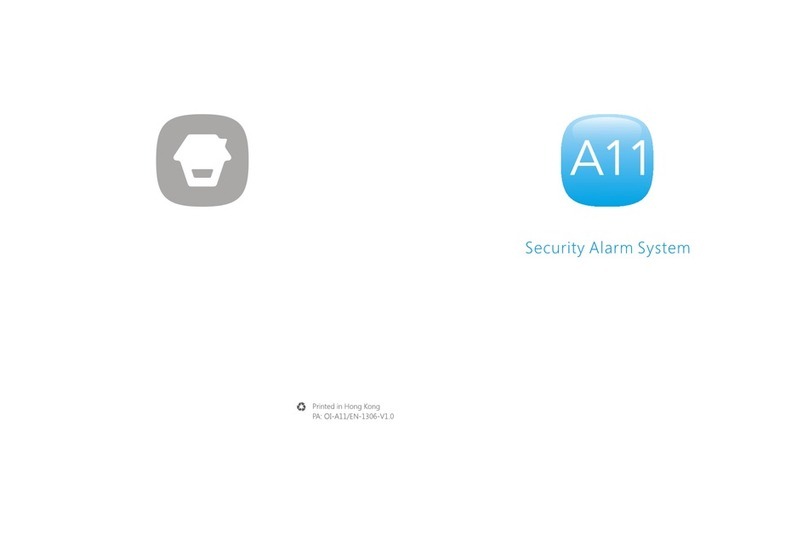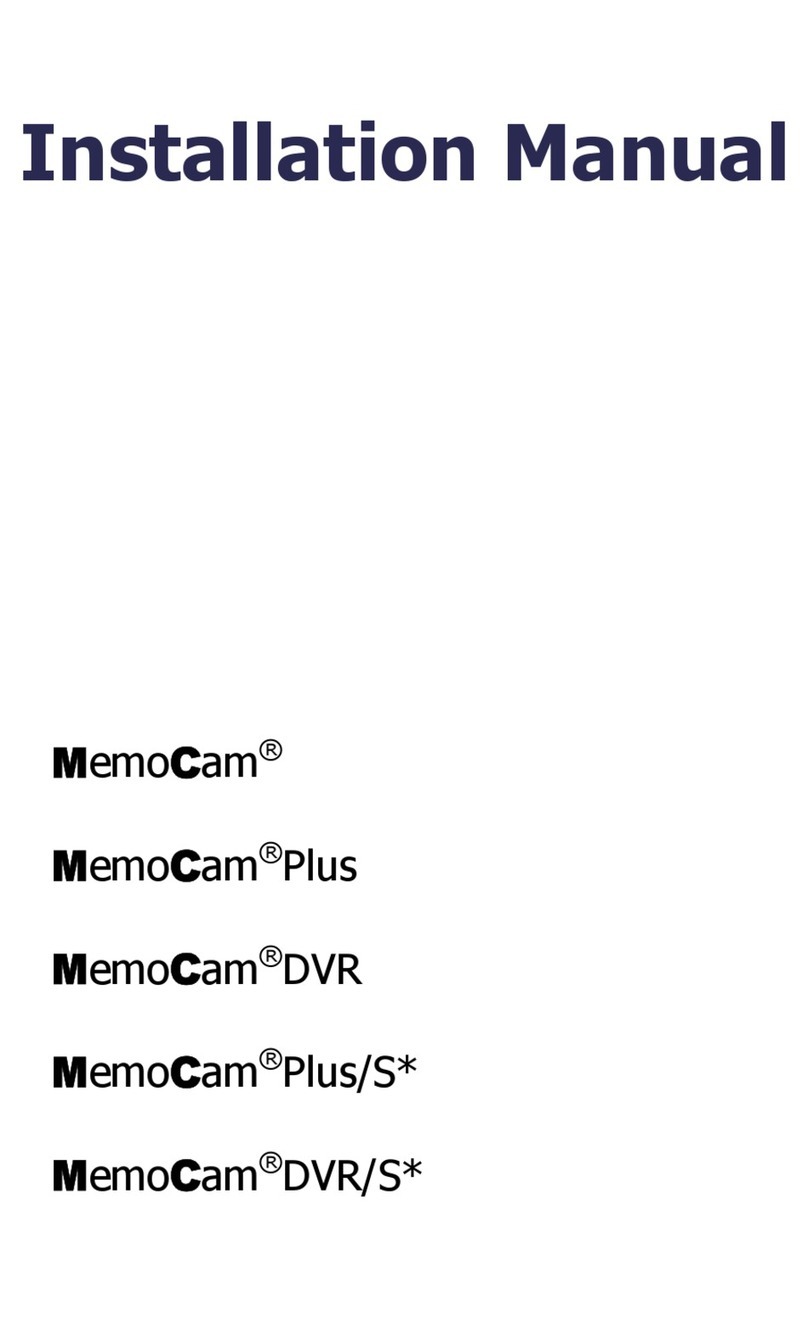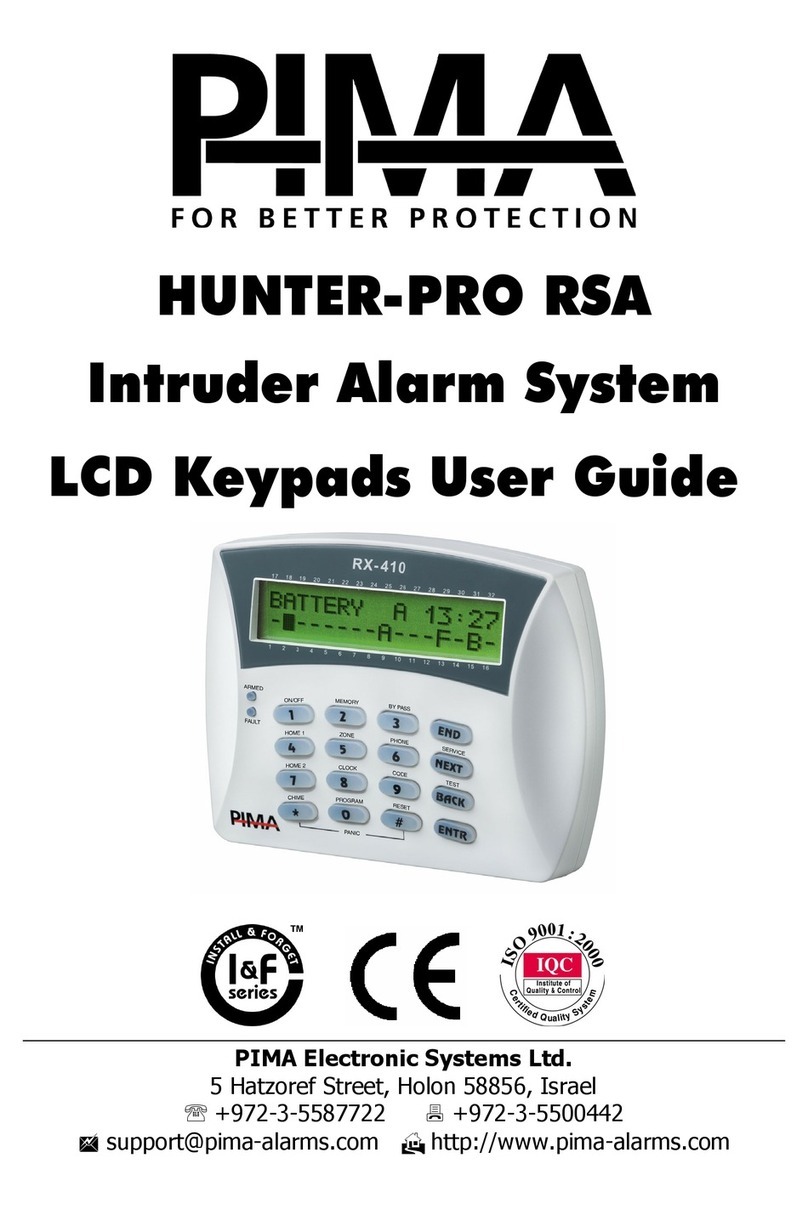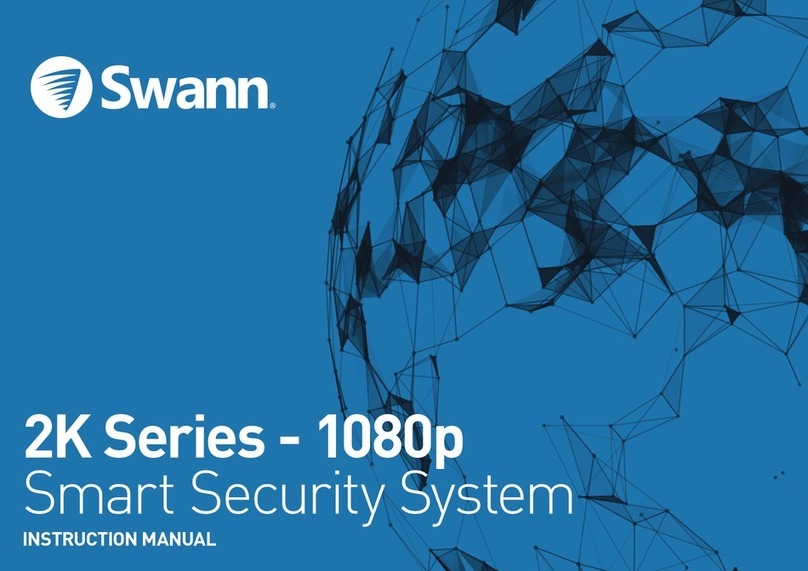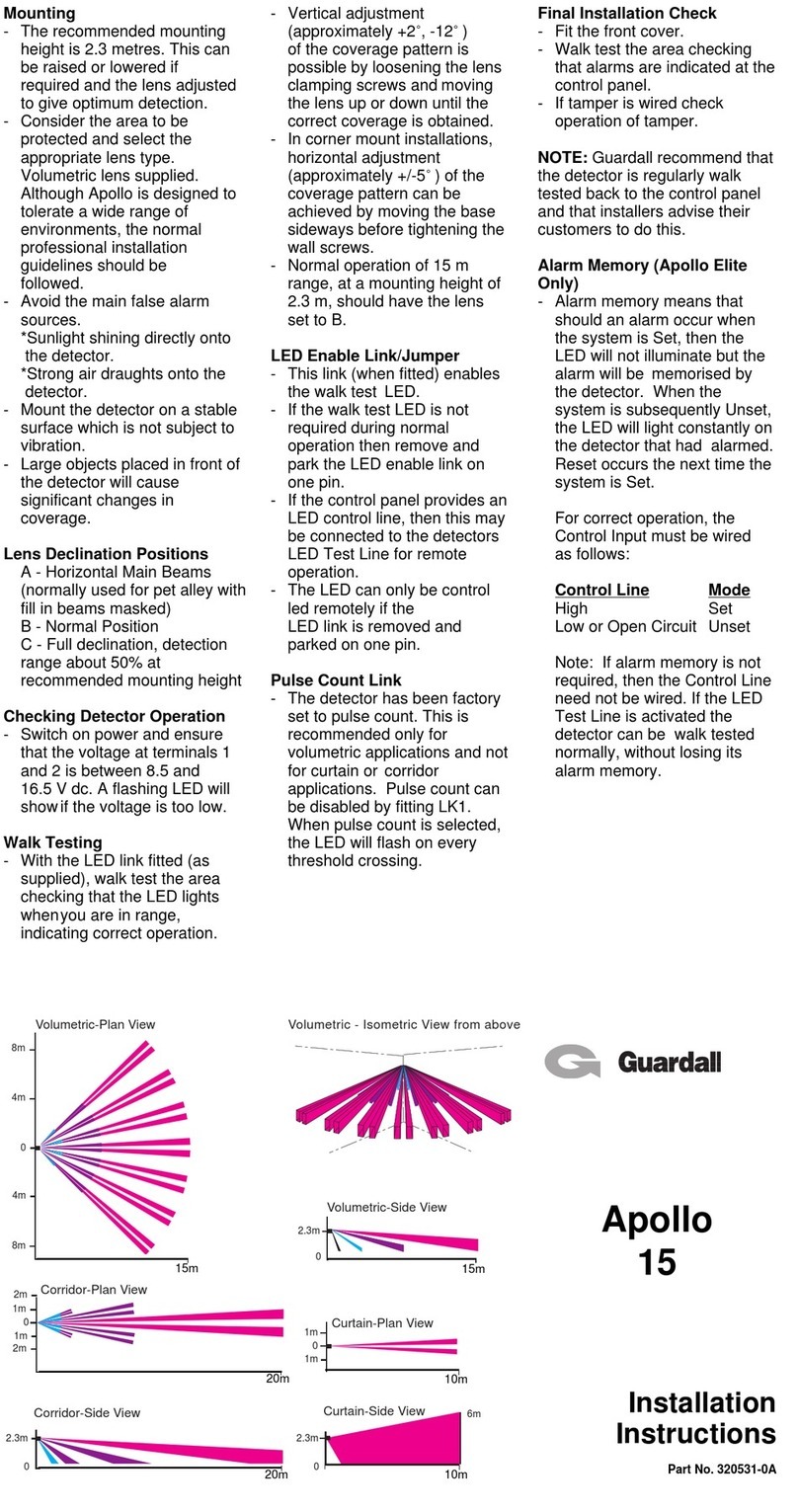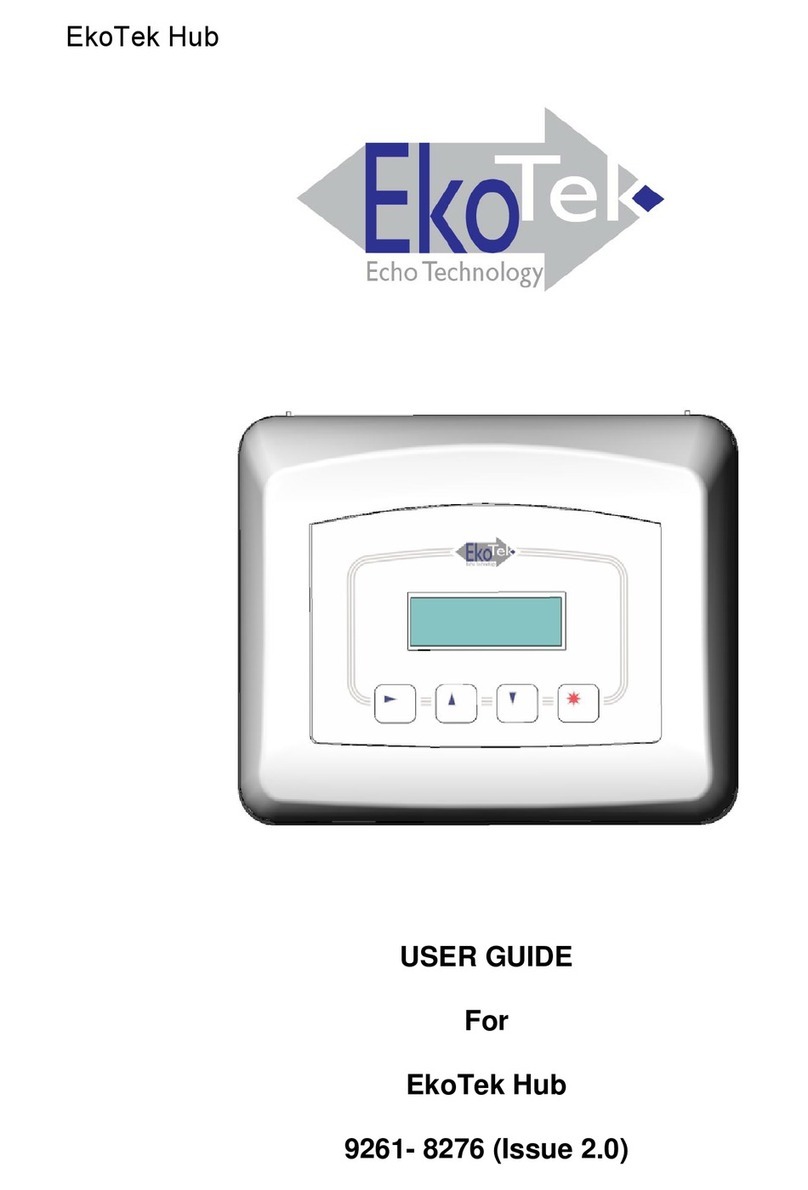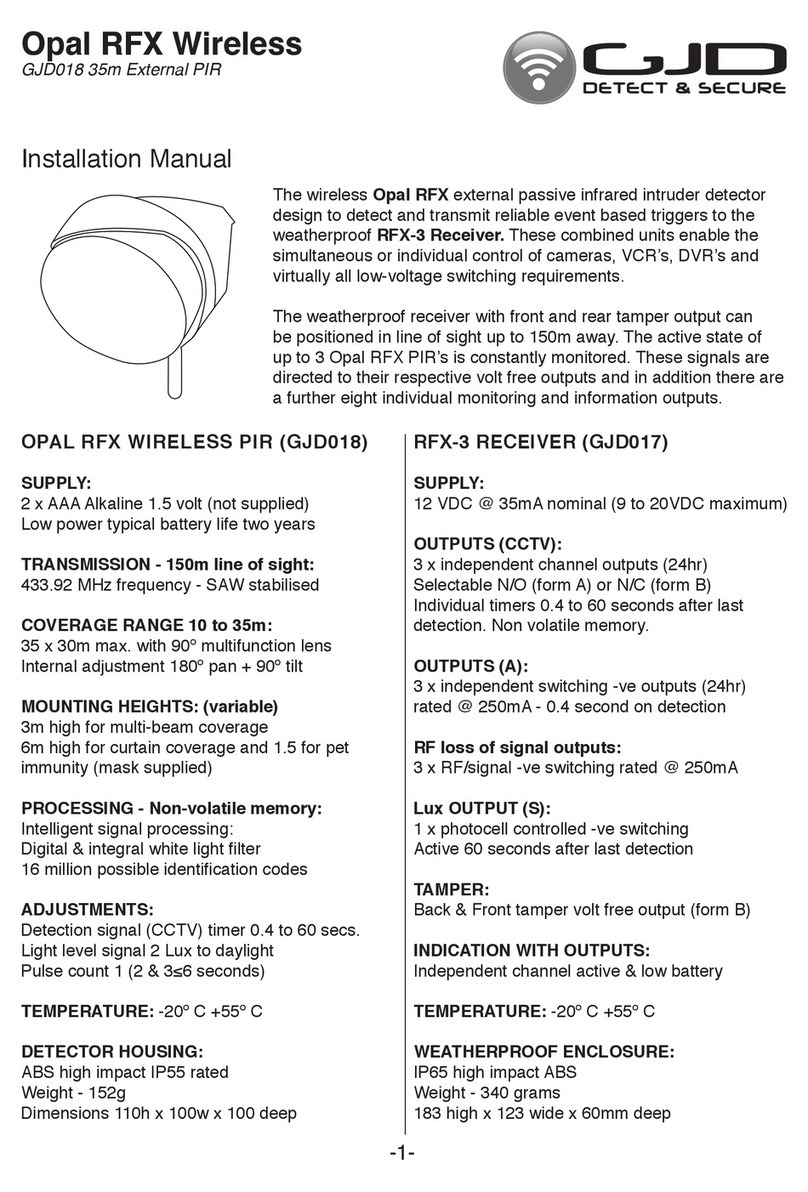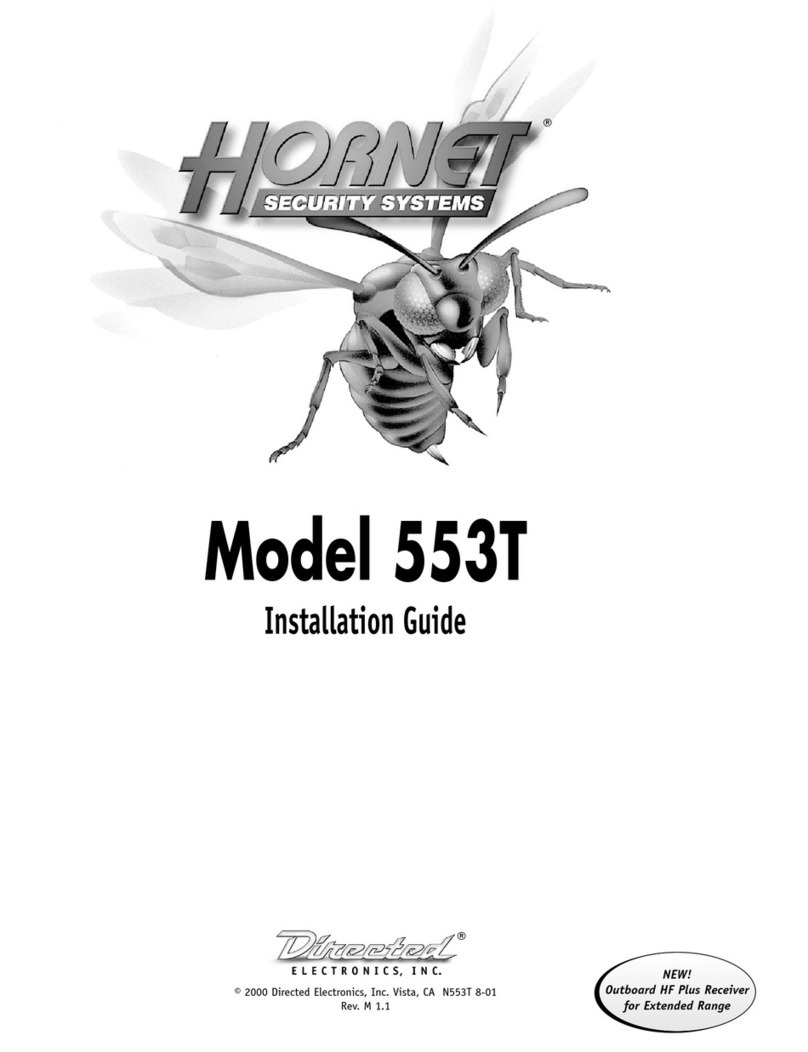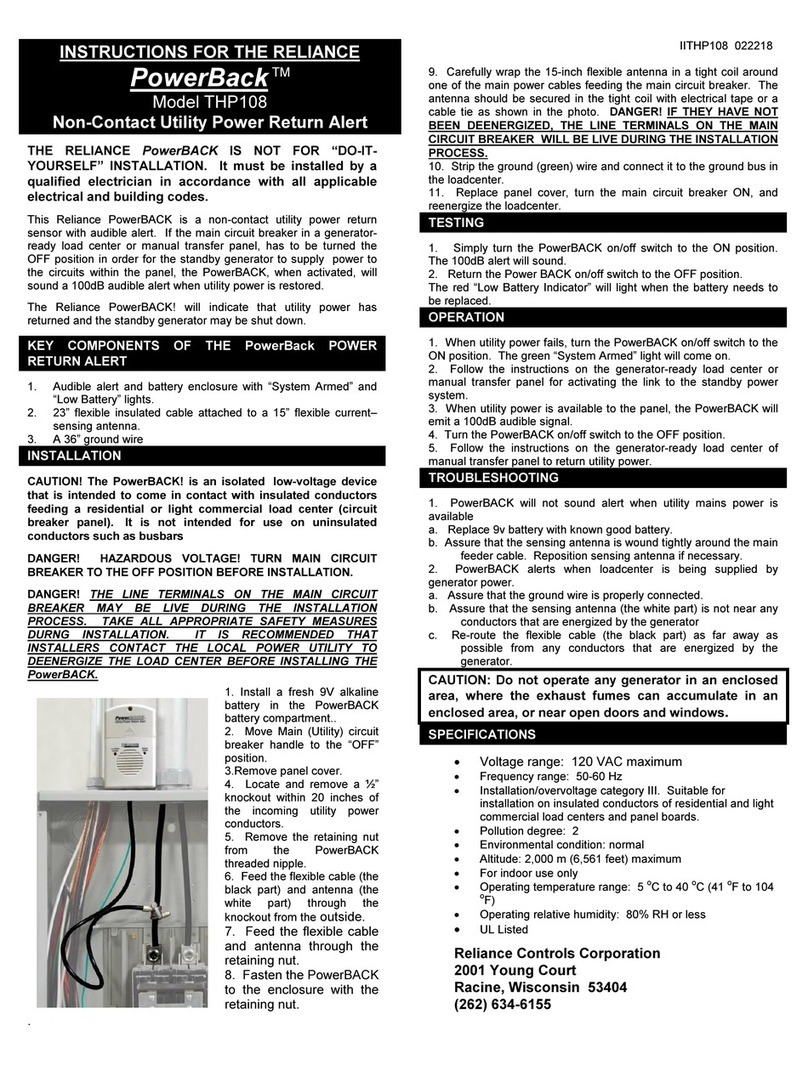Chuango O2 User manual

O2
Printed in China
GSM/SMS
Alarm System
User Manual

Foreword
Dear Customers,
Thank you for choosing our product. This product is a totally D.I.Y. wireless home
security solution. It features automatic connection to various accessories, putting your
home under all-round protection. To experience this wonderful product, please follow
the instructions in the user manual.
Contents
In the Box ......................................................................................................................................... 1~2
Included Accessories .......................................................................................................................2
How It Works.........................................................................................................................................3
Accessories ............................................................................................................................................4
Remote Control ................................................................................................................................4
Door/Window Contact....................................................................................................................5
PIR Motion Detector........................................................................................................................6
Zone Mode of Sensor.....................................................................................................................8
Getting Started ............................................................................................................................. 9~12
Step1. Insert SIM Card ....................................................................................................................9
Step2. Download the App..............................................................................................................9
Step3. Add an Account................................................................................................................ 10
Step4. Be Familiar with the Alarm System............................................................................... 10
Step5. System Settings................................................................................................................. 11
Setting through SMS .................................................................................................................13~14
Other SMS Notications............................................................................................................... 14
Installation.....................................................................................................................................15~18
Sensor Placement .......................................................................................................................... 15
Installation Mode ........................................................................................................................... 16
Placing the Control Panel ............................................................................................................ 17
Mounting the Door/Window Contact ...................................................................................... 17
Mounting the PIR Motion Detector........................................................................................... 18
Pairing/Deleting Accessory ......................................................................................................19~20
Pairing New Remote Control and Sensor................................................................................ 19
Pairing New Wireless Siren.......................................................................................................... 20
Deleting Sensors ............................................................................................................................ 20
Deleting Wireless Siren................................................................................................................. 20
Arm & Disarm by Free Phone Call ................................................................................................ 21
Restore to Factory Settings ............................................................................................................. 21
Specications ...............................................................................................................................22~23
Control Panel .................................................................................................................................. 22
Remote Control.............................................................................................................................. 22
Door/Window Contact................................................................................................................. 23
PIR Motion Detector ..................................................................................................................... 23
Disclaimer ............................................................................................................................................ 24

1 2
In the Box
①GSM Signal Indicator
②Voice Memo Indicator
③Call
④Record Voice Memo
Home ArmDisarmArm
① Blinks once per second: Searching network.
Blinks once per 3 seconds: Connected with network.
② Blinking: There is a new voice memo.
③Enter a phone number and press this call button to make a call.
④ Press and hold it for 3 seconds to leave a 10-second voice memo.
Press once to listen to a new voice memo or replay.
SIM Card Slot
Power On/Off
Adapter Jack
System Status
Arm: Press [ ] to arm your system. Now all the sensors are on guarding.
Disarm: Enter the password (default setting: 1234) and press [ ] to disarm your
system. Now your system stops handling alarm signal from sensors (except these
sensors in 24-H zone).
Home Arm: Press [ ] to part arm your system. Now your system only stops handling
alarm signal from home mode zone sensors, which enables users to move freely at
home.
Included Accessories
This alarm system has the following accessories included in the box.
PIR Motion Detector x 1
Door/Window Contact x 1
Remote Control x 2 AC Adapter x 1 User Manual x 1

3 4
How It Works
The control panel will receive an alarm signal when a sensor is triggered, it will hoot and
inform users by sending SMS and making calls.
SOS
When you receive a phone call from the control panel, you will hear your pre-recorded
alarm voice message rst, and then you can remotely control the system by pressing the
numbers on your phone keyboard.
Operation Function
0 Disarm
1Arm
6 Turn off siren
9 Turn on siren
*Two-way talk
# Hang up
Accessories
Remote Control
SOS
Arm Disarm
Status Indicator
Home Arm
Button System Status
Press once to arm. The siren beeps once to conrm the system is armed.
Press once to disarm. The siren beeps twice conrm the system is disarmed.
Press once to home arm. After 3 seconds, the siren beeps once to conrm the
system is in home mode.
Note: The control panel only stops handling alarm signal from the home mode
zone sensor, which enables users to move freely at home.
The control panel will hoot on-site with indicator ashing, and users will receive
SMS and calls.
Press the [ ] button. After the indicator on the remote control blinks once,
press [ ] button within 3 seconds to mutely arm the system.
Press the [ ] button. After the indicator on the remote control blinks once,
press [ ] button within 3 seconds to mutely disarm the system.
You can record an alarm voice message by the following steps:
Enter disarm password (default setting: 1234), and then press [ ] and [ ] button to leave a
10-second alarm message.
Distinction
Voice memo: Message is recorded to your family members.
Alarm voice message: Message is played when you pick up an emergency call.

5 6
Door/Window Contact
The contact contains a transmitter and a magnet. It can be mounted on doors, windows
and any other objects that can be opened or closed. When the transmitter and magnet
are separated over 2 cm, the contact will send a signal to the control panel to trigger an
alarm.
Overview
Status Indicator
Magnet
Transmitter
Zone Setting
Battery
Tamper Switch
Status Indicator
Blinks once: Door/window is opened.
Blinks once per 3 seconds: Low battery, please replace battery.
Note: When tamper switch is pressed, the system will alarm immediately.
PIR Motion Detector
The detector adopts digital dual-core fuzzy logic control processing technology and
intelligent analyze algorithm. When human body’s infrared spectrum is detected, it will
send alarm signal to the control panel.
The detector features pet immunity for animals up to 25kgs.
Overview
1. Detection Lens
2. Status Indicator
3. Test Button
4. Bracket Slot
5. Double-sided Tape
Stick Place
5
Status Indication
Blinks continuously: Motion detector performs a self-test.
Blinks once: Motion is detected.
Blinks twice: Motion detector has exited testing mode, and goes to power saving mode.
Blinks once per 3 seconds: Low battery, please replace battery.
PCB Layout
Infrared Sensors
Zone Setting
Tamper Switch
Status Indicator
Tamper Switch: When the tamper switch is pressed, system will alarm immediately.
Infrared Sensors: The infrared sensors detect movement, and please make sure they are
always clean.

7 8
Working Mode
Testing Mode
After a 1 minute self-test, the detector enters a testing mode. It detects once in every 10
seconds and emits alarm signal when motion is detected. This will last for 3 minutes and
then switches into power saving mode.
Note: You can press the test button to enter testing mode too.
Power Saving Mode
If the PIR motion detector detects movements twice in 3 minutes, it automatically goes
into asleep state. If there is no movement detected in next 3 minutes, it will switch from
asleep state to arm. During the 3 minutes, the detector won’t be active and send any
signals to the control panel. As long as there is a movement detected within 3 minutes,
the duration of power saving mode will be extended.
Sleep after detecting human movement twice.
Case 1:
Initial start and then arm.
3 minutes later
No human movement within 3 minutes
Switch from sleep to arm.
Case 2:
Press the test button and then arm.
Detection Range
Top view
Side view
2.2m
Pet-Immune Function
This sensor adopts a special design to improve detection accuracy. Pets less than 25kgs
will not trigger the alarm.
1m 8m
2-2.2m
2-2.2m
Zone Mode of Sensor
Sensors can be placed in different zones for different requirements. Four different zones
can be selected:
Normal zone: In arm or home arm state, the detectors set to normal zone work
normally. Once intrusion is detected, the detectors trigger an alarm.
Home zone: When system is in home arm state, the detectors set to home zone are
disarmed. The detectors set to other zones are armed. That is, partial arm.
Single delay zone: Sensors set to this zone will alarm at the specied time (which can set
by yourself) after being triggered.
24-H zone: The detector set to 24-H zone trigger an alarm immediately when detecting
intrusion,no matter the system is armed or disarmed.
Sensors in This Kit Zone Mode (Default Setting)
Door/Window Contact Normal Zone
PIR Motion Detector Home Mode Zone
You can set zone by changing the jumpers in detector. After the setting, detector can
work in corresponding mode. It must be paired to the control panel again.

9 10
How to set:
Open the rear cover of the detector; change the array of jumpers on the zone setting to
the corresponding position as below (Mind the direction of D0-D3):
Home Mode Zone Normal Zone Signal Delay Zone 24-H Zone
Getting Started
Step 1. Insert SIM Card
Before inserting the SIM card, please perform the following steps:
1. Make sure the alarm system is powered off.
2. IMPORTANT: Remove the (default) code permanently from the SIM card.
3. Turn off the voice mail function if it is enabled.
4. Insert the SIM card into the SIM card slot; wait until the GSM indicator starts blinking
once every 3 seconds; it means the network is connected.
Step 2. Download the App
Download the App by searching keywords “O2 Alarm” in the App Store or Google Play,
and then create your own account.
O2 Alarm
SIM card requirement: 2G GSM SIM card with calling, SMS and caller display functions.
Step 3. Add an Account
Step 4. Be Familiar with the Alarm System
Now you can tap [ ],[ ], [ ] to arm/disarm/home arm your system remotely.
Tap [ ] and app will skip to messages interface automatically. After sending the SMS,
you will receive a phone call from the control panel to leave a 10-second voice memo.
Tap [ ] and app will skip to messages interface automatically. After sending the SMS,
you will receive a phone call from the control panel to start a two-way talk.

11 12
Step 5. System Settings
Store Emergency Numbers & SMS Numbers
Emergency numbers are the phone numbers that will receive calls from the control
panel when the alarm goes off.
SMS numbers are the phone numbers that will receive alarm SMS from the control panel
when the alarm goes off.
IMPORTANT: After phone numbers are stored, only those numbers can modify the system
settings. Commands from unauthorized phone numbers will be rejected.
Once an alarm is triggered, the control panel will dial the emergency numbers 3 rounds at most,
if a phone is picked up with operation on phone button, the system will stop dialing.
Store Speed Dial Number
After the number is stored, you can dial this number immediately by pressing [ ]
button once on the control panel.
Change Zone Name
10 remote controls and 50 sensors could be extended and the names of sensors are
able to be edit.
This function aims at guiding users to identify the invasion location quickly by changing
the sensor name. Their sequence in naming follows pairing order. For example, the rst
paired sensor is by default set to zone 1; the second paired sensor is by default assigned
to zone 2, etc. In case of emergency, if you did not change the sensor name, this control
panel will send SMS with zone number to user (e.g. Zone 1 Alarm).
Exit & Entry Delay Time
If you don't want to carry remote controls, you can set the exit or entry delay. Suppose
entry delay was set at 30 seconds, the system will allow you 30 seconds to disarm the
system before alarming. Suppose exit delay was set at 35 seconds, the system will allow
you 35 seconds to leave before the system is armed. The "beep" is heard in every
second to remind you to leave. The pace of reminding sound will speed up in last 15
seconds. Thus leaves you enough time to leave home without triggering the system.
Single Zone Delay Time
(To apply this function, you should change the zone mode of the sensor to single delay
zone rst. Please refer to “Zone Mode of Sensor” on page 9).
After the time setup, the single delay zone sensor will delay to alarm when it is triggered.
Comparison
For example: The exit & delay time is set at 30 seconds; single zone delay time is set at
40 seconds.
Sensor Arm Alarm
Normal and home mode zone Delay 30s to arm Delay 30s to alarm
Single delay zone Delay 30s to arm Delay 40s to alarm
24-H zone Always in arm state Alarm immediately
Disarm Password
The default disarm password is 1234. It is suggested to change the passcode for
safety.

13 14
Setting through SMS
If you use a non-smart phone, you can set your system by sending the related SMS
command codes to the SIM card in the control panel.
Item SMS Command Code
SMS menu ?, ??, ???
System setting inquiry 00
Disarm 0
Arm 1
Home arm 2
Two-way talk 3
Call back to leave a 10-second voice memo 4
Store emergency telephone numbers 5
Store emergency SMS numbers 6
Store speed dial numbers 8
Change zone name 901~950
Set exit & entry delay time 11
Set alarm volume and ringing time 12
Change disarm passcode 13
Set single zone delay time 14
For example:
1. Send “5” to the SIM card number of the control panel.
5
2. You will receive a menu SMS from the control panel.
TEL:
1.
2.
3.
4.
5.
3. Copy and edit the menu message, and then send it back.
4. You will receive a SMS for conrmation from the control panel.
Other SMS Notications
You will receive SMS for reminding you:
1. When the control panel and sensors are in low battery, the 1st stored phone number
will receive a SMS.
2. When the AC power of control panel fails or restores, the 1st stored phone number
will receive a SMS.
3. When the tamper switch of sensors trigger an alarm, all the stored phone numbers
will receive a SMS.

15 16
Installation
Sensor Placement
The alarm system is most effective with well-placed sensors. Determine which area you
want to guard and what kind of detectors should be used. The following picture is the
potential places shown for different types of detectors. You can refer it to choose an
ideal place.
A. Alarm panel B. Remote control C. Wireless Siren
Magnet contact
PIR motion detector
Magnet contact
Magnet contact
Magnet contact
Magnet contact
PIR motion detector
Gas detector
1. Front door
2. Living area
3. Window: living area
4. Window: living area
5. Terrace door
6. Window
7. Bedroom
8. Kitchen
Installation Mode
There are possibilities to trigger an alarm when mounting the sensors. You can press the
[ ] button for 3 times on the control panel to enter the 10-minute installation mode.
During this period, system only beeps 3 times when the sensor is triggered. You can also
press [ ] button on the control panel to exit this mode.
Placing the control panel
There are two installation methods for users. The one is placing the control panel on the
desk; the other one is mounting it on wall by using the supplied screw kit. Please choose
an ideal place and suitable method to mount your control panel.
①
②

17 18
Mounting the Door/Window Contact
Make sure the contact works properly before installation.
Step 1: Choose a suitable installation location
It can be installed on doors, windows or any other objects that can be opened or closed.
If it is applied to metal doors, please place a spacer under the transmitter and magnet.
Step 2: Secure the contact with the supplied sticker
Make sure the gap marks on the side of transmitter and magnet are closed to each
other and within the range of 1cm. As long as the space between transmitter and
magnet is over 2cm; The status indicator on the transmitter will blink once.
Mounting the PIR Motion Detector
Important: Avoid installing the motion detector directly towards windows and near heat
sources, such as heat extraction units, air-condition, micro-wave oven, refrigerator etc;
Avoid placing two motion detectors in the opposite of each other; Don’t place them in
each other’s detection range.
ON
Step 1: The ideal mounting height of the motion detector is 2-2.2 meters from the oor.
It is suggested to mount it at the corner of the wall by using the supplied 3M sticker.
2-2.2m
Ground
Step 2: Press the test button twice and walk from left to right in the room. The status
indicator will blink once when motion is detected.
Note: This PIR motion detector can also be mounted at special location by using the supplied
bracket and screw kits.

19 20
Pairing/Deleting Accessory
The included accessories have been paired with the control panel by default, if you want
to pair new accessories, please follow these instructions:
Pairing New Remote Control and Sensor
Enter the disarm password (default: 1234); then press the [ ] button on the control
panel and trigger the sensors once.
Press any button on
the remote control
Press the test button
more than twice
Separate the
transmitter and the
magnet over 2cm
When a beep is heard from the control panel, the sensor is paired successfully. If two
beeps are heard, the sensor has already been paired before.
Note: To pair other sensors, please refer to the related user manuals.
Pairing New Wireless Siren
Siren is sold separately.
1. Make sure the siren enters pairing state (please refer to relevant user manual).
2. Press [ ] or [ ] on the control panel to send out a pairing signal to the siren.
When a beep is heard from the siren, the siren is paired successfully. If two beeps are
heard, the siren has already been paired before.
If a wireless siren is paired, you can turn on or off the arm/disarm tone by sending “63701” or
“63700” to the control panel.
Deleting Sensors
Send SMS with content “21” to the control panel, then you will receive an SMS to
conrm the successful deletion of sensors.
Send SMS with content “23” to the control panel, then you will receive an SMS to
conrm the successful deletion of remote controls.
Deleting Wireless Siren
Press and hold the pair button of the wireless siren; the deletion is succeeded when two
beeps are heard from the wireless siren.

21 22
Specications
Control Panel
Power Supply
Battery
GSM Frequency
Standby Current
Alarm Current
Internal Siren
Expandable Accessories
Radio Frequency
Housing Material
Operating Condition
Control Panel Dimensions
Bracket Dimensions
DC12V 500mA
3.7V 600mAh li-ion battery
850/900/1800/1900MHz
<56mA
<270mA
90dB
10 remote controls, 50 sensors
315MHz or 433.92MHz
ABS plastic
Temperature -10°C~+55°C
Relative Humidity <80% (non-condensing)
87.5 x 81.5 x 12mm (L x W x H)
71 x 34 x 17.5mm (L x W x H)
Remote Control
Power Supply
Transmit Current
Transmitting Distance
Radio Frequency
Housing Material
Operating Condition
Dimensions
DC 3V (CR2025 lithium battery x 1pc)
<7mA
<80m (open area/no interference)
315MHz or 433.92MHz
ABS plastic
Temperature -10°C~+55°C
Relative Humidity <80% (non-condensing)
53 x 31 x 11mm (L x W x H)
Arm & Disarm by Free Phone Call
Arming the alarm system can be done by calling the SIM card No. in the control panel.
Hanging up the call after you hear the dialing tone, and then you will be called by the
control panel; do not answer the phone call and the system will be armed.
Disarming the alarm system can be done by calling the SIM card No. in the control
panel. Do not hang up until the system disconnected by itself. The alarm system will not
call you back and the system is disarmed.
Restore to Factory Settings
Send text “0000” to the control panel; the system will be restored to factory settings, but
the paired sensors remain working.

23 24
Door/Window Contact
Power Supply
Static Current
Alarm Current
Transmitting Distance
Radio Frequency
Housing Material
Operating Condition
Transmitter Dimensions
Magnet Dimensions
DC 6V (CR2032 battery x 2pcs)
<40uA
<40mA
<80m (open area/no interference)
315MHz or 433.92MHz
ABS plastic
Temperature -10°C~+55°C
Relative Humidity <80% (non-condensing)
71 x 31.5 x 15mm (L x W x H)
71 x 12.5 x 15mm (L x W x H)
PIR Motion Detector
Power Supply
Static Current
Alarm Current
Detection Scope
Transmitting Distance
Radio Frequency
Housing Material
Operation Condition
Transmitter Dimensions
Bracket Dimensions
DC 3V (AA 1.5V LR6 battery x 2 pcs)
<50uA
<9.5mA
8m/110°
<80 m (open area/no interference)
315MHz or 433.92MHz
ABS plastic
Temperature -10°C~+55°C
Relative Humidity <80% (non-condensing)
100 x 59 x 43mm (L x W x H)
52 x 30 x 26.5mm (L x W x H)
Disclaimer
Dear users,
We have reviewed this manual thoroughly in order that it will be an easy to use guide
to this product. All statements, technical information, recommendations in this manual
are believed reliable, but the accuracy and completeness thereof are not guaranteed or
warranted.
The specications and information regarding the products in this document are subject
to change without notice.
Photocopy, copy, reproduction, translation to any language, modication, storage in a
retrieval system or retransmission, in any form or by any means, electronic, mechanical
or otherwise, is strictly prohibited without prior written permission.
In no event we are liable for any indirect, special, incidental, or consequential damages,
including, without limitation, lost prots or loss or damage to data arising out of the use
or inability to use this document, even if the product has been advised of the possibility
of such damages.
Table of contents
Other Chuango Security System manuals

Chuango
Chuango G5 User manual

Chuango
Chuango G5 User manual
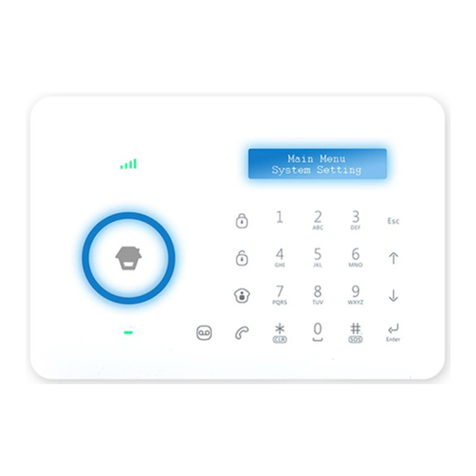
Chuango
Chuango B11 User manual

Chuango
Chuango CG-A11 User manual

Chuango
Chuango SPS-260 User manual

Chuango
Chuango G5 User manual

Chuango
Chuango G5 User manual

Chuango
Chuango AWV Plus User manual
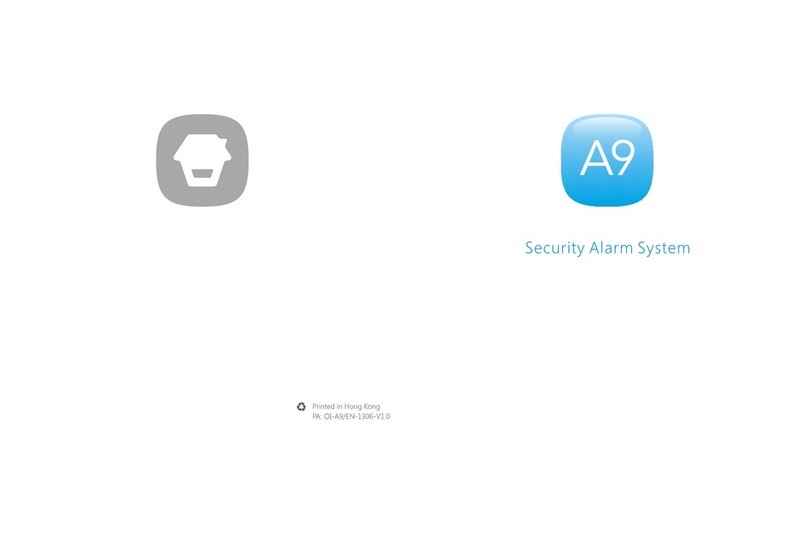
Chuango
Chuango A9 User manual

Chuango
Chuango AW1 Plus User manual