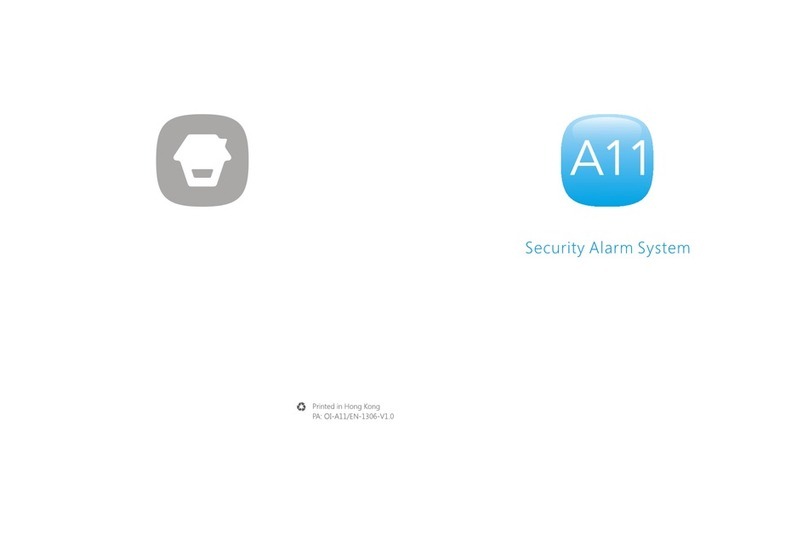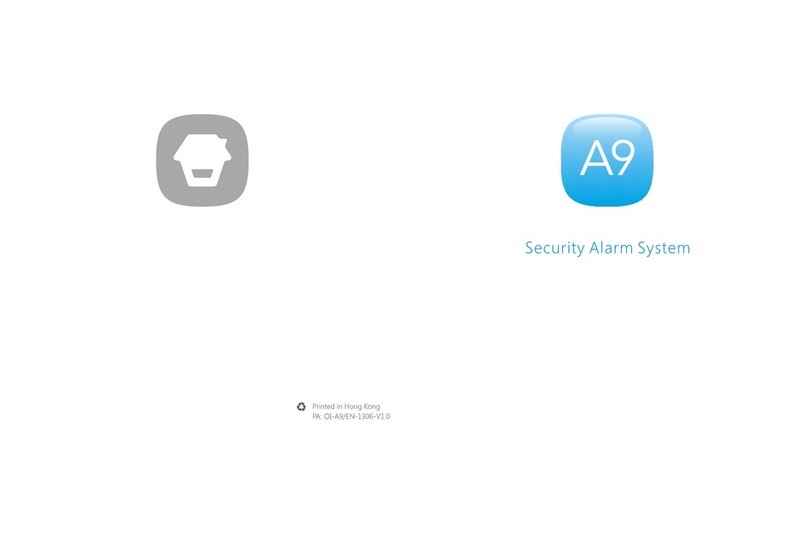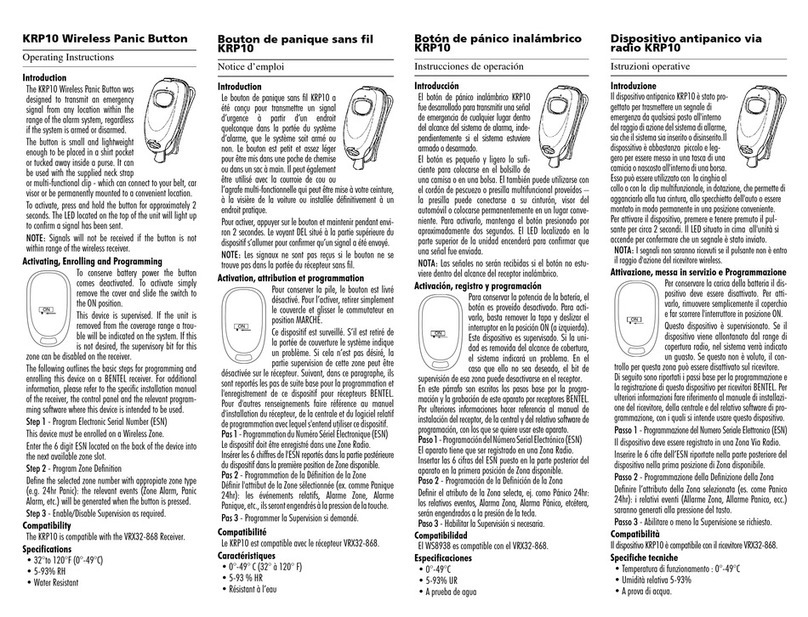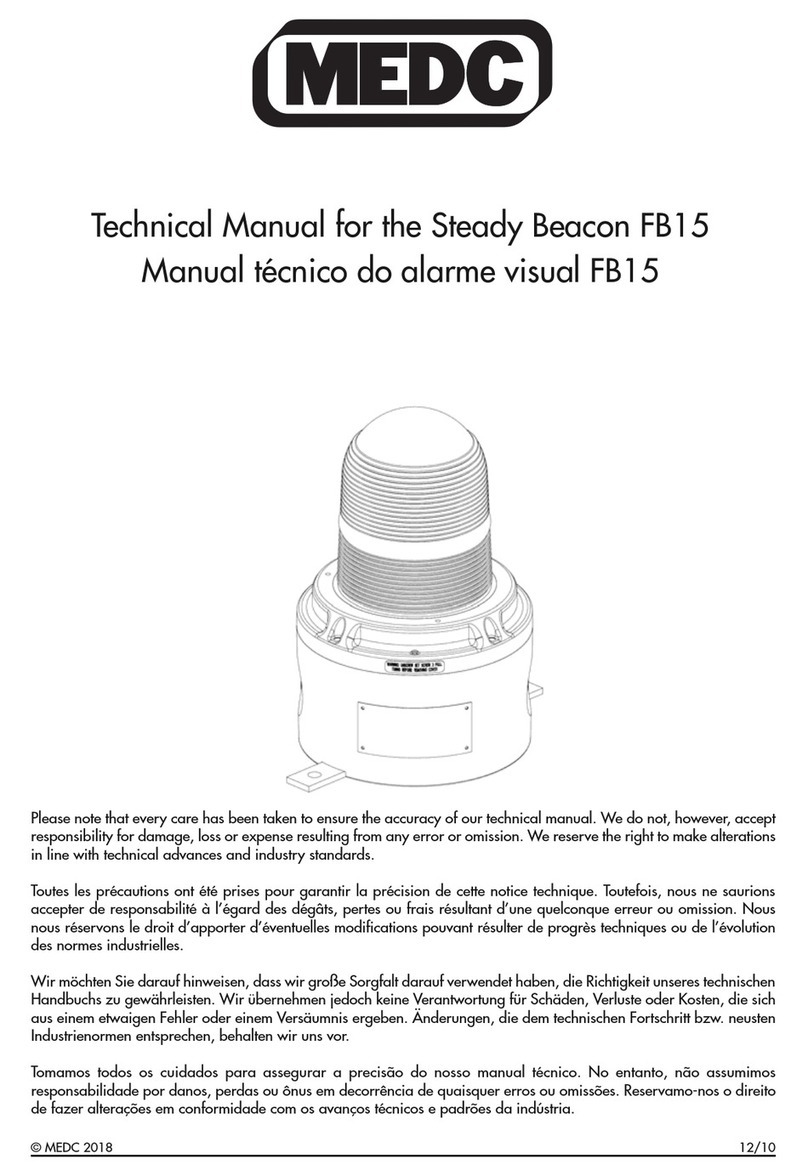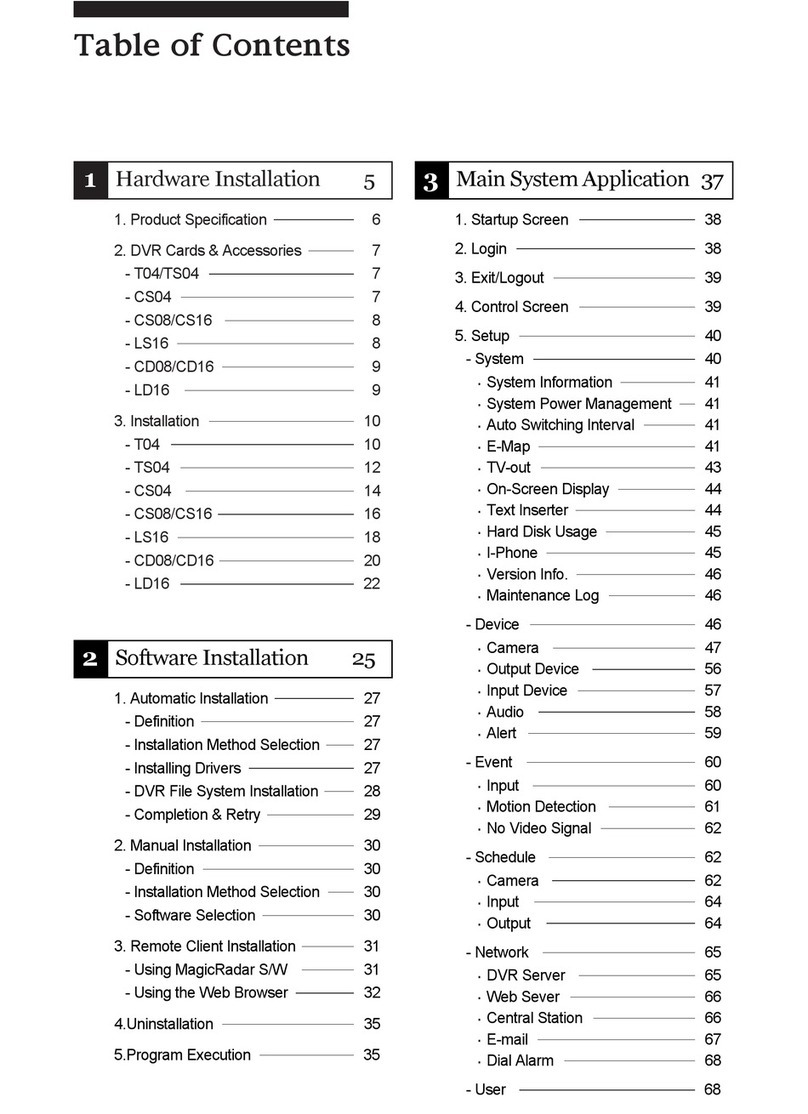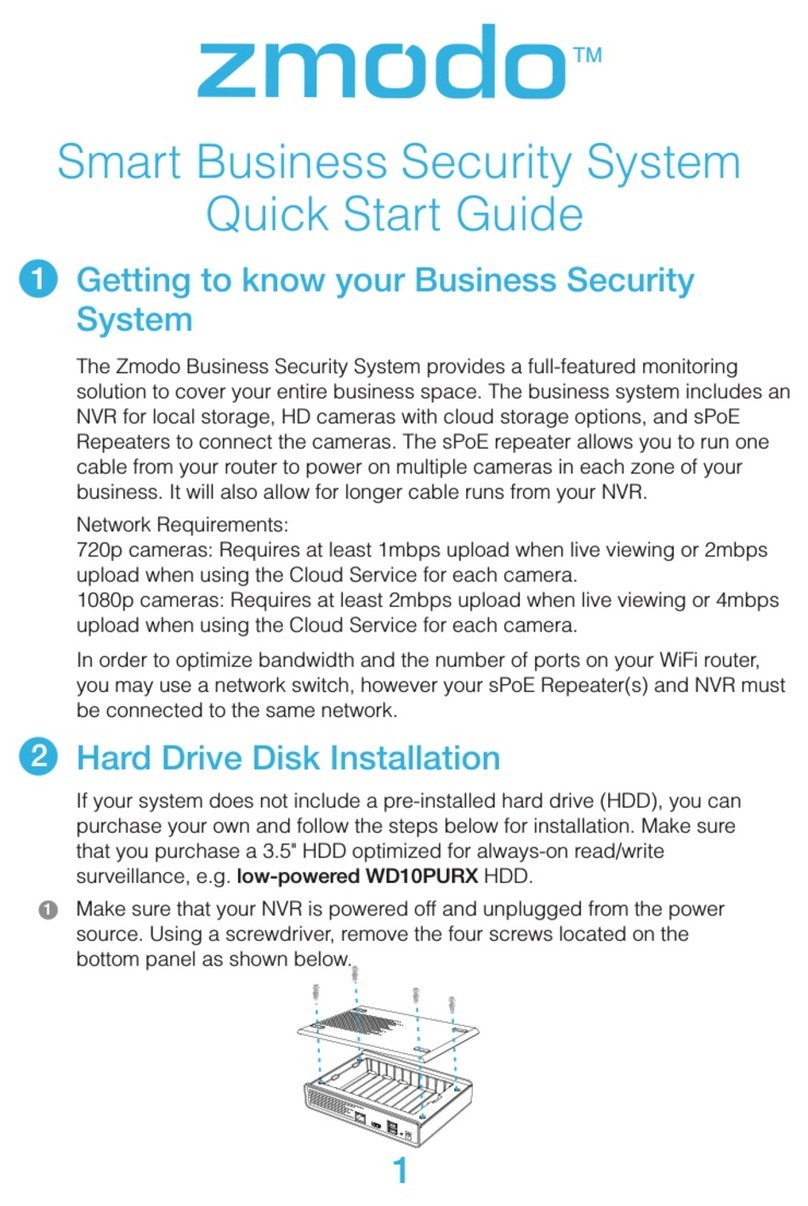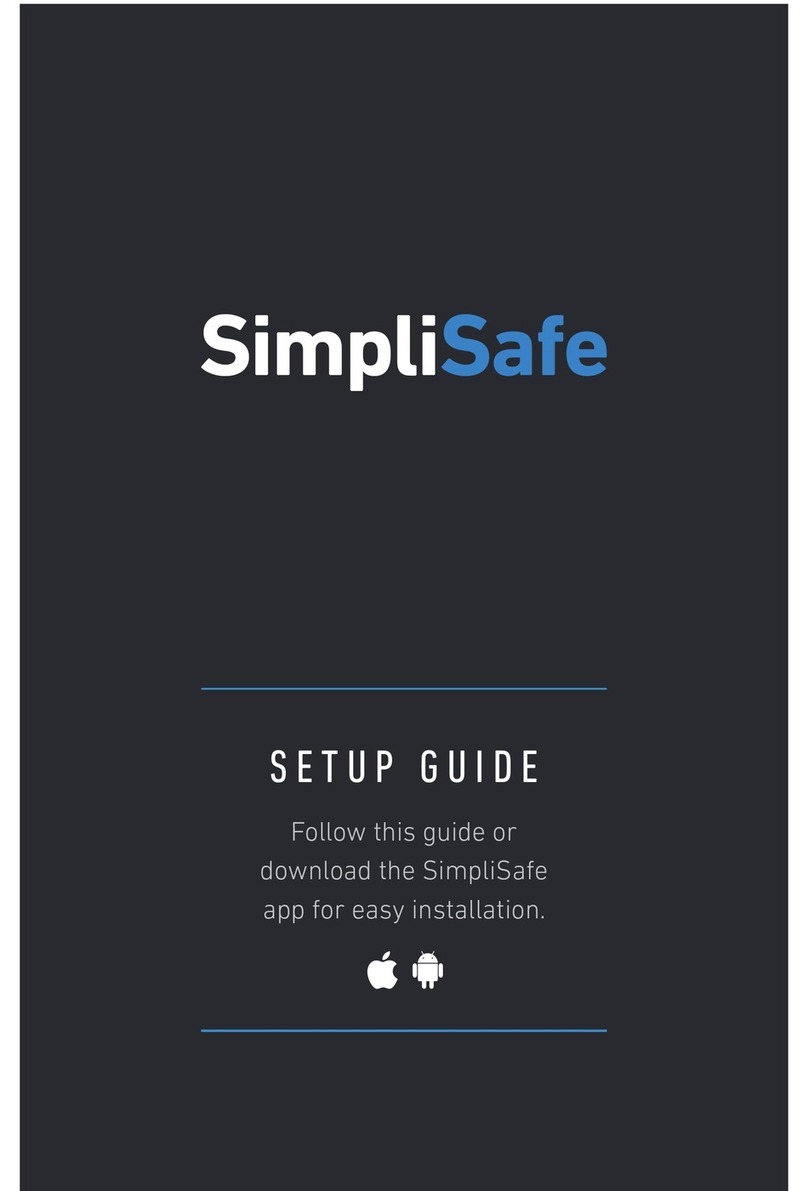Chuango AWV Plus User manual

AWV Plus
WiFi Alarm System with HD WiFi Camera
User Manual
status

Foreword
Congratulations on your purchase of the AWV Plus Alarm system. Before you com-
mence installation we recommend that you unpack the product, familiarise yourself
with the component parts, and carefully read through this instruction guide.
There are some parts of the installation must be completed in the order shown to
ensure successful installation.
Disclaimer
All statements, technical information and recommendations in this manual
are believed to be reliable, but the accuracy and completeness thereof are not
guaranteed or warranted.
The specications and information regarding the products as shown in this
document are subject to change without notice.
The reproduction, language translation modication, storage in a retrieval system
or retransmission, in any form or by any means, electronic, mechanical or otherwise,
is strictly prohibited without prior written permission.
In no event are we liable for any indirect, special, incidental, or consequential
damages, including, without limitation, lost prots or loss or damage to data arising
out of the use or inability to use this document.

Contents
Packing List ............................................................................................................................................1
Hub ......................................................................................................................................................2~3
Remote Control .....................................................................................................................................4
Door/Window Contact .......................................................................................................................5
Pairing New Accessories to the Hub .............................................................................................6
Getting Started ................................................................................................................................. 6-7
App Control and Settings ...........................................................................................................8-14
Interference Detection .....................................................................................................................14
Restoring to Factory Settings ........................................................................................................14
Installation ..................................................................................................................................... 15-16
Replacing Accessory Batteries ......................................................................................................17
FAQ ................................................................................................................................................... 17-18
Specications ............................................................................................................................... 19-20
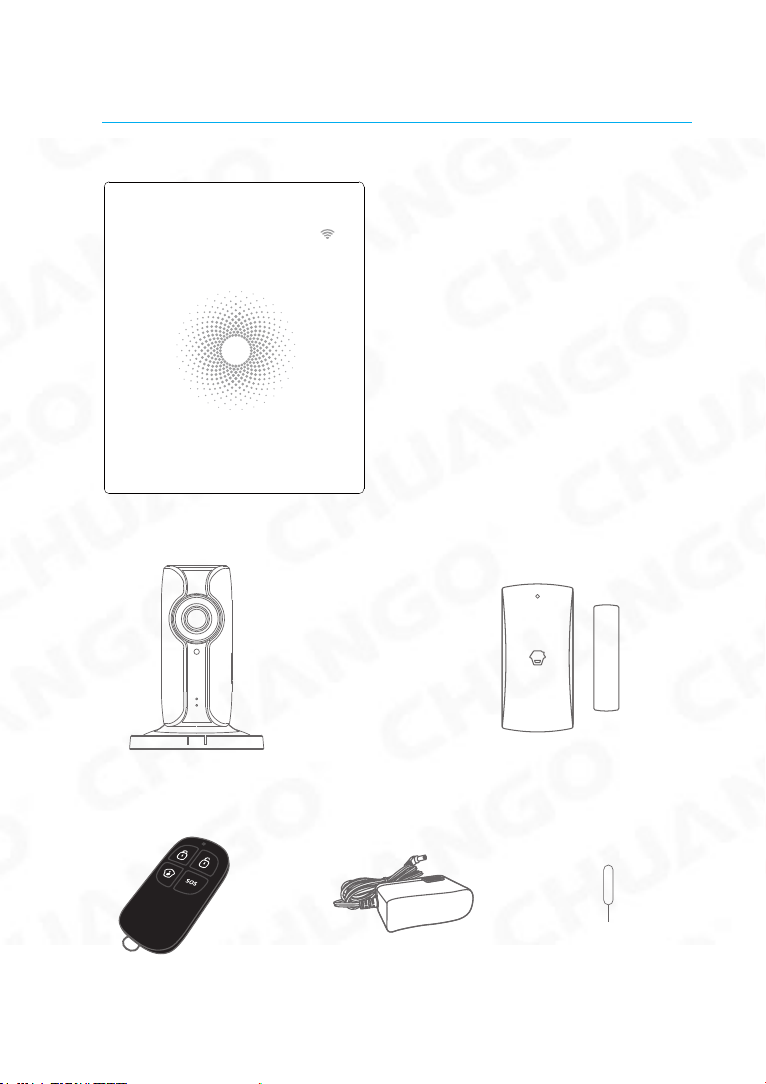
1
Packing List
1x AW1 Plus Hub
status
1x IP116 Plus HD WiFi Camera 2x DWC-102 Door/ Window Contact
1x RC-80 Remote Control 2x Power Adapter 1x Camera Reset Pin

1 2
Hub
All Sensors are wirelessly linked to the Hub.
In the event of alarm activation, for example, when a Sensor is triggered, a push
notification will automatically be sent to all registered users
The system can be controlled and monitored both on-site using the Remote Control
supplied and remotely from anywhere in the world, with the FREE iOS and Android
Apps.
The system can easily be expanded to include up to: 50 Wireless Sensors and 10
Remote Controls.
WiFi Indicator
Status Indicator
Network Configuration
Power Switch
AC Adapter Jack
Learn Button
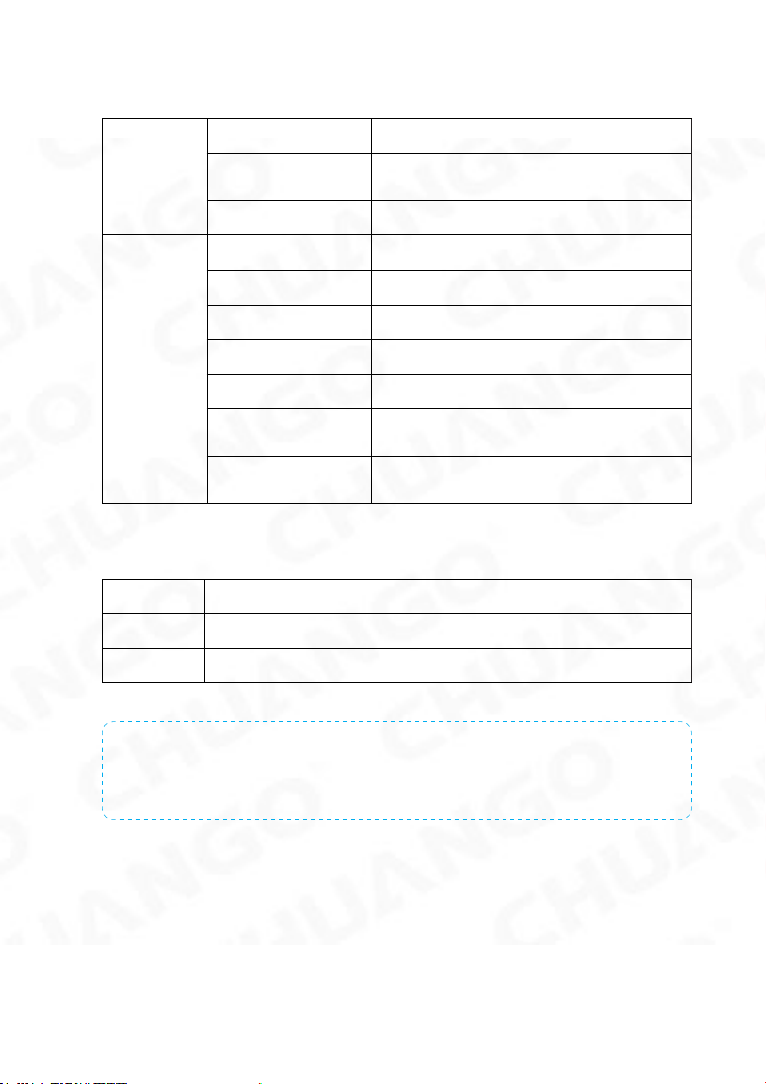
3
LED Indication
WiFi Indicator
(Blue)
Steady On Connected with Router
One ash per second Searching for a network or disconnected
from Router
Off The Power Adapter is not plugged in
Status
Indicator
(Red, Blue
and Green)
Steady On Stable WiFi connection
Red System is Armed
Blue System is in Home Mode (Part Arm)
Green System is Disarmed
Blue light blinking Disconnected from the Router
Red light ashes
quickly Alarm condition
Flashes every 3
seconds Low battery
Functionality of Buttons behind the Back Cover
Learn Used to pair an accessory with the Hub
WiFi Used to pair the Hub with the Router
On/off Power Switch
Note: The Hub must be plugged in to the Power Adapter in order to maintain the WiFi
connection.
When AC power is lost, the Hub will last for 2 minutes to send out a push notication to the
connected smartphones, and the sounder will keep beeping for 30 seconds.
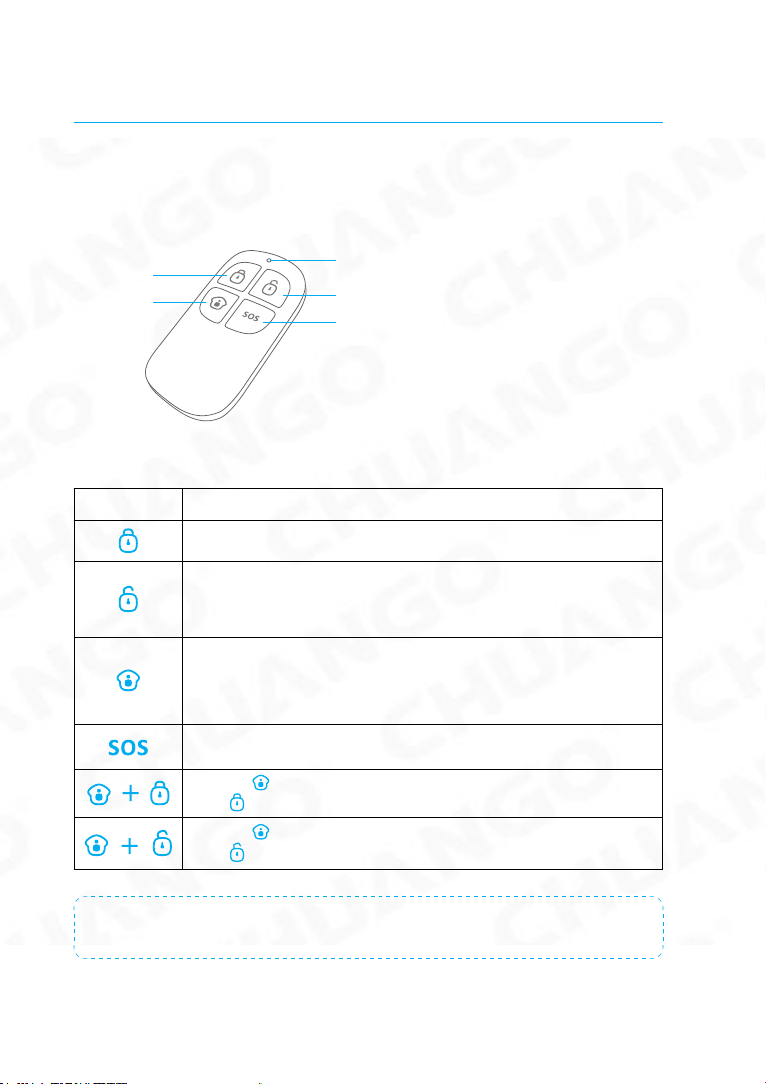
3 4
Remote Control
The Remote Control can be used to arm, part arm or disarm the system, and trigger
an emergency alarm (SOS).
Status Indicator
Disarm
Arm
Home Arm
(Part Arm) SOS Button
Button System Status
All Sensors will be Armed. This mode is for use when the property is unoccupied.
The System will be Disarmed, no Sensors will be triggered.
Note: When set to ‘Disarm’, Fire, Smoke, and Gas Leakage Sensors (need to
purchase separately) will remain active as they are factory set to Instant Alarm
Zone
Sensors which are set to the Inactivated Zone will not be Armed. All other
Sensors will be Armed. This mode allows for selected Sensors (for example,
front/back door(s) to be Armed, allowing the occupier freedom of movement
within the property.
The SOS Button will trigger an ‘emergency’ alert notication to registered users
regardless of the Hub mode.
Press the [ ] button. After the indicator on the remote control blinks once,
press [ ] button within 3 seconds to mutely arm the system.
Press the [ ] button. After the indicator on the Remote Control blinks once,
press [ ] button within 3 seconds to mutely disarm the system.
Note: To turn off the Arm/Disarm tone permanently, open the App, go to "Settings"-"My Hub"-
"Arm / Disarm beep(s)".
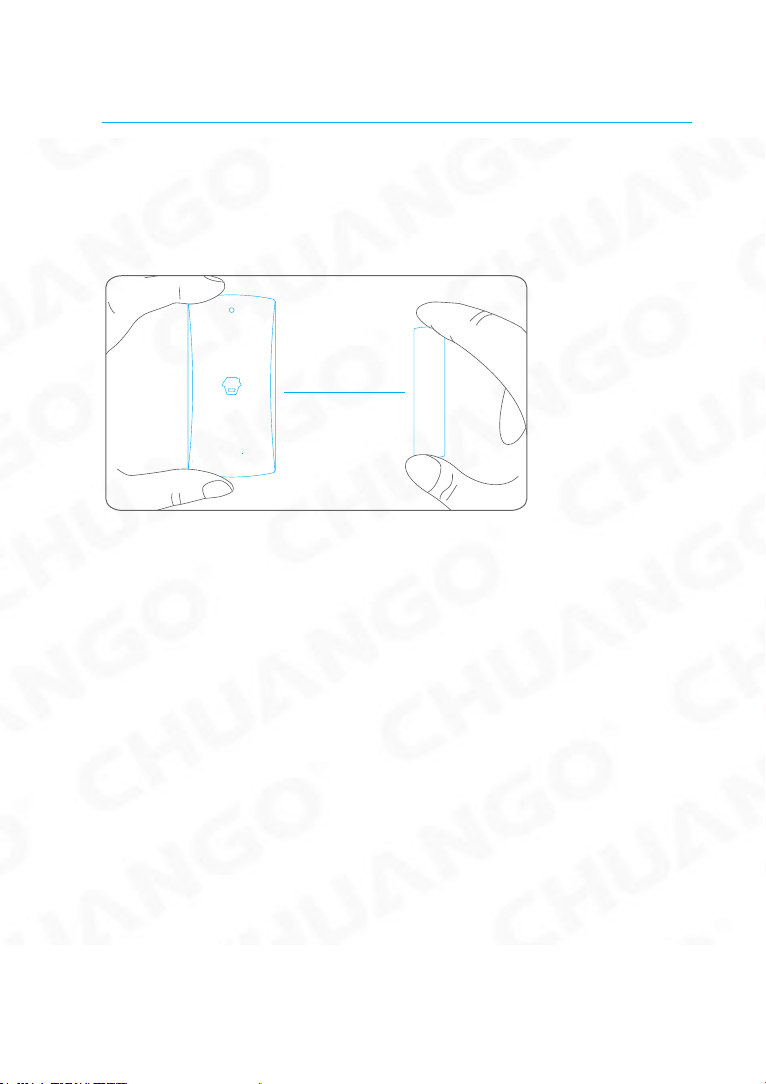
5
Door/ Window Contact
Door/ Window Contacts are set to ‘Normal Zone’ by default and are ideal for
protecting entry/exit points such as front and back doors and windows. When the
system is Armed, should a Door Contact be triggered (Magnet separated from the
Transmitter), a push notication showing the named Sensor will automatically be
sent to the registered users and the Hub Internal Siren will sound immediately.
Triggers
when >1cm
LED blinks once
Tamper Switch
The Tamper Switch (small black button underneath the back cover) will activate an
alarm condition if an unauthorized attempt is made to remove the Contact from its
installed location.
Low Battery Indication
If the LED indicator ashes once per 3 second, the battery must be replaced.
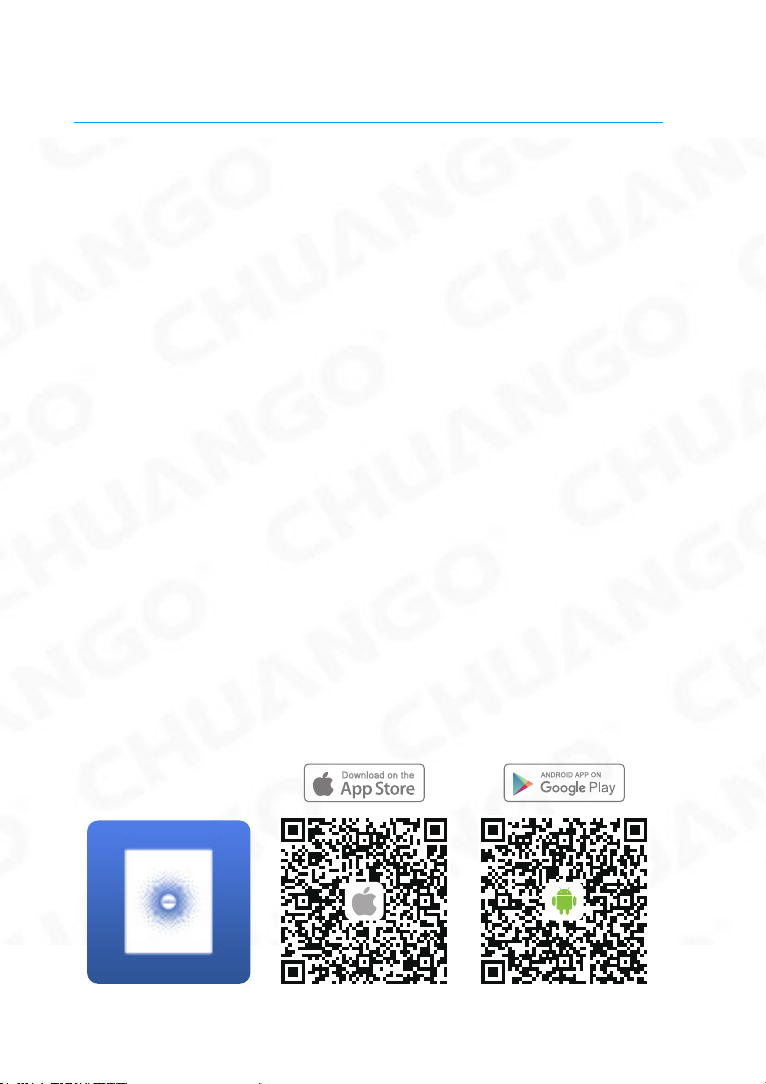
5 6
Pairing New Accessories to the Hub
There are two ways of pairing Accessories to the Hub – manually and via App.
Manual Pairing
To pair Accessories manually please follow the instructions below:
Remote Control and Sensors:
1. Press the Learn button at the back of the Hub
2. Press any button on the Remote Control or trigger the Sensor
Please note that pressing the Tamper Switch instead of triggering the Sensor will
register it as a 24 Hour Zone.
(Optional Accessory) Wireless Siren:
1. Press the Learn Button on the Siren
2. Arm the Hub via the App
Pairing from the App
To pair the Accessories via App, open the WiFi Alarm App, go to ‘Accessory Setting’
and follow the instructions on the screen.
Getting Started
Step One: Download the App
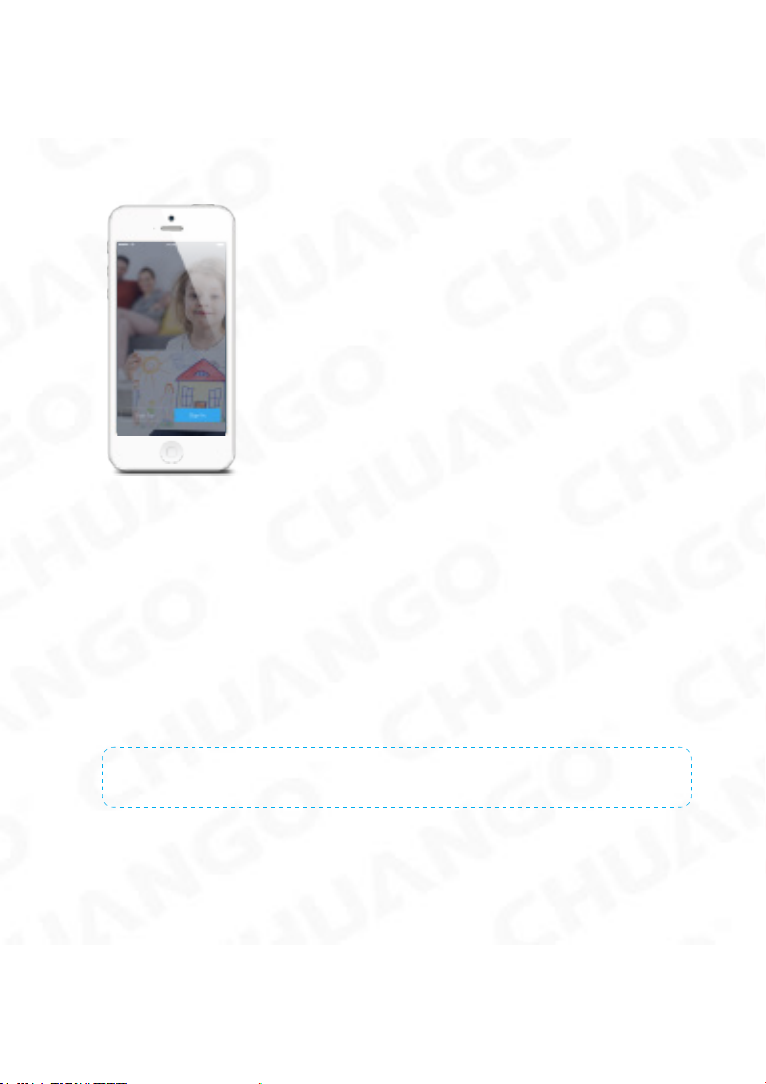
7
Step Two: Sign Up / In
Press the "Sign up" button on the page, and follow the instructions to create your
account rst.
Once you have an account, select the "Sign in" button to enter the operation page.
Step Three: Connect the Hub to Your Router
Power on the Hub, then follow the conguration steps on App to set up your Hub
with your home WiFi. Once the connection is nished, the Hub will beep once, wait
until the WiFi indicator and the Status indicator stop blinking, you are ready to op-
erate your alarm system.
Important: AW1 Plus does not support WiFi of 5GHz band, If dual-band (5GHz and
2.4GHz) router is used, make sure to connect with the 2.4GHz WiFi instead of the
5GHz's. Make sure your smartphone is connected to the local WiFi network and
then follow the steps in the App to connect the AW1 Plus Hub to the router.
Note: If the connection was failed, please consult to FAQ in page 18 or contact our technical
support.
Step Four: Connect the Camera to Your Router
Power on the camera, tap on [+] Button and then follow the conguration steps on
App to set up your Camera with your home WiFi.
More details about the camera in this kit, please refer to “Help”on App.

78
APP Control and Settings
Important Notice
In order to control the system remotely (WiFi/App), the Hub must be ‘mains’ pow-
ered via the Power Adapter. WiFi accessibility is disabled after 2 mins and the Hub
beeps 30 times when the Hub Power Adapter is unplugged from the mains power
supply and running on batteries.
System statuses
System Armed
All the sensors detect for anomalies under this Mode; the Hub built-in siren will
sound immediately when a sensor is triggered. You and other pre-authorized users
will receive push notications on your/their phones.
This mode is recommended for when no one is at home, it can be easily set from
the remote control or app.
System in Home Mode
Only the Deactivated Zone sensor will stop detecting under this Mode, which en-
ables you and your family to move freely inside your home without triggering an
unwanted alarm.
Note: The door/window sensors in this kit have been set to Activated Zone by default, you can
refer to page xx and change their zone mode on the “Accessory Settings” of the App.
This mode is recommended for when someone is at home, such as during the night, and can be
easily set from the remote control or app
History & Setting
SOS
Account Management
System Status
Arm
Disarm
Home Arm (Part Arm)

9
System Disarmed
All the sensors stop detecting except any sensors that you may have set to Instant
Alarm Zone (they will continuously monitor a particular area). For example, an extra
Water Sensor which has been set to Instant Alarm Zone by default and installed
near a washing machine would trigger alarm if water is detected, regardless of sys-
tem status.
Synchronize Time (Important Setting)
The time shown on your mobile device must be synchronized with the time shown
on the Server prior to setup. Operation history will only be recorded correctly once
synchronization is complete.
Edit Accessories
Rename, add, delete and change the Zone Mode of each Sensor.

910
Zone Mode
Activated Zone
Sensors set to Activated Zone are armed when the system is in Arm (Full Arm) or
Home Arm (Part Arm) Mode. We recommend setting Window/Door Sensors to
this zone because they would always be installed to the perimeter of a house in
practice, like doors or windows.
Deactivated Zone
Sensors set to Inactivated Zone are only armed when the system is in Arm (Full
Arm) Mode. If Home Mode (Partial Arm) is used, these Sensors are not armed and
will not activate the alarm on trigger. We recommend setting PIR Motion Sensors
(if purchase separately) to Home Zone because they should be installed inside the
house.
Instant Alarm Zone
Sensors set to Instant Zone will activate the alarm when triggered, regardless of the
alarm status at the time (armed or disarmed).
Alarm Delay Zone
The working mode of sensor in this zone will be same as Normal Zone sensor’s, but
the Hub will alarm after an Entry Delay Time* if this sensor is triggered when system
was armed or in home mode.
* Entry Delay Time: you can set this delay time on App [Settings]-[Delay Settings]-
[Entry Delay].
Note: Optional Smoke, Gas Leakage or Water Flood Sensors are automatically registered as
Instant Alarm Zone Sensors and cannot be changed to other Zone. Any Motion or Door/
Window Sensor paired to the Hub by pressing the Tamper Switch will also register as a Instant
Alarm Zone Sensor. A Instant Alarm Zone Sensor will activate the alarm when triggered,
regardless of the alarm status at the time (armed or disarmed).”
Internal Siren
The volume level, alarm duration, and arm/disarm beep can be adjusted in the App.
Wireless Siren
When connecting an Outdoor Siren (optional accessory) to the Hub, it can be
enabled/ disabled by switching the Alarm option to on/off. The on/off arm/disarm
beep and alarm duration can also be adjusted.

11
Delay Settings
Exit Delay Time
Set a time delay for you to leave your property without triggering an alarm.
Entry Delay Time (Available only for Alarm Delay Zone Sensor)
Set a time delay for you to enter your property without triggering an alarm.
Timed Arm/Disarm
The system can be programmed to automatically Arm and Disarm the alarm at
predened times by following the steps below:
1. Slide the switch to the "on" position to activate the setting.
2. Choose any status you want the system to become (Arm / Disarm / Home Arm).
3. Choose the activate time of the status.
4. Tap the date that you want this Timed Group repeat.
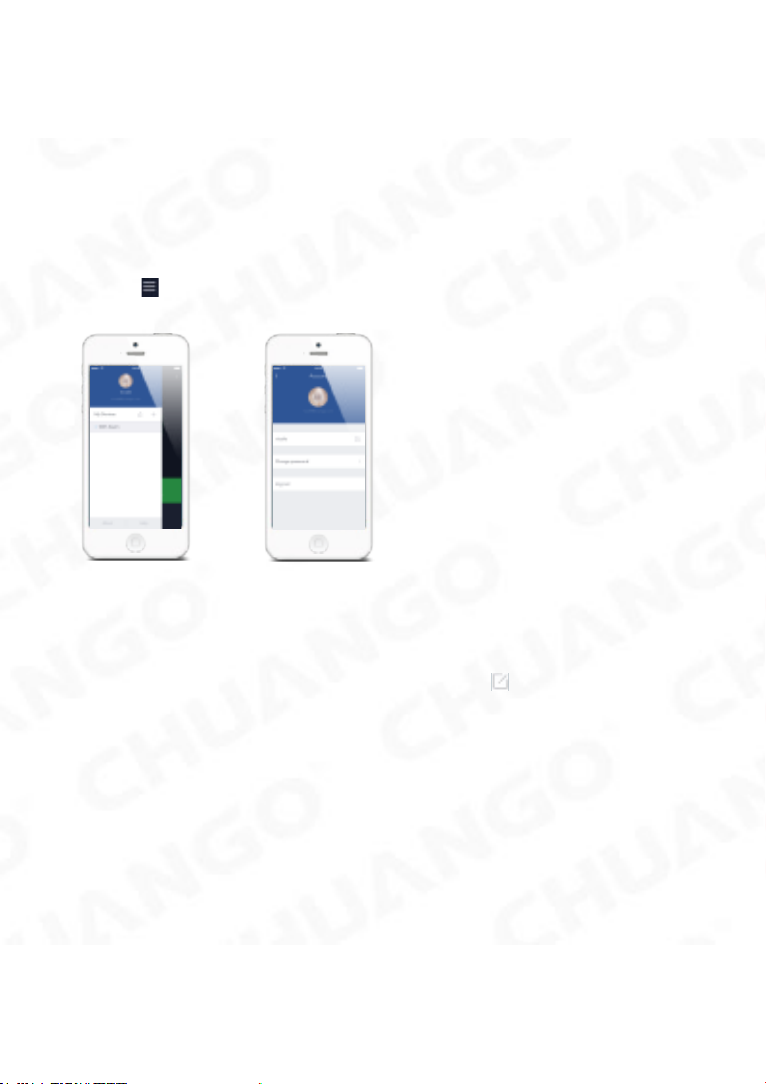
11 12
Notications
1. Alert Tone
This setting enables you to select a ringtone for alarm notication as you like.
2. Email
This setting enables you to add mailboxes to receive alarm notications.
Account Management
Tap the [ ] icon on the top left of the main page, click the portrait to enter the
account management.
Once you enter this page on the right side, you can edit the account as you want.
Tap on the picture, and you can add or replace your account image by taking a
picture or choosing a picture from your phone’s album.
If you want to change your account name, just tap on the [ ] button and enter a
new name.
Changing your password can also be done on this page.

13
Adding More Devices
One account can achieve operating multiple devices in this App, if you have
multiple AW1 Plus Hubs or cameras, it is easy for you to manage these devices
within this App.
Tap the [ ] icon, you can add the device you want.
If you want to delete the accessory, just press and slide the accessory to the left and
then delete it.
Sharing Devices
By pressing the share icon [ ] on this page, you can share access to your
device(s) with other registered accounts. Maximum 5 accounts can be shared to.
The user who receives the shared device(s) can arm/disarm the system, receive
alarm notications, view camera(s) in real time (if extra camera has been paired and
shared) but cannot re-share the device to other users or change the setting of the
device(s).

13 14
It is highly recommended that you set access limits to those who you may share
your device(s) with. In choosing not to do so, you grant your family and/or friends
continual access to the device(s) you have shared.
Interference Detection
The AW1 Plus Hub has a feature of interference-Detection. If this feature is enabled,
an alarm will be triggered if the radio channel is jammed continuously and the built-
in siren will sound rapid beeps 10 seconds before a full alarm occurs. The function
is switched off in default.
Restoring to Factory Settings
Short press the WiFi Button on the back cover 3 times, Hub beeps twice and then
long press the Button again until a long beep is heard

15
Installation
Hub
Wall Mounting
The Hub can be wall mounted using the Wall Bracket provided.
Using the screws supplied, mount the Wall Bracket onto the wall (ensuring that the arrow
on the bracket is pointing upwards), then match-up the Wall Bracket hooks to the holes
at the back of the Hub, and slide the Hub down onto the Wall Bracket.
②
①
Free-standing
The Wall Bracket can also be used as a tabletop stand.
Turn the Wall Bracket upside down so that the arrow is pointing downwards, and
align the screw hole underneath the Hub Battery Cover with the screw hole on the
Wall Bracket. Use the remaining screw to secure in place.
②
①
Warning :
A weak WiFi signal can seriously affect the performance of this Security Alarm
System. Please make sure that the Hub is located as close as possible to the main
Router for optimal connectivity.
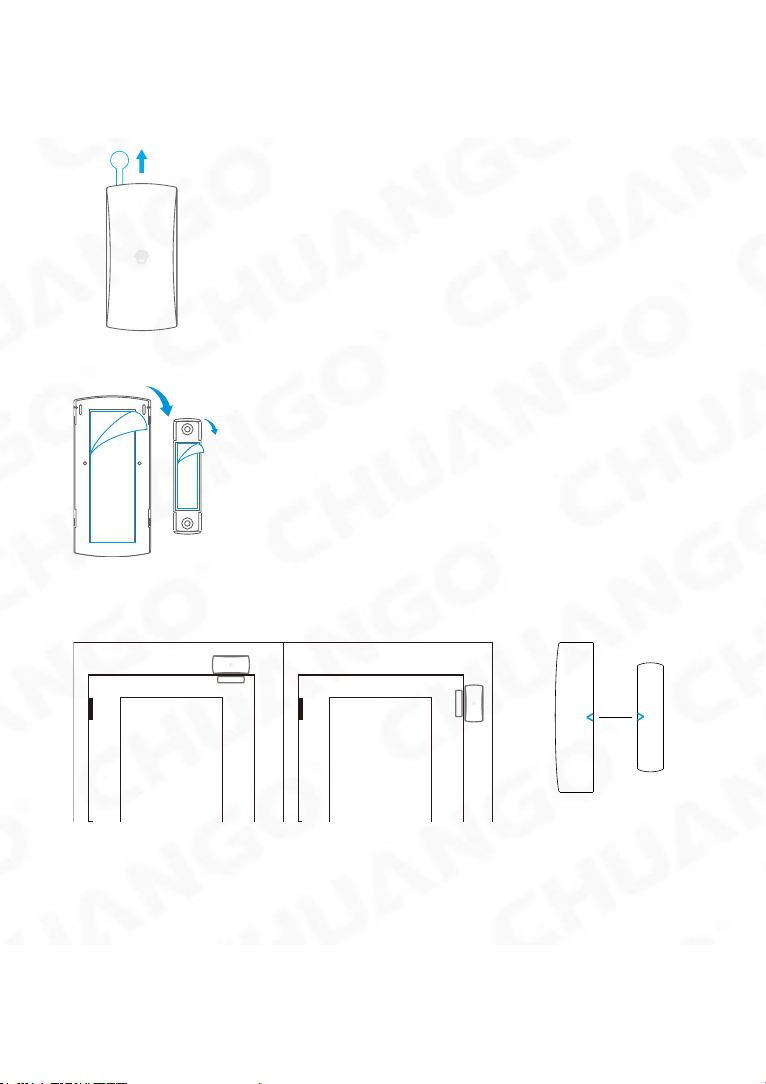
15 16
Door/ Window Contact :
Step 1: To power up the Contact, remove the Battery Tab
Step 2: Attach the Adhesive Pads to the back of the Transmitter and Magnet
Step 3: Place the Contact on the door/ window frame and the magnet on the door/
window ensuring that the distance between them is not greater than 1cm when the
door/ window is shut.
<1cm
Horizontal orientation Vertical orientation

17
Replacing Accessory Batteries
Remote Control
Remove the screw Open the casing
Door/Window Contact
Open the casing
FAQ
Failed to connect to the WiFi
Check whether the WiFi Indicator on the Hub has stopped ashing
If the WiFi Indicator stops ashing and the Hub cannot be controlled from the App,
please make sure that your local WiFi network is available and working properly.
Check that the WiFi name and password are correct.
Connect to a 2.4G WiFi network instead of 5G
Check that the Power Adapter is connected to the Hub.
Re-linking the Hub to the Router again by following the steps on App
This manual suits for next models
1
Table of contents
Other Chuango Security System manuals

Chuango
Chuango CG-A11 User manual
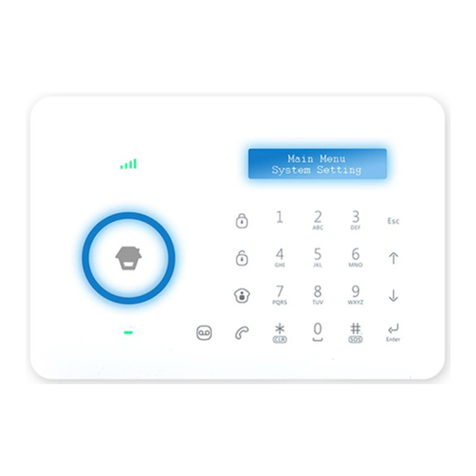
Chuango
Chuango B11 User manual

Chuango
Chuango G5 User manual

Chuango
Chuango WS-105 User manual

Chuango
Chuango G5 User manual

Chuango
Chuango G5 User manual

Chuango
Chuango SPS-260 User manual

Chuango
Chuango OV-300 User manual

Chuango
Chuango WS-280 User manual

Chuango
Chuango CG-B11 User manual
Popular Security System manuals by other brands

Smanos
Smanos W100 Multilingual user manual

Swisscom
Swisscom TeleAlarm S12 user guide

Q-See
Q-See Presidio Series quick start guide
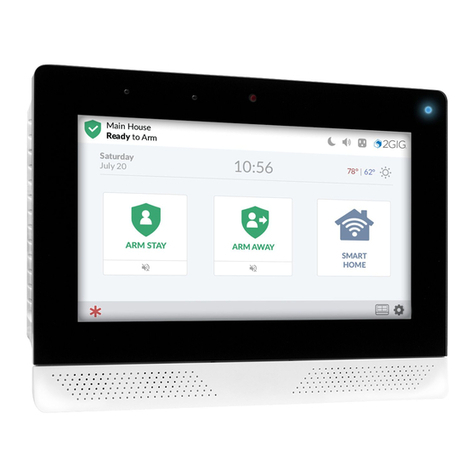
2gig Technologies
2gig Technologies EDGE installation guide
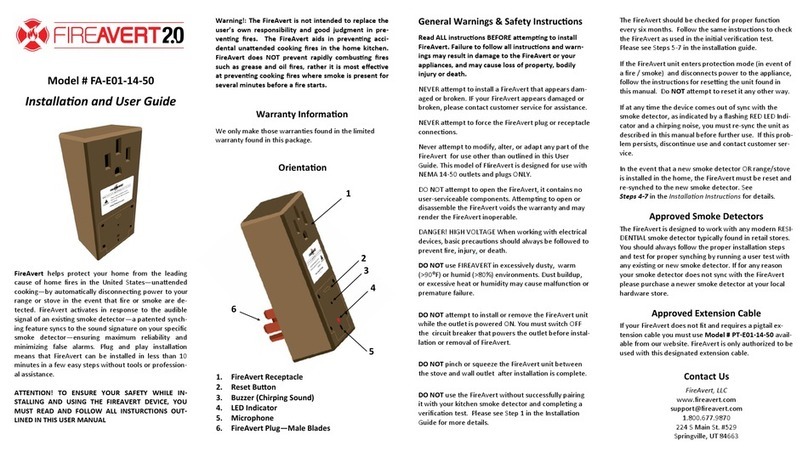
FireAvert
FireAvert FA-E01-14-50 Installation and user guide

ZKTeco
ZKTeco FMD Pro 2.0 User manual and installation guide