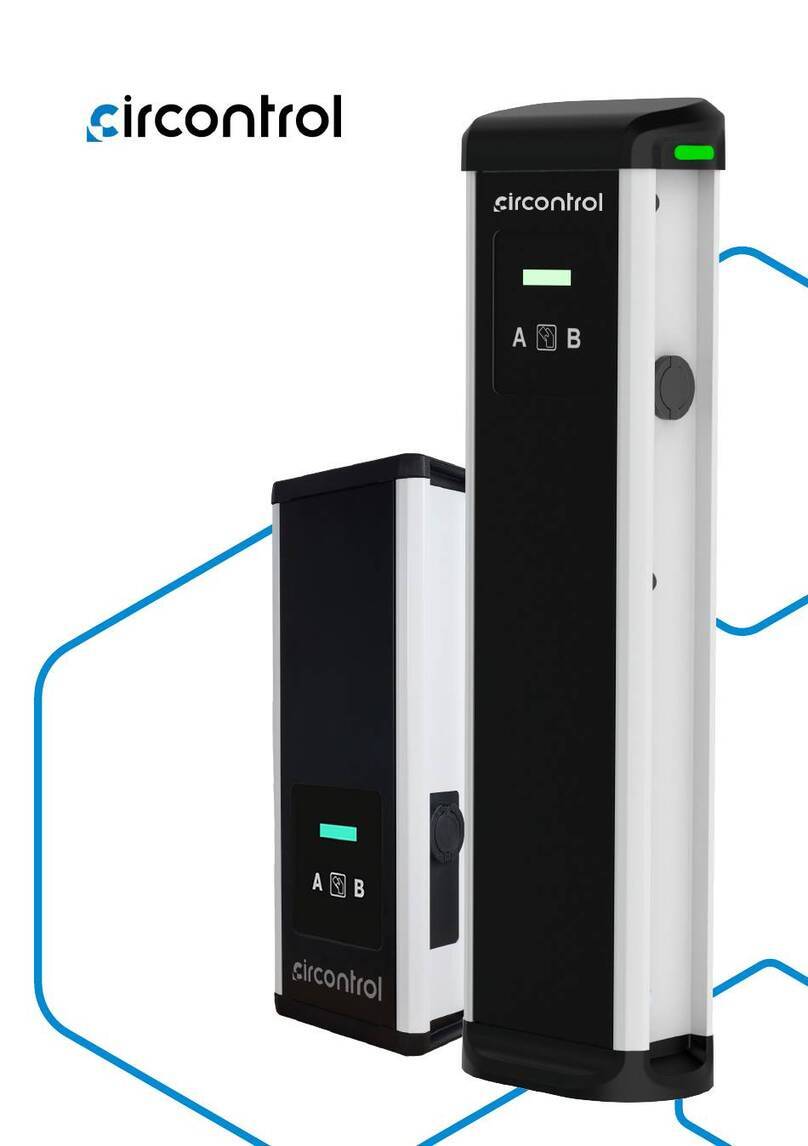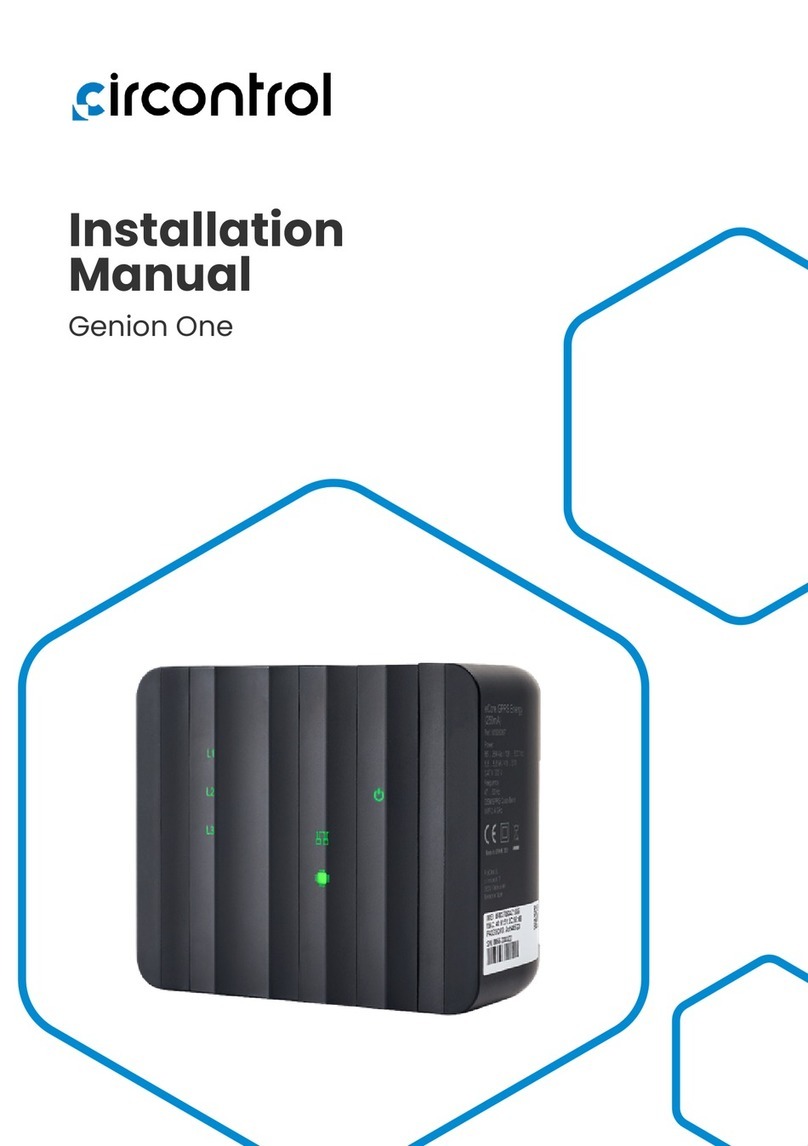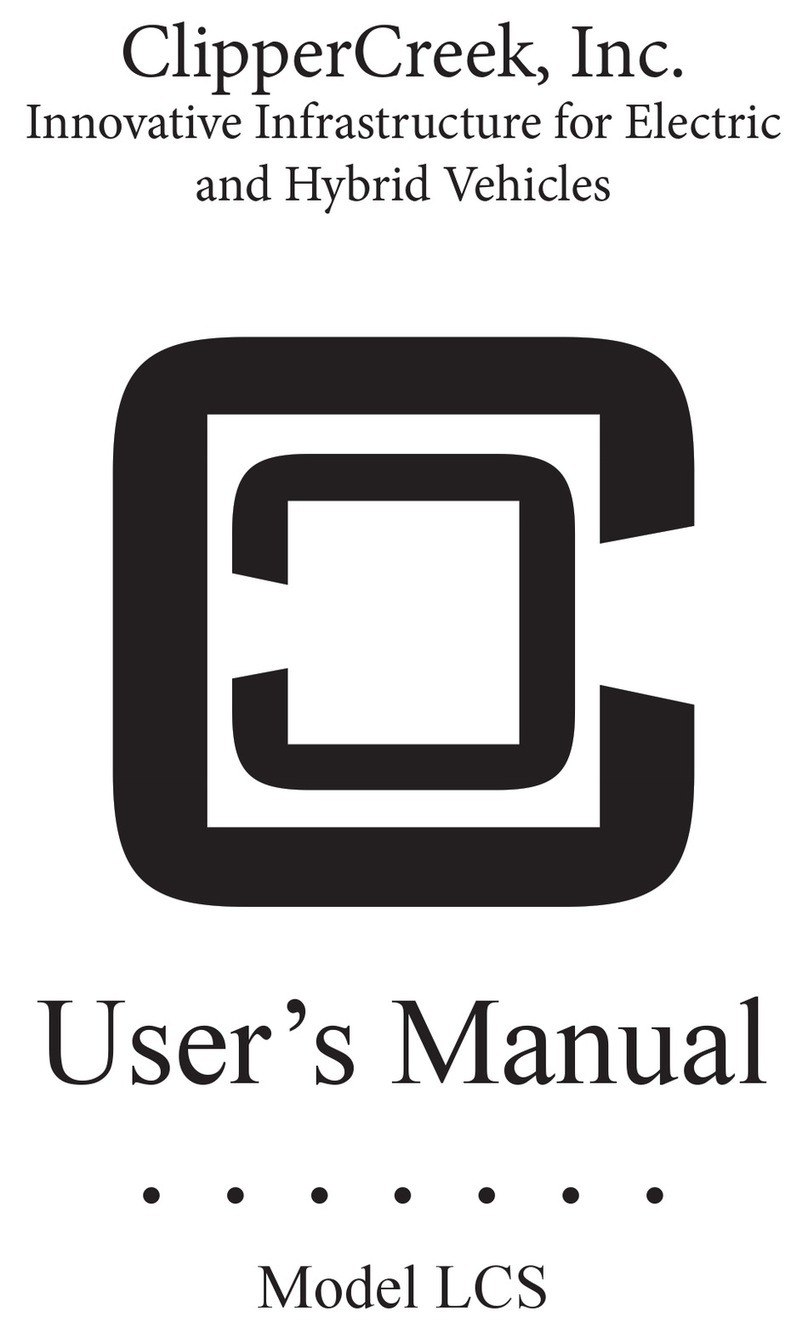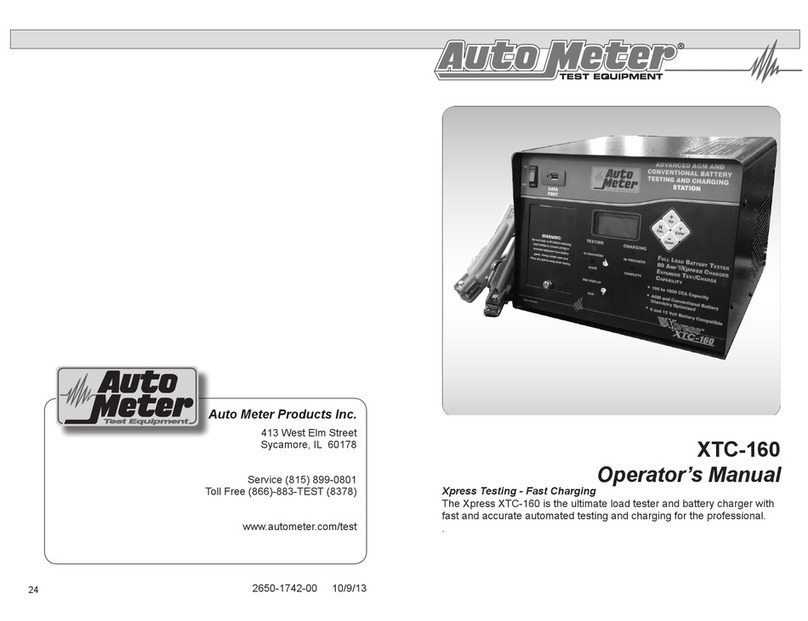Circontrol CCL-WB2M-SMART series User manual
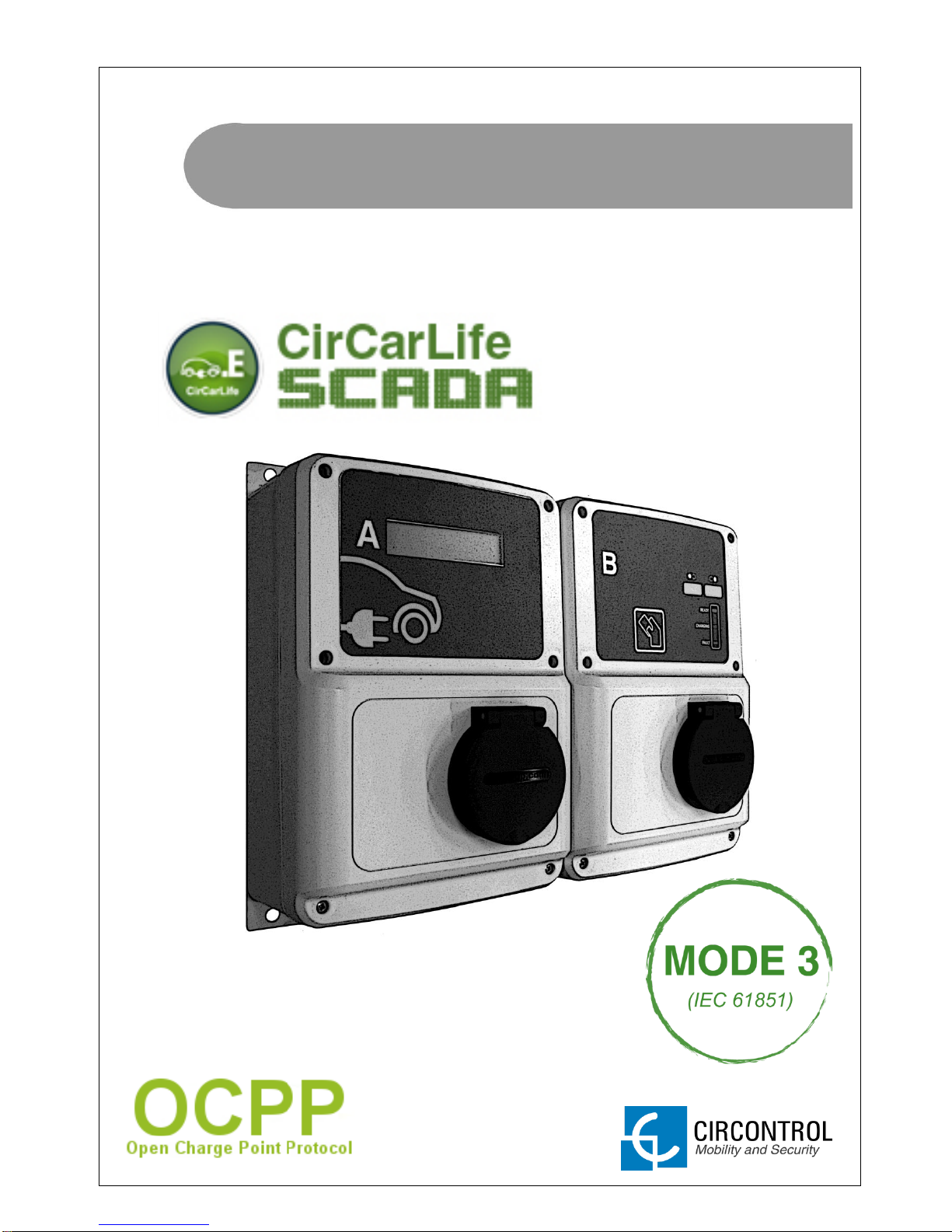
INSTRUCTION MANUAL
MODELS:
(*) 3G models also included
CCL-WB2M-SMART*
CCL-WB2M-SMART TRI*
CCL-WB MIX-SMART*
CCL-WB MIX-SMART TRI*
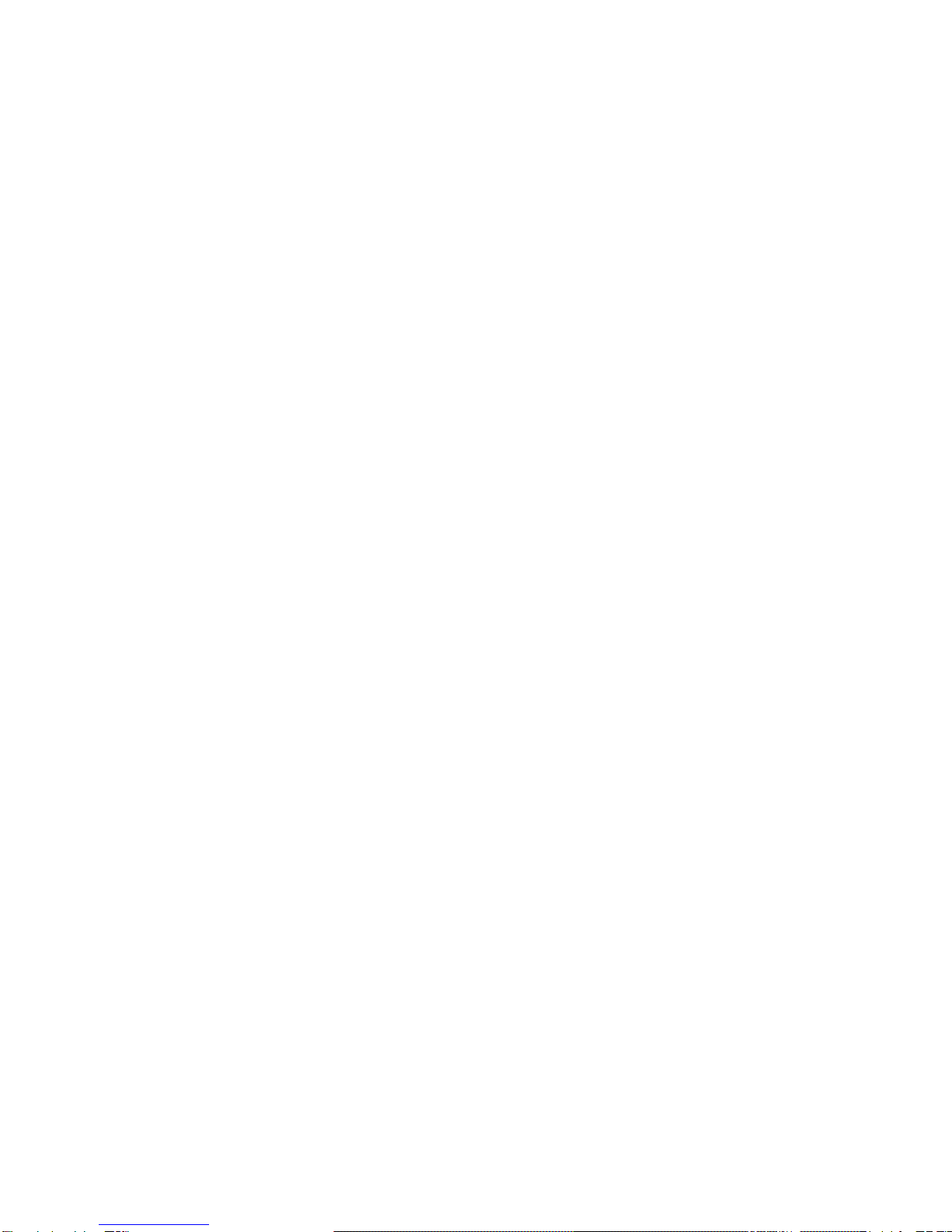
WALLBOX SMART Instruction manual
This document is copyrighted, 2013 by Circontrol, S.A. All rights are reserved.
Circontrol, S.A. reserves the right to make improvements to the products
described in this manual at any time without notice.
No part of this manual may be reproduced, copied, translated or transmitted in
any form or by any means without the prior written permission of the original
manufacturer. Information provided in this manual is intended to be accurate
and reliable. However, the original manufacturer assumes no responsibility for
its use, or for any infringements upon the rights of third parties that may result
from its use.
All other product names or trademarks are properties of their respective
owners.
V1.0, April edition 2013
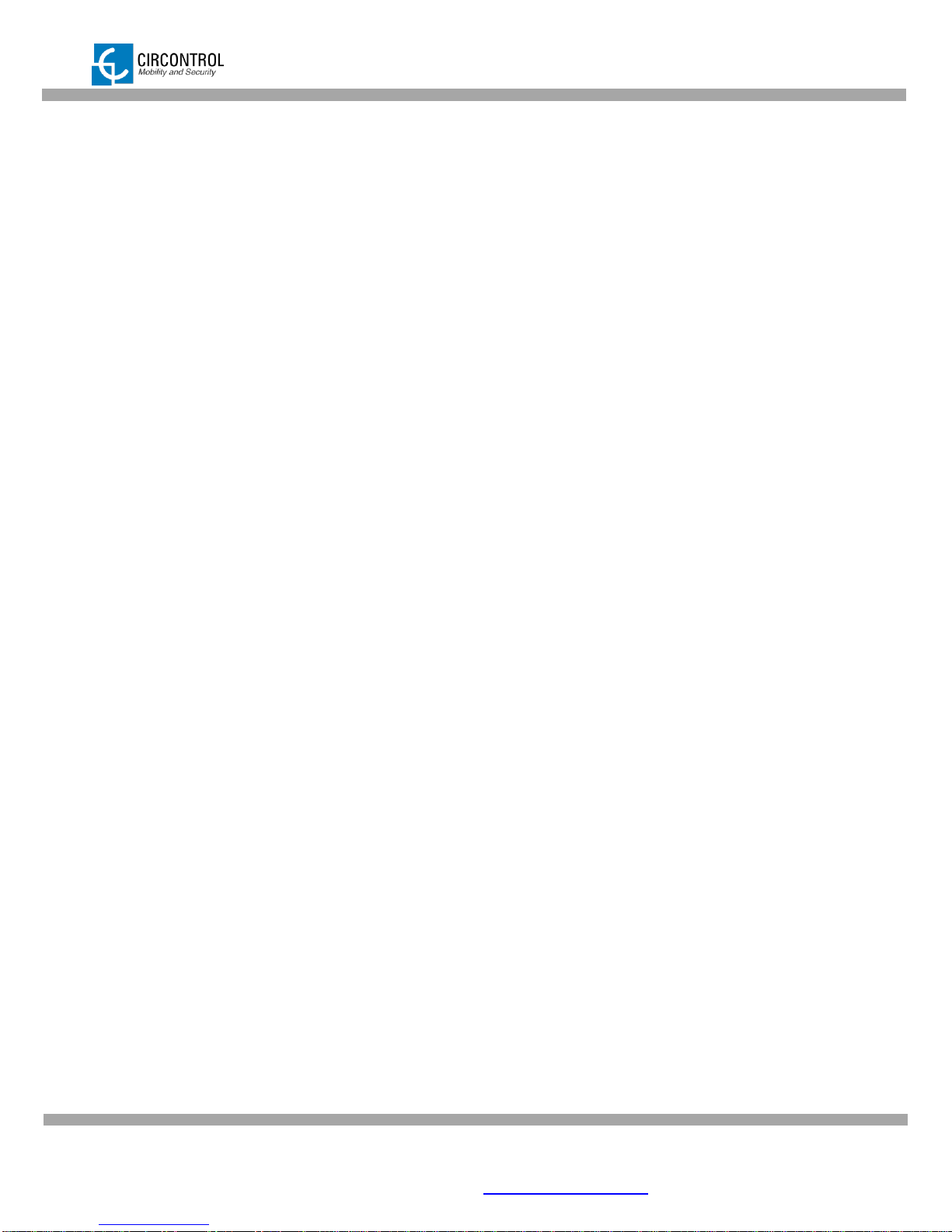
CIRCONTROL, S.A. –Innovació, 3 –08232 –Viladecavalls (Barcelona)
Tel.: +34 937 362 940 –Fax: +34 937 362 941 1
WALLBOX SMART –INSTRUCTION MANUAL
CONTENTS
1INTRODUCTION................................................................................................................... 3
1.1 IMPORTANT SAFETY INFORMATION ........................................................................3
1.2 DESCRIPTION..............................................................................................................3
2FEATURES ........................................................................................................................... 4
3INSTRUCTIONS FOR USE ..................................................................................................5
3.1 START RECHARGING PROCEDURE..........................................................................5
3.1.1 DISPLAY INFORMATION WHILE CHARGING....................................................7
3.2 STOP RECHARGING PROCEDURE............................................................................ 8
3.2.1 DISPLAY INFORMATION WHEN RECHARGING ENDS ..................................10
4ETHERNET COMMUNICATIONS......................................................................................11
4.1 PREREQUISITES .......................................................................................................11
4.2 NETWORK TOPOLOGY.............................................................................................12
4.3 STEP BYSTEP LAN CONNECTION PROCEDURE ..................................................13
4.4 SETUPWEB PAGE.....................................................................................................17
4.4.1 NETWORK SETUP.............................................................................................18
4.4.2 MODEM SETUP (only for 3G series)..................................................................18
4.4.3 PUBLIC ADDRESS MANAGER..........................................................................19
4.4.4 LOCALE SETUP .................................................................................................20
4.4.5 TIME SETUP.......................................................................................................20
4.4.6 DYNAMIC DNS SETUP ......................................................................................21
4.4.7 SECURITY SETUP .............................................................................................22
4.4.8 SYSTEM INFORMATION....................................................................................23
4.5 OTHER URL CONFIGURATION.................................................................................25
4.5.1 LOG WEB PAGE.................................................................................................25
4.5.2 MODEM STATUS (FOR 3G MODELS) ..............................................................26
53G COMMUNICATIONS (FOR 3G MODELS) ...................................................................27
5.1 STEP BYSTEP CONFIGURATION............................................................................27
6CHARGE POINT OCPP INTEGRATION............................................................................30
6.1 INTEGRATION SETUPWEB PAGE...........................................................................30
6.2 OCPP ENGINE SETUPWEB PAGE...........................................................................31
6.2.1 APPLICATION PARAMETERS...........................................................................32
6.2.2 POWERSTUDIO ENGINE...................................................................................33
6.2.3CHARGE BOX (CB)............................................................................................34

CIRCONTROL, S.A. –Innovació, 3 –08232 –Viladecavalls (Barcelona)
Tel.: +34 937 362 940 –Fax: +34 937 362 941 2
WALLBOX SMART –INSTRUCTION MANUAL
6.2.4 OCPP SETTINGS ...............................................................................................35
6.2.5 MANAGEMENT SYSTEM (CS) ..........................................................................36
6.2.6 SSL CERTIFICATES...........................................................................................37
6.2.7 ACTIONS.............................................................................................................37
6.3 STEP BYSTEP INTEGRATIONS PROCEDURE .......................................................38
7URL SUMMARY TABLE ....................................................................................................41
8CHARGE STATION MONITORING....................................................................................42
8.1 USING CIRCARLIFE CLIENT.....................................................................................42
8.2 USINGWEB BROWSER.............................................................................................43
9CIRCARLIFE SCADA CLIENT........................................................................................... 44
9.1 MENU BAR..................................................................................................................45
9.1.1 OPTIONS MENU.................................................................................................45
9.1.2 VIEWS MENU .....................................................................................................46
9.1.3 GENERAL MENU................................................................................................47
9.2 TOOLBAR ...................................................................................................................48
9.2.1 TOOLBAR SETUP MENU...................................................................................48
9.3 STATUS BAR ..............................................................................................................49
9.4 SCADA GRAPHS........................................................................................................50
9.4.1 GRAPHS TOOLBAR...........................................................................................52
9.5 SCADA TABLES..........................................................................................................53
9.5.1 TABLE PROPERTIES.........................................................................................54
9.6 NOTIFIED EVENTS.....................................................................................................55
10 CCL1 ENGINE ....................................................................................................................56
10.1 BOLLARD STATE SECTION ......................................................................................57
10.2 PLUGS SECTION........................................................................................................58
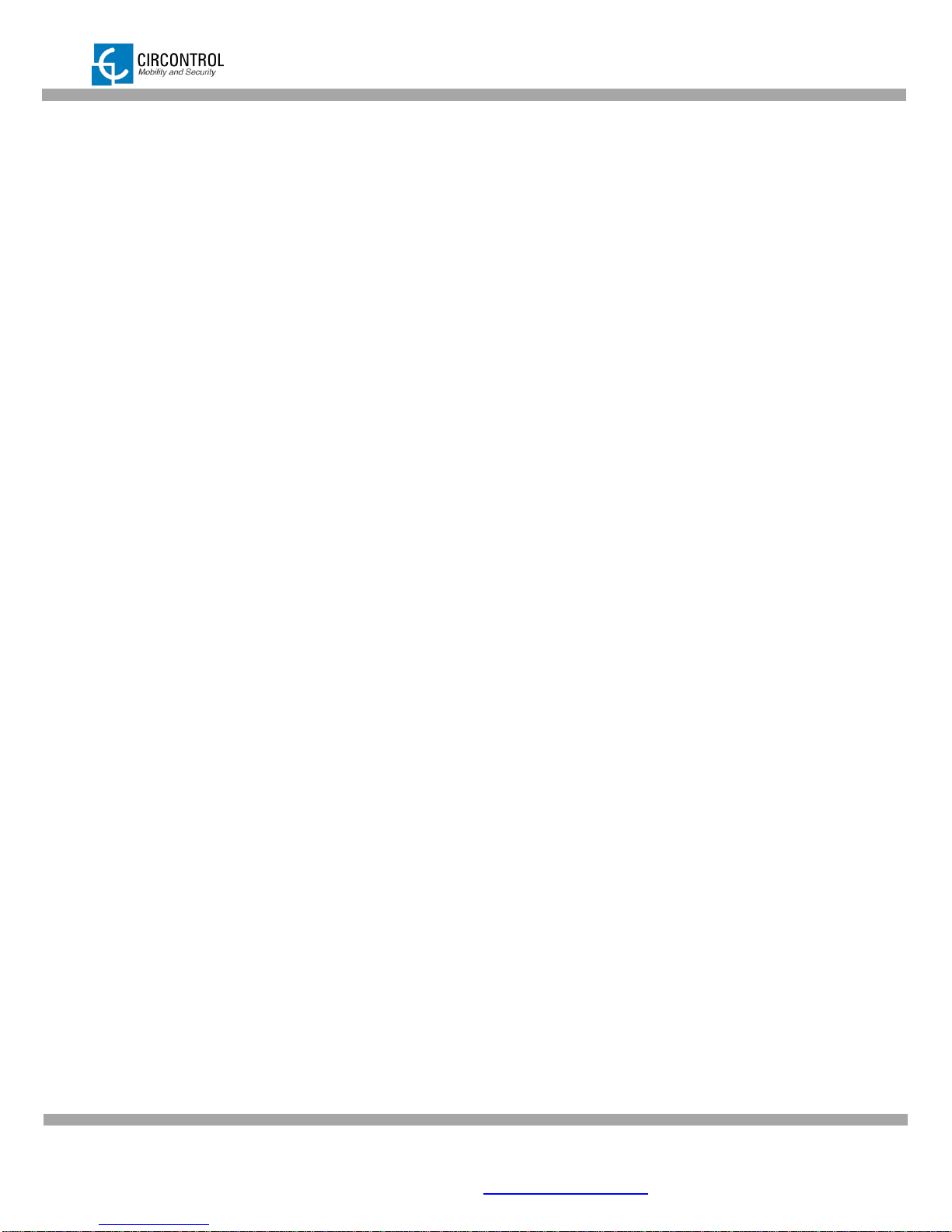
CIRCONTROL, S.A. –Innovació, 3 –08232 –Viladecavalls (Barcelona)
Tel.: +34 937 362 940 –Fax: +34 937 362 941 3
WALLBOX SMART –INSTRUCTION MANUAL
1 INTRODUCTION
This manual contains all the information necessary for safe use of the electrical vehicle
charger and will help you get the best performance results from it.
This equipment incorporates the latest technology and offers the most advanced
service on the market in the area of EV chargers.
1.1 IMPORTANT SAFETY INFORMATION
Read all the instructions before using and install this product.
Do not use cables there are not in perfect conditions.
Do not use this unit for anything other than electric vehicle charging.
Do not modify this unit. If modified, Circontrol will reject all responsibility and the
warranty will be void.
Comply strictly with current safety regulations according to your country rules.
Do not make repairs or manipulations with the unit energised.
Only trained and qualified personnel should have access to low-voltage
electrical parts inside the device.
Check the installation annually by qualified technician.
Remove from service any item that has a fault that could be dangerous for
users (broken plugs, caps that don’t close...).
Use only original supplied spare parts.
Do not use this product if the enclosure or the EV connector is broken, cracked,
open, or shows any other indication of damage.
1.2 DESCRIPTION
Smart post charging solution is special designed to charge EV using standardized
MODE 1 and MODE 3 according to European standard IEC_61851-1.

CIRCONTROL, S.A. –Innovació, 3 –08232 –Viladecavalls (Barcelona)
Tel.: +34 937 362 940 –Fax: +34 937 362 941 4
WALLBOX SMART –INSTRUCTION MANUAL
2 FEATURES
Display: Two lines character display provide to user information of the charge
and detailed data as kWh and duration time.
Connector Lock: Type 2 connector has a lock system to avoid disconnection
of EV meanwhile is charging.
Light beacon: Three colour led indicates to user status of the wall mount unit.
RFID: Authentication and Prepayment options.
Ethernet: TCP/IP communication over an “Ethernet” compliant network
between the Wall mount and customer network is available.
3G and GPRS (optional) for remote control or OCPP integrations.
Energy metering: Integrated meter built is measuring power and energy
consumed by the EV during a charge.
Real time monitoring: Using standard browser system allows access to the
unit and monitoring charge status.
Remote control: Remote actions as start/stop charge are available.
Charge data storage: System is capable to generate graphics and reports
according to data storage from recharging historic.
OCPP integration: Standard communication protocol between charge points.
Allows charging stations connecting with central system allowing centralized
authentication, user authorization in real time and a wide variety of functions
related to recharge.
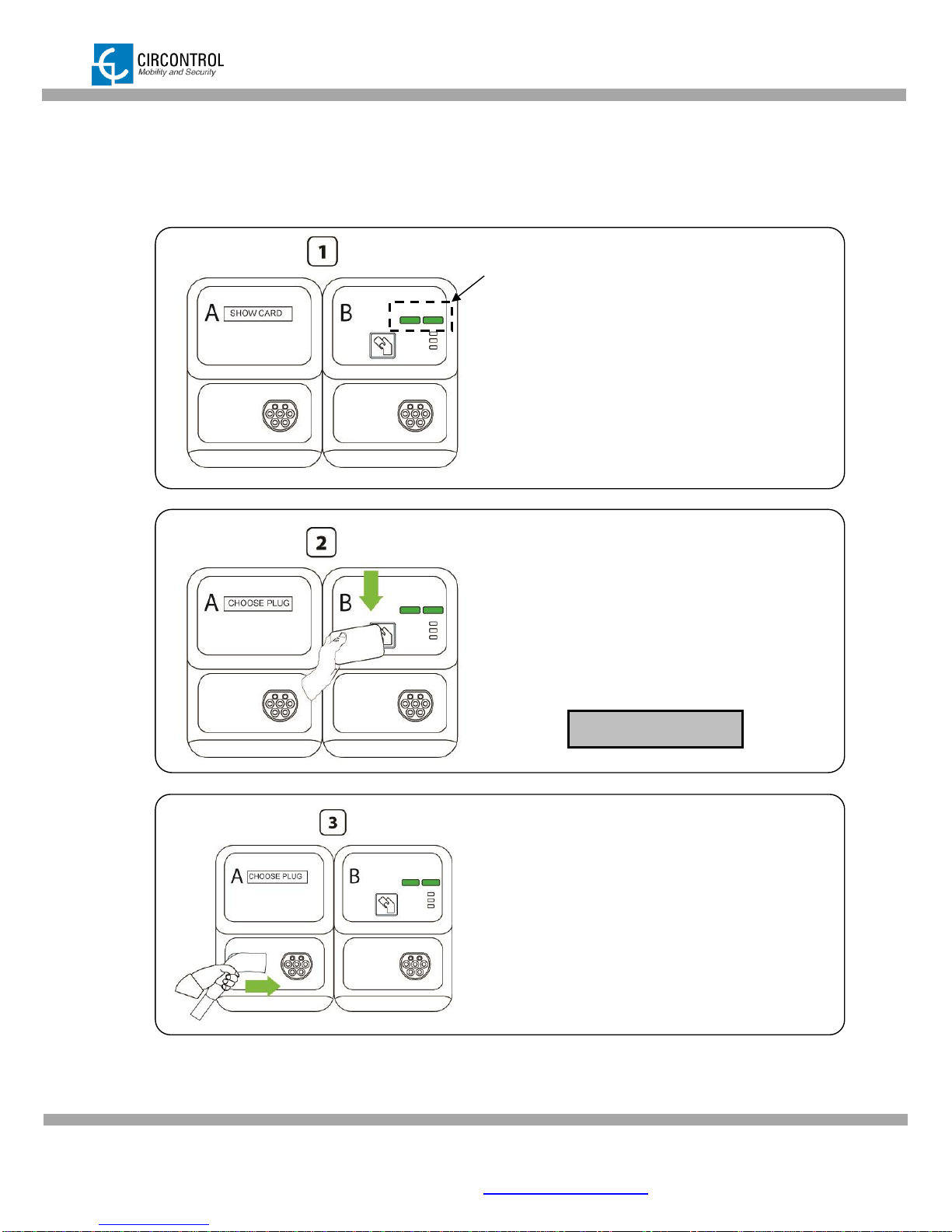
CIRCONTROL, S.A. –Innovació, 3 –08232 –Viladecavalls (Barcelona)
Tel.: +34 937 362 940 –Fax: +34 937 362 941 5
WALLBOX SMART –INSTRUCTION MANUAL
3 INSTRUCTIONS FOR USE
3.1 START RECHARGING PROCEDURE
Wallbox has two status led indicators for
each outlet. Green light means there is at
least one outlet available and ready to
start a recharge.
Present a RFID card to the right side
of the WallBox unit.
Wait until the display shows the
following message:
Plug the cable into your car.
Choose one available socket in the
WallBox mount unit
Connect your cable to the unit.
Choose your plug
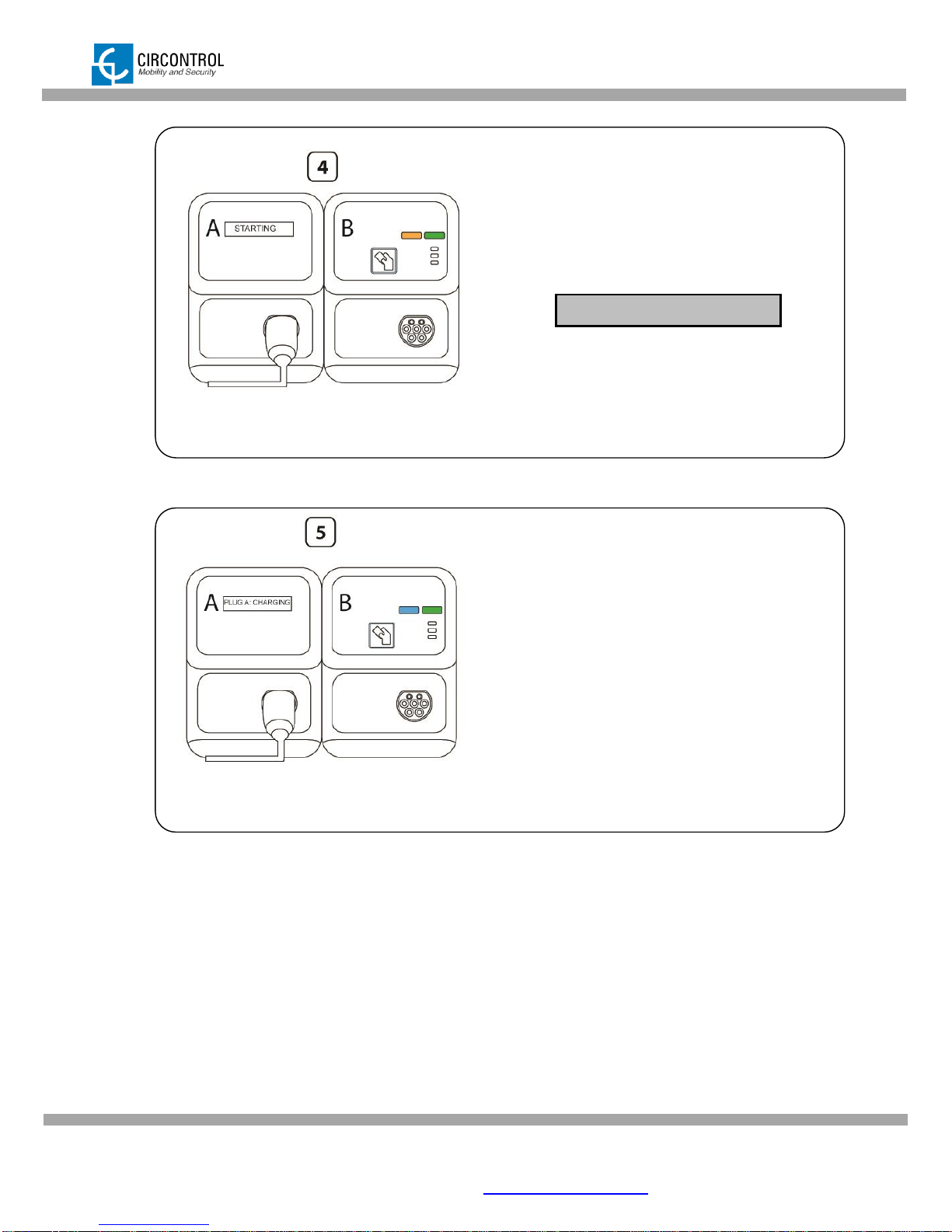
CIRCONTROL, S.A. –Innovació, 3 –08232 –Viladecavalls (Barcelona)
Tel.: +34 937 362 940 –Fax: +34 937 362 941 6
WALLBOX SMART –INSTRUCTION MANUAL
Led Status indicator of the plug
connected changes to yellow.
Display shows the following
message:
System will lock the plug
automatically.
If vehicle is not ready to charge,
this status will be permanent.
When vehicle is ready to charge led
status indicator of the plug
connected will change from yellow to
blue.
WallBox starts recharging.
On display shows the following
information:
Charge time
Real time consumed energy
PLUG A: Starting

CIRCONTROL, S.A. –Innovació, 3 –08232 –Viladecavalls (Barcelona)
Tel.: +34 937 362 940 –Fax: +34 937 362 941 7
WALLBOX SMART –INSTRUCTION MANUAL
3.1.1 DISPLAY INFORMATION WHILE CHARGING
The display shows in scroll mode following messages when an EV is charging:
Plug A status
Real time consumed Energy of Plug A
Plug B status
Plug A recharging elapsed time
Show card
(Only if there is an available plug)
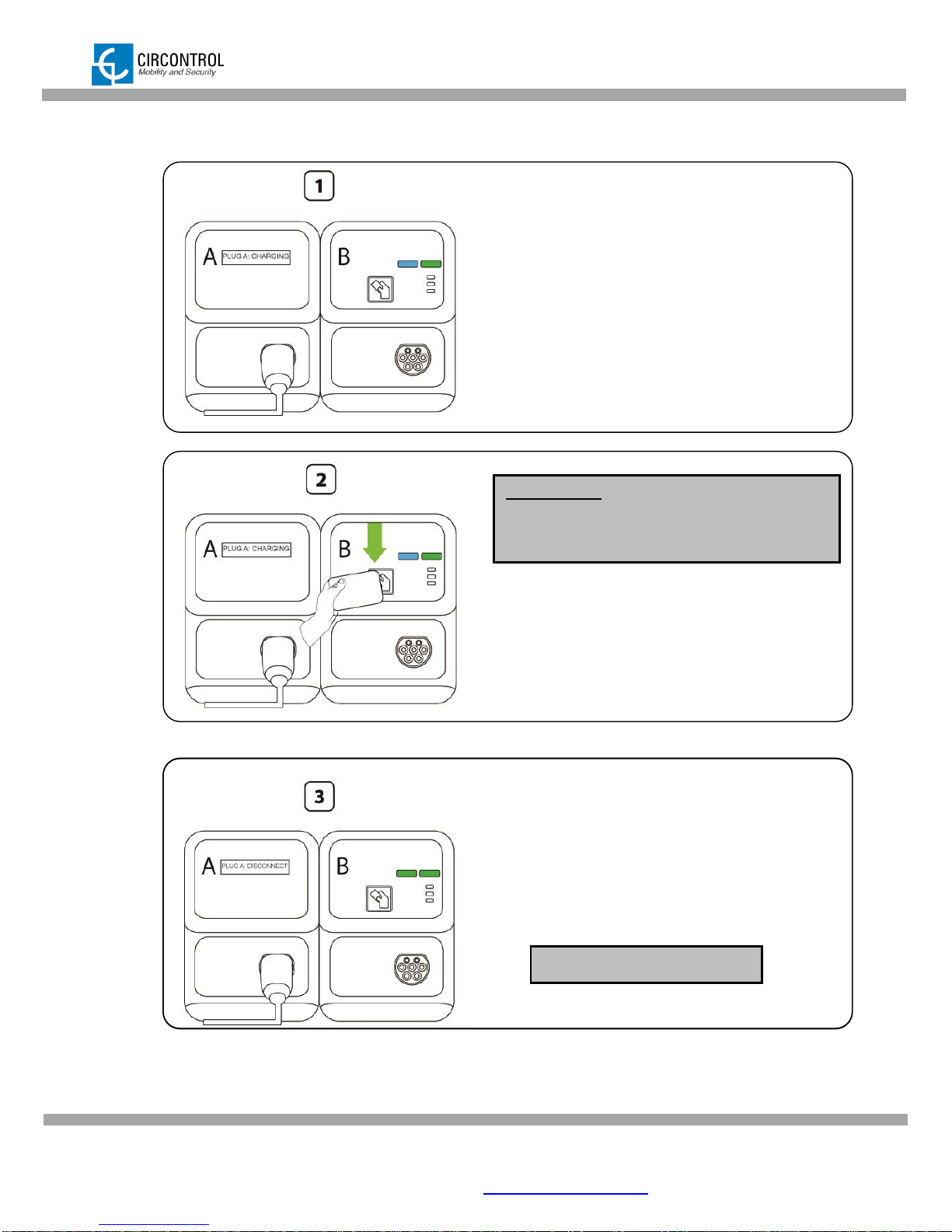
CIRCONTROL, S.A. –Innovació, 3 –08232 –Viladecavalls (Barcelona)
Tel.: +34 937 362 940 –Fax: +34 937 362 941 8
WALLBOX SMART –INSTRUCTION MANUAL
3.2 STOP RECHARGING PROCEDURE
Wallbox has two status led indicators for
each outlet:
Blue light means there is one outlet
busy and recharging an electric
vehicle.
Green light means there is at least
one outlet available and ready to start
a recharge.
Present a RFID card to the right side
of the WallBox unit for 3 seconds.
Led status indicator of the plug
connected change from blue to
green.
On display shows the following
information:
IMPORTANT
For STOP recharging present same card that
was used for start recharge.
PLUG A: Disconnect the
plug

CIRCONTROL, S.A. –Innovació, 3 –08232 –Viladecavalls (Barcelona)
Tel.: +34 937 362 940 –Fax: +34 937 362 941 9
WALLBOX SMART –INSTRUCTION MANUAL
First, remove your cable from the
unit.
Remove cable from your vehicle.
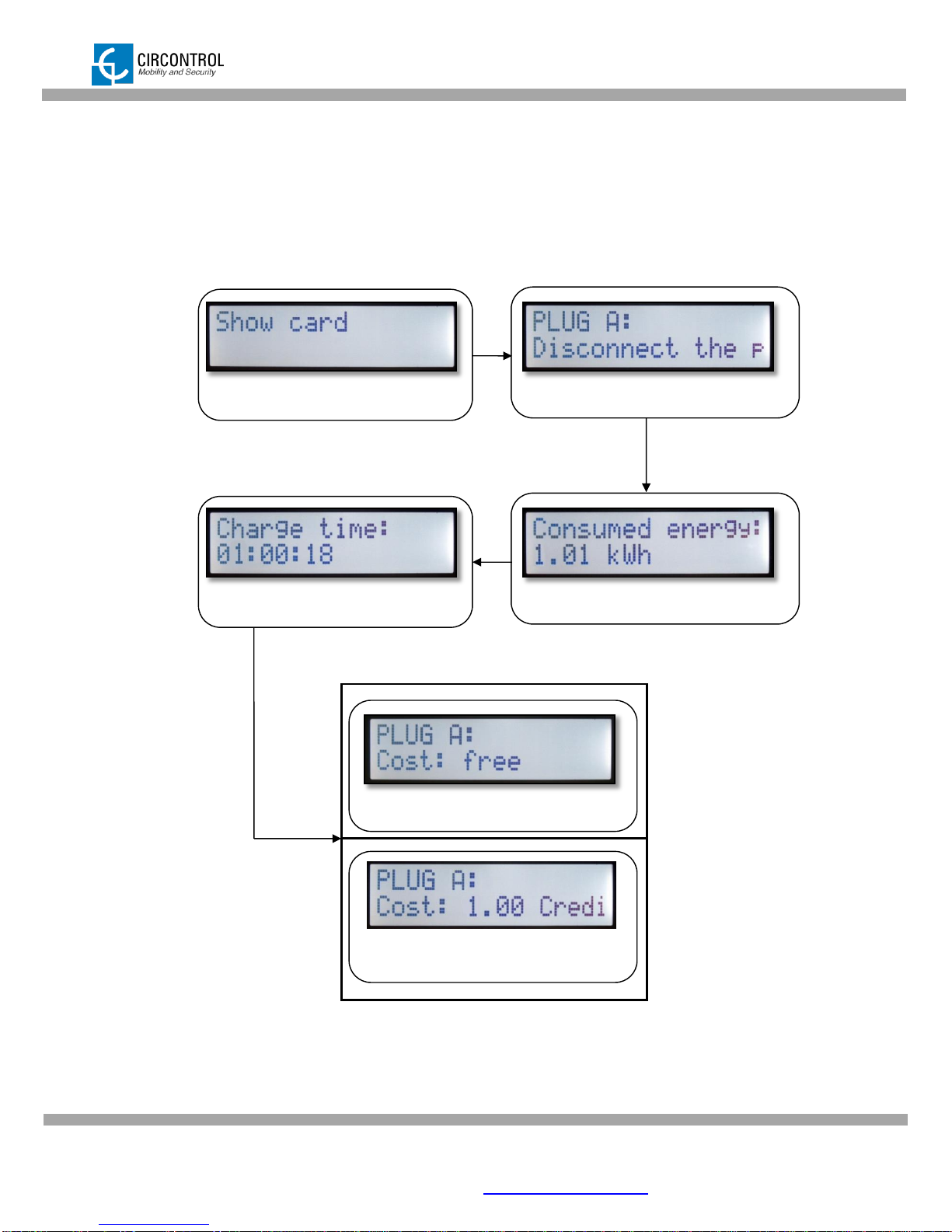
CIRCONTROL, S.A. –Innovació, 3 –08232 –Viladecavalls (Barcelona)
Tel.: +34 937 362 940 –Fax: +34 937 362 941 10
WALLBOX SMART –INSTRUCTION MANUAL
3.2.1 DISPLAY INFORMATION WHEN RECHARGING ENDS
The display shows in scroll mode following messages as a data summary when charge
ending.
Plug A recharging elapsed time
Total consumed Energy of Plug A
Show card
(Only if there is an available plug)
Total cost of recharging the vehicle
(Free = prepayment disabled)
Total cost of recharging the vehicle
Indicates Plug A has to be disconnected.
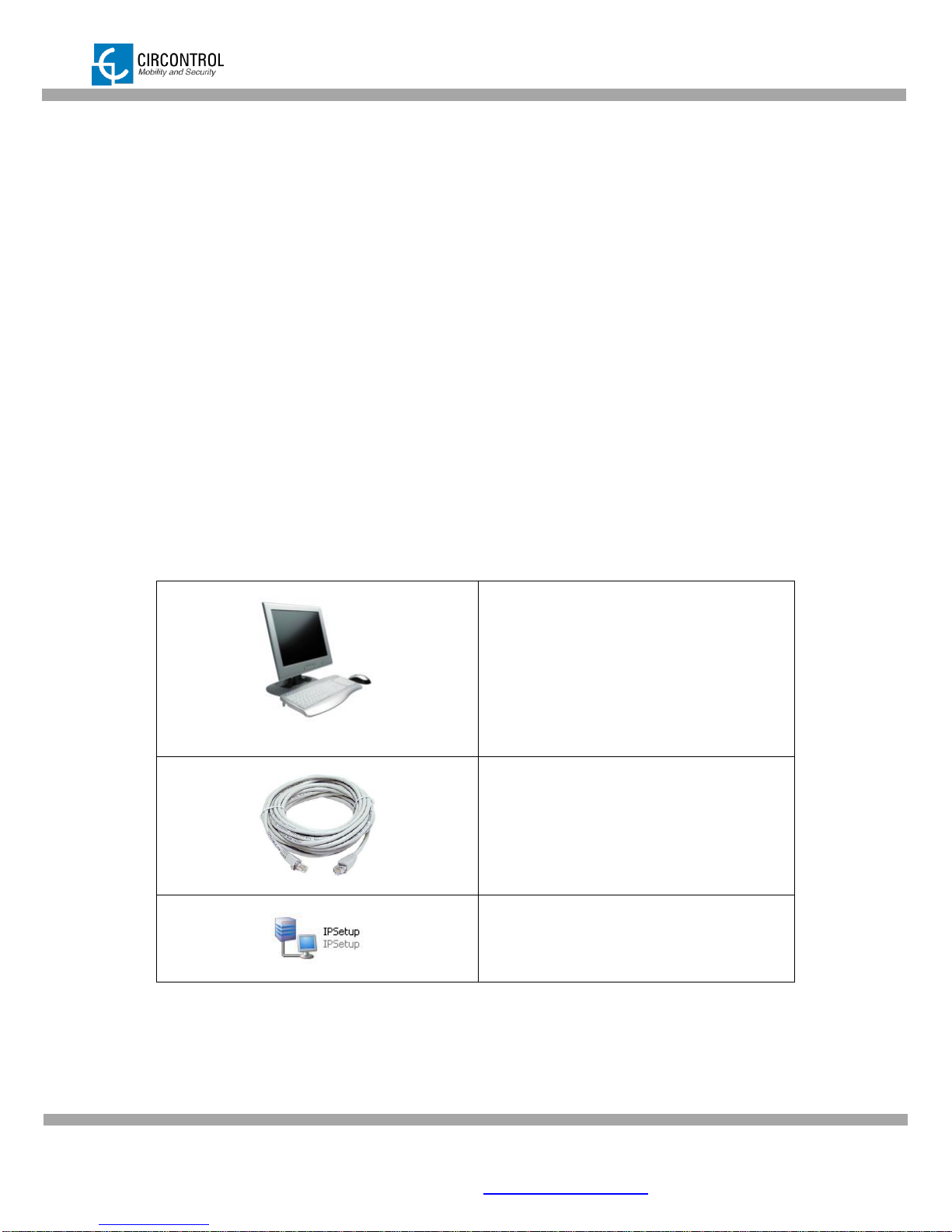
CIRCONTROL, S.A. –Innovació, 3 –08232 –Viladecavalls (Barcelona)
Tel.: +34 937 362 940 –Fax: +34 937 362 941 11
WALLBOX SMART –INSTRUCTION MANUAL
4 ETHERNET COMMUNICATIONS
Charge station can be configured and monitorized to establish owner preferences or
specific setup using integrated Ethernet communication port allocated in main
controller CCL1 device.
Once service PC is configured as bellow procedure and connection established with
the charge station, direct access to the device main setup page will be showed.
Charge station is shipped from the factory with default network setting of “DHCP
enabled”. It means that the charge station will try to obtain an IP address from a DHCP
server available on the network.
Step by step below guide detailed setup an IP address to the charging station in case
there is no DHCP server available on the network.
4.1 PREREQUISITES
Below table shows, hardware and software needed to setup and IP address to the
charge station.
Computer running one of the following
operating systems
- Windows XP (x86)
- Windows Vista (x86/x64)
- Windows 7 (x86/x64)
- Windows 8 (x86/x64)
Crossover Cable UTP Cat.5e or Cat6
Software needed: IPSetup.exe.
(Supplied by Circontrol)
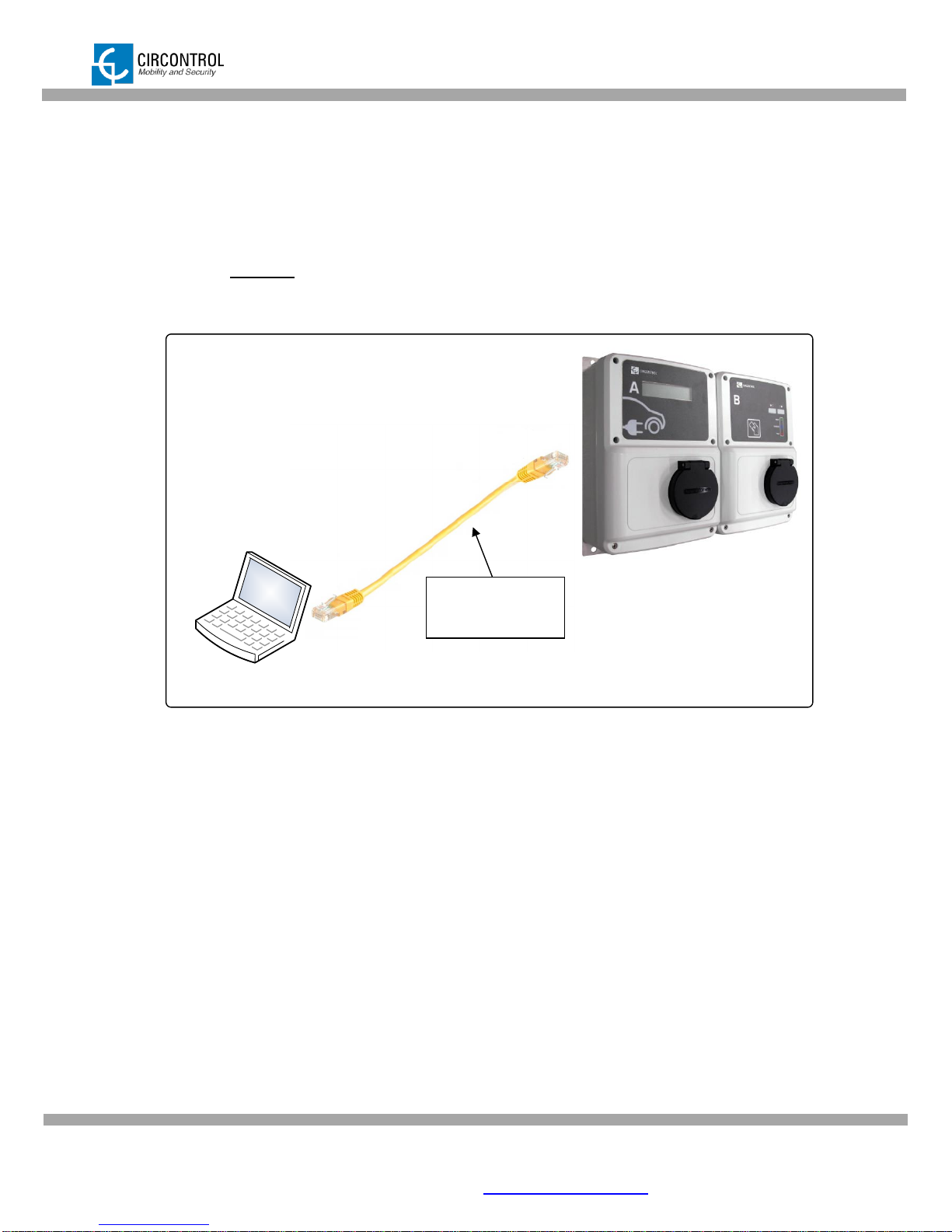
CIRCONTROL, S.A. –Innovació, 3 –08232 –Viladecavalls (Barcelona)
Tel.: +34 937 362 940 –Fax: +34 937 362 941 12
WALLBOX SMART –INSTRUCTION MANUAL
4.2 NETWORK TOPOLOGY
Connecting pc with charge station needs to be done with static IP address and TCP/IP
v4 protocol. Next section shows how to do this configuration.
Below figure shows Ethernet connection topology and the IP addresses used in this
guide as example.
IP: 192.168.1.11
NETMASK: 255.255.255.0
IP: 192.168.1.10
NETMASK: 255.255.255.0
Crossover UTP
cable
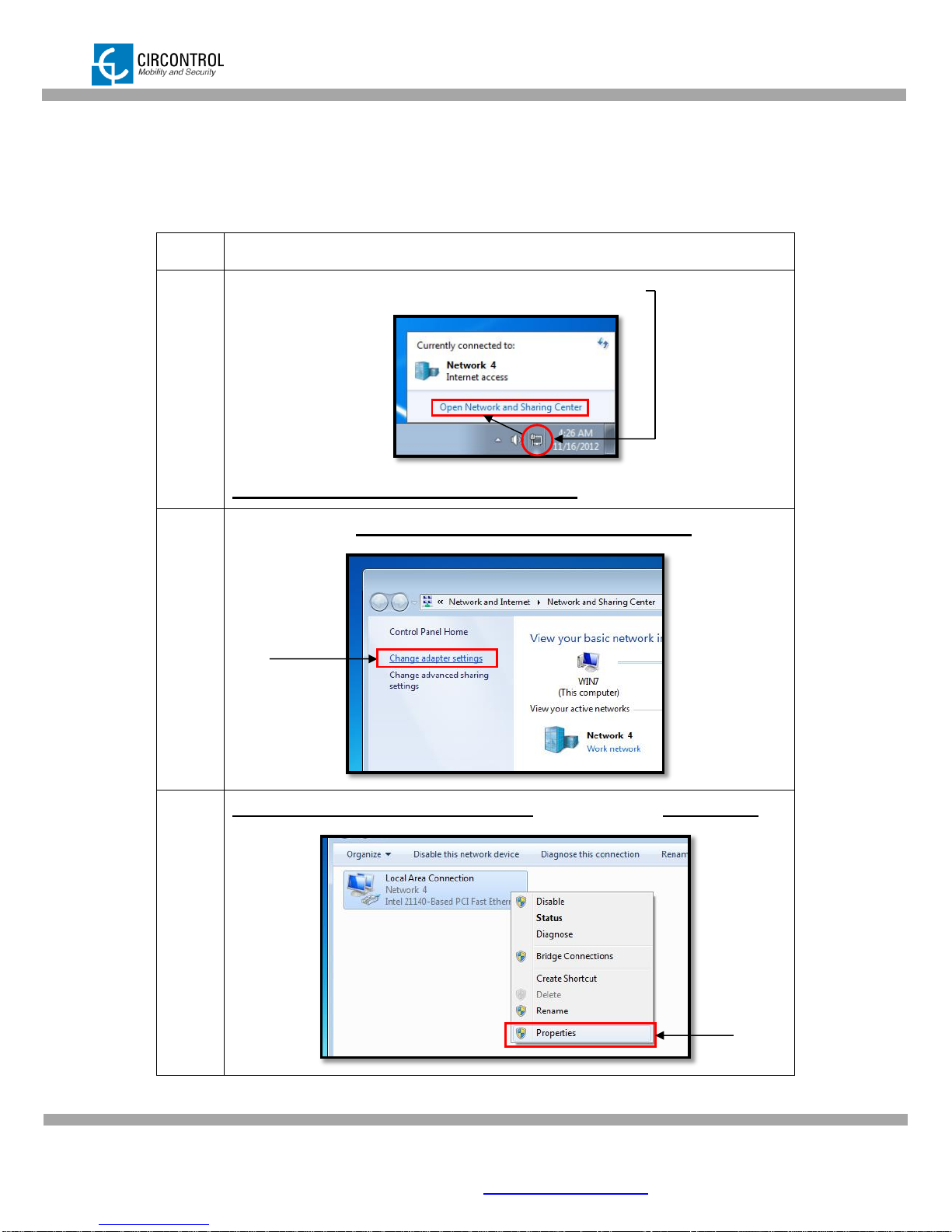
CIRCONTROL, S.A. –Innovació, 3 –08232 –Viladecavalls (Barcelona)
Tel.: +34 937 362 940 –Fax: +34 937 362 941 13
WALLBOX SMART –INSTRUCTION MANUAL
4.3 STEP BY STEP LAN CONNECTION PROCEDURE
This section provides a step-by-step guide to be able to connect a laptop to the charge
station in order to see real-time status.
Step
Actions
1
Click on the network icon next to the clock of the taskbar.
Click on “Open Network and Sharing Center”
2
On the left pane, click the option: “Change adapter settings”.
3
Right click on “Local Area Connection” and then click on “Properties”
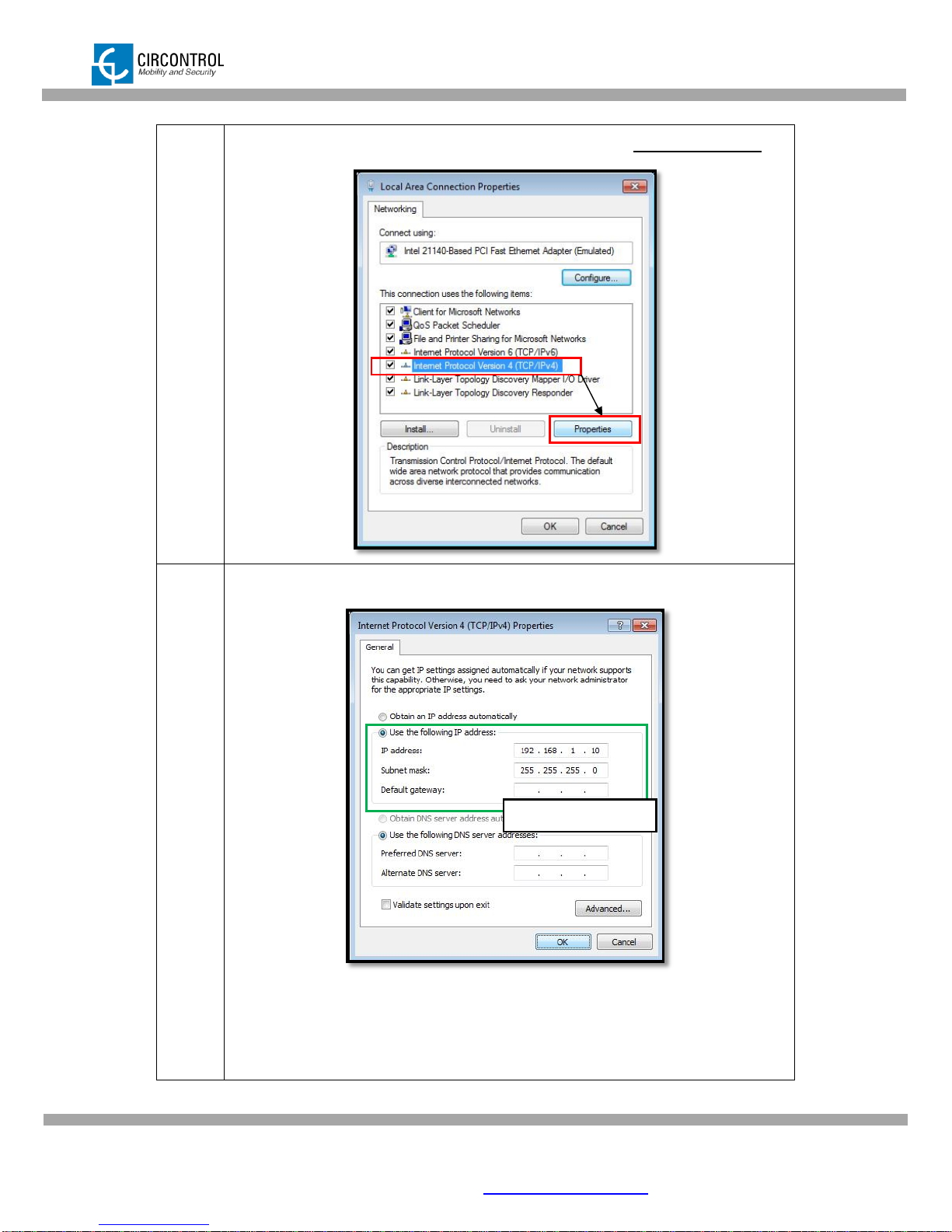
CIRCONTROL, S.A. –Innovació, 3 –08232 –Viladecavalls (Barcelona)
Tel.: +34 937 362 940 –Fax: +34 937 362 941 14
WALLBOX SMART –INSTRUCTION MANUAL
4
Select “Internet Protocol Version 4 (TCP/IP)” option and click “Properties”.
5
Setup IP address and subnet mask like as shown below:
Click OK twice to complete the process to assigning IP address to the
computer.
EXAMPLE
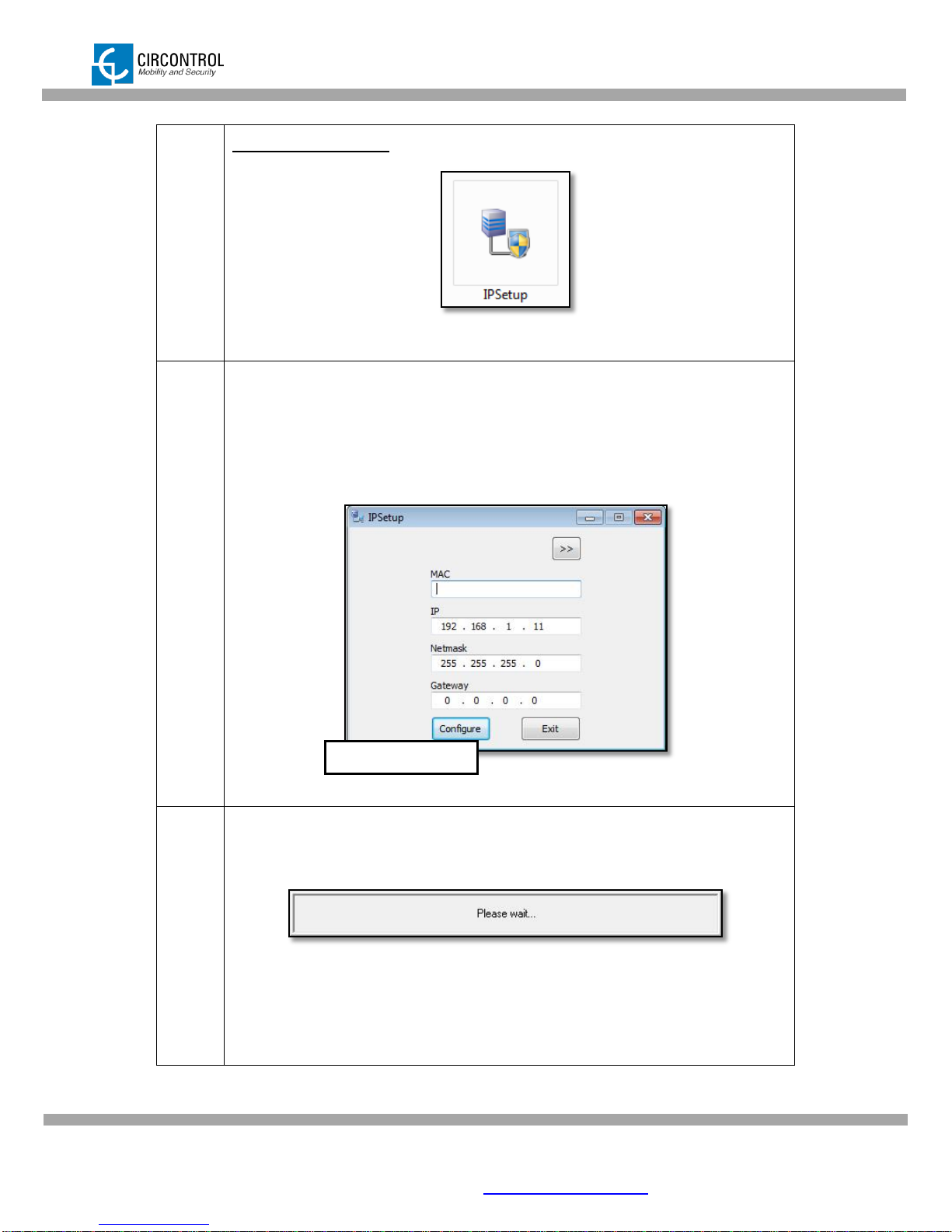
CIRCONTROL, S.A. –Innovació, 3 –08232 –Viladecavalls (Barcelona)
Tel.: +34 937 362 940 –Fax: +34 937 362 941 15
WALLBOX SMART –INSTRUCTION MANUAL
7
Execute IPSetup.exe utility.
8
Enter the following parameters:
MAC of the CCL1 device (see lateral label in the device)
IP address: i.e.(192.168.1.11)
Netmask: i.e. (255.255.255.0)
Gateway: leave default settings.
10
Wait 30 seconds approximately until the process is complete.
EXAMPLE
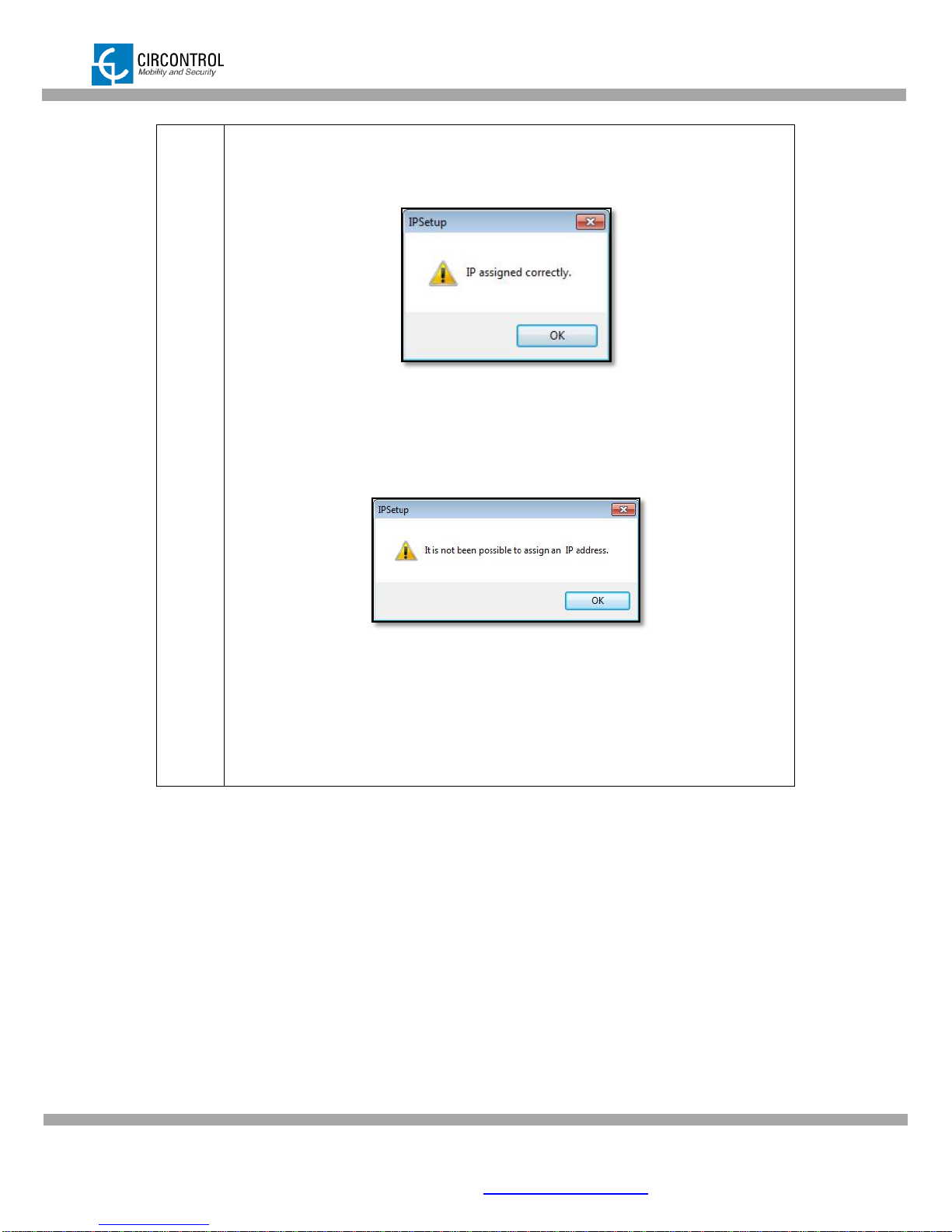
CIRCONTROL, S.A. –Innovació, 3 –08232 –Viladecavalls (Barcelona)
Tel.: +34 937 362 940 –Fax: +34 937 362 941 16
WALLBOX SMART –INSTRUCTION MANUAL
11
The process will complete when the following message appears.
If the message shown is the next one, check the following parameters.
- Check IP address entered.
- Check the MAC of the device entered.
- Try with another UTP CAT5e cable.
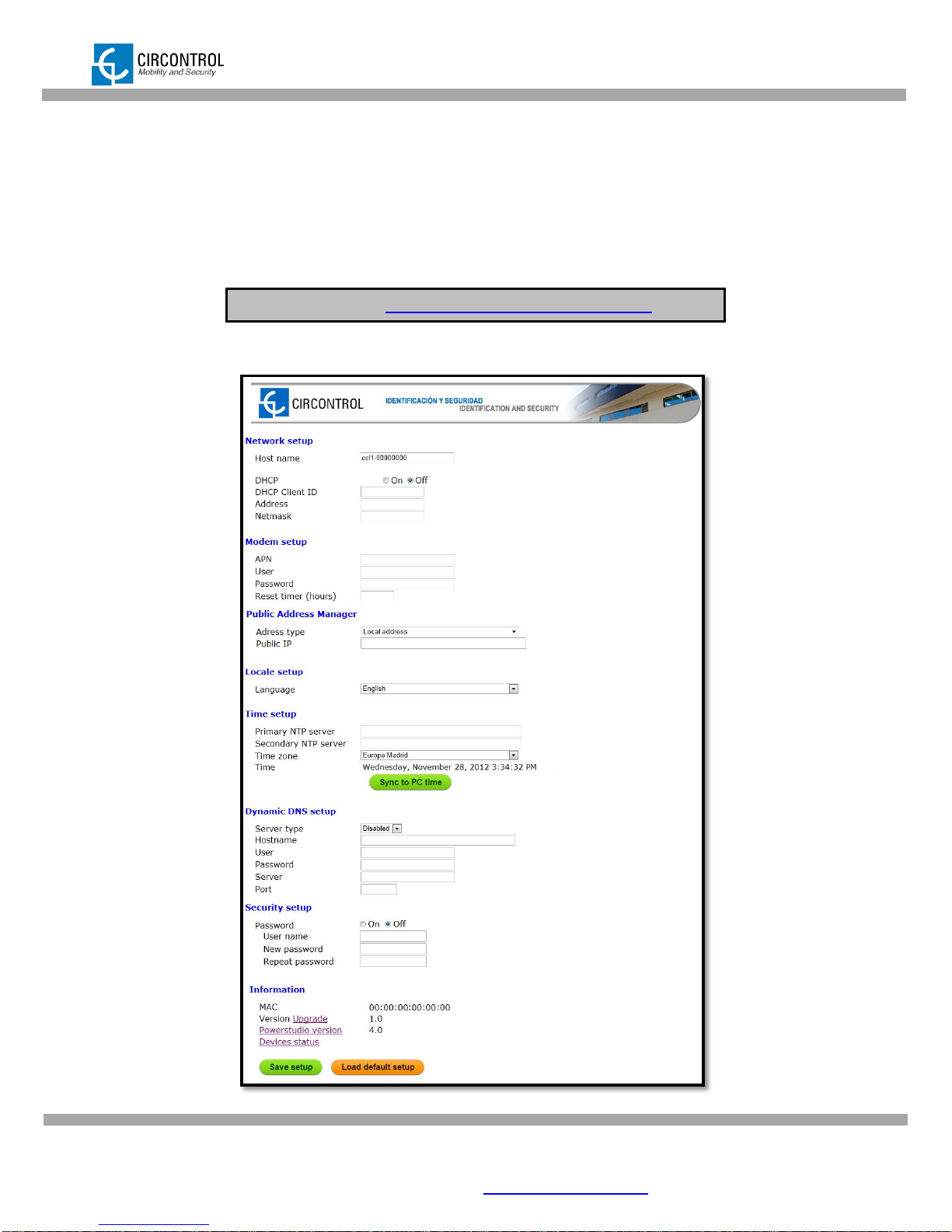
CIRCONTROL, S.A. –Innovació, 3 –08232 –Viladecavalls (Barcelona)
Tel.: +34 937 362 940 –Fax: +34 937 362 941 17
WALLBOX SMART –INSTRUCTION MANUAL
4.4 SETUP WEB PAGE
Setup web page allows managing networking setup, modem 3G setup, upgrading the
device and other options.
To access to the setup web page, open a web browser and enter the following
address:
NOTE: Remember to remove the quotes when entering an address into the web browser.
Direct link: http://”IP_ADDRESS”/html/setup.html
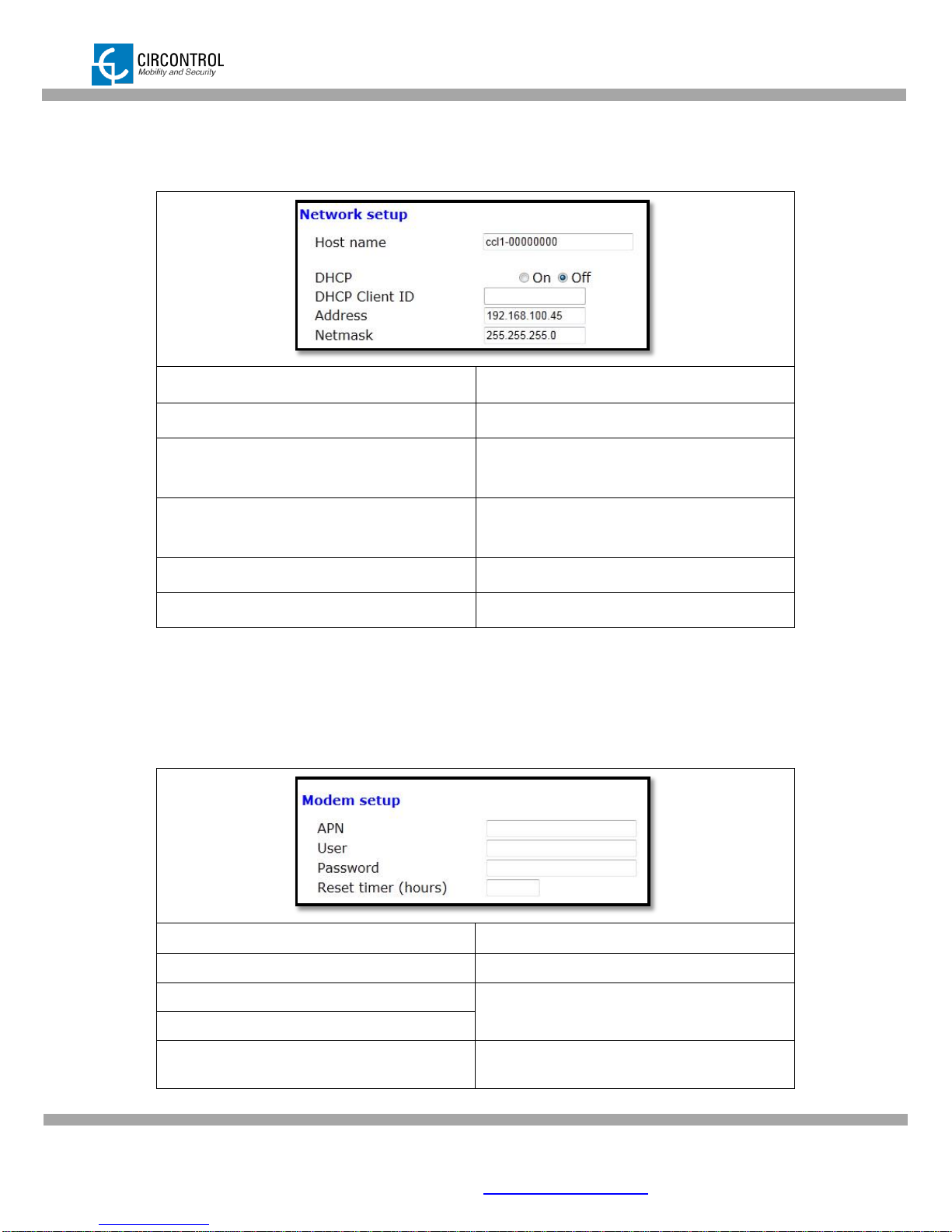
CIRCONTROL, S.A. –Innovació, 3 –08232 –Viladecavalls (Barcelona)
Tel.: +34 937 362 940 –Fax: +34 937 362 941 18
WALLBOX SMART –INSTRUCTION MANUAL
4.4.1 NETWORK SETUP
This section provides basic configuration of the network parameters.
Value
Description
Host name
Name of the device on the network
DHCP
Enable or disable the IP address assignment
by a DHCP server.
DHCP Client ID
Client ID associated to the DHCP Server (If
available)
Address
IP address assigned to the charge point
Netmask
Netmask of the network
4.4.2 MODEM SETUP (only for 3G series)
Devices with 3G modem integrated on the unit can enter on this section the parameters
of the modem provided by the mobile network operator.
Value
Description
APN
Access point name for mobile communications
User
Parameters assigned to the APN.
Password
Reset timer (hours)
Timer to reset the modem and mobile
communications
This manual suits for next models
2
Table of contents
Other Circontrol Automobile Batteries Charger manuals
Popular Automobile Batteries Charger manuals by other brands

Taramps Electronics
Taramps Electronics PRO CHARGER 30A instruction manual
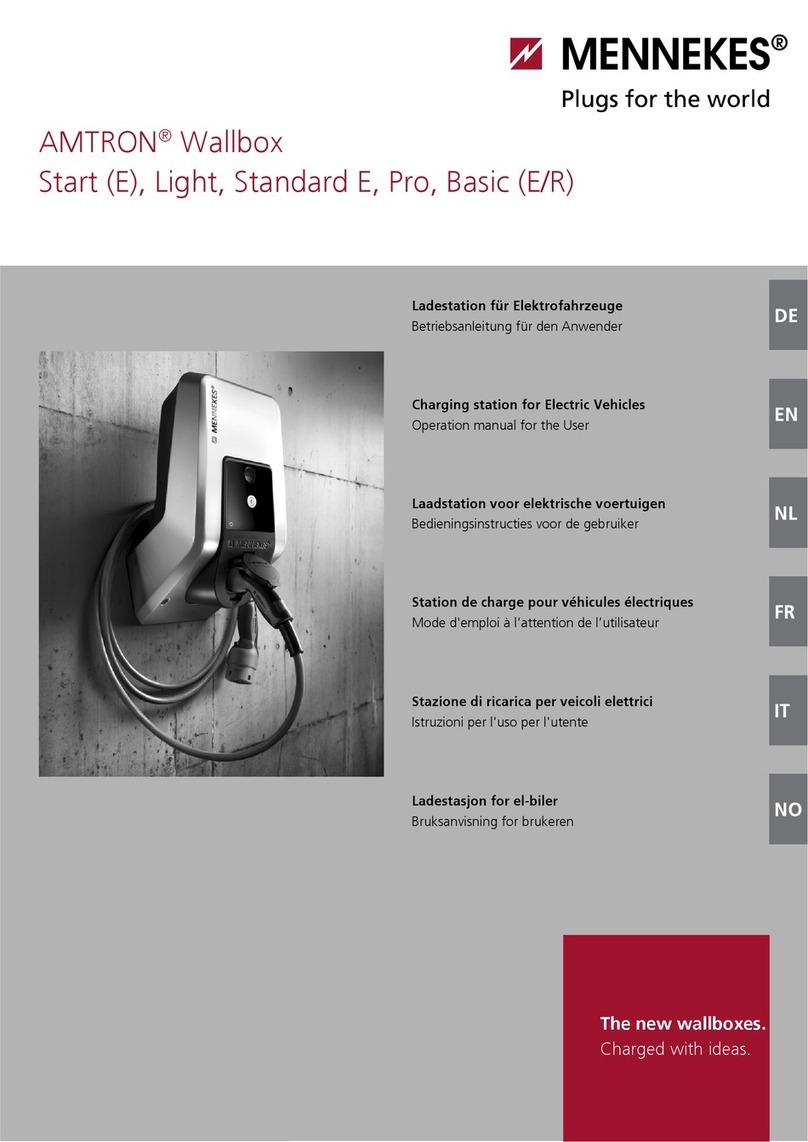
Mennekes
Mennekes AMTRON Start E Operation manual for user
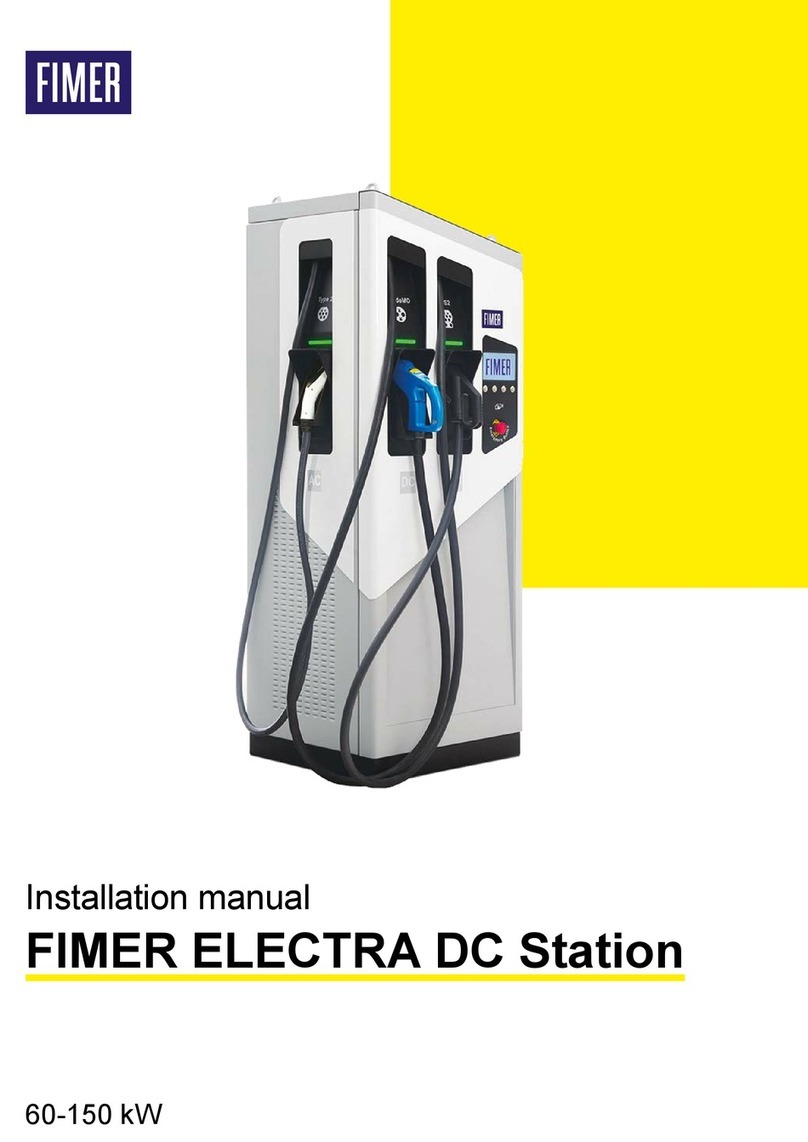
Fimer
Fimer ELECTRA DC Station 60 installation manual

EVBOLT
EVBOLT POWERHAUL 3 user manual

Black & Decker
Black & Decker BDV040 user guide

Kostal
Kostal ENECTOR operating manual