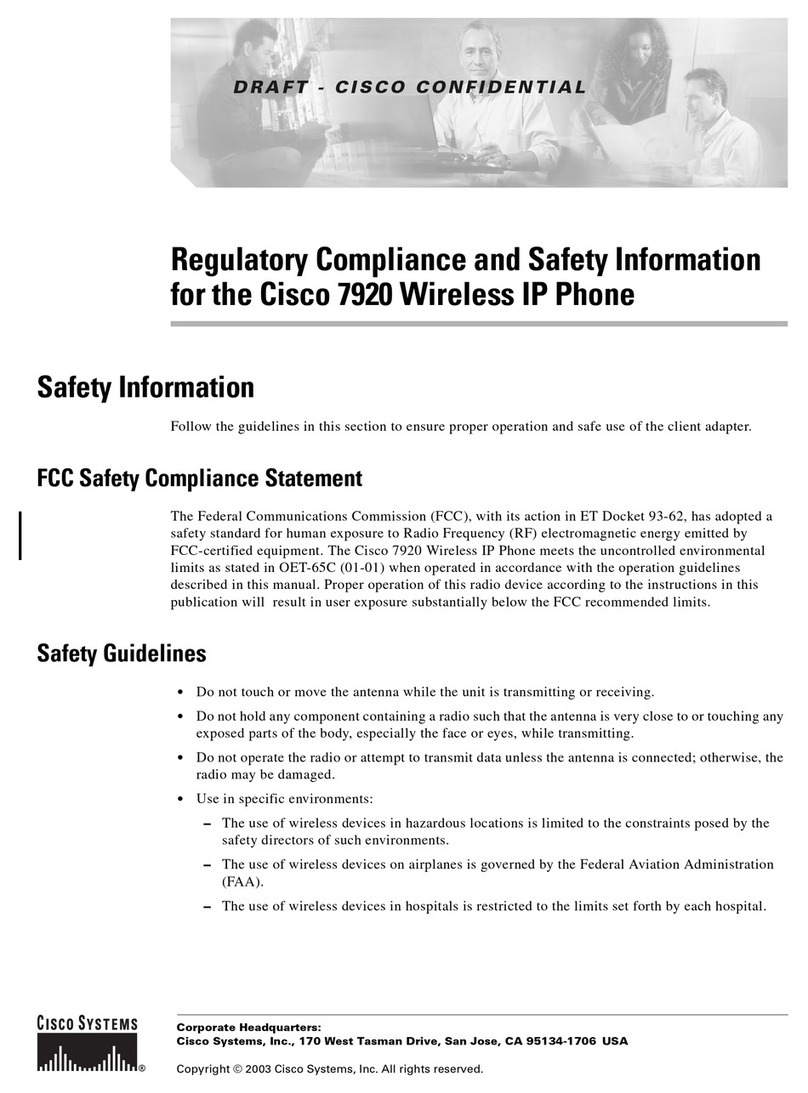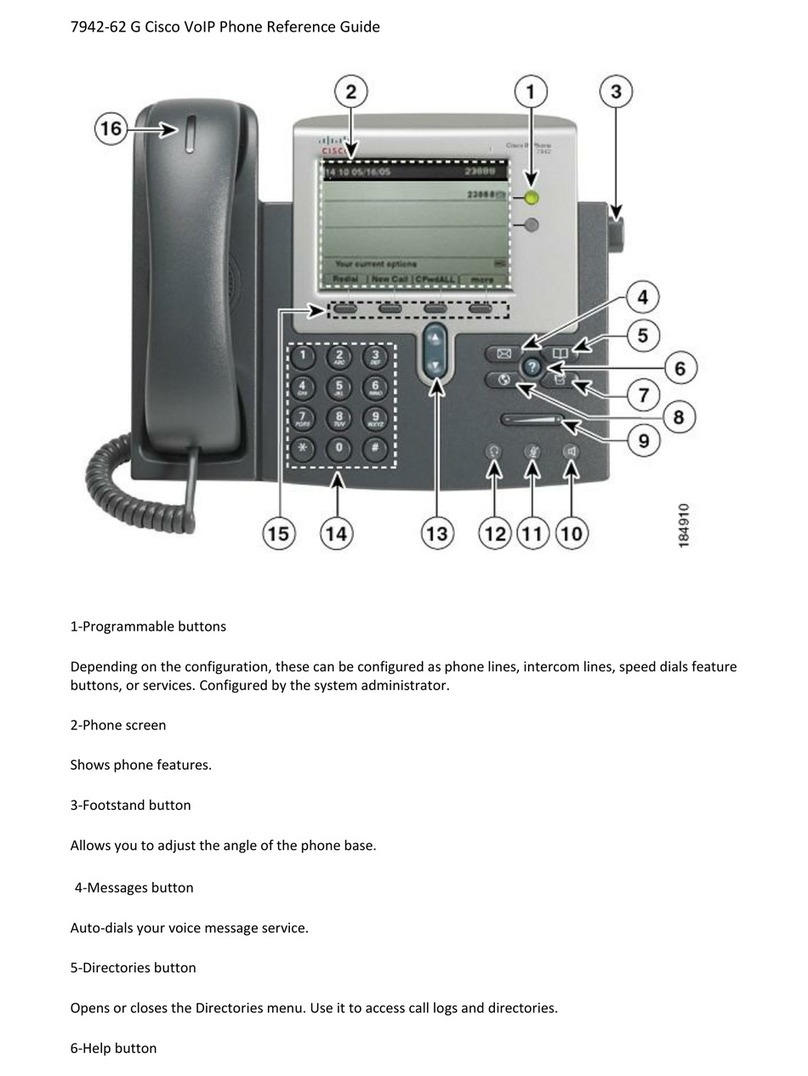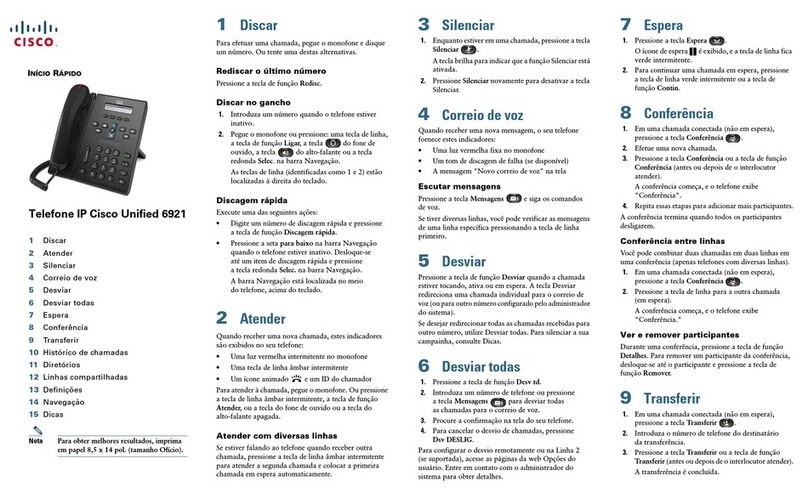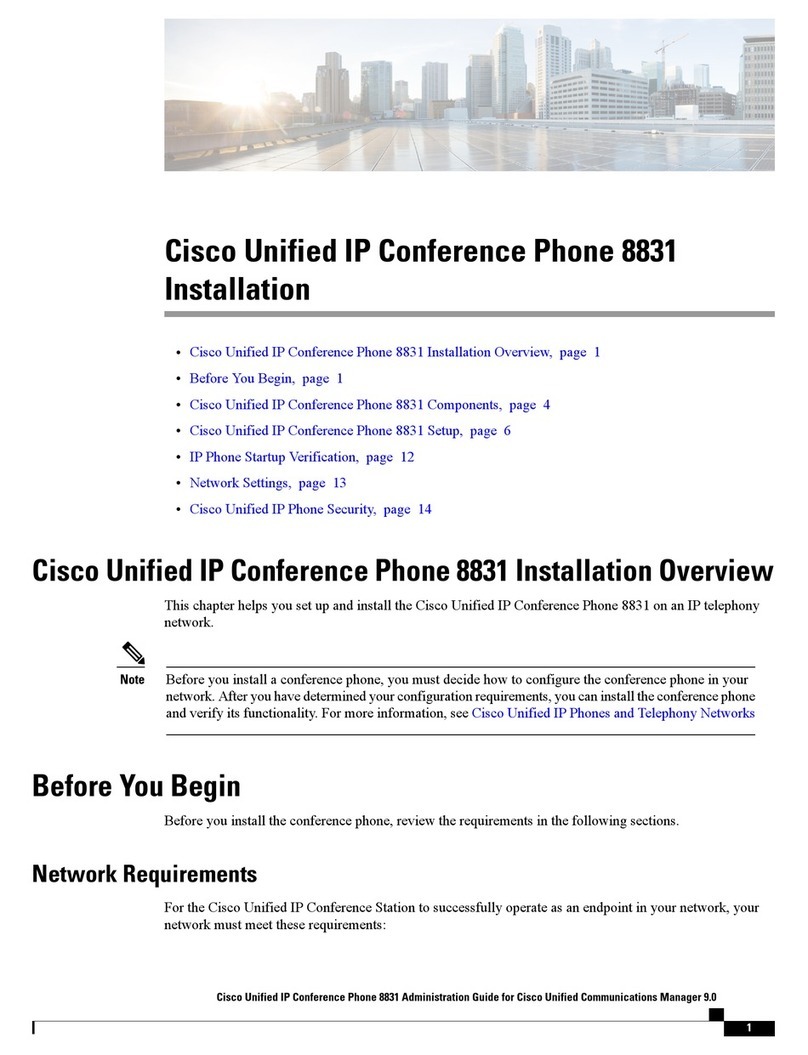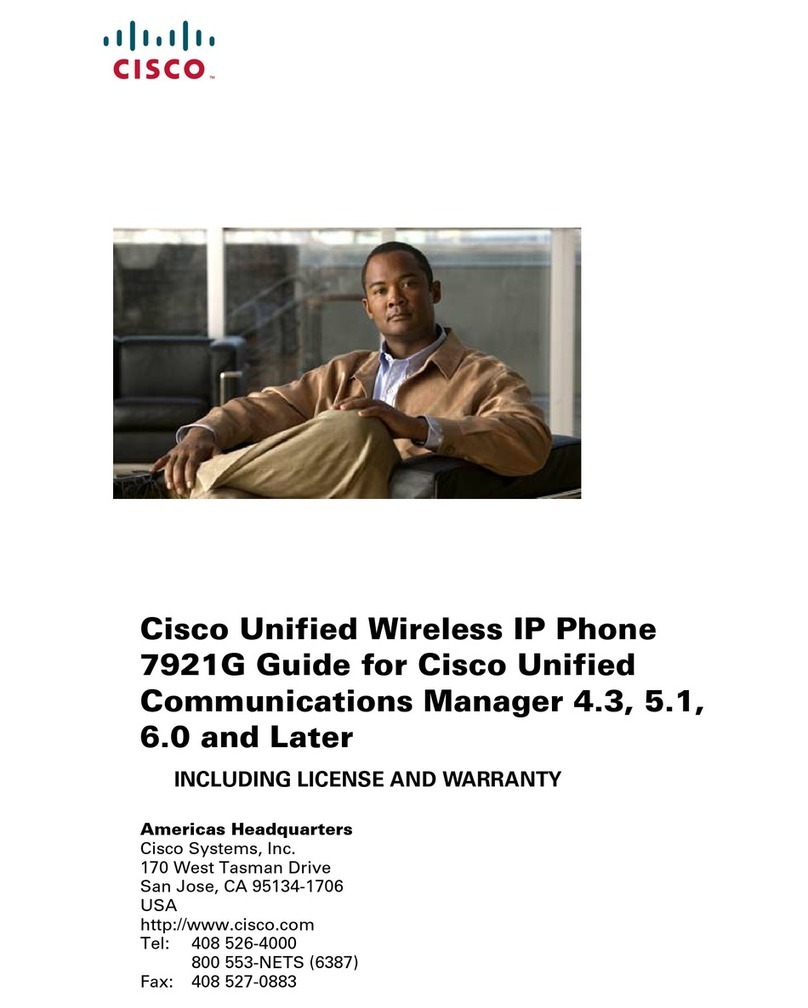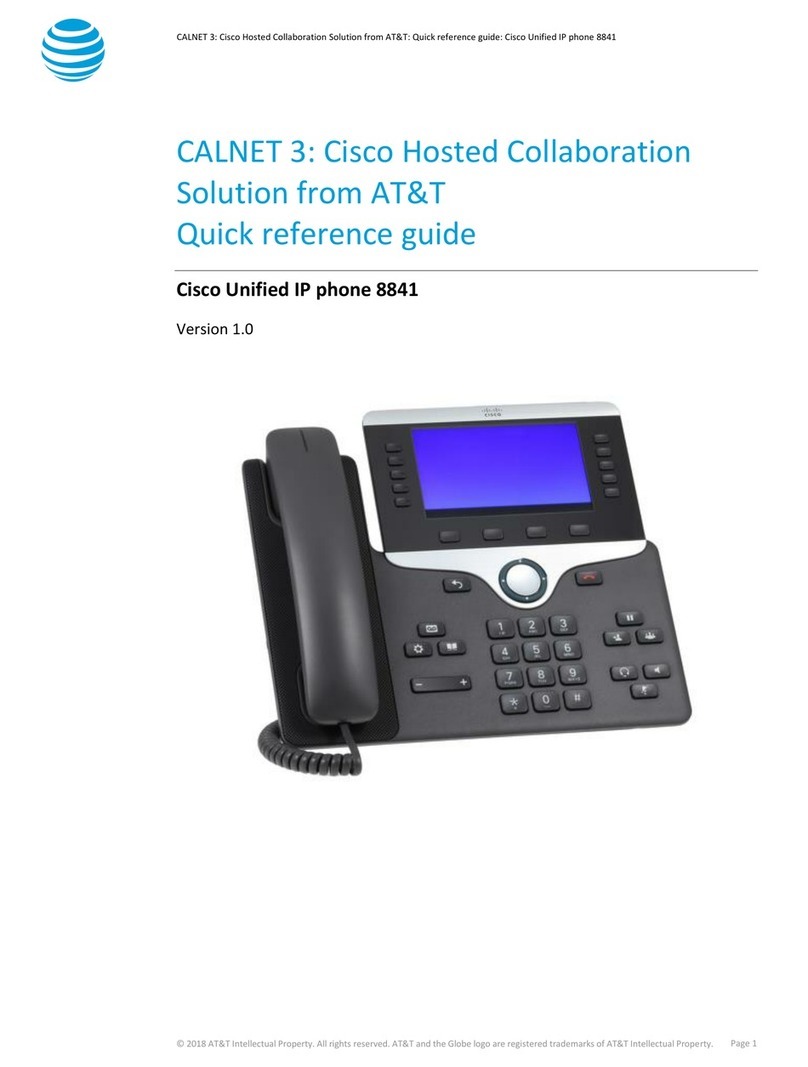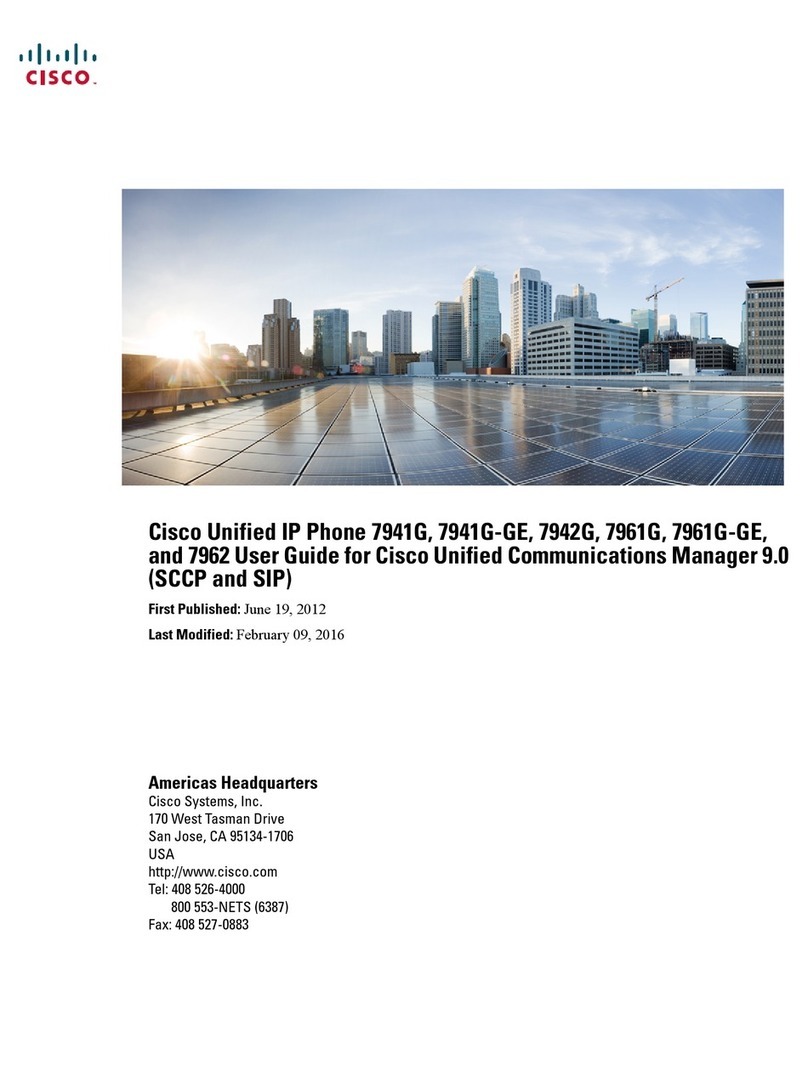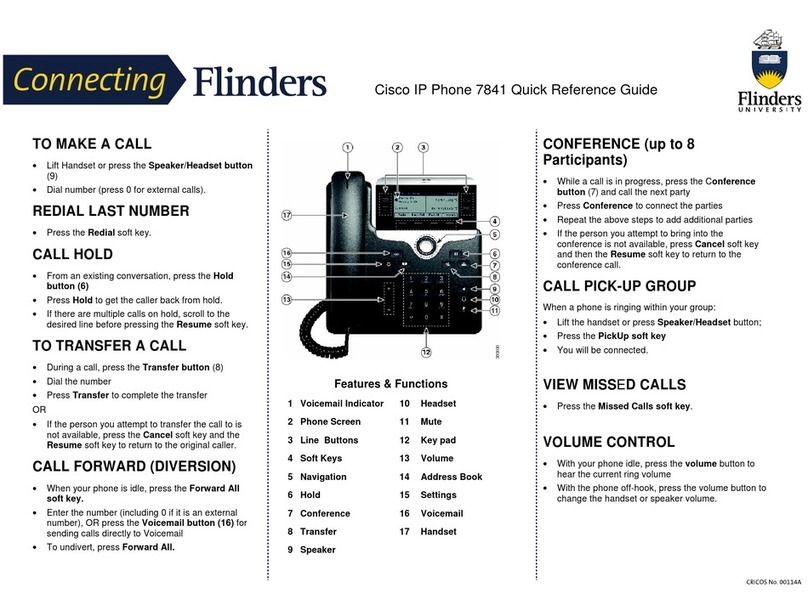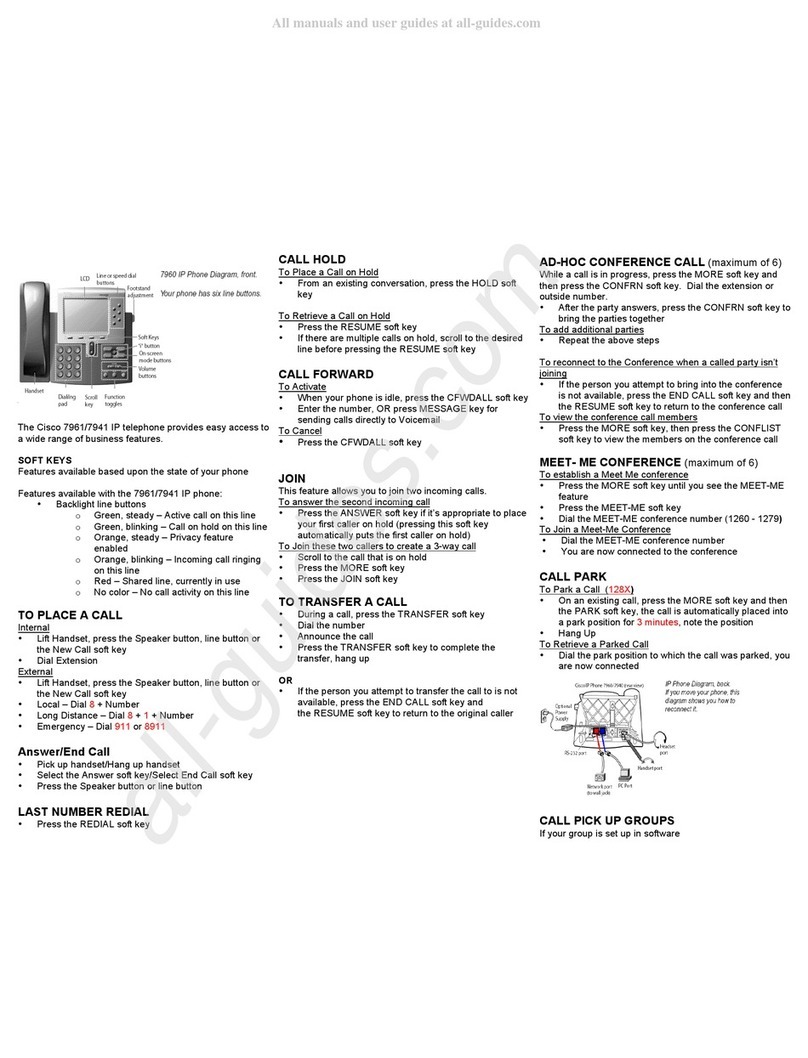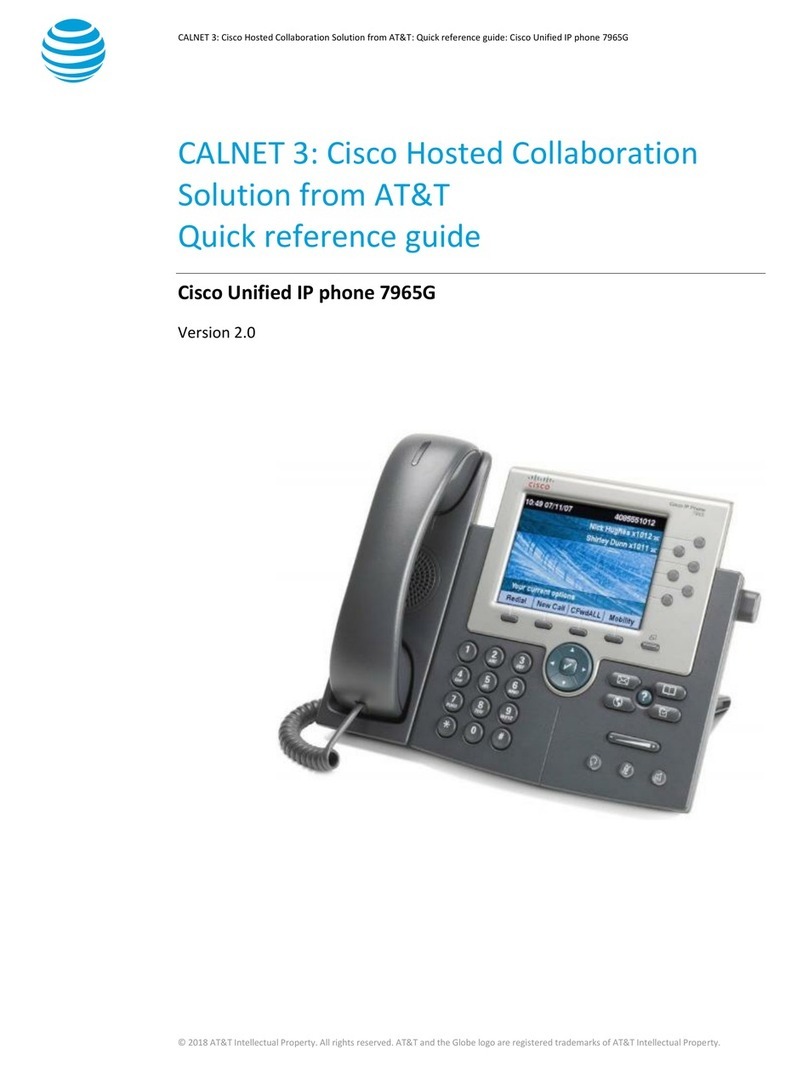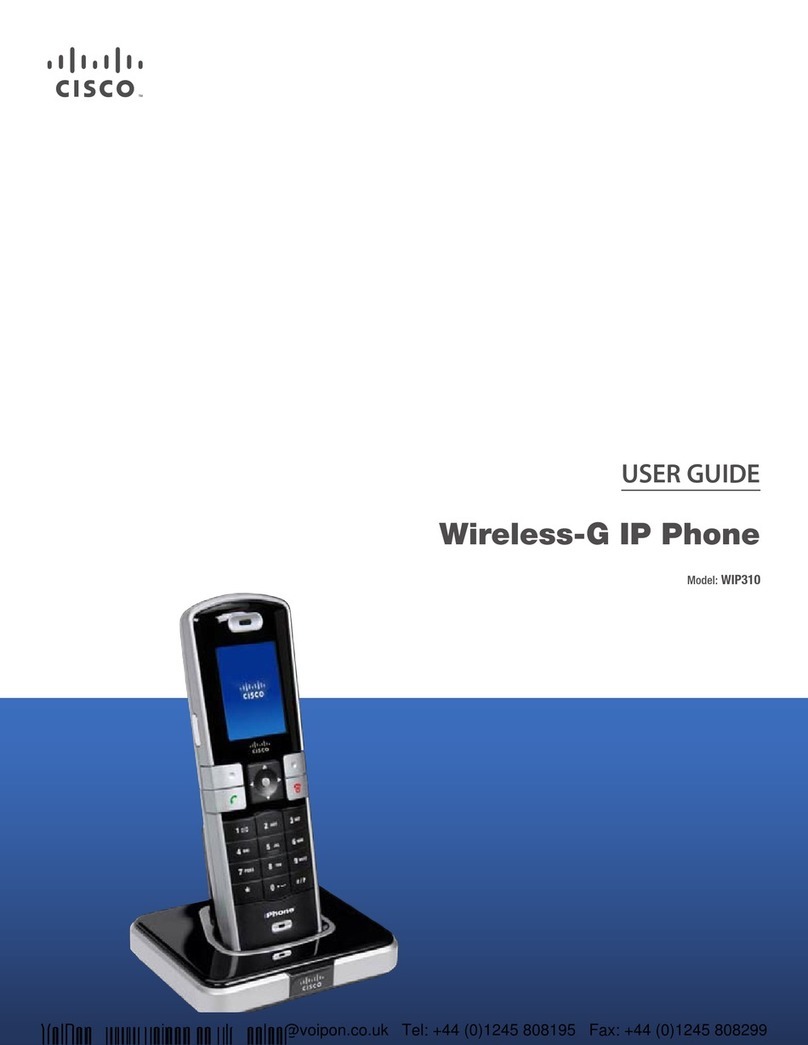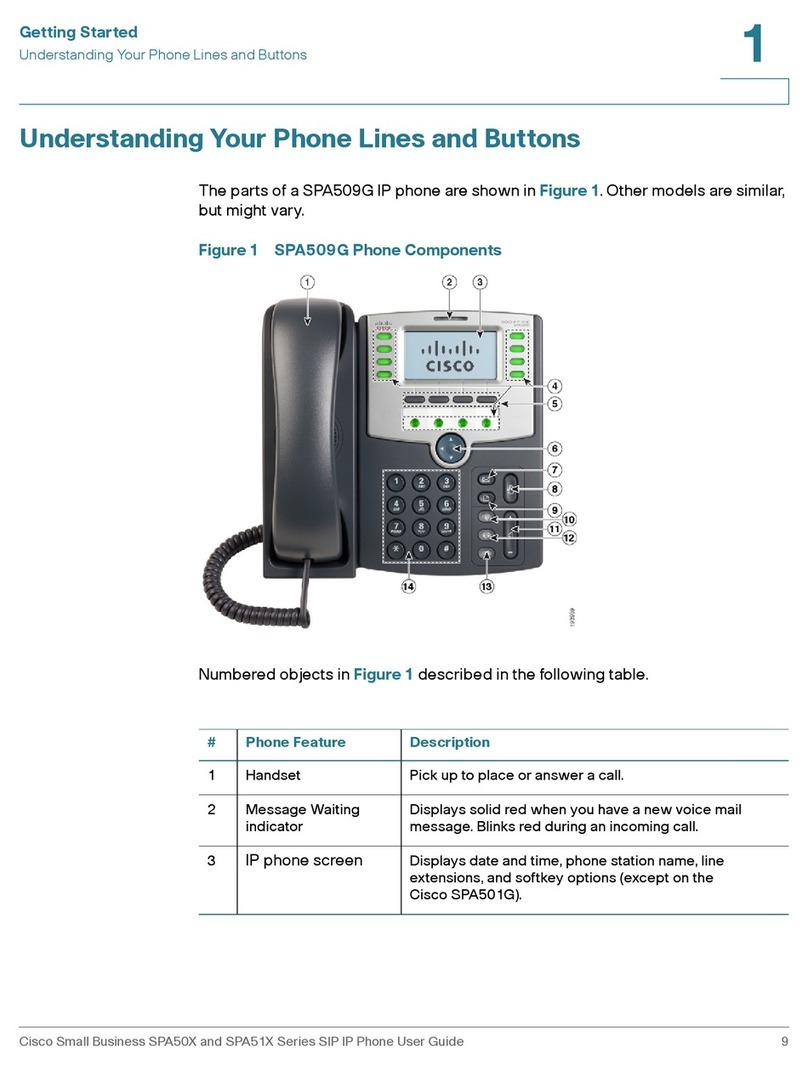To place a call:
! Lift the handset or
Press the Speaker button or
Press the Headset button or
Press the New Call softkey or
Press a line button
! Dial the number
To place a second call on the same
line:
! Press the Hold button
! Press the New Call softkey
! Dial the number
To call an on-site extension:
! Dial the 4-digit extension number
To call an off-site extension:
Middlebury: Dial #1 + 4-digit ext.
Monterey: Dial #2 + 4-digit ext.
Washington: Dial #3 + 4-digit ext.
To call an external telephone
number:
! Dial 9 + telephone number
To call an international number:
! Dial 9 + 011 + telephone number
To call Emergency Services:
! Dial 911 or 9 + 911
To redial the last number called:
! Press the Redial softkey
To place a speed dial call:
! While on-hook, enter the speed
dial code
! Press the SpeedDial softkey
To answer an incoming call:
! Lift the handset or
Press the Speaker button or
Press the Headset button or
Press the Answer softkey or
Press the flashing line button
To answer a second incoming call:
! Press the flashing line button
To answer a call on a shared line:
! Press the flashing line button
To place a call on hold:
! Press the Hold button
To retrieve a held call:
! Press the Hold button or
Press the Resume softkey or
Press the flashing line button
To toggle between two held calls
on the same line:
! Press the flashing line button
To toggle between three or more
held calls on the same line:
! Press the flashing line button
! Navigate to the held call
! Press the Resume softkey
To toggle between held calls on
shared lines:
! Press the flashing line button
To transfer a call:
! Press the Transfer button
! Dial the extension number
Option: Announce the caller
! Press the Transfer button or
Transfer softkey or hang up
If no answer or the line is busy:
! Press the Cancel softkey
! Press the Resume softkey or
Press the flashing line button
To toggle between calls:
! Press the Swap softkey
To transfer two calls on the same
line to one another:
! While connected to an active call,
press the Transfer button
! Press the flashing line button
! Press the Yes softkey to confirm
and complete the transfer
To transfer a call to an on-site
subscriber’s voice mailbox:
! Press the Transfer button
! Dial * + the voice mailbox number
! Press the Transfer button or
Transfer softkey or hang up
To end a call:
! Replace the handset or
Press the Speaker button or
Press the Headset button or
Press the End Call softkey
To place up to a 6-way conference
call:
! While connected to an active call,
press the Conference button
! Dial the next participant
! Option: Announce the conference
! Press the Conference button or
Conference softkey
To add additional participants:
! Repeat the above steps
To add an incoming caller to an
existing call or conference:
! While connected to the incoming
call, press the Conference
button
! Press the flashing line button
! Press the Yes softkey to confirm
and complete the conference
To view conference participants:
! Press the Details softkey
To remove a participant:
! Navigate to the participant to
remove
! Press the Remove softkey.
To immediately forward all your
incoming calls to another number:
! While on-hook, press the Fwd All
softkey
! Dial the extension number or
9 + telephone number* or
Press the Messages button
To deactivate call forwarding:
! Press the Fwd Off softkey
To disable/re-enable the ringer for
all incoming calls:
! While on-hook, press the DND
softkey
To immediately forward a ringing
or live call to voicemail:
! Press the Decline softkey
To answer a ringing call on a call
pickup group members phone:
! Go off-hook
! Press the PickUp softkey
To put a call on hold at one phone
and retrieve it at another:
! Press the Park softkey
Note: Displayed park number: 168X
! Hang up
To retrieve a parked call:
! Dial the park number: 168X
To be notified when an unavailable
extension becomes available:
! On a ring no answer or busy,
press the CallBack softkey
! Press the Exit softkey
Upon callback alert:
! Press the Dial softkey
To customize your phone with
speed dials and other options:
! Enter into a web browser:
myphone.middlebury.edu
! If you are not already signed-in,
you may be prompted to do so
with the Middlebury SSO page
* Domestic numbers only.
** If programmed on your line.